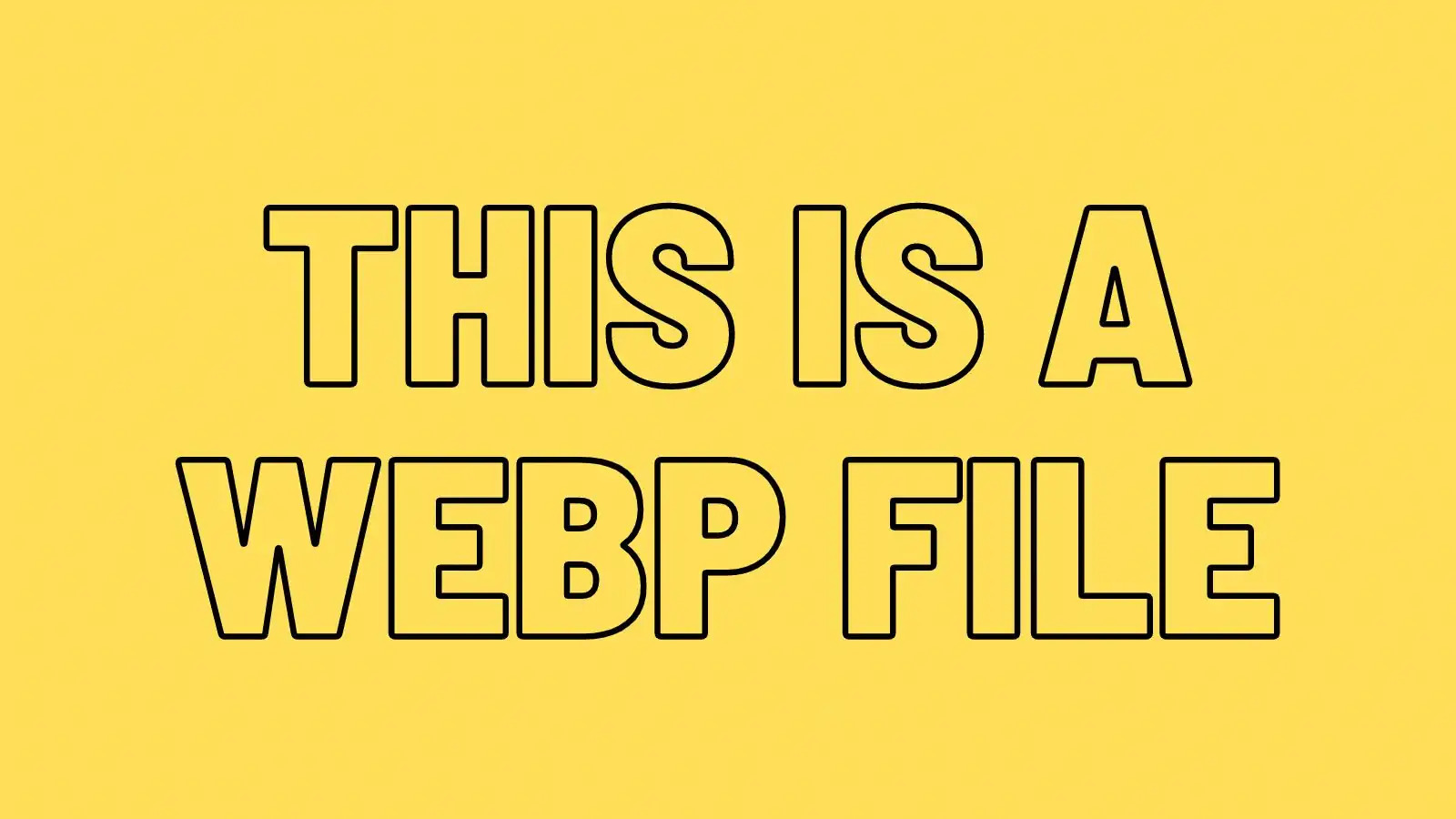What is a WEBP File?
A WEBP file is an image file format developed by Google that provides efficient compression and high-quality images. It is designed to be a replacement for other popular image formats, such as JPEG and PNG, offering smaller file sizes without compromising image quality. The acronym “WEBP” stands for “Web Picture,” emphasizing its intended use for web images.
WEBP utilizes advanced image compression algorithms, including both lossy and lossless compression techniques, to achieve optimal image quality and file size reduction. It supports both static and animated images and can include transparency, making it a versatile choice for various web design applications.
One of the key features of WEBP is its superior compression capabilities. Compared to JPEG, WEBP files can be up to 34% smaller, resulting in faster page load times and reduced bandwidth usage. Additionally, WEBP images can maintain visual quality even at lower file sizes, making it an ideal format for mobile devices with limited bandwidth.
Another advantage of WEBP is its support for alpha channel transparency. This allows for the creation of images with transparent backgrounds, enabling seamless integration with different web page elements or backgrounds. This feature is particularly beneficial for designers who need to overlay images on top of other content.
In terms of browser compatibility, WEBP is supported by major web browsers, including Google Chrome, Mozilla Firefox, and Microsoft Edge. However, it may not be fully supported by older browsers, such as Internet Explorer. To ensure compatibility, it is recommended to use a fallback image format, such as JPEG or PNG, for browsers that do not support WEBP.
Overall, WEBP offers an excellent solution for web designers and developers looking to optimize image file sizes without sacrificing image quality. Its advanced compression techniques and support for transparency make it a valuable tool for enhancing web page performance and user experience.
Overview of WEBP
WEBP is an image file format developed by Google that combines efficient compression with high-quality visuals. It was introduced in 2010 as a new standard for web images, aiming to address the limitations of existing formats like JPEG and PNG.
The primary focus of WEBP is to reduce the file size of images while maintaining their visual integrity. It achieves this through various compression techniques, including both lossy and lossless compression. Lossy compression selectively discards certain image data to achieve higher levels of compression, while lossless compression retains all image data without sacrificing visual quality.
One of the key advantages of WEBP is its superior compression efficiency compared to other formats. It can significantly reduce the file size of an image without visible loss in quality. In fact, studies show that WEBP files can be up to 34% smaller compared to JPEG files of similar visual quality.
Additionally, WEBP supports animations, making it a versatile option for creating lightweight animated images. Animated WEBP files can be used for things like banners, advertisements, and other eye-catching elements on web pages.
Another notable feature of WEBP is its ability to handle transparency. It supports both partial and full transparency, which means it can be used for images with transparent backgrounds or overlays. This makes WEBP a valuable choice for web designers and developers who want to incorporate images with smooth edges or layered effects.
While WEBP offers numerous advantages, it’s important to consider its compatibility across different platforms and browsers. While major browsers like Google Chrome and Mozilla Firefox have built-in support for WEBP, older versions or less popular browsers may not fully support it. In such cases, it is recommended to have fallback options in place, like providing JPEG or PNG versions of the images.
History of WEBP
The development of the WEBP image format can be traced back to 2010 when Google first introduced it as an alternative solution to the existing image formats. Google’s primary goal was to provide a more efficient and web-friendly image format that would address the shortcomings of formats like JPEG and PNG.
Google embarked on the journey of developing WEBP with the intention of creating a format that would offer superior compression without compromising image quality. They aimed to reduce the file sizes of images, thereby optimizing web page loading times and reducing bandwidth consumption.
In September 2010, Google officially announced the introduction of WEBP, alongside the release of the first version of the WebP codec. The main idea behind WEBP was to combine the advantages of both JPEG and PNG formats while overcoming their limitations.
One of the significant milestones in the history of WEBP was the support it gained from major web browsers. In 2011, Google Chrome became the first browser to provide native support for WEBP images. This was followed by Mozilla Firefox in 2013 and Microsoft Edge in 2018, further solidifying the format’s position as a viable option for web images.
Over the years, Google continued to refine and enhance the WEBP format. They introduced various updates and improvements to address performance issues, increase compatibility, and optimize compression algorithms. These efforts resulted in better image quality and even smaller file sizes.
WEBP adoption has grown steadily within the web development community. Its benefits in terms of faster page loading times and reduced bandwidth usage have made it an attractive option for web designers and developers. Many popular websites and platforms have embraced the use of WEBP images to improve their overall user experience.
Furthermore, the continuous advancements in the field of image compression technology have propelled the growth and evolution of the WEBP format. It has become a standard in the web industry, offering a compelling alternative to traditional image formats.
Advantages of WEBP
WEBP, as a modern image file format, brings several advantages that make it a compelling choice for web images:
- Superior Compression: One of the key advantages of WEBP is its efficient compression algorithm. It can significantly reduce the file size of images while maintaining excellent visual quality. Compared to JPEG, WEBP files can be up to 34% smaller, resulting in faster page load times and reduced bandwidth consumption.
- Lossless and Lossy Compression: WEBP supports both lossless and lossy compression techniques, providing flexibility in optimizing image quality and file size. Lossless compression retains the full image data without any visible loss in quality, making it suitable for images where preserving every detail is crucial. Lossy compression selectively discards less important image data, resulting in smaller file sizes with minor perceptible quality loss.
- Transparency Support: WEBP allows for transparency, making it ideal for images that need to blend seamlessly with different backgrounds or website elements. It supports both partial transparency and full alpha channel transparency, giving designers more creative control over image overlays and compositions.
- Animation Capabilities: WEBP supports animation, allowing for the creation of lightweight, high-quality animated images. This makes it a versatile format for creating eye-catching banners, advertisements, or interactive elements on web pages.
- Broad Browser Support: WEBP is supported by major web browsers, including Google Chrome, Mozilla Firefox, and Microsoft Edge. This means you can confidently use WEBP images, knowing they will be displayed correctly across a wide range of web users. For browsers that don’t support WEBP, fallback options like JPEG or PNG images can be utilized.
- Improved User Experience: WEBP’s smaller file sizes contribute to faster page loading times, improving the overall user experience. With reduced bandwidth usage, websites can load more quickly, which is particularly crucial for mobile users or those with slower internet connections.
Overall, WEBP offers significant advantages in terms of efficient compression, support for transparency and animation, broad browser compatibility, and improved user experience. Web designers and developers can leverage these benefits to optimize image file sizes without compromising visual quality, resulting in faster-loading web pages and enhanced user satisfaction.
Disadvantages of WEBP
While WEBP offers numerous advantages, it is important to consider its limitations and potential drawbacks:
- Limited Browser Support: Although major web browsers, such as Google Chrome, Mozilla Firefox, and Microsoft Edge, support WEBP, older versions or less popular browsers may not fully support it. This can create compatibility issues, especially if your target audience uses a browser that doesn’t natively support WEBP. In such cases, providing fallback image options in formats like JPEG or PNG is necessary.
- Lossy Compression Artifacts: While lossy compression helps reduce file size, there is a risk of introducing compression artifacts in WEBP images. These artifacts can result in minor visual degradation, especially in images with high levels of detail or complex textures. It is crucial to balance compression levels to minimize any noticeable loss in image quality.
- Complexity in Creation and Conversion: Creating and converting images to WEBP format may require additional effort and software than traditional formats like JPEG or PNG. While there are various tools available for image conversion, it may require additional steps or adjustments to achieve the desired results. This complexity can add to the overall production time and workflow.
- Limited Editing Options: Compared to other image formats, such as PNG or TIFF, WEBP has limited editing capabilities. It is primarily designed for web usage and may not be the best choice for image editing or graphic design projects that require extensive editing or manipulation. If extensive editing is necessary, it is recommended to work with the original image file format.
- Compatibility with Graphic Editors: Not all graphic editing software supports WEBP format by default. While popular tools like Adobe Photoshop and GIMP have added support for WEBP, some less common or older graphic editing software may not have built-in support. It is important to ensure compatibility with your preferred graphic editor or find alternative methods for working with WEBP files.
All in all, while WEBP presents several benefits, it is essential to consider its limitations, such as restricted browser support, potential image compression artifacts, complexity in creation and conversion, limited editing options, and compatibility with graphic editing software. By carefully evaluating these drawbacks, you can make informed decisions about when and how to use WEBP in your web projects.
Usage of WEBP
WEBP has gained widespread adoption and is commonly used in various web-related applications. Here are some of the main areas where WEBP is commonly used:
- Web Design and Development: WEBP has become a popular choice among web designers and developers due to its smaller file size and efficient compression. It allows for faster page loading times, which can significantly improve user experience. WEBP is commonly used for website elements such as banners, product images, logos, and other visual assets.
- Social Media and Online Platforms: Many social media platforms, such as Facebook and Twitter, have adopted WEBP as a supported image format. This enables users to upload and share WEBP images without any issues. Additionally, content management systems like WordPress and Drupal offer plugins or built-in functionality to handle WEBP images.
- Mobile Applications: As mobile usage continues to rise, optimizing image sizes for mobile applications has become crucial. WEBP’s smaller file size and compatibility with mobile browsers make it an ideal choice for mobile app developers. Mobile apps, especially those focused on image sharing or e-commerce, can benefit greatly from using WEBP images.
- Email Marketing: Including images in email newsletters and marketing campaigns can significantly enhance engagement. By using WEBP images, marketers can ensure that their emails load quickly, leading to higher open and click-through rates. However, it is important to consider fallback options for email clients that do not support WEBP.
- Advertising and Digital Marketing: WEBP’s ability to support animation and its superior compression make it an excellent choice for digital advertising. Animated banners and display ads in WEBP format can provide rich and visually appealing content while minimizing file size, ultimately improving ad performance across different platforms.
- Image Galleries and Photo Sharing Websites: Platforms like Google Photos and Imgur have integrated WEBP support, allowing users to upload and share images in this format. The smaller file sizes make it easier to upload and download high-resolution images, providing a seamless experience for users.
These are just a few examples of the many applications where WEBP is extensively used. Its benefits in terms of smaller file sizes, faster loading times, and compatibility with popular platforms and browsers make it a valuable asset for various web-related projects.
How to Create a WEBP File
Creating a WEBP file involves converting an existing image to the WEBP format using various methods. Here are a few ways you can create a WEBP file:
- Image Editing Software: Many popular image editing software programs, such as Adobe Photoshop, Adobe Illustrator, and GIMP, provide options to save or export images in the WEBP format. Simply open your image in the software, make any necessary edits, and then save or export the file as a WEBP.
- Online Conversion Tools: Several online tools and websites offer free image conversion services. These platforms allow you to upload your image and convert it to WEBP format. Some popular online conversion tools include Convertio, CloudConvert, and Zamzar. Simply follow the instructions on the site to convert your image to WEBP.
- Command-Line Conversion: For more advanced users, command-line tools can be used to convert images to WEBP format. Tools like ImageMagick and cwebp provide command-line interfaces that allow you to convert images to WEBP using specific commands and options. This method is particularly useful for batch conversions or integrating conversion processes into scripts or workflows.
- Image Conversion Libraries: If you are a developer, you can utilize image conversion libraries such as libwebp (provided by Google) to programmatically convert images to WEBP format. These libraries are available in various programming languages and provide APIs and functions for seamless integration into your applications.
When creating a WEBP file, it is important to consider the desired image quality and compression settings. Some methods and tools offer a range of options, such as adjusting the compression level or selecting between lossless and lossy compression. Experiment with different settings to find the right balance between image quality and file size for your specific use case.
Remember to keep a backup of your original image files, especially if you are converting them to lossy compression, as the conversion process may result in some loss of image data. This allows you to maintain the option of reverting or using the original image in other formats if necessary.
By following these methods and utilizing the available conversion tools, you can easily create WEBP files from your existing images, allowing you to take advantage of the benefits offered by this efficient image format.
How to Convert WEBP to Other Image Formats
If you have a WEBP file and need to convert it to a different image format, there are several methods and tools you can use. Here are a few ways to convert WEBP to other image formats:
- Image Editing Software: Popular image editing software programs like Adobe Photoshop, GIMP, and Pixlr allow you to open a WEBP file and save it in a different image format. Open the WEBP file in the software, make any desired edits, if needed, and then go to the “Save As” or “Export” option, where you can choose the desired image format such as JPEG, PNG, or TIFF.
- Online Conversion Tools: Many online tools and websites offer free image conversion services that allow you to convert WEBP files to other formats. Simply upload your WEBP file to the tool or website, select the output format, and start the conversion process. Popular online conversion tools include Convertio, CloudConvert, and Zamzar.
- Command-Line Conversion: If you prefer using command-line tools, you can utilize tools like ImageMagick’s “convert” command or cwebp to convert WEBP files to other formats. These tools provide options to specify the output format, quality settings, and other parameters. This method is useful when performing batch conversions or incorporating conversion processes into automated scripts or workflows.
- Image Conversion Libraries: For developers, image conversion libraries such as ImageMagick, PIL (Python Imaging Library), or GD (Graphics Draw) provide APIs and functions to convert WEBP files to various image formats programmatically. These libraries offer flexibility in terms of format options and allow for seamless integration into your applications.
When converting WEBP files to other image formats, it is essential to consider the desired output quality and file size. Some formats, like JPEG, are more suitable for photographs, while others, like PNG, are better for images with transparency or sharp edges. Adjust any necessary parameters, such as compression level or color settings, to achieve the desired output.
Remember that during the conversion process, there may be some loss of image data if you are converting from a lossless WEBP format to a lossy format. It is advisable to keep a backup of the original WEBP file to preserve the highest possible image quality and to have the option to convert it to different formats in the future.
By utilizing the methods and tools mentioned above, you can easily convert WEBP files to other image formats, allowing for compatibility with various software applications, platforms, and user requirements.