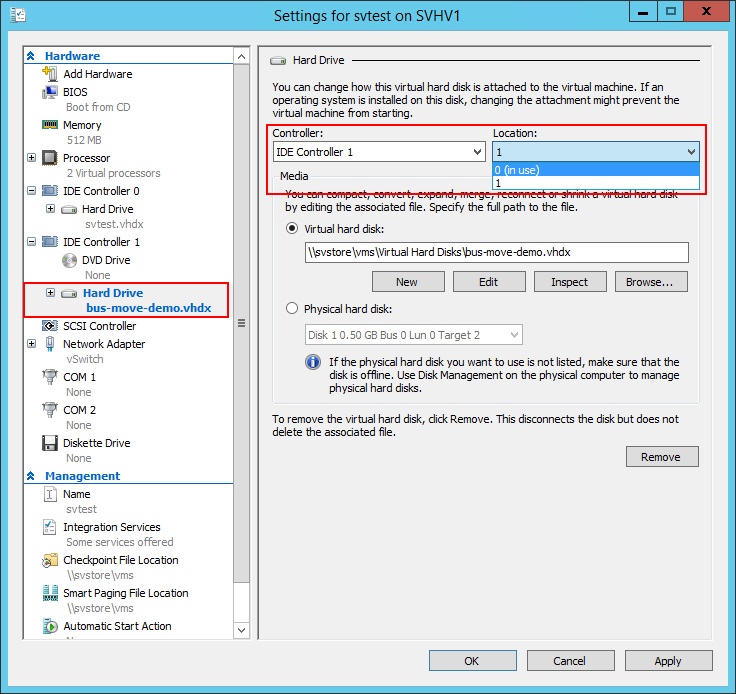What Is a VHDX File?
A VHDX file, also known as Virtual Hard Disk File, is a file format used in the Microsoft Hyper-V virtualization platform. It serves as a container for storing the virtual hard drive of a virtual machine. Similar to a physical hard drive, a VHDX file contains all the data and file system structures required by the operating system running on the virtual machine.
The VHDX file format was introduced in Windows Server 2012 as an upgrade to the older VHD (Virtual Hard Disk) format. It offers several advantages over its predecessor, including improved performance, reliability, and storage capacity.
VHDX files can store not only the operating system and application files but also user data and other virtual machine configurations. This makes it a critical component in virtualized environments, enabling administrators to manage and deploy virtual machines efficiently.
One notable feature of VHDX files is their support for larger storage capacity. A VHDX file can hold up to 64 terabytes of data, which is significantly more than the 2 terabytes limit of VHD files. This expanded capacity is particularly useful for organizations with demanding workloads and resource-intensive applications.
Another advantage of VHDX files is their ability to prevent data corruption. VHDX files employ a checksum mechanism that ensures the integrity of the stored data. In case of any errors, the Hyper-V platform can automatically detect and repair them, minimizing the risk of data loss or system downtime.
VHDX files also offer improved performance through an increased block size and support for larger sector sizes. This enables faster read and write operations, enhancing the overall virtual machine performance.
Definition of a VHDX file
A VHDX file, short for Virtual Hard Disk File, is a file format used to store the virtual hard drive of a virtual machine in the Microsoft Hyper-V virtualization platform. It serves as a container that holds all the data and file system structures required by the operating system running on the virtual machine.
VHDX files were introduced with the release of Windows Server 2012, replacing the older VHD (Virtual Hard Disk) format. These files are an essential component in virtualized environments, allowing administrators to manage and deploy virtual machines effectively.
A VHDX file contains the entire virtual machine’s storage, including the operating system, applications, and user data. It functions as a virtual hard drive, emulating the behavior and characteristics of a physical hard drive.
One key feature of VHDX files is their ability to support larger storage capacities compared to VHD files. VHDX files can accommodate up to 64 terabytes of data, which is a significant improvement over the 2 terabytes limit of VHD files. This expanded capacity is particularly beneficial for organizations that require extensive storage for resource-intensive applications and workloads.
VHDX files also incorporate a checksum mechanism, ensuring data integrity. This means that any corruption or errors within the file can be automatically detected and repaired by the Hyper-V platform, reducing the risk of data loss or system disruptions.
Furthermore, VHDX files offer improved performance over VHD files. They have a larger block size and support for larger sector sizes, resulting in faster read and write operations. This enhances the overall performance of the virtual machines utilizing VHDX files.
Purpose of Using VHDX Files
VHDX files serve several purposes in the virtualization landscape, providing numerous benefits to organizations and administrators. Here are some key reasons for using VHDX files:
- Flexibility: VHDX files allow for the creation and management of virtual hard drives, providing the ability to customize storage configurations for virtual machines. This flexibility enables organizations to adapt to changing software requirements and storage needs.
- Efficient resource allocation: By utilizing VHDX files, administrators can allocate storage space to virtual machines as needed, optimizing resource allocation and ensuring efficient utilization of disk space.
- Snapshot and rollback: VHDX files support snapshot functionality, enabling administrators to create a snapshot of a virtual machine’s state at a specific point in time. This capability allows for easy rollback to a previous working state in case of system errors or software conflicts.
- Storage consolidation: VHDX files facilitate storage consolidation by allowing multiple virtual machines to share a single physical hard drive. This helps optimize storage resources and reduce hardware costs.
- High availability and disaster recovery: VHDX files are crucial for achieving high availability and disaster recovery in virtualized environments. By replicating VHDX files to another physical location, organizations can ensure the availability of critical virtual machines in the event of hardware failures or datacenter outages.
- Migration and deployment: VHDX files simplify the migration and deployment of virtual machines across different physical servers. Administrators can easily transfer VHDX files to new host servers, allowing for seamless and efficient virtual machine migration.
The purpose of using VHDX files is to enhance the flexibility, scalability, and resilience of virtualized environments. By leveraging the benefits that VHDX files offer, organizations can optimize their storage resources, improve disaster recovery capabilities, and streamline virtual machine management and deployment.
Key Features of VHDX Files
VHDX files, the virtual hard disk format used in the Microsoft Hyper-V virtualization platform, come with several key features that contribute to their functionality and efficiency. Here are some important features of VHDX files:
- Increased storage capacity: One of the significant improvements in VHDX files over the older VHD format is their ability to accommodate larger storage capacities. VHDX files support up to 64 terabytes of data, allowing organizations to store vast amounts of information for resource-intensive applications.
- Improved performance: VHDX files offer enhanced performance compared to VHD files. They achieve this through larger block sizes and support for larger sector sizes, resulting in faster read and write operations. This boosts the overall performance of virtual machines utilizing VHDX files.
- Data corruption protection: VHDX files feature a built-in mechanism that checks for data corruption by employing the use of checksums. If any errors are detected, the Hyper-V platform can automatically repair them, ensuring the integrity of the stored data and minimizing the risk of data loss.
- Dynamic and differencing disks: VHDX files support dynamic and differencing disks, allowing for efficient disk utilization and storage management. Dynamic disks consume only as much physical storage as the virtual machine requires, while differencing disks store only the changes made since the creation of a parent disk. These features contribute to storage optimization and easier disk management.
- Online disk resizing: VHDX files can be resized while the virtual machine is running, thanks to their online resizing capability. This flexibility enables administrators to increase or decrease the storage capacity of virtual hard drives without interrupting the operation of the virtual machine.
- Compatibility: VHDX files are compatible with newer versions of the Hyper-V platform, including Windows Server 2012 and later. However, they may not be compatible with earlier versions of Hyper-V or other virtualization platforms.
These key features of VHDX files contribute to their performance, reliability, and manageability in virtualized environments. With their increased storage capacity, improved performance, and data protection mechanisms, VHDX files provide a robust and efficient solution for storing virtual hard drives in the Hyper-V virtualization platform.
Benefits of Using VHDX Files
There are several compelling benefits to using VHDX files in virtualized environments. These benefits contribute to improved performance, flexibility, and manageability. Here are some key advantages of using VHDX files:
- Increased storage capacity: VHDX files support significantly larger storage capacities compared to the older VHD format. With a maximum capacity of 64 terabytes, organizations can effectively store and manage extensive amounts of data for resource-intensive applications and workloads.
- Improved performance: VHDX files offer enhanced performance due to larger block sizes and support for larger sector sizes. This results in faster read and write operations, leading to improved overall performance of virtual machines.
- Data corruption protection: VHDX files incorporate checksum mechanisms that detect and repair data corruption. This ensures the integrity of the stored data, minimizing the risk of data loss and maintaining the stability of virtual machines.
- Efficient storage utilization: VHDX files support dynamic and differencing disks, which enable efficient storage utilization. Dynamic disks allocate storage space as needed, optimizing disk usage. Differencing disks store only the changes made since the creation of a parent disk, saving storage space and simplifying disk management.
- Seamless online resizing: VHDX files can be resized while the virtual machine is running, allowing for seamless adjustments to the storage capacity of virtual hard drives. This flexibility simplifies storage management and eliminates the need for downtime during disk resizing operations.
- High availability and disaster recovery: VHDX files are critical components in achieving high availability and disaster recovery in virtualized environments. By replicating VHDX files to remote locations, organizations can ensure data redundancy, minimize downtime, and quickly recover virtual machines in the event of hardware failures or datacenter outages.
- Compatibility: VHDX files are compatible with newer versions of the Microsoft Hyper-V virtualization platform, ensuring seamless compatibility with Windows Server 2012 and later versions. This facilitates easy migration and deployment of virtual machines across different host servers.
The benefits of using VHDX files, such as increased storage capacity, improved performance, data protection, and storage optimization, make them an ideal choice for organizations looking to optimize their virtualized environments. By leveraging these advantages, organizations can enhance the efficiency, resilience, and scalability of their virtual machine deployments.
Difference between VHDX and VHD Files
While both VHDX and VHD files are virtual hard disk formats used in virtualization platforms, there are several key differences between them. These differences affect aspects such as storage capacity, performance, and features. Here are the main distinctions between VHDX and VHD files:
- Storage Capacity: VHDX files have a much larger storage capacity compared to VHD files. VHDX files can support up to 64 terabytes of data, whereas VHD files have a maximum capacity of 2 terabytes. This expanded storage capacity of VHDX files makes them more suitable for storing large amounts of data and running resource-intensive applications.
- Performance: VHDX files offer improved performance over VHD files. With larger block sizes and support for larger sector sizes, VHDX files facilitate faster read and write operations. This results in enhanced overall performance of virtual machines utilizing VHDX files.
- Data Corruption Protection: VHDX files have built-in mechanisms to protect against data corruption. They employ checksums that help detect and repair errors within the file. In contrast, VHD files do not have this native data corruption protection, making VHDX files more resilient and reliable.
- Online Resizing: VHDX files can be resized while the virtual machine is running, allowing for dynamic disk resizing. This feature eliminates the need for downtime during disk resizing operations. VHD files, on the other hand, require the virtual machine to be powered off for resizing, resulting in potential service interruptions.
- Compatibility: VHDX files are compatible with newer versions of the Microsoft Hyper-V virtualization platform, such as Windows Server 2012 and later. However, VHD files have broader compatibility and can be used with a wider range of virtualization platforms, including older versions of Hyper-V and other third-party virtualization software.
- Snapshot Technology: VHDX files offer more advanced snapshot technology compared to VHD files. VHDX files support production checkpoints, which create a point-in-time state of a virtual machine. This allows for easy recovery to a previous state in case of system errors or software conflicts.
These differences highlight the advantages of VHDX files over VHD files, such as increased storage capacity, improved performance, data protection mechanisms, and online resizing capabilities. Organizations should consider these distinctions when choosing between VHDX and VHD formats based on their specific requirements and virtualization platform compatibility.
How to Create a VHDX File
Creating a VHDX file is a relatively straightforward process that involves the following steps:
- Open the Hyper-V Management Console: Launch the Hyper-V Management Console, which is the management interface for the Microsoft Hyper-V virtualization platform.
- Create a Virtual Machine: In the Hyper-V Management Console, click on “New” to create a new virtual machine. Follow the wizard to specify the virtual machine’s settings, such as name, operating system, memory allocation, and network configuration.
- Select Storage Options: In the virtual machine creation process, you will be prompted to select the storage options. Choose to create a new virtual hard disk.
- Specify VHDX Format: When creating a new virtual hard disk, select VHDX as the desired format. You can also specify the size of the VHDX file at this stage.
- Configure Storage Settings: Configure additional storage settings, such as the location to store the VHDX file and the storage type (fixed or dynamically expanding).
- Complete Virtual Machine Creation: Follow the remaining steps in the New Virtual Machine Wizard to finish creating the virtual machine. This will include finalizing hardware settings, network configuration, and virtual machine options.
- Start the Virtual Machine: Once the virtual machine is created, you can start it from the Hyper-V Management Console. The VHDX file will now be associated with the virtual machine, containing the virtual hard drive for the operating system and data storage.
By following these steps, you can successfully create a VHDX file and associate it with a virtual machine in the Hyper-V virtualization platform. It is important to ensure that the storage and configuration settings align with your specific requirements for the virtual machine.
How to Open and Mount a VHDX File
To open and mount a VHDX file, follow these steps:
- Launch the Hyper-V Manager: Open the Hyper-V Manager, which is the central management tool for the Microsoft Hyper-V virtualization platform.
- Select the Virtual Machine: In the Hyper-V Manager, locate and select the virtual machine that has the VHDX file you want to open and mount.
- Open the Settings: Right-click on the virtual machine and choose “Settings” from the context menu. This will open the settings window for the selected virtual machine.
- Add a Virtual Hard Disk: In the settings window, select “Add Hardware” and then choose “Hard Drive.” This will prompt you to add a new virtual hard disk to the virtual machine.
- Select the VHDX File: On the “Create a Disk” window, choose the option to “Use an existing virtual hard disk file.” Click the “Browse” button and navigate to the location where the VHDX file is stored. Select the VHDX file.
- Complete the Process: Follow the remaining steps in the “Create a Disk” wizard to finish adding the VHDX file to the virtual machine. This may include specifying the size and type of the virtual disk.
- Start the Virtual Machine: Once the VHDX file is added to the virtual machine, you can start the virtual machine from the Hyper-V Manager. The VHDX file will be mounted and accessible within the virtual machine’s operating system.
Following these steps will allow you to successfully open and mount a VHDX file in the Microsoft Hyper-V virtualization platform. It is important to ensure that the virtual machine and VHDX file are compatible and properly configured for seamless integration.
How to Convert VHD to VHDX File
To convert a VHD file to VHDX format, you can follow these steps:
- Open the Hyper-V Manager: Launch the Hyper-V Manager, which is the management interface for the Microsoft Hyper-V virtualization platform.
- Locate the VHD File: In the Hyper-V Manager, locate the VHD file that you want to convert to VHDX format. Make note of its file path.
- Create a New VHDX File: In the Hyper-V Manager, select the virtual machine where you want to use the VHDX file. Right-click on the virtual machine and choose “Edit Disk” from the context menu.
- Convert the Disk: In the “Edit Virtual Hard Disk” wizard, select the option to “Convert” the disk and click “Next.”
- Select the VHD File: On the “Choose Action” screen, select “Source Disk” and click the “Browse” button. Navigate to the location where the VHD file is stored, select the file, and click “Open.”
- Choose the Destination: On the “Choose Action” screen, select “Destination Type” as “VHDX” and specify the location where you want to save the converted VHDX file. Click “Next.”
- Customize the Conversion (optional): If desired, you can customize the conversion settings on the “Configure Disk” screen. You can specify the VHDX Format, Virtual Hard Disk Size, and other options. Click “Next” when you have finished customizing.
- Complete the Conversion: On the final screen, review the summary of the conversion settings. If everything is correct, click “Finish” to start the conversion process.
- Verify the Conversion: Once the conversion is completed, you can verify the successful creation of the VHDX file by checking its location specified in step 6.
Following these steps will allow you to convert a VHD file to the VHDX format using the Hyper-V Manager. It is important to note that the conversion process may take some time depending on the size of the VHD file and the hardware resources of the system.
How to Expand or Shrink a VHDX File
Expanding or shrinking a VHDX file is a useful operation when you need to adjust the storage capacity of a virtual hard disk. Follow these steps to expand or shrink a VHDX file:
- Open the Hyper-V Manager: Launch the Hyper-V Manager, the management interface for the Microsoft Hyper-V virtualization platform.
- Locate the Virtual Machine: In the Hyper-V Manager, locate and select the virtual machine associated with the VHDX file you want to expand or shrink.
- Open the Settings: Right-click on the virtual machine and choose “Settings” from the context menu. This will open the settings window for the selected virtual machine.
- Select the Virtual Hard Disk: In the settings window, select the virtual hard disk you wish to expand or shrink from the list of hardware components.
- Expand or Shrink the Virtual Hard Disk: In the settings window, click on the “Edit” button for the selected virtual hard disk. This will open the “Edit Virtual Hard Disk” window.
- Expand the VHDX File: To expand the VHDX file, increase the value of the “Virtual hard disk size” field in the “Edit Virtual Hard Disk” window. Specify the desired size for the expanded VHDX file and click “Apply” to confirm the changes.
- Shrink the VHDX File: To shrink the VHDX file, click on the “Compact” button in the “Edit Virtual Hard Disk” window. This will initiate the shrink operation, reducing the size of the VHDX file to reclaim unused space.
- Complete the Process: Click “OK” or “Apply” to save the changes and close the settings window for the virtual machine.
- Verify the Expansion or Shrinkage: Start the virtual machine associated with the VHDX file and verify that the expansion or shrinkage has taken effect within the operating system.
By following these steps, you can successfully expand or shrink a VHDX file to adjust the storage capacity of the virtual hard disk associated with a virtual machine in the Hyper-V virtualization platform. It is important to consider the impact of expanding or shrinking a VHDX file on the available disk space on the host system.
VHDX File Limitations and Considerations
While VHDX files offer numerous benefits, it is important to be aware of their limitations and considerations. Understanding these factors will help you make informed decisions when working with VHDX files in your virtualized environments. Here are some notable limitations and considerations:
- Compatibility: VHDX files are primarily compatible with the Microsoft Hyper-V virtualization platform. While they can be used with Windows Server 2012 and later versions, they may not be compatible with older versions of Hyper-V or other virtualization platforms. Ensure compatibility before attempting to use VHDX files.
- Downgrading Compatibility: Once a VHDX file is created using a higher version of Hyper-V, it cannot be downgraded to be compatible with older versions. Therefore, it is important to consider the compatibility requirements when choosing the Hyper-V version for creating VHDX files.
- Conversion Challenges: Converting VHDX files to other formats or converting older VHD files to VHDX format can be challenging and may require specific tools or third-party software. Ensure that you have the appropriate tools or consult the documentation for the conversion process.
- Snapshot Limitations: While VHDX files support snapshots, creating and managing numerous snapshots can impact performance and consume significant storage space. Consider the potential impact on performance and disk space requirements before utilizing snapshots extensively.
- Backing Up VHDX Files: Regularly backing up VHDX files is crucial for data protection and disaster recovery. Ensure that your backup strategy includes backing up the VHDX files along with the associated virtual machine configurations to facilitate efficient recovery in case of system failures or data loss.
- Storage Considerations: VHDX files can consume significant storage space, especially when dynamically expanding. Ensure that you have sufficient storage capacity to accommodate the expanding VHDX files and consider the potential impact on disk space when planning your virtual machine deployments.
- Performance and Resource Allocation: While VHDX files offer improved performance, consider resource allocation carefully to ensure that virtual machines have adequate resources (CPU, memory, and disk I/O) to deliver optimal performance. Improper resource allocation can negatively impact the performance of virtual machines that utilize VHDX files.
- Versioning: Keep track of the VHDX file format version and the version of Hyper-V used to create and manage the VHDX files. This information is important for maintenance, compatibility, and troubleshooting purposes.
Considering these limitations and taking appropriate measures will help you successfully work with VHDX files, ensuring compatibility, data protection, and optimized performance in your virtualized environments.
Use Cases for VHDX Files
VHDX files have various use cases in virtualization environments due to their flexibility, scalability, and improved performance. Here are some common use cases where VHDX files are leveraged:
- Server Virtualization: VHDX files are widely used in server virtualization scenarios. They allow administrators to create and manage virtual machines running critical server workloads, such as database servers, web servers, and application servers. VHDX files provide the necessary storage capacity and performance required to support these demanding workloads.
- Development and Testing Environments: VHDX files are ideal for creating development and testing environments. They enable developers and testers to quickly provision virtual machines with custom configurations and easily revert to previous states using snapshot technology. VHDX files also simplify the sharing of virtual machine images across development teams.
- Disaster Recovery: VHDX files play a crucial role in disaster recovery strategies. By replicating VHDX files to a remote location, organizations can ensure the availability and recoverability of their virtual machines in the event of hardware failures, natural disasters, or other disruptions. VHDX files facilitate efficient and reliable disaster recovery processes.
- Virtual Desktop Infrastructure (VDI): VHDX files are employed in virtual desktop infrastructure deployments. By storing the virtual hard drives of individual desktop instances in VHDX files, IT administrators can easily manage and deliver virtual desktops to users. VHDX files enable efficient storage management and allow for personalized and scalable virtual desktop environments.
- Data Migration: VHDX files are commonly used for migrating data between different virtualization platforms or physical systems. By converting physical disks or different virtual disk formats to VHDX, organizations can ensure compatibility and simplify the migration process. VHDX files provide a versatile and standardized format for data migration.
- Cloud Computing: VHDX files are utilized in cloud computing scenarios where virtual machines are deployed and managed in cloud environments. Cloud service providers leverage VHDX files to offer scalable and customizable virtual machine instances to their clients. VHDX files provide the necessary flexibility and performance characteristics to meet diverse cloud computing requirements.
These are just a few examples of the many use cases for VHDX files. The versatility and capabilities of VHDX files make them a fundamental component in virtualized environments, enabling organizations to achieve efficiency, scalability, and flexibility in their IT infrastructure.
VHDX File Backup and Recovery Options
Backing up and ensuring the recoverability of VHDX files is crucial for data protection and maintaining business continuity. Here are some common backup and recovery options for VHDX files:
- Traditional Backup Software: Most traditional backup software solutions support the backup and recovery of virtual machines, including VHDX files. These solutions typically provide features such as scheduled backups, incremental backups, and bare-metal recovery, allowing for easy restoration of virtual machines and their associated VHDX files.
- Snapshot-based Backups: VHDX files support snapshots, allowing the creation of point-in-time copies of virtual machines. Taking regular snapshots is an effective way to create backups of VHDX files. However, it is important to be cautious with snapshot-based backups as they can consume significant storage space.
- Replication: Replicating VHDX files to a remote location provides an additional layer of protection against hardware failures and site-level disasters. Various replication technologies, such as Hyper-V Replica or third-party replication solutions, can be used to maintain synchronized copies of VHDX files in a secondary environment.
- Cloud Backups: Cloud backup solutions offer an offsite backup option for VHDX files. These solutions utilize cloud storage to securely store backup copies of VHDX files. Cloud backups provide scalability, easy offsite storage, and the ability to recover VHDX files from anywhere with an internet connection.
- Virtual Machine Templates: Another approach to backup and recovery is the usage of virtual machine templates. By regularly creating templates from virtual machines with VHDX files, organizations can quickly deploy new instances or restore virtual machines using the template as a baseline.
- Disaster Recovery as a Service (DRaaS): DRaaS providers offer comprehensive backup and recovery solutions for virtualized environments. These services typically include backup, replication, and recovery capabilities specifically designed for virtual machines and VHDX files. DRaaS provides convenient and reliable options for disaster recovery scenarios.
It is essential to regularly test backup and recovery procedures to ensure the reliability and effectiveness of the chosen backup solution. Perform periodic recovery drills to validate the recoverability of VHDX files and associated virtual machines in different backup scenarios.
By implementing suitable backup and recovery options for VHDX files, organizations can protect critical data, minimize downtime, and swiftly recover from unexpected events, ensuring the continuity of their virtualized environments.
Frequently Asked Questions about VHDX Files
Here are some common questions and answers about VHDX files:
- Q: What is the difference between VHDX and VHD files?
- Q: How do I convert a VHD file to VHDX format?
- Q: Can VHDX files be used with older versions of Hyper-V?
- Q: How can I expand or shrink a VHDX file?
- Q: Is it possible to back up VHDX files?
- Q: Can VHDX files be mounted and accessed without running a virtual machine?
- Q: What are the storage capabilities of VHDX files?
- Q: Can VHDX files be converted to other virtual disk formats?
A: VHDX files are an updated version of the older VHD files. VHDX files offer advantages such as increased storage capacity, improved performance, data corruption protection, and online resizing capability.
A: You can convert a VHD file to VHDX format using the Hyper-V Manager. Open the settings for the virtual machine, select the virtual hard disk, and choose the “Convert” option. Specify the VHD file as the source and select VHDX as the destination format.
A: VHDX files are compatible with Windows Server 2012 and later versions of Hyper-V. They may not be compatible with older versions of Hyper-V or other virtualization platforms. Ensure compatibility before using VHDX files.
A: You can expand or shrink a VHDX file using the Hyper-V Manager. Select the virtual machine, open its settings, and choose the virtual hard disk. From there, you can increase or decrease the virtual hard disk size.
A: Yes, VHDX files can be backed up. You can use traditional backup software, snapshot-based backups, replication, cloud backup solutions, virtual machine templates, or disaster recovery services to back up VHDX files and ensure their recoverability.
A: No, VHDX files are virtual hard disk files that require a virtual machine to be running for them to be accessed. They function as virtual hard drives within the virtual machine’s operating system.
A: VHDX files can support up to 64 terabytes of data. This increased storage capacity makes them suitable for storing large amounts of data and running resource-intensive applications.
A: Yes, there are tools and software available that can convert VHDX files to other virtual disk formats if needed. However, the conversion process may require specific tools or third-party software.
These FAQs provide answers to common queries about VHDX files. Understanding these concepts and considerations will help you effectively work with VHDX files in virtualized environments.