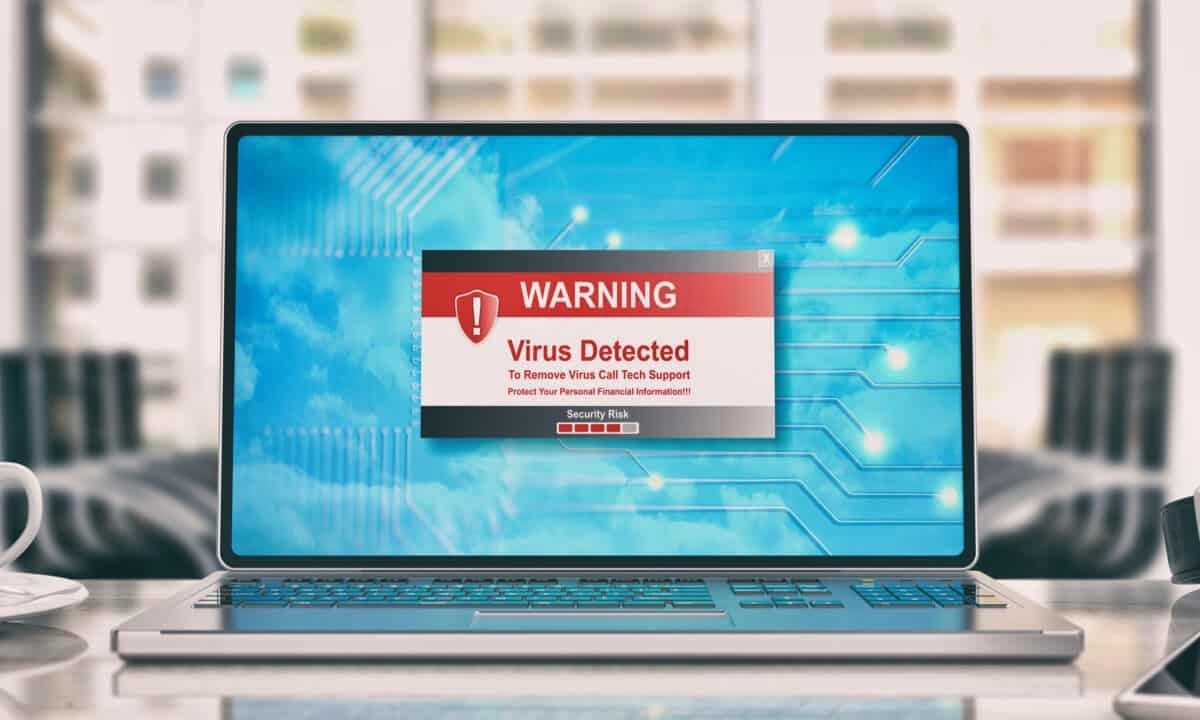What is malware?
Malware, short for malicious software, is any software intentionally designed to harm computer systems, steal sensitive information, or disrupt normal computer operations. It is a broad term that encompasses various types of harmful programs, such as viruses, worms, Trojans, adware, ransomware, and spyware.
Malware can infiltrate a computer system through various means, including infected email attachments, malicious website downloads, or even through removable storage devices. Once inside a system, it can execute harmful actions without the user’s knowledge or consent.
The primary goal of malware is to exploit vulnerabilities in a computer system for financial gain, data theft, or to cause widespread disruption. It can infect individual machines or spread across networks, affecting multiple devices.
Malware can cause a range of problems, from annoying pop-up ads and site redirects to system crashes, data loss, and identity theft. Some malware is sophisticated enough to remain undetected by traditional anti-virus software, making it even more dangerous.
As technology continues to advance, malware creators are constantly finding new ways to evolve their malicious software, making it even more difficult to detect and combat.
Protecting against malware requires a combination of proactive measures, such as using robust anti-virus software, regularly updating operating systems and software, avoiding suspicious downloads and links, and practicing safe online browsing habits.
It’s important to stay informed about the latest malware threats in order to protect yourself and your computer system from potential harm.
By understanding what malware is, its potential impacts, and how to protect against it, you can take steps to ensure the security and integrity of your computer system and sensitive information.
Different types of malware
There are numerous types of malware that cybercriminals use to exploit computer systems and compromise user data. Understanding the different types of malware can help you recognize potential threats and take appropriate measures to protect yourself. Here are some common types:
1. Viruses: Viruses are malicious programs that infect files and spread by attaching themselves to other files or programs. They can cause data corruption, system crashes, and, in some cases, self-replication.
2. Worms: Worms are self-replicating malware that can spread across computer networks without the need for human interaction. They can cause significant damage by consuming network bandwidth and exploiting vulnerabilities.
3. Trojans: Trojans, named after the Trojan Horse in Greek mythology, appear to be legitimate software but contain a hidden malicious payload. They can be used to steal sensitive information, gain unauthorized access, or remotely control the infected system.
4. Ransomware: Ransomware is a type of malware that encrypts a victim’s files or locks their system, rendering it unusable until a ransom is paid. It has become a significant threat in recent years, targeting individuals, businesses, and even government institutions.
5. Adware: Adware displays unwanted advertisements on infected systems, often in the form of pop-ups or browser redirects. While not as harmful as other malware types, adware can be extremely annoying and can degrade system performance.
6. Spyware: Spyware is designed to monitor a user’s activities without their knowledge or consent. It can track keystrokes, capture sensitive information, and compromise privacy. Spyware is often used for stealing passwords, banking details, or other personal data.
7. Keyloggers: Keyloggers are a type of spyware that specifically focuses on recording keystrokes made on a compromised device. They are often used to capture login credentials, credit card information, or other sensitive data.
8. Botnets: Botnets are networks of infected computers that cybercriminals control remotely. They can be used for various illegal activities, such as launching distributed denial-of-service (DDoS) attacks, sending spam emails, or mining cryptocurrencies.
9. Rootkits: Rootkits are stealthy malware that can hide deep within a computer’s operating system. They allow attackers to gain maximum control over the infected system and remain undetectable by traditional security software.
It’s important to remember that this is not an exhaustive list, and cybercriminals are constantly finding new ways to create and distribute malware. Staying vigilant, keeping software up to date, and regularly scanning for malware are essential to protecting your devices and data from these threats.
What is a program that appears to do something useful but is actually a malware?
A program that appears to do something useful but is actually a malware is known as a “malicious program” or a “malware disguised as legitimate software.” These programs are carefully crafted to deceive users into thinking they are helpful or harmless tools when, in reality, they are designed to exploit vulnerabilities, steal sensitive information, or cause damage to computer systems.
The primary objective of such malicious programs is to evade suspicion and gain the trust of users. They often mimic legitimate software, imitating their interface, features, or functionality. These programs can be disguised as popular applications, plugins, system utilities, or even antivirus software.
Malware creators employ various tactics to trick users into downloading and installing these programs. They may distribute them through phishing emails, deceptive advertisements, or malicious websites. Sometimes, these malicious programs are bundled with legitimate software, making it even more challenging to detect their true intentions.
Once installed, these programs may appear to function normally, mimicking the behavior of the legitimate software they impersonate. They may display fake error messages, simulate desired outcomes, or perform basic functions to establish credibility with users.
However, behind the scenes, these malicious programs carry out malicious activities. They can silently gather sensitive information like usernames, passwords, credit card details, or personal files. They may also infect the system with additional malware, create backdoors for remote access, or engage in fraudulent activities without the user’s knowledge.
It’s worth noting that not all programs that appear useful are necessarily malware. Legitimate software can also be bundled with optional components or offer additional features that are not desired by every user. However, the key difference lies in the intentions and actions of the program. Malicious programs are specifically designed with malicious intent, whereas legitimate software aims to provide genuine value to users.
To protect yourself from these types of malware, it’s crucial to exercise caution when downloading or installing software from untrusted sources. Verify the authenticity of the program, read user reviews, and use reputable antivirus software to scan for potential threats before installation.
By remaining vigilant and staying informed about the latest malware trends, you can minimize the risks posed by programs that appear useful but are actually malware.
How does a program that appears to be useful but is actually a malware work?
A program that appears to be useful but is actually a malware operates by employing various techniques to deceive users and exploit their computer systems. These malicious programs are designed to trick users into believing they are legitimate and harmless, while functioning covertly to carry out malicious activities.
Here’s a breakdown of how such malware works:
1. Social engineering: Malicious programs often rely on social engineering techniques to manipulate users into downloading and installing them. They leverage psychological tactics, persuasive language, and targeted advertising to convince users that the program in question is genuinely useful or necessary.
2. User interaction: Once a user is convinced to download and install the program, they may be prompted to grant certain permissions or interact with the program in specific ways. This interaction may include giving the program access to personal data, system resources, or administrative privileges.
3. Installation and execution: The malware disguises the installation process to make it appear similar to the installation of legitimate software. It may mimic the user interface and provide a seemingly smooth installation experience. Upon execution, the malware may install itself in various locations within the system, making it harder to detect and remove.
4. Deceptive behavior: To maintain the illusion of usefulness, the program may perform basic functions or provide the desired outcome that the user expects. This deceptive behavior is intended to gain the user’s trust and further convince them that the program is genuine.
5. Malicious activities: While appearing to be useful, the malware carries out its hidden agenda. It may start gathering sensitive information, such as passwords, credit card details, or browsing history. Additionally, it may covertly download and install additional malware or establish a connection with remote servers for unauthorized access or control.
6. Evading detection: To avoid being detected by security software, the malware may employ various tactics, such as encryption, obfuscation, or anti-analysis techniques. It may also attempt to disable or manipulate antivirus programs, making it harder for the user to identify its malicious behavior.
The success of a program that appears to be useful but is actually a malware lies in its ability to exploit users’ trust and bypass their suspicion. By mimicking legitimate software, deceiving users, and carrying out hidden malicious activities, these programs can operate undetected for extended periods, causing significant harm to the compromised systems and the users’ personal information.
To protect against such malware, users should exercise caution when downloading software from unfamiliar sources, verify the authenticity of the program, and regularly update their antivirus software to detect the latest threats. It’s crucial to remain vigilant and stay informed about emerging malware techniques to safeguard personal data and computer systems from potential harm.
Common signs that a program is actually a malware
Identifying whether a program is actually a malware can be challenging, especially since malicious programs are designed to appear legitimate. However, there are several common signs that can indicate the presence of malware on your computer:
1. Unexpected behavior: If a program starts behaving in an unexpected or unusual manner, such as crashing frequently, freezing, or slowing down your system, it could be a sign of malware activity. Pay attention to sudden changes in your computer’s performance or the program’s behavior.
2. Unauthorized access: If a program gains unauthorized access to your personal data, system files, or other applications without your explicit permission, it is likely a malware. Malicious programs may seek to exploit vulnerabilities in order to gain control over your computer or steal confidential information.
3. Excessive pop-ups or ads: If you notice an increase in pop-up ads or unwanted browser extensions that appear out of nowhere, it could be a sign of adware or potentially unwanted programs (PUPs) – both of which can be indicative of malware.
4. Unusual network activity: Malware often communicates with remote servers to send or receive data. Monitor your network activity and look for any unusual or suspicious connections to unknown IP addresses or domains, especially if your internet usage is significantly higher than usual.
5. Changes in browser settings: Malware can manipulate your browser settings, such as changing the default search engine, modifying the homepage, or installing unwanted toolbars. If you notice any unauthorized modifications, it could be a sign of malware.
6. Antivirus detection: A reliable antivirus program can often detect malware on your computer. If your antivirus software repeatedly identifies and quarantines a specific program or files as malware, it’s a clear indication that the program is malicious.
7. False security alerts: Beware of fake security alerts or warning messages that claim your system is infected and prompt you to download a specific program to remove the threats. These alerts are often tactics used by malware to dupe users into installing more malware.
8. High CPU or disk usage: Certain types of malware consume significant computer resources, resulting in unusually high CPU or disk usage. Monitor your system’s resource utilization through the Task Manager or Activity Monitor and investigate any abnormal spikes.
9. Missing or altered files: If you notice files or folders suddenly disappearing, or if their contents have been changed without your knowledge, it could be a sign of file-hiding or data-altering malware.
While these signs can help indicate the presence of malware, they are not definitive proof. If you suspect a program on your computer is malware, it’s important to perform a thorough system scan with reliable antivirus software and, if necessary, seek professional assistance in removing the malware and restoring your system’s security.
Examples of programs that appear to be useful but are actually malwares
Cybercriminals are constantly finding new ways to disguise malware as legitimate software, tricking users into downloading and installing harmful programs. Here are some examples of programs that appear to be useful but are actually malwares:
1. Fake antivirus software: Fake antivirus programs masquerade as legitimate security software, offering virus scans and claiming to protect your computer from threats. However, they often generate false positive alerts, urging you to purchase a full version to remove non-existent infections. In reality, these programs are malware designed to exploit your trust and steal your money.
2. Browser toolbars/extensions: Malicious browser extensions or toolbars promise enhanced browsing functionality, such as ad-blockers or quick access to popular websites. However, they can track your browsing activity, inject unwanted advertisements, or even hijack your browser, redirecting you to malicious websites or collecting your personal information.
3. File downloaders or converters: Infected file downloaders or converters claim to help you download or convert files from one format to another. However, they may come bundled with malware or install additional unwanted software on your system without your knowledge. Some may also modify the original files, compromising their integrity.
4. Optimizers and system utilities: Malware disguised as system optimizers or utilities promise to improve your computer’s performance, clean up junk files, or fix registry errors. However, they often exaggerate or fabricate system issues and prompt you to purchase a premium version, while performing no useful or beneficial tasks.
5. Free software bundled with adware: Some legitimate free software downloads include additional programs, such as adware or browser hijackers, in their installation package. These unwanted programs display ads, modify browser settings, or track your online activities. They can compromise your privacy and adversely affect your browsing experience.
6. Cracked software or keygens: Illegitimate copies of commercial software or keygens that claim to generate valid software licenses are often vehicles for malware. These programs may appear to work as intended but can include hidden malware that compromises your system’s security or opens backdoors for unauthorized access.
7. Remote access tools (RATs): Certain remote access tools are marketed as legitimate means to remotely control or troubleshoot computers. However, when used by cybercriminals, they can grant unauthorized access to sensitive information, enable spying, or allow remote control of your device without your knowledge or consent.
It’s crucial to be cautious when downloading software from untrusted sources or clicking on suspicious links. Always verify the authenticity of the program, read user reviews, and download software from reputable sources to minimize the risk of unknowingly installing malware disguised as useful applications.
Regularly updating your antivirus software and performing system scans can help identify and remove any malware that may have slipped past your defenses. Remember, staying informed and practicing safe downloading and browsing habits are essential in protecting your computer and personal data from these deceptive and harmful programs.
How to protect yourself from programs that appear to be useful but are actually malwares
To safeguard your computer and personal information from programs that appear to be useful but are actually malwares, it’s important to adopt proactive measures and follow best practices. Here are some essential steps to protect yourself:
1. Download software from trusted sources: Obtain software from reputable websites and official app stores. Be cautious of third-party sites offering free software, as they may distribute malware-infected versions.
2. Verify the authenticity of the program: Before downloading software, research the developer, read user reviews, and check for any indications of suspicious or malicious behavior. Look for official websites or trusted sources that vouch for the program’s legitimacy.
3. Use reliable antivirus software: Install and regularly update a reputable antivirus program. It can help detect and remove potential malware threats, including programs disguised as useful software. Be sure to enable automatic updates and perform regular system scans.
4. Exercise caution with email attachments: Be wary of email attachments, especially if they come from unfamiliar or suspicious sources. Avoid opening attachments from unknown senders and always scan them with antivirus software before opening.
5. Be cautious of pop-up ads and fake websites: Avoid clicking on pop-up ads or links on unfamiliar websites, as they can lead to malware downloads or phishing attempts. Stick to reputable websites and exercise caution when prompted to download software or provide personal information.
6. Read end-user license agreements (EULAs): Pay attention to the terms and conditions of software installations. Some malware-infected programs may disclose their deceptive behavior in lengthy and complex EULAs. Take the time to read through these agreements, particularly if the software is from an unknown source.
7. Keep your operating system and software up to date: Enable automatic updates for your operating system and software applications. Developers release updates to address security vulnerabilities, making it important to keep your system patched and less susceptible to malware exploits.
8. Use a firewall and enable popup blockers: Enable the firewall on your computer to block unauthorized access and ensure network security. Additionally, consider enabling pop-up blockers in your web browser to minimize the risk of interacting with malicious ads or download prompts.
9. Educate yourself and stay informed: Stay updated on the latest malware threats and tactics used by cybercriminals. Educate yourself about how malware disguises itself and learn to identify warning signs of potentially harmful programs.
By following these practices, you can significantly reduce the risk of falling victim to programs that appear to be useful but are actually malware. Remember, a proactive and cautious approach, coupled with robust security measures, is essential in maintaining the integrity of your computer system and protecting your personal information.
Steps to take if you suspect a program is actually malware
If you suspect that a program on your computer is actually malware, it’s important to take immediate action to mitigate any potential risks and protect your system. Here are crucial steps to follow if you suspect a program is malware:
1. Disconnect from the internet: Disconnect your computer from the internet to prevent any further communication between the suspected malware and remote servers. This can help limit the spread of the malware and reduce the risk of data theft or further system compromise.
2. Quarantine the suspected program: Use your antivirus software to quarantine or isolate the suspected program. Most antivirus programs have the option to move the file to a secure location, preventing it from causing further harm.
3. Run a thorough system scan: Perform a comprehensive system scan using your updated antivirus software. This will help detect and remove any other potential malware that may be present on your computer. Allow the scan to complete and follow the recommended actions provided by the antivirus program.
4. Research the program: Conduct thorough research on the suspected program. Search for information online, including user reviews, software forums, and reputable sources. This can help determine if the program is indeed malware and provide guidance on how to remove it.
5. Follow malware removal instructions: If your research confirms that the suspected program is malware, follow the recommended malware removal instructions provided by trusted sources. This may involve using specialized malware removal tools or following step-by-step guides to ensure complete removal.
6. Update your security software: Ensure that your antivirus software, firewall, and other security tools are up to date. Regularly update the software to protect against the latest malware threats. New malware variants are continuously emerging, and updating your security software helps provide better protection.
7. Change passwords: After removing the malware, consider changing the passwords for your online accounts, especially those associated with sensitive information such as banking, email, or social media. This can help protect against any potential unauthorized access to your accounts.
8. Educate yourself and practice caution: Learn from the experience by educating yourself about the signs of malware and how to avoid it in the future. Be cautious of downloading programs from untrusted sources or clicking on suspicious links or attachments. Stay informed about the latest malware threats and best practices for online security.
If you encounter difficulties in removing the malware or suspect a more severe system compromise, it is recommended to seek assistance from a professional or contact your antivirus software’s support team. They can provide guidance tailored to your specific situation and help ensure the complete removal of the malware.
Remember, acting promptly when suspecting malware is crucial to minimize potential damage and protect your computer system and personal information.