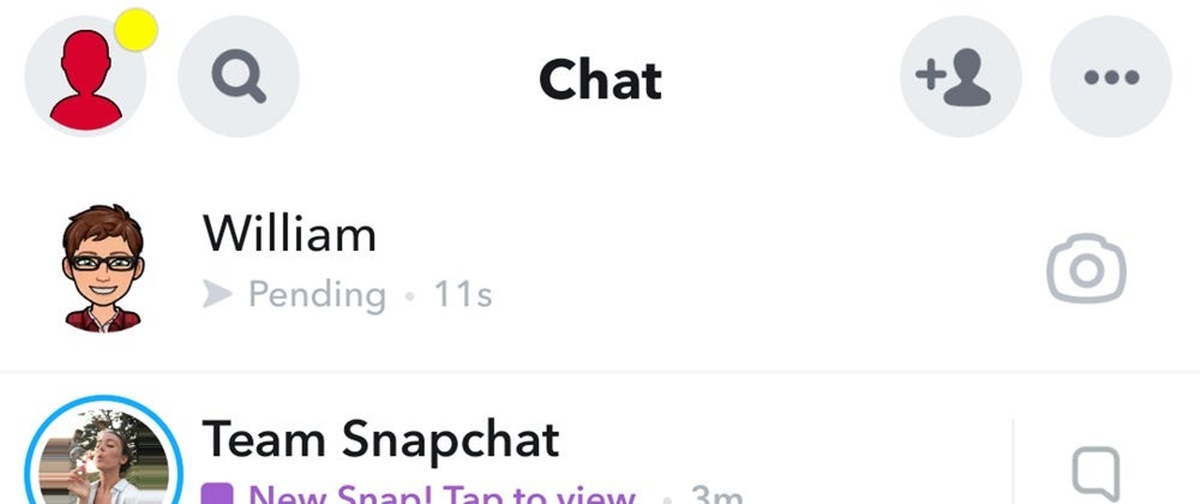How Does Snapchat Work?
Snapchat is a popular social media platform that allows users to share photos and videos with their friends. Unlike other social networking sites, Snapchat emphasizes on instant and temporary content. When you send a snap, it can only be viewed by the recipient for a limited time, typically a few seconds, before it disappears.
To use Snapchat, you need to download the app onto your smartphone or tablet. Once you have created an account, you can add friends by searching for their usernames or scanning their unique Snapcodes. Snapchat also provides a “Discover” feature where users can explore and consume content from various publishers.
When you open the Snapchat app, you will see the camera screen. This is where you can capture photos and videos using the app’s built-in camera. You can add filters, stickers, and text to your snaps to make them more fun and expressive. After customizing your snap, you can choose whether to send it to a specific friend or add it to your “Story.”
When you send a snap to a friend, it will appear in their chat screen. They can view the snap by tapping on it and holding their finger on the screen, or by simply opening it. Once the snap has been viewed, it will disappear from their chat screen. However, if you add the snap to your story, it will be visible to all your friends for 24 hours.
Snapchat also offers various additional features, such as “Memories” where you can save and find your snaps, “Snap Map” which allows you to share your location with friends, and “Snapchat Discover” where you can explore news, entertainment, and other curated content.
Overall, Snapchat is a unique and dynamic social media platform that revolutionized the way we share and communicate with our friends. Its emphasis on instant and temporary content adds a sense of excitement and spontaneity to our online interactions.
Understanding the Different Statuses on Snapchat
When using Snapchat, you may come across various different statuses associated with your snaps and messages. Understanding these statuses is crucial for effective communication on the platform. Let’s take a closer look at the different statuses on Snapchat and what they mean.
1. Delivered: This status indicates that your snap or message has been successfully delivered to the recipient’s device. However, it doesn’t guarantee that they have opened or viewed it yet.
2. Opened: When your snap or message has been opened by the recipient, it will show up as “opened.” This means that they have seen the content you sent.
3. Screenshot: If someone takes a screenshot of your snap, Snapchat will notify you with a “screenshot” status. This indicates that the recipient has captured an image or saved your content.
4. Chat: When you engage in a chat conversation with a friend, the status will change to “chat.” This means that you are currently exchanging messages with that person.
5. Pending: If your snap or message is not immediately delivered to the recipient, it will appear as “pending.” This status suggests that there might be some issues with the delivery process.
6. Failed to Send: If your snap or message fails to send, it will be marked as “failed to send.” This can occur due to poor internet connection, technical glitches, or other factors.
It is important to note that Snapchat’s status indicators are not foolproof. For example, the “opened” status may not always accurately reflect whether the recipient has actually seen the content. They could have quickly glanced at it without taking in the full details.
Understanding these statuses can help you gauge the status of your snaps and messages and navigate your interactions on Snapchat more effectively. By paying attention to these indicators, you can follow up with recipients if necessary or adjust your communication strategy accordingly.
What Does “Pending” Mean on Snapchat?
When you see the status “pending” on Snapchat, it means that your snap or message has not been delivered to the recipient yet. Essentially, it is in a state of waiting to be sent. Seeing the “pending” status can be frustrating, as it indicates that there might be some issues with the delivery process.
There are a few possible reasons why a snap might be pending:
1. Slow or Unstable Internet Connection: One common reason for a snap to be pending is a slow or unstable internet connection. If your device is not connected to the internet or the connection is weak, the snap cannot be sent instantly. It will remain in the pending state until the connection improves.
2. Server Issues: Snapchat’s servers can experience occasional glitches or disruptions. If there are server issues or maintenance happening on Snapchat’s end, it can result in snaps being stuck in the pending state. In such cases, all you can do is wait until the issue is resolved.
3. Recipient’s Device Issues: Sometimes, the pending status may be due to issues on the recipient’s end. If their device is turned off, in airplane mode, or experiencing technical difficulties, the snap won’t be delivered immediately. It will remain pending until the recipient’s device is back online or the issues are resolved.
4. Privacy and Security Settings: Snapchat offers privacy settings that allow users to restrict who can send them snaps or messages. If you are not in the recipient’s list of approved senders, your snap will remain pending until they add you as a friend or adjust their settings to accept snaps from everyone.
It’s important to note that pending snaps will eventually either be delivered or marked as failed to send. If the snap remains pending for an extended period, it is likely that it will not be successfully delivered. In such cases, you may need to consider alternative methods of communication or troubleshooting strategies.
Next, we will explore some strategies to fix a pending snap and increase the chances of successful delivery. Remember, troubleshooting methods may vary depending on the specific issue causing the pending status.
Reasons Why a Snap Might Be Pending
When a snap is pending on Snapchat, it means that there are certain factors preventing it from being delivered to the recipient. Understanding the reasons behind a pending snap can help you troubleshoot the issue and find a solution. Here are some common reasons why a snap might be pending:
1. Slow or Unstable Internet Connection: One of the most common reasons for a pending snap is a slow or unstable internet connection. If your device doesn’t have a strong and stable internet connection, the snap cannot be sent in real-time and remains pending until the connection improves.
2. Recipient’s Device Not Connected to the Internet: If the recipient’s device is not connected to the internet or experiencing connectivity issues, the snap won’t be immediately delivered. It will stay pending until the recipient’s device is back online and can receive the snap.
3. Server Issues: Snapchat’s servers can experience occasional glitches or undergo maintenance, causing snaps to get stuck in a pending state. In such cases, the issue lies on Snapchat’s end, and you may need to wait until the problem is resolved.
4. Recipient’s Privacy or Security Settings: Snapchat provides privacy and security settings that allow users to control who can send them snaps. If you are not in the recipient’s approved list of friends or if they have specific settings enabled, your snap will remain pending until they adjust their settings to receive snaps from you.
5. Large File Size: If you’re sending a snap with a large file size, it may take longer to upload and send. In such cases, the snap might be pending while the file is being processed and uploaded to Snapchat’s servers. Consider reducing the file size or compressing the snap to facilitate faster delivery.
6. Account Issues: In some instances, issues with your own Snapchat account can cause snaps to be pending. If there are any restrictions or limitations placed on your account, it could affect the delivery of your snaps. Contacting Snapchat support can help resolve any account-related issues.
Remember, troubleshooting a pending snap depends on identifying the specific reason behind the issue. By understanding these common reasons, you can take appropriate steps to fix the problem and increase the chances of successful delivery.
How to Fix a Pending Snap
Dealing with a pending snap on Snapchat can be frustrating, especially when you want to ensure that your message or photo gets delivered in a timely manner. Fortunately, there are several strategies you can try to fix a pending snap. Here are some effective methods to resolve the issue:
1. Resending the Snap: If a snap is pending, the first and simplest solution is to try resending it. Open the chat or conversation where the snap is pending, tap on the pending snap, and select the option to resend it. This process can sometimes kickstart the delivery process and resolve the pending status.
2. Check Your Internet Connection: Ensure that your device is connected to a stable and reliable internet connection. If you are on Wi-Fi, try switching to cellular data, or vice versa. A strong internet connection is essential for seamless snap delivery, so resolving any connectivity issues can help fix a pending snap.
3. Restart the App or Your Device: Sometimes, minor glitches or bugs within the Snapchat app can cause snaps to get stuck in a pending state. Close the app and reopen it, or restart your device entirely. This can refresh the app’s functionality and resolve any temporary issues that might be hindering snap delivery.
4. Update the Snapchat App: Make sure that you are using the latest version of the Snapchat app. Outdated versions can have compatibility issues or bugs that can impact snap delivery. Visit your app store and check for any available updates for Snapchat. Keeping your app up to date can help address pending snap issues.
5. Clear the Cache: Clearing the cache of the Snapchat app can help resolve various issues, including pending snaps. Go to your device’s settings, find the Snapchat app, and clear its cache. This clears out any temporary files or data that might be causing problems with snap delivery.
6. Delete and Reinstall the App: If none of the above methods work, you can try deleting the Snapchat app from your device and reinstalling it. This process can eliminate any potential software conflicts or corrupted files that might be causing pending snaps. Remember to log in again after reinstalling the app.
7. Contact Snapchat Support: If you’ve tried all the above methods and your snap is still pending, it may be necessary to reach out to Snapchat support. They can provide further assistance and investigate any underlying issues that might be affecting snap delivery. You can contact Snapchat support through the app or their website.
By following these strategies, you can troubleshoot and fix pending snaps on Snapchat. Remember that the specific method that works for you may depend on the underlying cause of the issue. Be patient and persistent in trying different solutions until the pending status is resolved.
Strategy 1: Resending the Snap
One of the easiest and first steps to try when dealing with a pending snap on Snapchat is to resend it. Resending the snap can help kickstart the delivery process and resolve the pending status. Here’s how you can do it:
1. Open the Snapchat app on your device and navigate to the chat or conversation where the snap is pending.
2. Locate the pending snap and tap on it to open it. You should see an option to resend the snap.
3. Tap on the resend option, and Snapchat will attempt to send the snap again to the recipient.
4. Monitor the chat or conversation to see if the snap is delivered successfully this time.
Resending the snap can often resolve issues with pending snaps, especially if it was initially stuck due to a temporary glitch or network problem. By giving it another try, you increase the chances of successful delivery.
If the snap continues to remain pending after resending it, you may need to explore other strategies to fix the issue. Keep in mind that the resending method is only effective for minor issues and may not work if the underlying problem is more complex.
Additionally, it’s important to check your internet connection and ensure that it is stable and reliable. A weak or disconnected internet connection can hinder snap delivery and result in a pending status. By confirming that you have a strong connection, you can further increase the chances of successful snap delivery when resending.
Remember, there may be other factors contributing to a pending snap. If resending the snap does not resolve the issue, it is important to explore other strategies to troubleshoot and fix the problem. Utilizing multiple approaches can help in finding the most effective solution and ensuring your snaps are delivered promptly.
Strategy 2: Check Your Internet Connection
When dealing with a pending snap on Snapchat, one of the first things you should check is your internet connection. A weak or unstable connection can hinder the delivery of snaps and result in a pending status. Here’s how you can check and improve your internet connection:
1. Switch Networks: If you are connected to Wi-Fi, try switching to cellular data. Sometimes, the Wi-Fi network you are using may have a weak signal or limited bandwidth, causing issues with snap delivery. Similarly, if you are using cellular data, try connecting to a different network if available.
2. Move Closer to the Router: If you are using Wi-Fi, ensure that you are within range of your router. Being too far away from the router can weaken the signal, leading to a poor internet connection. Moving closer to the router can help improve the stability and strength of your connection.
3. Restart Your Router: Sometimes, routers can experience temporary glitches or connectivity issues. Try restarting your router by unplugging it from the power source, waiting for a few seconds, and then plugging it back in. This can help reset the connection and resolve any temporary issues with your internet connection.
4. Check Network Settings: Make sure that your device’s network settings are properly configured. Ensure that “Airplane Mode” is turned off and that the Wi-Fi or cellular data option is enabled, depending on your preferred network connection. Also, verify that your device is not set to limit data usage or restrict certain apps from using the internet.
5. Test Your Connection Speed: Use a speed testing app or website to check the speed and stability of your internet connection. Ideally, you should have a strong and stable connection with sufficient bandwidth for smooth snap delivery. If the speed test shows poor results, consider contacting your service provider for assistance.
By checking and improving your internet connection, you can increase the chances of successful snap delivery and reduce the occurrence of pending snaps on Snapchat. Remember to perform these checks periodically, as internet connectivity can fluctuate throughout the day.
If despite having a strong internet connection, the snap continues to remain pending, it may be necessary to explore other strategies to troubleshoot and fix the issue. Each situation can be unique, so don’t hesitate to try multiple approaches to find the most effective solution.
Strategy 3: Restart the App or Your Device
In cases where you encounter a pending snap on Snapchat, restarting the app or your device can often resolve the issue. This strategy helps refresh the app’s functionality and can eliminate any temporary glitches or bugs that may be causing the pending status. Here’s how you can implement this strategy:
1. Restart the App: Begin by closing the Snapchat app on your device. On most smartphones, you can do this by swiping up or accessing the app switcher and swiping the Snapchat app off the screen. After closing the app, wait a few seconds, and then reopen it. This process helps clear any temporary cache or memory, ensuring a fresh start for the app.
2. Restart Your Device: If restarting the app alone doesn’t resolve the pending snap, proceed to restart your device. Depending on your device, you may need to press and hold the power button until the option to power off appears. Power off your device completely, wait for a few seconds, and then turn it back on. Once your device has restarted, open the Snapchat app and check if the pending snap issue is resolved.
Restarting the app or your device can often resolve minor glitches that may be causing pending snaps. By closing and reopening the app, you ensure that it starts fresh and has a better chance of functioning properly. Similarly, restarting your device can clear any temporary system issues that may be impacting app performance.
Keep in mind that restarting the app or your device may not always fix the problem, especially if the underlying issue is more complex. However, it’s generally a quick and straightforward solution to try before proceeding with more advanced troubleshooting methods.
If the pending snap issue persists even after restarting the app and your device, it may be necessary to explore other strategies to address the problem. Each situation can be unique, so it’s important to remain patient and open to trying different tactics to find a resolution.
Strategy 4: Update the Snapchat App
If you are facing a pending snap issue on Snapchat, one strategy to consider is updating the app to the latest version. Outdated versions of Snapchat can sometimes have compatibility issues or bugs that can hinder snap delivery. Updating the app ensures that you have the most up-to-date version with bug fixes and improvements. Here’s how you can update the Snapchat app:
1. Check for Updates: Open your app store on your device, whether it’s the Google Play Store for Android or the App Store for iOS. Search for “Snapchat” in the search bar to locate the app.
2. Update the App: If there is an available update for Snapchat, you will see an “Update” button next to the app. Tap on this button to initiate the update process. Wait for the app to download and install the latest version.
3. Launch the Updated App: Once the update is complete, open the Snapchat app and log in to your account. You should now have the latest version of Snapchat installed on your device.
Updating the Snapchat app can resolve pending snap issues caused by outdated versions. Newer versions often come with bug fixes and performance enhancements that can improve the app’s functionality and snap delivery process.
It’s important to regularly check for app updates, as Snapchat frequently releases updates to address bugs and introduce new features. By keeping your app up to date, you can ensure a smoother experience and minimize the occurrence of pending snap issues.
If updating the Snapchat app does not resolve the pending snap problem, you may need to explore other strategies to troubleshoot and fix the issue. Remember to stay patient and persistent, as different situations may require different solutions.
Strategy 5: Clear the Cache
If you’re encountering a pending snap on Snapchat, clearing the cache of the app can be an effective strategy to resolve the issue. Cached data can accumulate over time and may cause conflicts or disruptions in the functioning of the app. Clearing the cache can help eliminate any corrupted or outdated data that may be affecting snap delivery. Here’s how you can clear the cache on Snapchat:
1. Open Settings: Launch the Snapchat app on your device and tap on your profile icon located on the top left corner of the camera screen. From there, tap on the gear icon in the upper-right corner to access the settings.
2. Navigate to Storage: In the Settings menu, scroll down and find the “Storage” option. Tap on it to access the storage settings for Snapchat.
3. Clear Cache: In the Storage settings, you should see the option to “Clear Cache” or “Clear Snapchat Cache.” Tap on this option to initiate the cache clearing process.
4. Confirm the Clearing: Snapchat will ask for confirmation before clearing the cache. Confirm your selection to proceed with clearing the cache.
5. Restart the App: After clearing the cache, close the Snapchat app entirely and then relaunch it. This will allow the app to start afresh without any cached data.
Clearing the cache can help resolve issues related to pending snaps on Snapchat. It removes unnecessary and potentially problematic data, allowing the app to run more smoothly and enhancing the chances of successful snap delivery.
Keep in mind that clearing the cache will not delete any of your saved snaps or settings. It only removes temporary files and data that are no longer needed by the app. This process may vary slightly depending on your device and operating system, but the general steps should be similar.
If the pending snap issue persists after clearing the cache, you may need to explore other strategies to troubleshoot and fix the issue. Each situation can be unique, so don’t hesitate to try different approaches until the problem is resolved.
Strategy 6: Delete and Reinstall the App
If you’re still encountering a pending snap issue on Snapchat after trying other strategies, deleting and reinstalling the app may help resolve the problem. Sometimes, a corrupted installation or conflicting files can cause issues with snap delivery. By reinstalling the app, you start with a clean slate and ensure a fresh and proper installation. Here’s how you can delete and reinstall the Snapchat app:
1. Delete the App: On your device’s home screen, locate the Snapchat app icon. Press and hold the icon until an option to delete or uninstall the app appears. Tap on it to delete the app from your device. Alternatively, you can delete the app by accessing your device’s settings and locating the app in the list of installed applications.
2. Restart Your Device: After deleting the app, restart your device. This can help clear any temporary files or system issues that may negatively impact the installation of the app.
3. Download and Install the App: Visit your device’s app store, whether it’s the Google Play Store for Android or the App Store for iOS. Search for “Snapchat” and download the app from the official source. Once the download is complete, follow the on-screen prompts to install the app on your device.
4. Login and Test Snaps: After reinstalling the app, open it and log in to your Snapchat account. Test whether the pending snap issue is resolved by sending a snap and verifying its successful delivery.
Deleting and reinstalling the app can help fix complex issues that may be affecting snap delivery on Snapchat. It ensures a clean installation, eliminating any potential conflicts or corrupted files that may have been causing the problem.
Keep in mind that uninstalling the app will remove all locally saved data, such as Memories and chat history. However, your snaps sent by others should still be available in their respective chats. If you have any important data or snaps stored locally, make sure to back them up before proceeding with the deletion.
If the pending snap issue continues even after reinstalling the app, it may be necessary to explore other strategies or contact Snapchat support for further assistance. Be patient and persistent in troubleshooting the issue, as different situations may require different solutions.
Strategy 7: Contact Snapchat Support
If you’ve exhausted all other strategies and continue to experience a pending snap issue on Snapchat, reaching out to Snapchat Support can provide further assistance. The support team can investigate the issue and help troubleshoot it to find a resolution. Here’s how you can contact Snapchat Support:
1. Access Support: Open the Snapchat app on your device and tap on your profile icon located on the top left corner of the camera screen. From there, tap on the gear icon in the upper-right corner to access the settings. Scroll down to find the “Support” option and tap on it.
2. Submit a Request: In the Support section, you will find various topics and frequently asked questions related to common issues on Snapchat. Browse through the topics to see if your issue is addressed. If you cannot find a suitable solution, tap on the “Contact Us” or “Submit a Request” option to reach out to Snapchat Support directly.
3. Describe the Issue: When submitting a request or contacting support, provide a detailed description of the pending snap issue you are experiencing. Include any relevant information, such as the steps you’ve taken, error messages encountered, and the devices or operating systems involved. The more specific you are, the better equipped Snapchat Support will be to assist you.
4. Attach Screenshots (If Applicable): If you have any screenshots that can help illustrate the issue or error messages, consider attaching them to your support request. This can aid in providing a clear understanding of the problem and facilitate a more accurate solution from the support team.
5. Wait for a Response: After submitting your request to Snapchat Support, be patient and wait for a response. Snapchat Support typically responds within a reasonable timeframe. Pay attention to any instructions or troubleshooting steps provided by the support team and follow them carefully.
Contacting Snapchat Support can be helpful when you’ve tried various strategies, but the pending snap issue persists. They have the expertise to investigate and address more complex issues that require specialized attention. Be sure to communicate your issue clearly and provide as much relevant information as possible for a quicker and more targeted resolution.
Remember, each situation is unique, and the response time from Snapchat Support may vary. Stay proactive and responsive during the process to ensure effective communication and a timely resolution to your pending snap issue.