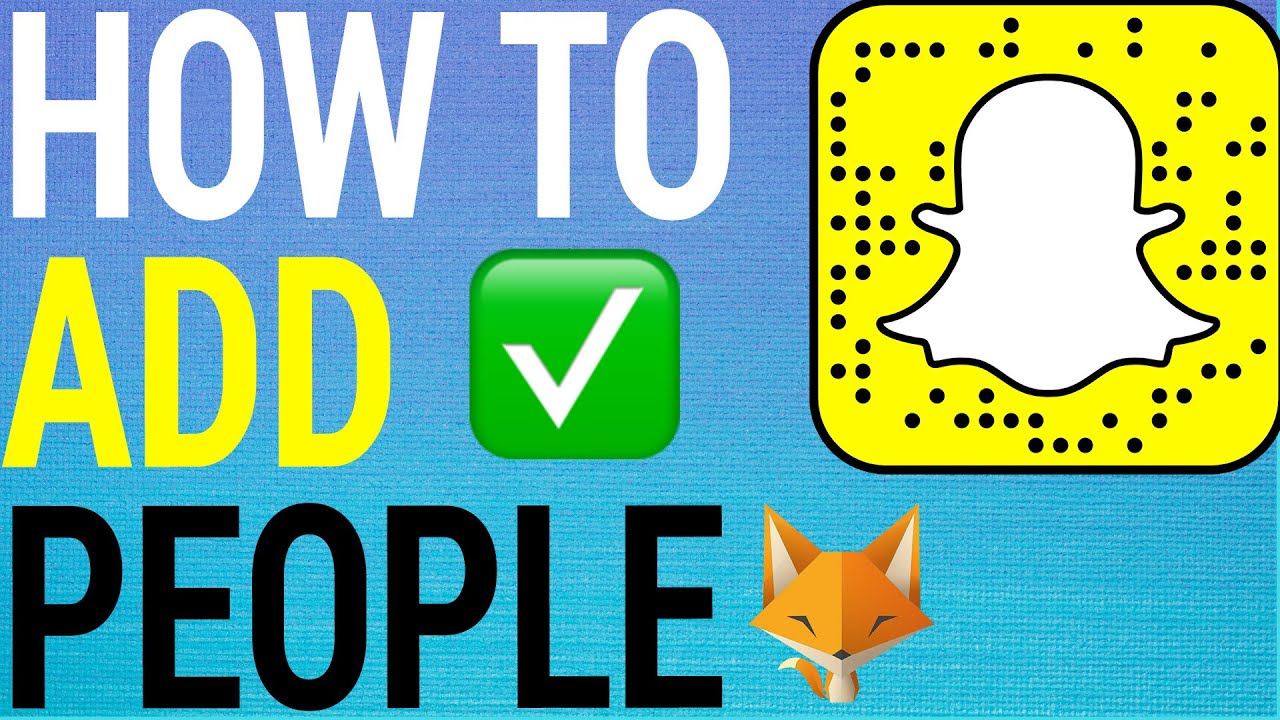Finding Friends on Snapchat
One of the key features of Snapchat is connecting with friends and staying in touch with them in a fun and interactive way. While the app offers various methods to find and add friends, it’s important to understand each method to fully utilize the platform’s social capabilities. Here are five different ways to find friends on Snapchat:
- From your contacts: This is perhaps the easiest way to find friends on Snapchat. Simply sync your contacts with the app, and Snapchat will automatically suggest friends who have also connected their phone number or email to their Snapchat account. It’s a convenient method to quickly add people you already know in your phonebook.
- By username: Knowing someone’s Snapchat username allows you to directly search for and add them to your friend list. Simply tap on the magnifying glass icon in the top left corner of the screen, search for the desired username, and send them a friend request.
- By Snapcode: Snapcodes are unique QR codes assigned to each Snapchat user. By scanning someone’s Snapcode, you can instantly add them as your friend. To scan a Snapcode, point your Snapchat camera at it, press and hold on the screen, and Snapchat will recognize the code and add the user to your friends list.
- Through Quick Add: Snapchat’s Quick Add feature suggests friends based on mutual connections. By tapping on the ghost icon in the top left corner, selecting Add Friends, and then choosing Quick Add, Snapchat will recommend friends who have added similar contacts as you. This is a great way to find new connections within your existing social network.
- Using the Discover feature: Snapchat’s Discover feature not only allows you to explore news, articles, and entertainment content, but it also suggests featured accounts that you can add as friends. Discover new friends by swiping right on the camera screen to access the Discover section, and then browse through the suggested accounts to add them to your friend list.
By utilizing these methods, you can expand your Snapchat friend circle and ensure that you stay connected with people who matter to you. Remember, Snapchat is all about sharing moments and building relationships, so adding friends is an essential part of the experience.
Method 1: From Your Contacts
One of the simplest ways to find and add friends on Snapchat is by syncing your contacts with the app. By doing so, Snapchat can automatically suggest friends who have also connected their phone number or email to their Snapchat account. Here’s how to add friends from your contacts:
- Open the Snapchat app on your device and login to your account.
- Tap on your profile icon in the top left corner of the screen to access your profile.
- Next, tap on the ghost icon at the top of the screen to open your Snapcode.
- From here, tap on the Add Friends option, which looks like a person with a plus sign.
- On the Add Friends screen, you’ll see the option to “Find Friends,” and under it, you’ll find “All Contacts” or “Gmail Contacts” or any other compatible email app depending on your device.
- Tap on the option that suits your contact list, and Snapchat will begin syncing your contacts.
- Once the syncing process is complete, Snapchat will display a list of suggested friends from your contacts who are also on Snapchat.
- To add a friend, simply tap on the Add button next to their name.
- If you want to add multiple friends at once, you can tap on the Select All button or manually select the friends you want to add.
- Finally, tap on the Add button at the bottom right corner of the screen to send friend requests to the selected contacts.
Adding friends from your contacts is a convenient way to quickly build up your Snapchat friend list with people you already know. It eliminates the need to manually search for usernames or add friends through other methods. Plus, it allows you to easily connect with friends who may have recently joined Snapchat.
Keep in mind that Snapchat respects your privacy, and the app only syncs your contacts to suggest friends. Your personal contact details are not visible to your Snapchat friends unless you choose to share them directly.
Method 2: By Username
If you know someone’s Snapchat username, you can easily add them as a friend on the app. Adding friends by username is a straightforward method that allows you to connect with specific individuals. Here’s how to add friends on Snapchat using their username:
- Launch the Snapchat app on your device and log in to your account.
- In the top left corner of the screen, tap on the magnifying glass icon to access the search feature.
- Type in the username of the person you want to add as a friend.
- You can either type in the full username or a partial username to see a list of suggestions.
- Once you find the correct username, tap on it to view the user’s profile.
- On the profile screen, you’ll see an Add button below the user’s display name and beneath their Bitmoji if they have one.
- Tap on the Add button to send a friend request to that user.
- The user will receive a notification of your friend request and can choose to accept or ignore it.
- If they accept your request, you will become friends on Snapchat and can start sending each other snaps and messages.
Adding friends by username is particularly useful when you want to connect with someone who is not in your phone contacts or if you want to add a specific person whose contact information you don’t have. It allows for direct communication and easy access to their stories and updates.
Remember, usernames on Snapchat are unique identifiers, so make sure you enter the correct username to find and add the right person. Double-check for spelling mistakes or ask the person directly for their exact Snapchat username if you’re unsure.
It’s also worth noting that if you add someone by username, they will receive a notification of your friend request, which may spark their curiosity to check out your profile and decide whether or not to accept your request. So, be sure to make a good first impression on your profile and showcase your interests and personality.
Method 3: By Snapcode
Snapcodes are unique QR codes assigned to each Snapchat user, making it easy to add friends by simply scanning their Snapcode. This method is particularly useful when you want to add someone quickly or if you receive a Snapcode from someone and want to connect with them on Snapchat. Here’s how to add friends on Snapchat using Snapcodes:
- Open the Snapchat app on your device and log in to your account.
- Swipe down on the camera screen to access your profile.
- In the top right corner, tap on the gear icon to access your settings.
- Scroll down and tap on “Snapcodes.”
- Next, tap on “Scan from Camera Roll” to choose a Snapcode from your photo gallery.
- Select the image with the Snapcode you want to scan.
- Position the Snapcode within the guidelines on the screen to allow Snapchat to recognize and scan it.
- If the Snapcode is valid, Snapchat will display the user’s profile and provide the option to add them as a friend.
- Tap on the Add button to send a friend request to the user.
- The user will receive a notification of your friend request and can choose to accept or ignore it.
- If they accept your request, you will become friends on Snapchat and can start sharing snaps and messages.
Using Snapcodes to add friends on Snapchat is not only convenient but also fun. Snapcodes can be shared in various ways, such as through social media, websites, or even in person. You can find Snapcodes in the form of images or QR codes on profiles, websites, or official Snapchat accounts.
Additionally, you can generate your unique Snapcode to share with others. To do this, go to your profile, tap on the yellow Snapcode icon, and you’ll be able to save, share, or customize your Snapcode.
Adding friends via Snapcodes is a quick and direct method that eliminates the need for usernames or searching. It’s a great way to connect with new people you meet or to add celebrities and influencers by scanning their Snapcodes from various sources.
Method 4: Through Quick Add
Snapchat’s Quick Add feature is a convenient way to discover and add friends based on mutual connections. It suggests potential friends who have added similar contacts or have a mutual friend on Snapchat. This method is great for discovering and connecting with new people within your existing social network. Here’s how to use Quick Add to add friends on Snapchat:
- Open the Snapchat app on your device and log in to your account.
- Tap on the ghost icon in the top left corner of the camera screen to access your profile.
- Next, tap on the Add Friends option, which looks like a person with a plus sign.
- In the Add Friends screen, choose the Quick Add option.
- Snapchat will suggest potential friends to add based on mutual connections.
- Scroll through the list of suggested friends and tap on the Add button next to the people you want to add.
- If you want to add multiple friends at once, you can tap on the Select All button or manually select the friends you want to add.
- Tap on the Add button at the bottom right corner of the screen to send friend requests to the selected contacts.
- The users will receive notifications of your friend requests and can choose to accept or ignore them.
- If they accept your requests, you will become friends on Snapchat and can start exchanging snaps and messages.
Using Quick Add is a simple and efficient method to expand your Snapchat friend network. It not only allows you to connect with people you may know but also makes it easier to discover new friends who share mutual connections. This can be particularly helpful when you’re looking to connect with individuals from school, work, or similar social circles.
As you utilize Quick Add, remember to respect others’ privacy and only send friend requests to people you genuinely know or have a reasonable connection with. Adding too many random people can result in a less personalized Snapchat experience.
Overall, Quick Add is a valuable feature that simplifies the process of adding friends on Snapchat and helps you build a vibrant and diverse friend community.
Method 5: Using the Discover Feature
Snapchat’s Discover feature not only allows you to explore news, articles, and entertainment content, but it also suggests featured accounts that you can add as friends. Discover is a great way to find and connect with new friends who share similar interests or have engaging content. Here’s how to use the Discover feature to add friends on Snapchat:
- Open the Snapchat app on your device and log in to your account.
- From the camera screen, swipe right to access the Discover section.
- Browse through the various featured accounts and stories displayed on the Discover screen.
- If you come across an account that interests you, tap on it to view its content.
- On the account’s profile screen, tap on the Add button to send a friend request to that user.
- The user will receive a notification of your friend request and can choose to accept or ignore it.
- If they accept your request, you will become friends on Snapchat and can start engaging with their content.
The Discover feature allows you to broaden your Snapchat friend circle by connecting with content creators, brands, influencers, celebrities, and other interesting accounts. It’s a fantastic way to explore different topics, stay up to date with trends, and find like-minded individuals to interact with.
As you explore the Discover feature, take the opportunity to diversify your feed by adding accounts from various categories and industries that align with your interests. This will help you discover new perspectives, uncover exciting content, and engage in meaningful conversations.
Remember, the Discover feature is regularly updated with fresh content and new accounts, so make it a habit to check it periodically to discover and add exciting new friends on Snapchat.
Adding Friends from Chat
In addition to the various methods mentioned earlier, Snapchat allows you to add friends directly from your chat conversations. This feature is handy when you’re chatting with someone and want to expand your friend list with other individuals they are connected with. Here’s how to add friends from chat on Snapchat:
- Open the Snapchat app on your device and log in to your account.
- Start or open a chat conversation with someone.
- In the chat screen, tap on the user’s profile picture or Bitmoji at the top of the chat.
- A pop-up menu will appear with various options. Tap on the Add Friend option.
- On the Add Friend screen, you’ll have the option to send a friend request to the user’s mutual friends or contacts.
- Tick the checkbox next to the friends you want to add, or you can tap on the Select All button to add all the suggested friends.
- Tap on the Add button at the bottom right corner of the screen to send the friend requests.
- The suggested friends will receive notifications of your friend requests and can choose to accept or ignore them.
- If they accept your requests, you will become friends on Snapchat and can begin exchanging snaps and messages.
Adding friends from chat is an effective way to expand your social circle and connect with individuals who are already acquainted with the people you are chatting with. It enables you to discover new friends who share common connections or interests, enhancing your Snapchat experience.
This feature is particularly useful when you’re engaging in group chats or conversations with people from various social circles. It simplifies the process of adding multiple friends at once, saving you time and effort.
When using this method, it’s important to respect others’ privacy and only send friend requests to those you genuinely want to connect with. Adding too many people from chat conversations might lead to a cluttered friend list or interactions with individuals you may not be interested in.
Adding friends from chat is an excellent way to grow your Snapchat connections within the context of your ongoing conversations, fostering stronger social ties and expanding your network.
Accepting Friend Requests
When someone sends you a friend request on Snapchat, it’s up to you to accept or decline the request. Accepting friend requests allows you to expand your Snapchat network and connect with new people. Here’s how to accept friend requests on Snapchat:
- Open the Snapchat app on your device and log in to your account.
- If you have pending friend requests, you’ll see a notification icon, usually in the form of a red dot, next to the ghost icon at the top left corner of the camera screen.
- Tap on the ghost icon to access your profile.
- In your profile, you’ll see a section labeled “Added Me” or “Friend Requests.” Tap on it to view the pending friend requests.
- The pending friend requests screen will display a list of users who have sent you friend requests.
- Review the list and tap on the + button next to each user’s name to accept their friend requests.
- If you’d rather decline a friend request, tap on the X button next to the user’s name.
- You can also choose to ignore friend requests by leaving them untouched. However, keep in mind that the pending requests may stay on your list until you either accept or decline them.
- Once you accept a friend request, you will become friends on Snapchat, and you can start exchanging snaps, messages, and discover their stories.
Accepting friend requests not only expands your Snapchat friend list but also opens up opportunities to engage with new people, view their content, and establish meaningful connections.
It’s important to approach friend requests with caution and only accept those from individuals you know or have a genuine interest in connecting with. Snapchat is a social platform, and accepting friend requests should be based on personal discretion and comfort.
Remember that when you accept a friend request, the person who sent the request will be notified. This may lead to increased interaction and participation within the Snapchat community.
Regularly reviewing and managing your friend requests ensures that your Snapchat connections remain relevant and aligned with your social circle and interests.
Managing Your Snapchat Friends
As you continue using Snapchat and building your friend list, it’s important to effectively manage your friends to ensure a positive and enjoyable experience on the platform. Here are some tips for managing your Snapchat friends:
- Engage with your friends: Interact with your friends’ stories, snaps, and messages. Like, comment, or send them snaps to maintain an active and vibrant connection.
- Organize your friends into groups: Snapchat allows you to create custom friend groups, such as “Close Friends,” “Family,” or “Work,” for easier navigation and interaction. To create a group, go to your profile, tap on “Friends,” and then “Create Group.” Add friends to the group and assign a name to it.
- Remove inactive or unengaged friends: Regularly assess your friends list and consider removing individuals with whom you no longer interact or who don’t engage with your content. This helps keep your feed relevant and maximizes your Snapchat experience.
- Adjust privacy settings: Customize your privacy settings to control who can view your snaps, story, and location. Navigate to your profile, tap on the gear icon, select “Privacy,” and make adjustments according to your preferences.
- Use the “Do Not Disturb” feature: If you need a break from receiving snaps and messages, enable the “Do Not Disturb” feature. This allows you to stay connected while reducing the influx of notifications. To activate it, go to your profile, tap on the gear icon, select “Notifications,” and toggle on “Do Not Disturb.”
- Report and block unwanted contacts: If you encounter any inappropriate, harassing, or unwanted behavior from a friend on Snapchat, utilize the reporting and blocking features to protect yourself. Access these options by going to the user’s profile, tapping on the three vertical dots, and selecting the appropriate action.
- Regularly update your friends list: As your social circle evolves or your interests shift, don’t hesitate to add new friends and remove outdated connections. This ensures that your Snapchat feed remains fresh and engaging.
By actively managing your Snapchat friends, you can curate a community that aligns with your interests, enhances your social interactions, and creates a positive experience on the platform.
Remember, your friend list reflects your Snapchat experience, so it’s important to be selective and intentional about the connections you maintain. Foster meaningful relationships, engage with content that resonates with you, and enjoy the interactive and dynamic nature of Snapchat.