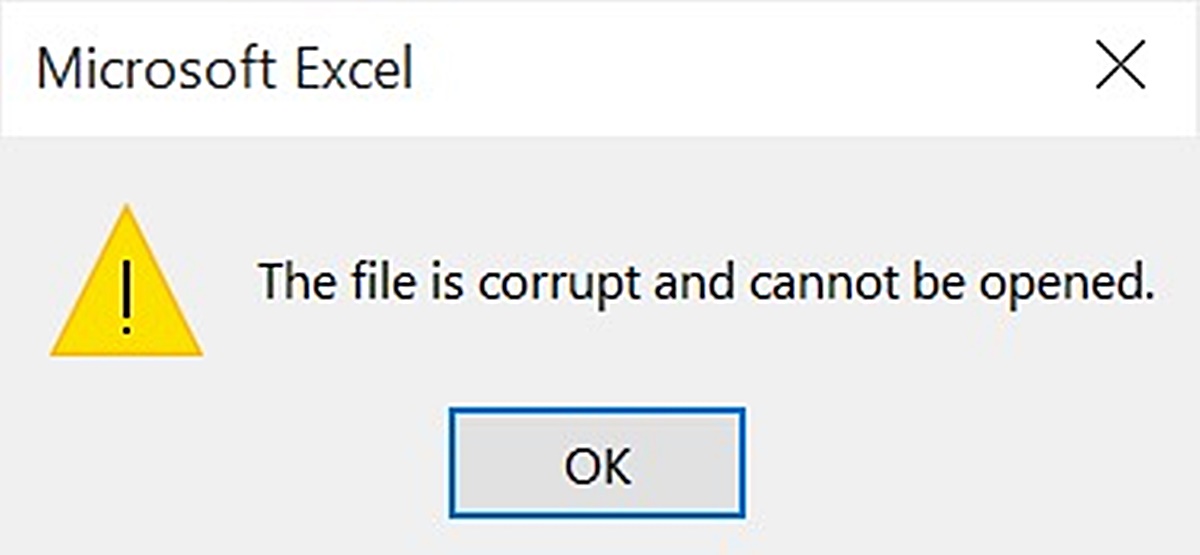Causes of File Corruption
File corruption refers to the alteration or damage of a file’s original content, making it unreadable or unusable. This can happen due to a variety of reasons, some of which include:
- Hardware issues: Malfunctioning hardware components, such as faulty hard drives or RAM, can lead to file corruption. Power outages, voltage fluctuations, or a sudden system crash can also cause data loss and file corruption.
- Software bugs: Sometimes, software applications have bugs or coding errors that can result in file corruption. These bugs may occur during the file creation, editing, or saving process, making the file susceptible to corruption.
- Virus or malware infections: Viruses and malware can infect files and cause them to become corrupted. These malicious programs can modify the file’s structure or delete important data, rendering the file unusable.
- Physical damage: Files stored on physical media, such as hard drives, CDs, or USB drives, can become corrupted if the storage medium is physically damaged. Scratches, moisture, or exposure to extreme temperatures can all contribute to file corruption.
- Improper shutdown: If a computer is not shut down properly, such as during a sudden power loss or forceful shutdown, it can lead to data corruption. Files that were in the process of being written or saved may be left incomplete, resulting in corruption.
Understanding the causes of file corruption is crucial in order to prevent and mitigate these issues. By taking necessary precautions and implementing best practices, users can minimize the risk of file corruption and ensure the integrity and accessibility of their important data.
Types of Corrupt Files
Corrupt files can come in various forms, depending on the nature of the corruption and the file format involved. Here are some common types of corrupt files:
- Partial File Corruption: This type of corruption occurs when only a portion of the file is damaged or unreadable. It can result in missing data or a file that cannot be fully opened or accessed.
- File Format Corruption: File format corruption happens when the structure or formatting of a file is altered. This can occur due to software or hardware issues, resulting in an inability to open or interpret the file correctly.
- Header Corruption: The header of a file contains important information about its content and structure. When the header becomes corrupt, the file may no longer be recognized by the associated application, rendering it unreadable.
- Data Corruption: Data corruption refers to the alteration or loss of data within a file. This can happen when bits of information are modified, deleted, or rearranged, causing the file to become unreadable or produce errors.
- Metadata Corruption: Metadata provides additional information about a file, such as its creation date, author, or file size. If the metadata becomes corrupted, it may lead to issues with file organization or retrieval.
It is essential to identify the type of file corruption in order to determine the appropriate recovery or repair methods. Different types of corrupt files may require different approaches, and the success of file restoration efforts can vary depending on the severity and extent of the corruption.
Signs of a Corrupt File
Recognizing the signs of a corrupt file is crucial for early detection and prompt action to prevent further data loss or file damage. Here are some common signs that indicate a file may be corrupted:
- Unable to open the file: If you attempt to open a file and it fails to open or shows error messages, it could be a sign of file corruption. The file may not open at all or may crash the associated application.
- File size discrepancies: If the file size appears to be unusually large or smaller than expected, it could indicate corruption. Data loss or alteration within the file can affect its size, resulting in discrepancies.
- Read/write errors: If you encounter frequent read or write errors when accessing or modifying a file, it may be a sign of corruption. These errors can manifest as slow file operations, crashes, or freezing.
- Strange file behavior: Corrupt files may exhibit unusual behavior when opened or accessed. This can include missing or garbled content, distorted images or audio, or unexpected changes in file formatting.
- Error messages: When opening or working with a corrupt file, you may encounter specific error messages indicating file corruption. These error messages can vary depending on the file type and the associated application.
- File crashes or system instability: In some cases, opening or using a corrupt file can lead to system crashes, freezes, or overall instability. This can occur due to conflicts between the corrupted file and the operating system or associated software.
It is important to note that these signs alone may not definitively confirm file corruption. However, if you notice any of these signs, it is advisable to take immediate action to ensure data integrity and prevent further loss or damage.
Common Error Messages Related to File Corruption
Error messages play a crucial role in alerting users to file corruption issues. By understanding these error messages, users can identify and address file corruption promptly. Here are some common error messages related to file corruption:
- “File is corrupted or damaged”: This error message typically indicates that the file you are trying to open or access has been corrupted or damaged. It suggests that the file’s integrity has been compromised, making it inaccessible or unreadable.
- “Cannot read file or disk”: This error message often occurs when attempting to access a corrupt file stored on a disk or storage medium. It indicates that the system is unable to read the file due to corruption, hardware issues, or other factors.
- “Invalid file format”: When encountering this error message, it signifies that the file format does not match the expected format. This can be an indication of file corruption, where the original structure or formatting of the file has been altered or cannot be interpreted correctly.
- “File cannot be opened”: If you receive this error message when attempting to open a file, it suggests that the file has become corrupt and cannot be accessed. This can occur due to various issues, such as data corruption, software glitches, or incompatible file formats.
- “File has been modified”: This error message often appears when there is a discrepancy between the expected content or properties of a file and its actual state. It indicates that the file has been modified or tampered with, potentially resulting in corruption.
- “Error reading file from the source”: When encountering this error message while copying or transferring files, it signifies that there was an issue reading the file from its source location. This can be due to corruption within the file, problems with the storage medium, or transfer errors.
Understanding these error messages can help users diagnose and resolve file corruption issues effectively. If you encounter any of these error messages, it is recommended to take appropriate measures to prevent further damage and consider seeking professional assistance or utilizing file recovery tools.
How to Prevent File Corruption
Preventing file corruption is crucial to ensure the integrity and reliability of your important data. By implementing the following practices, you can minimize the risk of file corruption:
- Regularly backup your files: Creating regular backups of your files is essential to protect against data loss in the event of file corruption. Use a reliable backup solution to store copies of your files on external drives, cloud storage, or other secure locations.
- Use reliable storage devices: Ensure that your computer’s hard drive, external drives, and other storage devices are in good working condition. Avoid using damaged or faulty storage devices, as they can increase the risk of file corruption.
- Protect against malware: Install reputable antivirus software and keep it up to date to protect your system from malware infections. Viruses and other malicious programs can cause file corruption, so make sure to scan your files and system regularly.
- Use stable power supply: Unstable power supply or sudden power outages can lead to file corruption. Use a reliable uninterruptible power supply (UPS) to protect your computer from power fluctuations and consider using surge protectors for additional protection.
- Safely shutdown your computer: Always shut down your computer properly using the operating system’s shutdown option. Avoid abrupt shutdowns, as they can interrupt ongoing file operations and increase the risk of data corruption.
- Update software regularly: Keep your operating system, applications, and drivers up to date to ensure they have the latest bug fixes and security patches. Software updates often include important fixes that can help prevent file corruption.
- Avoid unexpected interruptions: Avoid interrupting file operations, such as copying or transferring files, by ensuring a stable connection and sufficient time to complete the process. Abrupt interruptions can lead to file corruption or incomplete data transfers.
By adopting these preventive measures, you can significantly reduce the likelihood of file corruption and safeguard your valuable data. Remember, prevention is always better than dealing with the consequences of data loss or file damage.
Steps to Recover a Corrupt File
Discovering that a file has become corrupt can be frustrating, but there are steps you can take to attempt file recovery. Here are some general steps to recover a corrupt file:
- Make a backup: Before attempting any recovery process, make a backup copy of the corrupt file. This ensures that you have a preserved version of the file in case any further damage occurs during the recovery process.
- Try opening the file with alternative software: Sometimes, the default application you’re using to open the file may not recognize the corruption. Try opening the file with an alternative software program that can handle the same file format to see if it can read the file.
- Use file repair tools: There are various software tools available specifically designed to repair and recover corrupt files. Research and identify reputable file repair tools that are compatible with the file format you’re dealing with. Follow the instructions provided by the software to attempt file recovery.
- Revert to a previous version: If you have enabled file versioning or have a backup system in place, you may be able to restore a previous version of the file before it became corrupt. Explore your backup options or check if your operating system or cloud storage service offers file versioning.
- Seek professional assistance: If the above steps do not yield successful results or if the file is of utmost importance, consider seeking professional help from data recovery specialists. They have advanced tools and techniques to recover data from even severely corrupt files.
Note that the success of file recovery varies depending on the severity and type of corruption. It’s important to manage your expectations and understand that not all files can be fully recovered. Additionally, it’s crucial to take preventive measures to minimize the risk of file corruption and regularly back up your important files to avoid potential data loss.
Tools and Software to Repair Corrupt Files
When faced with a corrupt file, there are several tools and software options available to help recover and repair the file. These tools utilize different techniques and algorithms to repair different file formats. Here are some commonly used tools and software to repair corrupt files:
- DataNumen File Repair: A powerful tool that supports the repair of various types of corrupt files, including documents, images, videos, and archives. It employs advanced algorithms to recover data from corrupt files accurately.
- Stellar Phoenix Data Recovery: This software is known for its ability to recover data from corrupt or lost files across a wide range of file formats. It offers an intuitive user interface and provides reliable file repair and recovery options.
- Open and Repair feature in Microsoft Office: Microsoft Office applications, such as Word, Excel, and PowerPoint, have built-in features to repair corrupt files. This option can be accessed by opening the respective application and selecting the “Open and Repair” option when opening a corrupt file.
- Image Editors with File Repair Capabilities: Some image editing software, like Adobe Photoshop, have built-in repair tools specifically designed for damaged or corrupt image files. These tools can help restore missing or distorted parts of an image.
- File repair utilities for specific file formats: Many file formats have dedicated repair utilities developed by software vendors or third-party developers. These tools focus on repairing the specific file format and can be found by searching online or contacting the software providers directly.
When using file repair tools and software, it’s essential to ensure that you download them from reputable sources. Additionally, follow the provided instructions carefully and make sure to create a backup of the corrupt file before attempting any repairs.
Remember that not all files can be successfully repaired, especially if the corruption is severe. It’s always important to take preventive measures, such as regular file backups, to minimize the risk of file corruption and ensure the safety of your important data.
Corrupt File vs Lost File: What’s the Difference?
While both corrupt files and lost files can result in data inaccessibility or loss, there is a fundamental difference between the two. Understanding this difference is crucial in determining the appropriate course of action for file recovery. Here’s a breakdown of the distinction between corrupt files and lost files:
Corrupt Files:
A corrupt file refers to a file that has been damaged or altered in some way, rendering it unreadable or unusable by the associated application. File corruption can occur due to various factors such as software bugs, hardware issues, malware infections, or improper file handling. When a file is corrupt, it may produce error messages when opening or exhibit abnormal behavior.
The focus in recovering a corrupt file is to restore the file’s integrity and make it accessible again. Repairing the file or utilizing specialized file repair tools can help recover data from the corrupt file and restore it to a functional state. The success of file recovery for a corrupt file depends on the severity and extent of the corruption.
Lost Files:
A lost file, on the other hand, refers to a file that is no longer accessible or available in the file system. It can happen due to accidental deletion, formatting of storage media, or file system errors. Lost files are files that cannot be located using normal file browsing methods or file search functionality.
Recovering a lost file involves searching for and locating the file in the file system or utilizing data recovery techniques to retrieve the file from storage media. File recovery software or specialized data recovery services can be employed to recover lost files. The success of file recovery for a lost file depends on factors like the file system, storage medium condition, and the time elapsed since the file was lost.
It’s important to note that not all files can be successfully recovered, whether they are corrupt or lost. The outcome of file recovery efforts depends on various factors and should be approached with realistic expectations.
To protect against file corruption and file loss, it is recommended to practice regular data backups, implement robust security measures, and adopt safe file handling practices.
Corrupt File Examples: Real-Life Scenarios
Corrupt files can occur in various real-life scenarios, causing inconvenience and potential data loss. Understanding these scenarios can help you identify the signs of file corruption and take appropriate measures for file recovery. Here are some common real-life scenarios where corrupt files can occur:
- Email attachments: When sending or receiving email attachments, files can become corrupt during the transmission process. Network issues, incompatible email clients, or viruses can modify the file structure, rendering it corrupt and inaccessible.
- Hard drive failure: A failing or malfunctioning hard drive can lead to file corruption. Bad sectors, mechanical issues, or sudden power outages during read/write operations can cause data corruption on the hard drive, making files stored on it inaccessible or damaged.
- Software crashes: If a software application crashes while you are working on a file, it can result in file corruption. The abrupt termination of the application can prevent the file from being properly saved, leading to data loss or file corruption.
- Virus or malware infections: Viruses and malware can infect files and modify their content or structure. They can corrupt files by deleting important data, introducing malicious code, or altering file formats, making the files unreadable or causing errors when accessing them.
- Power outages: Unexpected power outages can interrupt file operations, leading to file corruption. If you are in the middle of saving or editing a file when a power outage occurs, the file may be left incomplete or in an inconsistent state, resulting in corruption.
- Physical damage to storage media: Physical damage to storage devices, such as hard drives, USB drives, or memory cards, can lead to file corruption. Accidental drops, exposure to extreme temperatures, or water damage can affect the integrity of the stored data, rendering files on the damaged media corrupt.
- Incorrect file conversions: Converting a file from one format to another can sometimes result in corruption. If the conversion process encounters errors, incompatible data, or unsupported features, the resulting file may be corrupt and fail to open or behave improperly.
These examples demonstrate the various real-life situations where files can become corrupt. By being aware of these scenarios and taking preventive measures, such as regular backups, using reliable software, and practicing safe file handling, you can reduce the risk of file corruption and safeguard your valuable data.