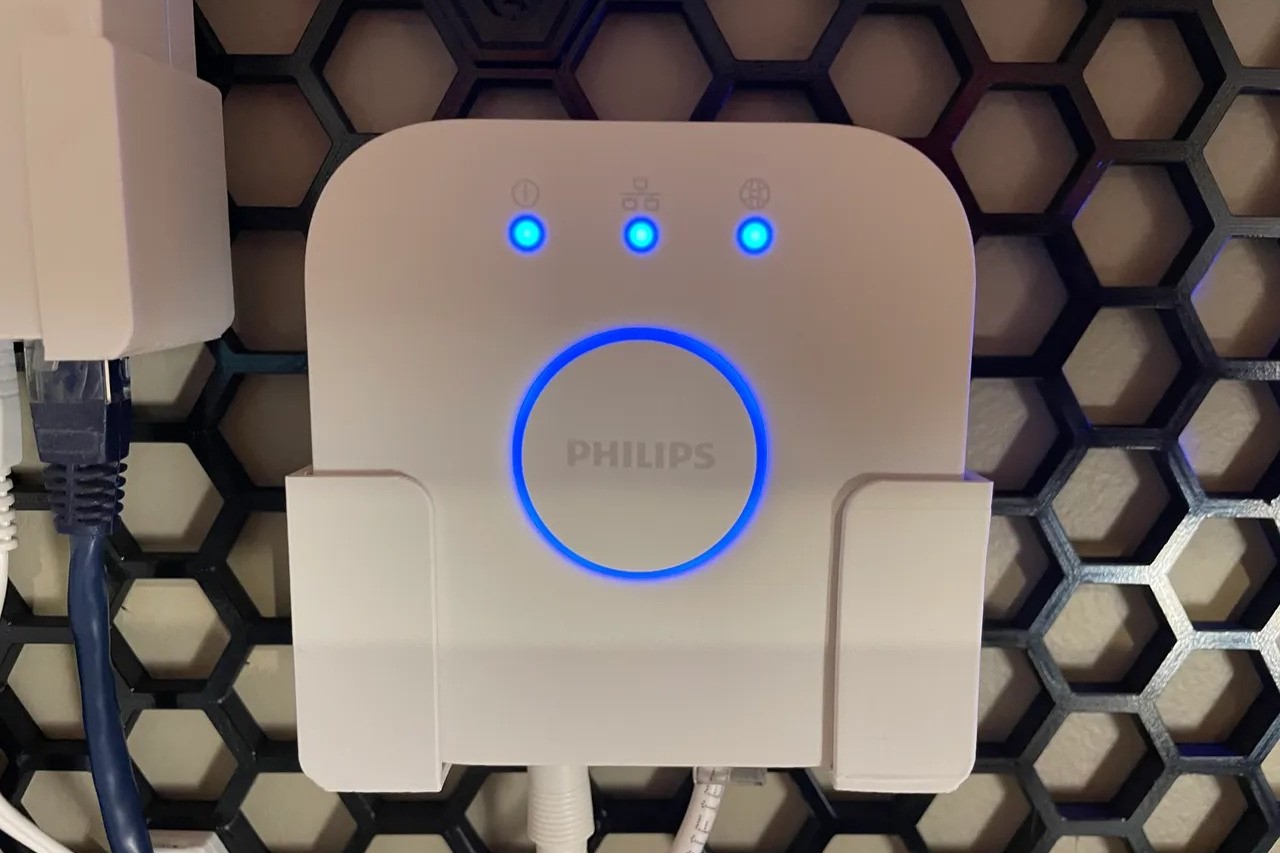What is a Philips Hue Hub?
A Philips Hue Hub is a central device that serves as the brain and control center for Philips Hue smart lighting systems. It is a necessary component that connects to your home network, allowing you to control and automate your Philips Hue lights using various devices like smartphones, tablets, or voice assistants such as Amazon Alexa or Google Assistant.
The Philips Hue Hub acts as a bridge between your Wi-Fi network and the individual Philips Hue lights in your home. It enables you to create personalized lighting scenes, set schedules, and control the brightness and color of your lights. With the Philips Hue Hub, you can transform your living space into a dynamic environment tailored to your preferences and needs.
By connecting to the Philips Hue Hub, you gain access to a wide range of features and capabilities that enhance your lighting experience. You can create different scenes for various activities, such as watching movies, hosting parties, or relaxing before bed. The hub also enables you to adjust the color temperature of your lights to match your mood or time of day.
Furthermore, the Philips Hue Hub allows for integration with other smart home devices and platforms, making your lighting system a seamless part of your overall smart home ecosystem. You can synchronize your lights with music or movie playback, receive notifications via lighting cues, or even link them with motion sensors to automate lighting behavior.
Overall, the Philips Hue Hub offers a centralized and intuitive way to control your smart lighting. Whether you want to set the perfect ambiance for any occasion, save energy by scheduling your lights to turn off automatically, or enjoy the convenience of voice commands, the Philips Hue Hub provides the foundation for maximizing the potential of your Philips Hue lighting system.
How does a Philips Hue Hub work?
The Philips Hue Hub functions as a bridge between your Philips Hue lights and your home network. It employs a wireless protocol called Zigbee, which allows it to communicate with and control your lights without relying on Wi-Fi or Bluetooth connections. This provides a more reliable and secure connection, ensuring that your commands reach your lights with minimal delay.
When you set up the Philips Hue Hub, it creates a dedicated Zigbee network within your home. This network enables the hub to communicate directly with your Philips Hue lights, eliminating the need for them to rely on your Wi-Fi network’s bandwidth. This also means that even if your internet connection goes down, you can still control your lights through the Philips Hue app or physical switches.
Once connected, the Philips Hue Hub acts as the central control point for your lighting system. Through the Philips Hue app or compatible voice assistants, you can send commands to the hub, which then relays them to the appropriate lights on the Zigbee network. This allows you to turn lights on or off, adjust brightness, change colors, and activate predefined scenes or routines.
One of the key advantages of the Philips Hue Hub is its ability to create and store lighting scenes locally. When you set up a specific combination of lights, colors, and brightness levels, the hub saves that configuration directly within its memory. As a result, you can activate these scenes even if you’re not connected to the internet, ensuring that your lighting preferences remain accessible and reliable.
Moreover, the Philips Hue Hub supports integration with other smart home devices and platforms. It can connect with voice assistants, such as Amazon Alexa or Google Assistant, allowing you to control your lights through voice commands. Additionally, by linking the hub to systems like Apple HomeKit or Samsung SmartThings, you can integrate your lighting with other smart devices, enabling complex automations and synchronized routines.
Overall, the Philips Hue Hub works by establishing a dedicated Zigbee network to facilitate seamless communication between your lights and control devices. Its local storage of lighting scenes and compatibility with various smart home platforms make it an essential component for creating customizable and connected lighting experiences within your home.
Benefits of using a Philips Hue Hub
The Philips Hue Hub offers a multitude of benefits that enhance your smart lighting experience and elevate the ambiance of your home. Here are some key advantages of using a Philips Hue Hub:
- Customization: With the Philips Hue Hub, you have complete control over your lighting settings. Create personalized scenes with different colors, brightness levels, and effects to suit any mood or occasion. Whether you want a cozy atmosphere for a movie night or a vibrant setting for a party, the hub lets you customize your lighting to perfection.
- Convenience: The hub allows you to control your lights from anywhere using your smartphone or tablet. Turn lights on or off, adjust brightness, and change colors with just a few taps on the Philips Hue app. You can also schedule lights to turn on or off at specific times, giving you peace of mind and energy savings.
- Voice Control: By pairing the Philips Hue Hub with voice assistants like Amazon Alexa or Google Assistant, you can control your lights with simple voice commands. Just say the magic words, and your lights will follow suit. It’s as easy as saying, “Alexa, turn on the living room lights.”
- Integration: The Philips Hue Hub integrates seamlessly with other smart home devices and platforms. Sync your lights with music, movies, or games to enhance the entertainment experience. Connect with motion sensors to automate lighting responses when you enter or leave a room. The possibilities are endless when your lighting system works in harmony with your entire smart home ecosystem.
- Expandability: The Philips Hue Hub allows you to add and control up to 50 Philips Hue lights and accessories. Whether you want to illuminate a single room or your entire home, the hub can handle it. Add bulbs, light strips, lamps, or outdoor lights to extend the reach of your smart lighting system.
- Reliability: The dedicated Zigbee network created by the Philips Hue Hub ensures a stable and reliable connection between the hub and your lights. Even if your Wi-Fi network gets congested or goes down, you can still control your lights with ease.
By utilizing a Philips Hue Hub, you unlock a world of possibilities to transform your lighting into something extraordinary. From personalized scenes and voice control to seamless integration and expandability, the benefits of using a Philips Hue Hub elevate your home lighting to new heights.
Setting up a Philips Hue Hub
Setting up a Philips Hue Hub is a straightforward process that allows you to start enjoying the benefits of smart lighting in no time. Here’s a step-by-step guide to help you get started:
- Unbox the Philips Hue Hub: Start by unboxing the Philips Hue Hub and ensuring that it comes with the necessary components, including the power adapter and Ethernet cable.
- Choose Hub Placement: Select an ideal location for your hub. It should be placed near your Wi-Fi router to ensure a stable internet connection. Avoid placing it inside a cabinet or behind other objects that may obstruct the signal.
- Connect the Hub: Connect one end of the Ethernet cable to the back of the hub and the other end to an available Ethernet port on your Wi-Fi router. Then, plug in the power adapter to an electrical outlet.
- Power On the Hub: Once the hub is connected, power it on by pressing the button on the back. The status light on the front will start blinking, indicating that it’s ready to be set up.
- Download and Launch the Philips Hue App: Download the Philips Hue app onto your smartphone or tablet from the App Store or Google Play Store. Launch the app once it’s installed.
- Create an Account: Follow the instructions on the app to create a Philips Hue account. This account will be used to control and manage your lights through the app.
- Follow App Instructions: The app will guide you through the setup process. It will prompt you to press the button on the Philips Hue Hub to establish a connection between the hub and the app.
- Scan for Lights: After the app establishes a connection with the hub, it will scan for any available Philips Hue lights in your vicinity. Make sure your lights are powered on and within range of the hub.
- Add Lights to Your System: Once the app detects your lights, follow the on-screen instructions to add them to your Philips Hue system. You may need to enter the serial numbers of your lights or use the app’s built-in scanning feature to pair them with the hub.
- Customize Your Settings: After successfully adding your lights, you can customize their names, set up rooms, create scenes, and adjust other preferences within the app. This allows you to have complete control over your lighting system.
That’s it! You’ve now successfully set up your Philips Hue Hub and configured your lights. Enjoy the flexibility and convenience of controlling your lights from your smartphone or tablet, creating personalized lighting scenes, and exploring the endless possibilities of smart lighting.
Integrating Philips Hue Hub with Smart Home Devices
The Philips Hue Hub is designed to seamlessly integrate with a wide range of smart home devices, expanding the functionality and possibilities of your smart lighting system. Here are some ways you can integrate your Philips Hue Hub with other smart home devices:
- Voice Assistants: Connect your Philips Hue Hub with voice assistants like Amazon Alexa, Google Assistant, or Apple Siri. This integration allows you to control your lights through simple voice commands. You can ask your voice assistant to turn on or off specific lights, adjust brightness, or change colors without lifting a finger.
- Smart Home Hubs: If you have a smart home hub like Samsung SmartThings or Apple HomeKit, you can link it with your Philips Hue Hub for centralized control of your lighting system. This enables you to create complex automations and routines that involve multiple smart devices. For example, you can have your lights turn on automatically when your front door sensor detects motion.
- Motion Sensors: By integrating motion sensors with your Philips Hue Hub, you can automate your lighting based on detected activity. When motion is detected, the hub can trigger specific lighting scenes to enhance security, provide guidance in dark areas, or create a welcoming environment.
- Smart Door Locks or Security Systems: Syncing your smart door locks or security systems with the Philips Hue Hub offers enhanced security and convenience. For example, you can configure your lights to flash or change color when a security breach is detected, making it visually clear that an alarm has been triggered.
- Entertainment Systems: Connect your Philips Hue Hub to your entertainment system to create immersive lighting experiences. Sync your lights with movies, music, or games to match the mood or ambiance of the content you’re experiencing. Watch as your lights dance in sync with the beat of your favorite songs or change colors to enhance the on-screen action.
Integrating your Philips Hue Hub with other smart home devices opens up a world of possibilities. Create a fully connected and synchronized smart home ecosystem where your lighting seamlessly interacts with other devices to enhance comfort, convenience, and security. The combinations and automations you can create are limitless, allowing you to truly personalize your smart home experience.
Controlling Lights with the Philips Hue Hub
The Philips Hue Hub provides various methods for controlling your smart lights, giving you the flexibility to adjust your lighting to suit any situation or preference. Here are the different ways you can control your lights with the Philips Hue Hub:
- Philips Hue App: The Philips Hue app is the primary control interface for your lights. It allows you to turn individual lights or entire rooms on or off, adjust brightness levels, and change colors with a simple tap or swipe. The app also provides access to pre-programmed lighting scenes, enabling you to instantly create the perfect ambiance for any occasion.
- Voice Control: By connecting your Philips Hue Hub to voice assistants like Amazon Alexa, Google Assistant, or Apple Siri, you can control your lights using voice commands. Simply ask your voice assistant to perform specific actions, such as “dim the living room lights” or “set the bedroom lights to blue.” Voice control provides a hands-free and convenient way to interact with your lights.
- Schedules and Timers: The Philips Hue Hub empowers you to schedule your lights to turn on or off at specific times. Whether you want to ensure the lights are on when you arrive home or create a bedtime routine, you can easily set up schedules and timers within the Philips Hue app. This feature adds convenience and a sense of automation to your lighting system.
- Dimmer Switches: Philips Hue offers dedicated dimmer switches that can be paired with the Philips Hue Hub. These battery-powered switches allow you to control your lights without using the app or voice commands. You can turn lights on or off, adjust brightness, and cycle through pre-set scenes by pressing the buttons on the switch. Dimmer switches offer a tactile and intuitive way to interact with your lights.
- Third-Party Apps: The Philips Hue Hub integrates with a wide range of third-party apps that offer additional features and functionalities. These apps often provide advanced scene creation tools, dynamic lighting effects, and even integration with other smart home devices. Explore the Philips Hue app store to discover new and exciting ways to control and personalize your lighting system.
With the Philips Hue Hub, you have full control over your lights, whether it’s through the intuitive Philips Hue app, voice commands, schedules, dimmer switches, or third-party apps. Enjoy the convenience and flexibility of adjusting your lights to match your mood, create the perfect atmosphere for any occasion, or automate your lighting routines with ease.
Different Types of Philips Hue Hub Models
Philips Hue offers different models of the Hue Hub, each with its own unique features and capabilities. Here are the main types of Philips Hue Hub models available:
- Philips Hue Bridge: The Philips Hue Bridge is the original and most widely used hub in the Philips Hue ecosystem. It allows for full control of your lights and offers integration with other smart devices and platforms. The Philips Hue Bridge supports up to 50 Philips Hue lights and accessories, making it suitable for both small and large setups.
- Philips Hue Bridge v2: The second-generation Philips Hue Bridge, also known as the v2 Bridge, builds upon the functionality of the original Bridge. It offers faster response times and improved overall performance. The v2 Bridge is backward compatible, meaning it can still work with existing Philips Hue lights and accessories.
- Philips Hue Bridge v2 with HomeKit: This version of the v2 Bridge comes with HomeKit compatibility, allowing you to control your Philips Hue lights using Apple’s Home app and Siri voice commands. It offers seamless integration with other HomeKit-enabled devices and provides additional convenience to Apple ecosystem users.
- Philips Hue Bridge v3: The third-generation Philips Hue Bridge, or v3 Bridge, further refines the performance and capabilities of its predecessors. It provides enhanced device connectivity, improved security, and compatibility with the latest smart home technologies. The v3 Bridge is designed to future-proof your smart lighting system.
- Philips Hue Bridge v3 with Bluetooth: This version of the v3 Bridge includes built-in Bluetooth functionality in addition to the Zigbee connectivity. With the integrated Bluetooth feature, you can control your Philips Hue lights directly from your smartphone without the need for a separate Bridge or internet connection. However, it still offers the option to connect to a Bridge for expanded functionality and control.
It’s important to note that the choice of Philips Hue Hub model depends on your specific needs and requirements. If you have an existing Philips Hue Bridge, you may not need to upgrade unless you desire the additional features offered by the newer models. However, if you’re starting from scratch or need HomeKit compatibility or Bluetooth capabilities, you may opt for one of the newer versions of the Philips Hue Bridge.
Regardless of the model you choose, the Philips Hue Hub forms the backbone of your smart lighting system, allowing you to unlock the full potential of your Philips Hue lights and create personalized lighting experiences.
Troubleshooting Common Issues with Philips Hue Hub
While the Philips Hue Hub is a reliable and user-friendly device, occasional issues may arise. Here are some common problems you may encounter with the Philips Hue Hub and troubleshooting steps to resolve them:
- Connection Issues: If you’re experiencing connection problems with your Philips Hue Hub, ensure that the hub is properly connected to your Wi-Fi router and powered on. Check if the Ethernet cable is securely plugged in. Restarting both your router and the hub can often resolve connection issues.
- Unresponsive Lights: If your lights are not responding to commands, check if they are properly connected to the Philips Hue Hub. Ensure that the lights are within range of the hub and powered on. If the issue persists, try resetting the lights and pairing them with the hub again.
- Dim or Flickering Lights: Dim or flickering lights can be caused by various factors. Check if the bulbs are securely screwed in and not loose. Make sure that the bulbs are compatible with the Philips Hue system, as some non-compatible bulbs may exhibit dimming or flickering issues. If the problem persists, try resetting the lights and adjusting their position or distance from the hub.
- Interference: Interference from other wireless devices or appliances may disrupt the signal between the hub and your lights. Keep the hub away from other electronic devices that operate on similar frequencies, such as cordless phones or baby monitors. Also, avoid placing the hub near thick walls or metal objects that can impede the signal.
- App or Software Issues: If you’re experiencing problems with the Philips Hue app or software, make sure that you have the latest version installed on your device. Check for any available app updates and install them. If the issue persists, try closing and reopening the app or uninstalling and reinstalling it.
- Router Configuration: In some cases, router settings or security configurations can interfere with the connection between the hub and your lights. Check if your router has any settings that restrict or block connections from IoT devices. Adjust these settings if necessary or consult your router’s documentation for specific instructions.
- Hub Firmware Updates: Keeping your Philips Hue Hub’s firmware up to date is essential for optimal performance. Regularly check for firmware updates for the hub and install them as they become available. Firmware updates often include bug fixes and performance improvements.
If these troubleshooting steps do not resolve the issue, you may need to consult the Philips Hue support documentation or contact their customer support for further assistance. They can provide specific troubleshooting steps based on your situation and ensure that you get your Philips Hue Hub and lights back up and running smoothly.
Frequently Asked Questions about the Philips Hue Hub
Here are some frequently asked questions about the Philips Hue Hub:
- 1. What is the purpose of the Philips Hue Hub?
- 2. Do I need a Philips Hue Hub for Philips Hue lights?
- 3. How many lights can the Philips Hue Hub support?
- 4. Can I control my Philips Hue lights without a hub?
- 5. Can I connect the Philips Hue Hub to other smart home devices?
- 6. Do I need an internet connection to control my lights with the Philips Hue Hub?
- 7. Can I use multiple Philips Hue Hubs in my home?
- 8. Is the Philips Hue Hub compatible with other smart home platforms?
The Philips Hue Hub serves as the central control unit for your Philips Hue smart lighting system. It connects to your home network and enables you to control and automate your lights using various devices like smartphones, tablets, or voice assistants.
Yes, a Philips Hue Hub is required to control Philips Hue lights. The hub acts as a bridge between your lights and your home network, providing a dedicated and reliable connection.
The Philips Hue Hub supports up to 50 Philips Hue lights and accessories. This allows you to create a multi-room lighting system within your home.
While some limited control options are available without a hub, such as using Bluetooth or certain third-party apps, for full functionality and access to all features, a Philips Hue Hub is necessary. The hub unlocks the complete range of control options and integration with smart home devices and platforms.
Yes, the Philips Hue Hub can be integrated with various smart home devices and platforms. It supports integration with voice assistants like Amazon Alexa, Google Assistant, and Apple Siri, as well as smart home hubs, motion sensors, entertainment systems, and more.
An internet connection is required to control your lights remotely using the Philips Hue app or when using third-party apps. However, even if your internet connection is down, you can still control your lights locally through the app or physical switches.
Yes, you can use multiple Philips Hue Hubs in your home if you require more than 50 lights or want separate lighting systems for different areas. Each hub operates independently and can be controlled through the Philips Hue app.
Yes, the Philips Hue Hub is compatible with various smart home platforms, including Apple HomeKit, Samsung SmartThings, and many others. This allows you to integrate your lighting system into a broader smart home ecosystem.
If you have any further questions or need more detailed information about the Philips Hue Hub, consult the official Philips Hue documentation or reach out to their customer support for assistance.