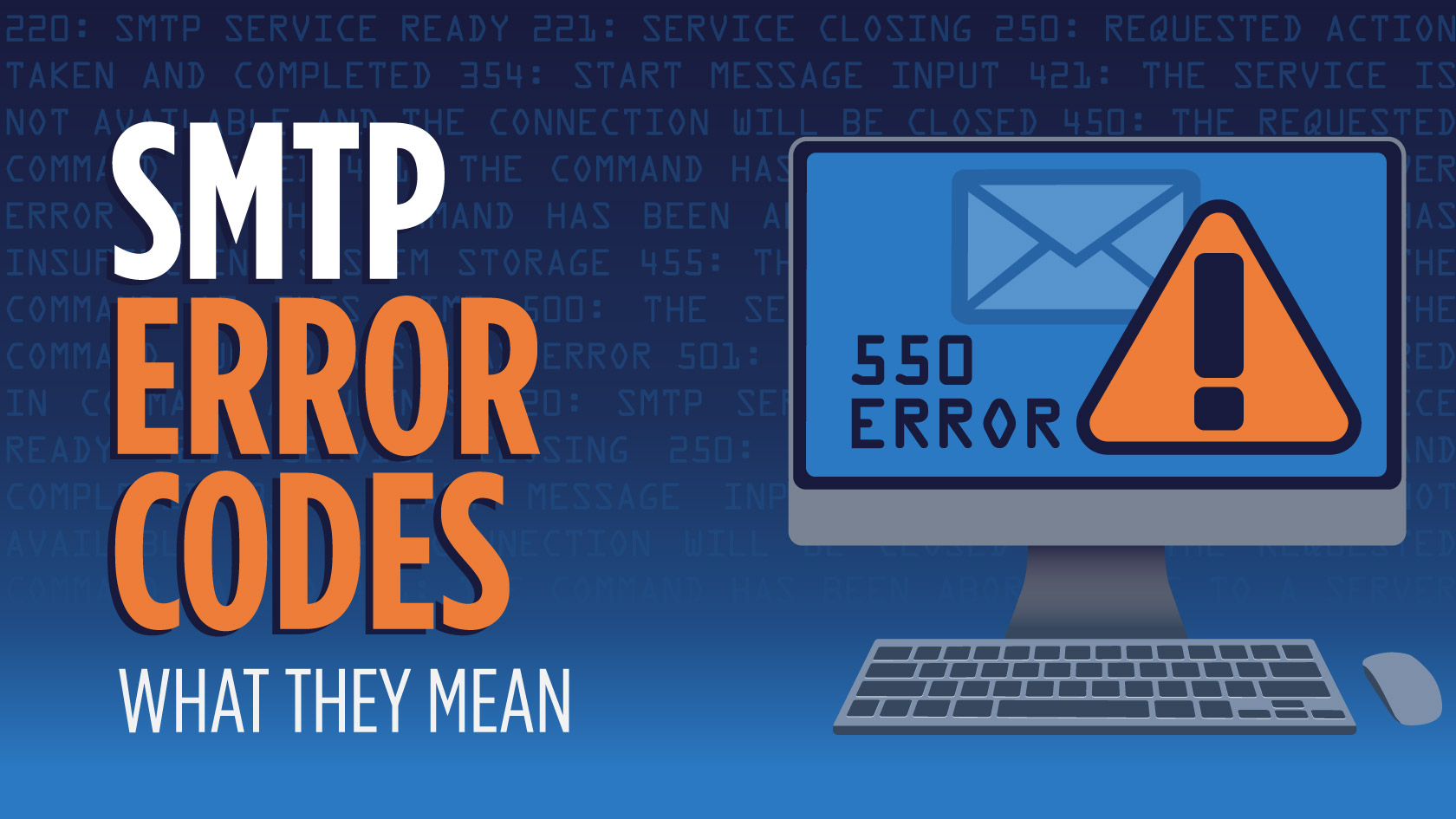Common SMTP Error Messages
When sending an email, you may encounter various SMTP error messages, which provide insights into the status of your email delivery. Understanding these error messages can help you troubleshoot and resolve any issues that may arise. Here are some common SMTP error messages you may come across:
-
421 Service Not Available
This error message indicates that the mail server is currently unavailable or overloaded. You may try resending the email after some time.
-
450 Requested Mail Action Not Taken
This error message often occurs when the recipient’s mailbox is full or the server is experiencing temporary issues. You can try contacting the recipient through alternative means or wait for the issue to be resolved.
-
451 Temporary Local Problem
This error indicates a temporary issue on the recipient’s server that is preventing email delivery. You can try resending the email after some time.
-
452 Insufficient System Storage
This message typically means that the recipient’s mailbox or the mail server’s storage is full. You may need to contact the recipient to free up some space or try sending a smaller email.
-
500 Syntax Error, Command Unrecognized
This error occurs when the SMTP command used is not recognized by the server. Double-check your command syntax or try a different command.
-
501 Syntax Error in Parameters or Arguments
This error message suggests that there is an issue with the parameters or arguments provided in the SMTP command. Verify that your command is correctly formatted and contains the necessary information.
-
502 Command Not Implemented
This error indicates that the SMTP server does not support the specific command you are trying to execute. Consider using a different command or contacting your email service provider for assistance.
-
503 Bad Sequence of Commands
This error occurs when the SMTP commands are not executed in the proper sequence. Make sure you follow the correct order of commands specified by the SMTP protocol.
-
504 Command Parameter Not Implemented
This message suggests that the SMTP server does not support a specific parameter in the command you are using. Check your command parameters or try another command.
-
550 Requested Action Not Taken
This error message indicates that the server refused to take the requested action. It can occur due to various reasons, such as the recipient’s email address being invalid or the email being blocked by spam filters.
-
551 User Not Local, Please Try Forward Path
This error typically occurs when the recipient’s email server does not recognize the recipient as a local user. Check the email address and ensure it is correct or try sending the email through a different email server.
-
552 Insufficient Storage
This error indicates that the recipient’s mailbox has exceeded its storage limit. The recipient may need to delete some emails to free up space before receiving new messages.
-
553 Requested Action Not Taken
This error occurs when the server refuses to perform the requested action. Check the email address and ensure it is correct or contact your email service provider for further assistance.
-
554 Transaction Failed
This error message suggests that the transaction, such as sending or relaying the email, has failed. It can be due to the recipient’s server policies, content filtering, or other issues. Review the email content and recipient’s details to ensure compliance.
Understanding these common SMTP error messages can aid you in identifying and resolving issues that arise during email delivery. By addressing these errors, you can optimize your email communications and ensure successful delivery to recipients.
421 Service Not Available
The SMTP error message “421 Service Not Available” indicates that the mail server you are trying to connect to is currently experiencing issues or is temporarily unavailable. This error can occur due to various reasons, such as server maintenance, high server load, or network connectivity problems.
When you encounter the “421 Service Not Available” error, it is advisable to wait for a while and then try sending the email again. The server may be functioning normally after some time, resolving the issue automatically. Alternatively, you can contact the email server administrator or your email service provider to inquire about the status of the service and get additional assistance.
It is essential to remember that this error is temporary and not related to any issue with your email account specifically. Therefore, there is no need to be concerned about the integrity of your email or the recipient’s email address.
If you frequently encounter the “421 Service Not Available” error, it is advisable to check your internet connection and ensure that it is stable. Unstable or slow internet connections can lead to SMTP errors during the email delivery process. Additionally, verify that you are using the correct SMTP server settings and credentials for your email account.
By following these recommendations, you can effectively deal with the “421 Service Not Available” error and ensure smoother email communication in the future. Remember to be patient and reach out to the appropriate support channels if the issue persists.
450 Requested Mail Action Not Taken
The SMTP error message “450 Requested Mail Action Not Taken” typically occurs when an email cannot be delivered due to various reasons. It is a temporary error indicating that the requested action, such as sending the email to the recipient’s mailbox, could not be completed at that particular moment.
One common reason for encountering this error is when the recipient’s mailbox is full or has reached its storage limit. In such cases, the recipient needs to free up some space in their mailbox by deleting unwanted emails. Once space is made available, you can resend the email, and it should be delivered successfully.
Another possible cause of the “450 Requested Mail Action Not Taken” error is when the recipient’s email server is experiencing temporary issues or undergoing maintenance. These issues can disrupt the email delivery process. In such cases, it is recommended to wait for some time and then resend the email later when the server is functioning properly.
In some instances, the error message may be triggered by content filtering systems or spam filters on the recipient’s email server. These filters may mistakenly identify your email as spam or contain suspicious content, leading to the rejection of the email. To address this, review the content of your email and ensure it complies with spam guidelines. It is also important to make sure that your email does not contain any attachments that are flagged as potentially harmful.
If you consistently encounter the “450 Requested Mail Action Not Taken” error when sending emails to a specific recipient, it may be worthwhile to reach out to the recipient through alternative means, such as a phone call, to ensure that they are aware of the issue. They might be able to provide additional information or suggest an alternative email address for communication.
By understanding the reasons behind the “450 Requested Mail Action Not Taken” error, you can take appropriate steps to resolve the issue and ensure successful email delivery. Freing up space in the recipient’s mailbox, waiting for server issues to be resolved, and ensuring compliance with spam guidelines can all contribute to overcoming this temporary error.
451 Temporary Local Problem
The SMTP error message “451 Temporary Local Problem” is an indication that the recipient’s mail server is experiencing a temporary issue that is preventing the delivery of your email. This error is often encountered when there is a problem with the recipient’s server, such as high server load, maintenance, or temporary network connectivity issues.
When you come across the “451 Temporary Local Problem” error, it is advisable to wait for a while before resending the email. In most cases, the issue is resolved within a short period, and your email will be delivered successfully once the recipient’s mail server is functioning properly again.
It is important to note that this error is typically not related to any issue with your email account or the recipient’s email address. Therefore, there is no need to be concerned about the validity or integrity of the email communication.
If you frequently encounter the “451 Temporary Local Problem” error when sending emails to a particular recipient, it may be worth reaching out to the recipient through alternative means to inform them about the issue. They can check their mail server status, contact their email service provider for support, or provide an alternative email address for communication.
In some cases, the error may be caused by content filtering systems or spam filters on the recipient’s mail server. These filters may mistakenly flag your email as spam or contain suspicious content, leading to the temporary rejection of the email. Review the content of your email and ensure it adheres to spam guidelines to mitigate the chances of triggering such filters.
452 Insufficient System Storage
The SMTP error message “452 Insufficient System Storage” typically occurs when the recipient’s mail server or mailbox has reached its storage capacity. This error indicates that there is not enough space available to store the incoming email in the recipient’s mailbox.
If you receive the “452 Insufficient System Storage” error, it is essential to consider the following steps:
-
Contact the recipient: Reach out to the recipient and inform them about the issue. Let them know that their mailbox is full and suggest that they delete unnecessary emails or increase their storage capacity. Providing them with alternative means of communication in the meantime can help ensure your message reaches them promptly.
-
Suggest splitting the email: If the email you sent is particularly large or contains attachments, suggest breaking it down into smaller parts. This way, the recipient can receive the email in multiple segments, allowing them to work within their storage limits.
-
Consider alternative delivery methods: If the recipient’s mailbox consistently reaches its storage capacity, you may want to explore alternative means of delivering the email. This could involve sharing files through cloud storage platforms or using file transfer methods that do not rely on email.
Keep in mind that the “452 Insufficient System Storage” error is temporary and specific to the recipient’s mailbox or mail server. It does not reflect any issues with your email account or email content. By reaching out to the recipient and exploring alternative delivery methods, you can overcome this error and ensure your message is successfully received.
500 Syntax Error, Command Unrecognized
The SMTP error message “500 Syntax Error, Command Unrecognized” indicates that the command you used in the SMTP communication was not recognized by the recipient’s mail server. This error typically occurs when there is a mistake in the command syntax or when you are using an unsupported command.
If you receive the “500 Syntax Error, Command Unrecognized” error, here are a few steps you can take to address the issue:
-
Verify the command: Double-check the command you used in the SMTP communication. Ensure that you have correctly entered the command and that it adheres to the syntax specified by the SMTP protocol. Refer to the SMTP documentation or consult with your email service provider for assistance if needed.
-
Try an alternative command: If you are confident that the command you used is appropriate but is still unrecognized by the recipient’s mail server, consider using an alternative command. Research and identify SMTP commands that are supported by the recipient’s mail server and try using those instead.
-
Contact technical support: If you are unable to resolve the issue on your own, reach out to the technical support team of your email service provider or the recipient’s mail server. Describe the problem and provide any relevant error codes or messages you are receiving. They should be able to help you troubleshoot and find a solution.
It is important to note that the “500 Syntax Error, Command Unrecognized” is often specific to the particular command you used and does not necessarily indicate a broader issue with your email account or the recipient’s mail server. By following the steps mentioned above and seeking technical assistance when needed, you can overcome this error and successfully communicate with the recipient’s mail server.
501 Syntax Error in Parameters or Arguments
The SMTP error message “501 Syntax Error in Parameters or Arguments” is generated when there is an issue with the parameters or arguments provided in the SMTP command. This error suggests that there is a syntax error or an incorrect format in the command you used to communicate with the recipient’s mail server.
If you encounter the “501 Syntax Error in Parameters or Arguments” error, here are some steps to address the issue:
-
Review the command syntax: Double-check the syntax of the command you used in the SMTP communication. Make sure all parameters and arguments are properly formatted and in the correct order. Refer to the SMTP documentation or consult with your email service provider for guidance on the correct syntax.
-
Verify the parameters and arguments: Ensure that the parameters and arguments you provided in the command are valid and appropriate for the intended action. Check for any misspelled or missing parameters and arguments that may be causing the syntax error.
-
Use supported commands: Confirm that you are using commands supported by the recipient’s mail server. Some commands or parameters may not be recognized or supported by certain mail servers. Consult the server’s documentation or contact their technical support for a list of supported commands.
-
Seek technical support: If you are unable to identify and resolve the syntax error on your own, reach out to the technical support team of your email service provider or the recipient’s mail server. Provide details about the error message and steps you have taken so far. They can assist you in troubleshooting the issue and finding a solution.
It’s important to note that the “501 Syntax Error in Parameters or Arguments” error is specific to the command you used and does not necessarily indicate a larger problem with your email account or the recipient’s mail server. By carefully reviewing and correcting the command syntax, ensuring valid parameters and arguments, and seeking technical assistance when needed, you can overcome this error and successfully communicate with the recipient’s mail server.
502 Command Not Implemented
The SMTP error message “502 Command Not Implemented” typically occurs when the command you used in the SMTP communication is not recognized or supported by the recipient’s mail server. This error indicates that the server does not have the capability to execute the specific command you attempted to use.
If you receive the “502 Command Not Implemented” error, consider the following steps to address the issue:
-
Check command compatibility: Verify that the command you used is compatible with the recipient’s mail server. Some servers may have limitations on certain commands or may use different command syntax. Refer to the SMTP documentation or consult with your email service provider for guidance on compatible commands.
-
Use alternative commands: If the command you used is not implemented by the recipient’s mail server, explore alternative commands that achieve the same objective. Research and identify SMTP commands that are supported by the server and use those instead.
-
Contact technical support: If you are unable to find an alternative command or resolve the issue on your own, reach out to the technical support teams of your email service provider or the recipient’s mail server. Provide them with details about the error message and the specific command you used. They can assist you in troubleshooting the issue and finding a solution.
It’s important to note that the “502 Command Not Implemented” error is specific to the command you used and does not necessarily suggest a broader problem with your email account or the recipient’s mail server. By ensuring command compatibility, exploring alternative commands, and seeking technical support when needed, you can overcome this error and successfully communicate with the recipient’s mail server.
503 Bad Sequence of Commands
The SMTP error message “503 Bad Sequence of Commands” indicates that the commands you used in the SMTP communication were not executed in the proper sequence. This error typically occurs when the order of commands specified by the SMTP protocol is not followed.
To address the “503 Bad Sequence of Commands” error, it is important to consider the following steps:
-
Review command order: Double-check the order in which you are executing the SMTP commands. Ensure that you are following the correct sequence as specified by the SMTP protocol. Refer to the SMTP documentation or consult with your email service provider for guidance on the proper sequence of commands.
-
Check for missing commands: Verify that you have not missed any essential commands that must be executed before or after the command in question. Some SMTP commands depend on the execution of certain preceding or subsequent commands. Make sure you have included all necessary commands in the appropriate order.
-
Confirm compatibility with server: Ensure that the commands you are using are compatible with the recipient’s mail server. Different servers may have different requirements or support for certain commands. If necessary, consult the server’s documentation or contact their technical support for information on command compatibility.
-
Seek technical support: If you are unable to identify and resolve the issue on your own, reach out to the technical support team of your email service provider or the recipient’s mail server. Provide them with details about the error message and the commands you used. They can assist you in troubleshooting the issue and guide you in executing the commands correctly.
It’s important to note that the “503 Bad Sequence of Commands” error is specific to the order of commands and does not necessarily indicate a larger problem with your email account or the recipient’s mail server. By reviewing command order, checking for missing commands, confirming compatibility with the server, and seeking technical support when needed, you can overcome this error and ensure effective communication with the recipient’s mail server.
504 Command Parameter Not Implemented
The SMTP error message “504 Command Parameter Not Implemented” indicates that the parameter you used with a specific command in the SMTP communication is not recognized or supported by the recipient’s mail server. This error suggests that the server does not have the capability to process the specific parameter you included.
If you encounter the “504 Command Parameter Not Implemented” error, consider taking the following steps to address the issue:
-
Verify command syntax: Review the syntax of the command you used, paying specific attention to the parameter you included. Ensure that the parameter is entered correctly and follows the syntax specified by the SMTP protocol. Consult the SMTP documentation or contact your email service provider for guidance on the correct syntax.
-
Remove or modify the parameter: If the parameter you included in the command is not recognized by the recipient’s mail server, try removing or modifying the parameter. Experiment with different parameter values or consider using the command without the parameter altogether.
-
Check server compatibility: Confirm that the parameter you used is supported by the recipient’s mail server. Different servers may have limitations or variations in parameter support. Consult the server’s documentation or contact their technical support for information on supported parameters.
-
Seek technical support: If you are unable to resolve the issue or require further assistance, reach out to the technical support team of your email service provider or the recipient’s mail server. Provide them with details about the error message and the specific command and parameter you used. They can help you troubleshoot the issue and guide you in using the appropriate parameters.
It’s important to note that the “504 Command Parameter Not Implemented” error is specific to the parameter used in the command and does not necessarily indicate a broader problem with your email account or the recipient’s mail server. By verifying command syntax, removing or modifying the parameter, checking server compatibility, and seeking technical support when needed, you can overcome this error and successfully communicate with the recipient’s mail server.
550 Requested Action Not Taken
The SMTP error message “550 Requested Action Not Taken” indicates that the mail server has refused to take the requested action for various reasons. This error message often occurs when the server cannot complete the requested action, such as delivering an email to the recipient’s mailbox.
If you receive the “550 Requested Action Not Taken” error, consider the following steps to address the issue:
-
Verify recipient’s email address: Ensure that the email address of the recipient is correct and valid. Mistyped or invalid email addresses can trigger this error. Double-check the recipient’s email address and correct any errors before resending the email.
-
Check spam filters and email content: The recipient’s mail server may have rejected the email due to strict spam filtering or because the email content is flagged as suspicious. Review the content of your email and ensure it complies with spam guidelines. Avoid using excessive promotional language, deceptive subject lines, or attachments that may trigger spam filters.
-
Contact recipient: If you consistently receive the “550 Requested Action Not Taken” error when sending emails to a specific recipient, consider reaching out to them through alternative means, such as a phone call, to confirm their email address and inquire about any email restrictions they might have in place. They may need to whitelist your email address or provide an alternative email address for communication.
-
Consult with your email service provider: If you are unable to resolve the issue on your own, reach out to your email service provider’s support team. Provide them with the specifics of the error message and the steps you have taken so far. They can further investigate the issue and provide guidance to address the problem.
It’s important to note that the “550 Requested Action Not Taken” error indicates a refusal by the mail server to take the requested action. By verifying recipient’s email address, checking spam filters and email content, contacting the recipient, and seeking assistance from your email service provider, you can troubleshoot and resolve the issues causing this error for successful email delivery.
551 User Not Local, Please Try Forward Path
The SMTP error message “551 User Not Local, Please Try Forward Path” typically occurs when the recipient’s mail server does not recognize the email recipient as a local user. This error suggests that the recipient’s email address does not belong to the same domain as the mail server.
If you encounter the “551 User Not Local, Please Try Forward Path” error, here are some steps to address the issue:
-
Verify the recipient’s email address: Double-check the email address of the recipient to ensure that it is correct and properly formatted. Typos or missing characters could result in this error. Correct any errors in the email address before resending the email.
-
Confirm the recipient’s email server: Validate that the recipient’s email server is the correct one for the email domain. In some cases, the email address may be associated with a different domain, which would explain the “User Not Local” error. Contact the recipient or consult with their IT support to confirm their email server details.
-
Try using a different email server: If the recipient’s email address is correct and the error persists, attempt to send the email through a different email server. Try using an alternative SMTP server provided by your email service provider to see if it resolves the issue.
-
Contact the recipient: If you continue to receive the “551 User Not Local, Please Try Forward Path” error, it may be necessary to contact the recipient through an alternative method, such as a phone call, to verify their email address and domain information. They may need to provide you with an alternative email address for successful communication.
It is important to note that the “551 User Not Local, Please Try Forward Path” error suggests that the recipient’s email address does not match the domain of the mail server. By verifying the recipient’s email address, confirming their email server details, trying a different email server, and contacting the recipient directly, you can troubleshoot and resolve the issues causing this error for successful email delivery.
552 Insufficient Storage
The SMTP error message “552 Insufficient Storage” occurs when the recipient’s mailbox has reached its storage limit or the mail server’s storage capacity is insufficient to store the incoming email. This error indicates that there is not enough available space to accommodate the email within the recipient’s mailbox or on the mail server.
If you encounter the “552 Insufficient Storage” error, here are some steps to address the issue:
-
Notify the recipient: Contact the recipient and inform them about the issue. Advise them that their mailbox has reached its storage limit and suggest that they delete old or unnecessary emails to free up space. Alternatively, they may need to consider increasing their mailbox storage capacity.
-
Reduce email size: If the email you are attempting to send is quite large, consider reducing its size. This can be done by compressing attachments, removing unnecessary images, or sending the email in multiple smaller parts. Breaking down the email into smaller segments may allow it to fit within the recipient’s storage limits.
-
Try an alternate method: If the recipient consistently reaches their mailbox storage limit, you may need to explore alternative methods of sending the email. Consider using a cloud storage service and sharing the file link instead of sending it as an attachment, or utilize a file transfer service that does not rely on email.
-
Seek technical support: If you are unable to resolve the issue on your own, contact your email service provider or the recipient’s mail server support for assistance. They can provide guidance on managing storage limits, optimizing email delivery, or increasing mailbox storage capacity.
It’s important to note that the “552 Insufficient Storage” error is specific to the recipient’s mailbox or the mail server’s storage capacity and does not indicate a problem with your email account. By contacting the recipient, reducing email size, exploring alternate methods, and seeking technical support if necessary, you can address the issue and ensure successful email delivery.
553 Requested Action Not Taken
The SMTP error message “553 Requested Action Not Taken” is generated when the recipient’s mail server refuses to perform the requested action. This error typically occurs due to various reasons, such as the recipient’s email address being invalid or the email being blocked by spam filters.
If you encounter the “553 Requested Action Not Taken” error, here are some steps to address the issue:
-
Verify recipient’s email address: Double-check the email address of the recipient to ensure that it is valid and correctly formatted. Mistyped or invalid email addresses can trigger this error. Correct any errors in the email address before resending the email.
-
Review spam filters and email content: The recipient’s mail server may have rejected the email due to strict spam filtering or because the email content triggered spam detection algorithms. Review the content of your email and ensure it complies with spam guidelines. Remove any suspicious or spam-like elements, such as excessive promotional language or deceptive subject lines.
-
Consider alternative communication: If the “553 Requested Action Not Taken” error persists, it may be necessary to find alternative means of communication with the recipient. You can try reaching out to them through a different email address, or consider using other modes of communication such as phone calls or instant messaging.
-
Consult with your email service provider: If you are unable to resolve the issue on your own, contact your email service provider’s support team. Provide them with the specifics of the error message and the steps you have taken so far. They can investigate the issue further and provide guidance to address the problem.
It’s important to note that the “553 Requested Action Not Taken” error indicates a refusal by the recipient’s mail server to perform the requested action. By verifying the recipient’s email address, reviewing spam filters and email content, considering alternative communication methods, and consulting with your email service provider, you can troubleshoot and resolve the issues causing this error to ensure successful email delivery.
554 Transaction Failed
The SMTP error message “554 Transaction Failed” indicates that the transaction, such as sending or relaying the email, has failed. This error can occur due to various reasons, including issues with the recipient’s server policies, content filtering, or other technical problems.
If you receive the “554 Transaction Failed” error, here are some steps to address the issue:
-
Verify recipient’s email address: Ensure that the email address of the recipient is correct and properly formatted. Mistyped or invalid email addresses can trigger this error. Double-check the recipient’s email address and correct any errors before resending the email.
-
Review email content: Check the content of your email for any potential issues that may have triggered the “Transaction Failed” error. Ensure that your email adheres to the recipient’s server policies and avoids any content that could be flagged as spam or inappropriate.
-
Consider alternative communication methods: If you consistently encounter the “554 Transaction Failed” error when sending emails to a specific recipient, it may be necessary to explore alternative means of communication. This could involve reaching out to the recipient through a different email address, using other messaging platforms, or contacting them through other channels.
-
Consult with your email service provider: If you are unable to resolve the issue on your own, contact your email service provider’s support team. Provide them with the specifics of the error message and the steps you have taken so far. They can investigate the issue further and provide guidance to address the problem.
It’s important to note that the “554 Transaction Failed” error indicates a failure in the transaction process. By verifying the recipient’s email address, reviewing email content for potential issues, considering alternative communication methods, and consulting with your email service provider, you can troubleshoot and resolve the issues causing this error for successful email delivery.