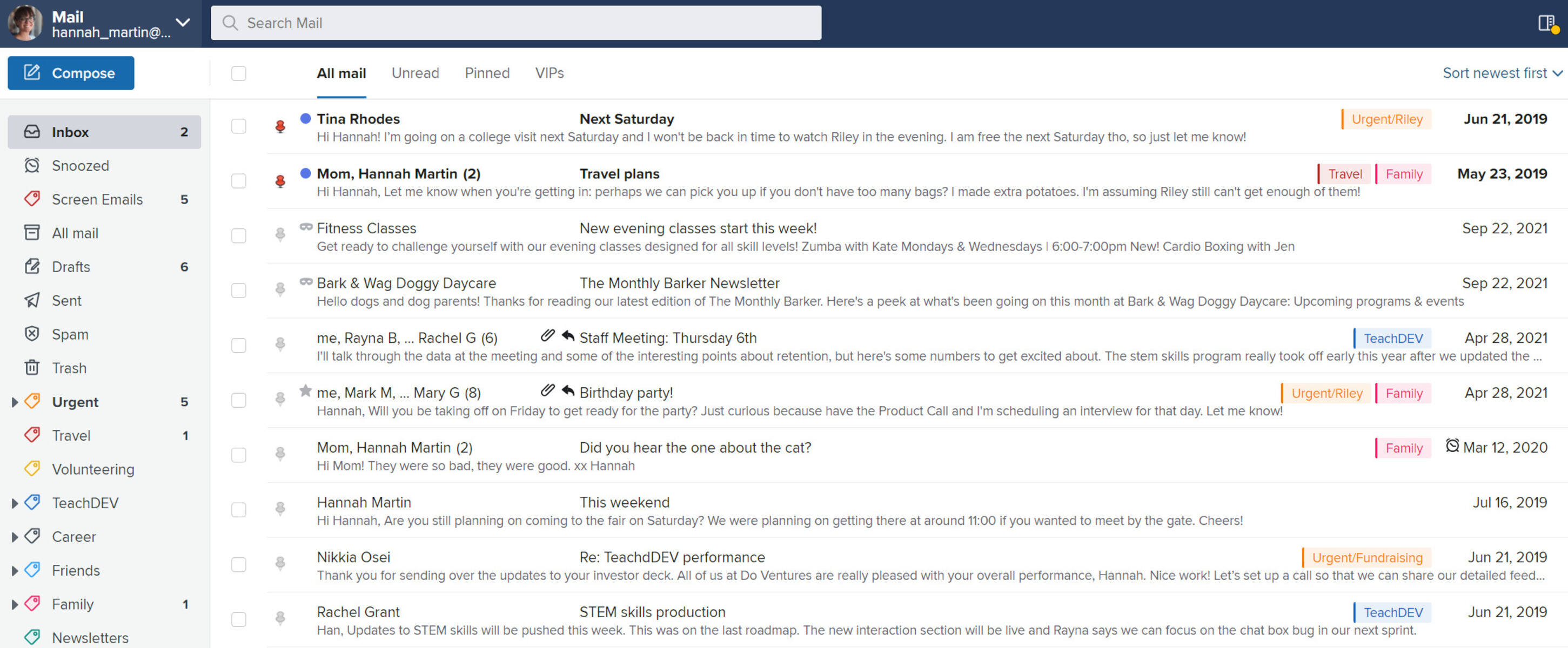What is SMTP and why is it important for email?
SMTP, or Simple Mail Transfer Protocol, is an essential component of email communication. It is a set of rules and procedures that enable the transmission of emails between servers and clients. SMTP plays a crucial role in ensuring that emails are sent from the sender’s device and delivered to the recipient’s inbox.
SMTP functions as a mail transfer agent, responsible for transferring email messages from the sender’s outgoing mail server to the recipient’s incoming mail server. It works behind the scenes to deliver emails quickly and efficiently, ensuring seamless communication between users across different email platforms.
SMTP is vital for email communication due to its various advantages:
- Reliability: SMTP ensures that emails are reliably delivered to the intended recipients, preventing message loss or undelivered emails.
- Speed and Efficiency: With SMTP, emails can be sent and delivered promptly, allowing users to communicate in real-time.
- Compatibility: SMTP is compatible with various email clients and servers, making it a versatile protocol that supports seamless communication across different platforms.
- Security: SMTP offers security features such as encryption and authentication, which protect sensitive information during the email transmission process.
Without SMTP, email communication would be impractical and unreliable. It ensures that messages are delivered accurately and efficiently, giving users the ability to communicate effectively in both personal and professional contexts.
What is FastMail and how does it use SMTP?
FastMail is a popular email service provider known for its reliable and feature-rich email hosting solutions. It offers users a secure and efficient platform for managing their email accounts. FastMail utilizes SMTP, or Simple Mail Transfer Protocol, to facilitate the sending and receiving of emails.
FastMail leverages SMTP for both outgoing and incoming mail server connections. When you compose and send an email using FastMail, the SMTP protocol is used to transfer the email from your device to the recipient’s email server. FastMail’s SMTP servers handle the delivery of your emails, ensuring that they are sent promptly and securely.
FastMail’s implementation of SMTP brings several benefits to its users:
- Reliable Delivery: FastMail’s SMTP servers are highly reliable, minimizing the chances of email delivery failures and ensuring that your messages reach their intended recipients.
- Secure Transmission: FastMail uses SMTP over SSL/TLS encryption, protecting your email content from unauthorized access or interception during transit.
- Authentication: FastMail’s SMTP servers require user authentication, keeping unwanted senders from utilizing their servers for spam or phishing activities.
- Compatibility: FastMail supports standard SMTP settings, making it compatible with a wide range of email clients and applications.
In addition to SMTP, FastMail also employs other email protocols such as IMAP and POP for incoming mail retrieval. This allows users to access and manage their emails seamlessly across multiple devices and email clients.
Overall, FastMail’s integration of SMTP ensures that users can reliably send and receive emails, benefiting from the protocol’s efficiency, security, and compatibility. Whether you are an individual or a business user, FastMail’s utilization of SMTP enhances your email experience, enabling you to communicate effortlessly and securely.
What are the SMTP settings for FastMail?
Configuring the correct SMTP settings is essential for setting up an email client or application to send emails through FastMail’s servers. The SMTP settings provide the necessary information for establishing a secure and reliable connection to FastMail’s SMTP servers. Here are the SMTP settings you need to know:
- SMTP Server: The SMTP server for FastMail is
smtp.fastmail.com. - SMTP Port: FastMail offers two ports for SMTP communication:
587and465. For regular SMTP usage, use port587. If you prefer a secure connection using SSL/TLS, use port465. - Encryption: FastMail supports both plain SMTP and encrypted SMTP connections. To ensure secure communication, it is recommended to use TLS or SSL encryption. Enable the appropriate encryption option based on the port you are using.
- Username and Password: To authenticate with FastMail’s SMTP servers, use your full FastMail email address as the username and the associated password.
- Authentication: FastMail requires authentication for SMTP access. Make sure to enable the authentication option in your email client or application and use the correct login credentials.
Keep in mind that the specific steps for configuring the SMTP settings may vary depending on the email client or application you are using. Consult the documentation or support resources of your email client to properly configure the SMTP settings using the above information.
By correctly inputting the SMTP server, port, encryption, username, and password, you can ensure a seamless and secure connection between your email client or application and FastMail’s SMTP servers. This allows you to send emails through FastMail with ease and reliability, enhancing your email communication experience.
Configuring SMTP settings in FastMail
Configuring the SMTP settings in FastMail is a straightforward process that allows you to send emails through FastMail’s servers using your preferred email client or application. Here’s a step-by-step guide on how to configure the SMTP settings in FastMail:
- Launch your preferred email client or application on your device.
- Go to the settings or preferences section of your email client.
- Locate the account settings or account setup section.
- Select the option to add a new email account or edit the existing account that you want to configure.
- Enter your name, FastMail email address, and password in the provided fields.
- Choose the manual configuration or advanced setup option, if available.
- Locate the SMTP settings section and enter the following information:
- SMTP Server:
smtp.fastmail.com - SMTP Port:
587for regular SMTP or465for SSL/TLS encryption - Encryption: Choose the appropriate option based on the port selected (e.g., StartTLS or SSL/TLS)
- Authentication: Enable authentication and enter your full FastMail email address and password
- Save or apply the changes to complete the SMTP configuration.
It’s worth noting that the specific steps and options may vary slightly depending on your email client or application. If you encounter any difficulties during the configuration process, consult the documentation or support resources of your email client for further assistance.
Once you have successfully configured the SMTP settings in FastMail, you will be able to send emails through FastMail’s servers using your preferred email client or application. This allows you to benefit from FastMail’s reliable delivery and secure transmission, enhancing your overall email communication experience.
Common issues with SMTP settings in FastMail
While configuring SMTP settings in FastMail is usually a smooth process, it’s not uncommon to encounter some issues along the way. Understanding and troubleshooting these common issues can help ensure a successful setup. Here are some of the typical problems that users may face with SMTP settings in FastMail:
- Authentication Errors: One common issue is incorrect authentication. Ensure that you are using the correct username and password for your FastMail account. Double-check for any typos or errors.
- Incorrect SMTP Server: Using the wrong SMTP server address can prevent your emails from being sent. Make sure you have entered
smtp.fastmail.comas the SMTP server. - Invalid Port Number: Using an invalid or incorrect port number can result in connection issues. For regular SMTP, use port
587, and for SSL/TLS encryption, use port465. - Encryption Misconfiguration: If you selected an encryption option that doesn’t match the port number, it can cause connection problems. Choose the appropriate encryption option based on the port you are using.
- Firewall or Antivirus Interference: Sometimes, firewall software or antivirus programs may interfere with the SMTP connection. Temporarily disabling them or configuring them to allow the SMTP connection can resolve this issue.
- Internet Connectivity: An unstable or unreliable internet connection can prevent the SMTP settings from working correctly. Ensure you have a stable internet connection before attempting to send emails through FastMail.
- Incorrect Email Client Configuration: Mistakes in configuring your email client or application can result in SMTP issues. Check that you have entered the correct settings in your client, including the server, port, encryption, and authentication details.
If you encounter any of these issues, carefully review and verify your SMTP settings first. Additionally, consult the documentation or support resources of your email client or FastMail for specific troubleshooting steps.
By addressing these common issues with SMTP settings, you can ensure a smooth and trouble-free email sending experience through FastMail’s servers.
Troubleshooting SMTP settings in FastMail
Experiencing issues with your SMTP settings in FastMail can be frustrating, but with a systematic troubleshooting approach, you can often resolve them quickly. Here are some steps to help you troubleshoot SMTP settings in FastMail:
- Double-check your settings: Verify that you have entered the correct SMTP server address, port number, encryption method, and authentication details. Even a small typo can cause connection issues.
- Test connectivity: Ensure that you have a stable internet connection by opening a web browser and visiting a few different websites. If you’re unable to load any pages, troubleshoot your internet connection first.
- Review firewall and antivirus settings: Confirm that your firewall or antivirus software is not blocking the SMTP connection. Temporarily disable them or add an exception for your email client or application.
- Verify port settings: Check if you are using the correct port number for SMTP. FastMail supports ports
587for regular SMTP and465for SSL/TLS encryption. Trying an alternate port may help if the original port is blocked. - Switch encryption methods: If you are encountering encryption-related issues, try switching between SSL and TLS encryption to see if it resolves the problem. Ensure the encryption method matches the port you are using.
- Temporarily disable email scanning: If you have antivirus software with email scanning features, temporarily disable them to rule out any interference with the SMTP connection.
- Clear cache and cookies: In your email client or application, clear your cache and cookies to remove any temporary data that may be causing conflicts with the SMTP settings.
- Try a different email client or application: If all else fails, attempt configuring your FastMail account in a different email client or application. This can help identify if the issue lies with the specific software you were initially using.
- Contact support: If you have tried all the troubleshooting steps and are still unable to resolve the SMTP issues, reach out to FastMail’s support. They can provide further guidance and assistance.
Remember, the troubleshooting steps may vary depending on your specific email client or application. Refer to the relevant documentation or support resources for further assistance tailored to your software.
By following these troubleshooting steps, you can often diagnose and resolve SMTP issues in FastMail, ensuring a smooth and uninterrupted email sending experience.
Best practices for using FastMail SMTP settings
To maximize the efficiency and reliability of your email sending through FastMail’s SMTP servers, it’s essential to follow these best practices:
- Ensure accurate authentication: Double-check that you are using the correct username and password for your FastMail account. Incorrect authentication can result in failed SMTP connections and unsuccessful email sending.
- Use secure encryption: Enable SSL/TLS encryption when setting up SMTP in your email client or application. This ensures that your email communication remains private and secure.
- Regularly update your email client or application: Keep your email client or application up to date with the latest version. This ensures compatibility with FastMail’s SMTP servers and helps address any known issues or security vulnerabilities.
- Choose the appropriate SMTP port: Select the correct SMTP port based on your encryption preference. Port
587is commonly used for regular SMTP, while port465is utilized for SSL/TLS encryption. Using the correct port is crucial for establishing a successful connection. - Configure email client timeout settings: Adjust the timeout settings in your email client or application to avoid potential connection issues. Set a reasonable timeout duration to prevent unnecessary delays or failures in sending emails.
- Regularly monitor your email sending: Keep an eye on your sent emails and email logs to ensure that your messages are being successfully delivered. If you notice any issues or delays, promptly investigate and resolve them.
- Use strong and unique passwords: Protect your FastMail account from unauthorized access by using strong and unique passwords. Avoid using easily guessable passwords and consider enabling two-factor authentication for an added layer of security.
- Keep backups of important emails: Regularly back up important emails and attachments to ensure that you have copies in case of any unforeseen data loss or email server issues.
- Stay informed about any system notifications or updates: Keep an eye on FastMail’s service notifications, announcements, and updates. This helps you stay informed about any changes or maintenance activities that may affect your SMTP settings or email performance.
By following these best practices when using FastMail’s SMTP settings, you can optimize your email sending experience, ensure security, and maintain reliable communication with your recipients.