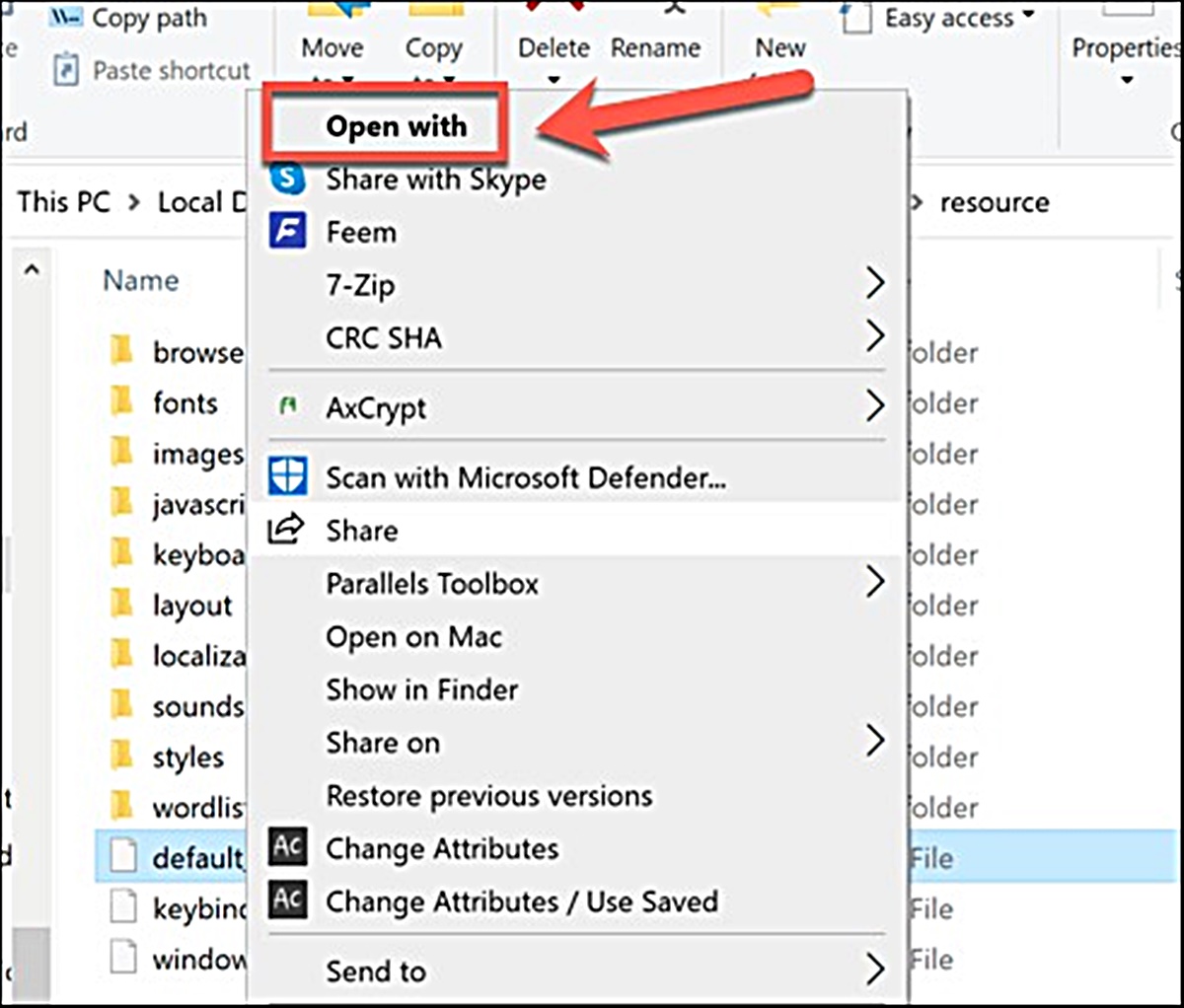What Are CFG and CONFIG Files?
CFG and CONFIG files are computer files that store configurations and settings for various applications and operating systems. These files contain specific instructions that dictate how a particular program or system should behave. The acronym “CFG” stands for Configuration, while “CONFIG” is derived from the word “configuration.”
CFG files are primarily associated with Windows-based applications, whereas CONFIG files are commonly used in UNIX, Linux, and Mac operating systems. However, it is important to note that the usage and format of these files can vary depending on the specific software or system they are related to.
When you install a program or configure certain settings on your computer, the software may create a CFG or CONFIG file to store the chosen options. These files act as a reference for the program to ensure that your preferences and configurations are applied each time you use the software.
CFG and CONFIG files are typically plain text files that can be opened with a text editor. However, some programs may use a proprietary format, requiring a specialized program to access and modify the contents.
These files often contain structured data, with each setting or configuration specified on a separate line accompanied by corresponding values or parameters. This format allows for easy editing and customization of the software’s behavior without direct modification of the program’s source code.
CFG and CONFIG files play a crucial role in maintaining consistency and ensuring that customized settings persist even after restarting the program or system. They provide a convenient way for both users and developers to manage software configurations, enabling seamless integration and customization according to individual requirements.
Now that we have gained a basic understanding of CFG and CONFIG files, let’s explore the differences between them in the next section.
Difference Between CFG and CONFIG Files
Although CFG and CONFIG files serve the same purpose of storing configurations and settings, there are some key differences between the two file types.
The primary distinction lies in the operating systems and applications they are associated with. CFG files are typically used in Windows-based systems, while CONFIG files are commonly employed in UNIX, Linux, and Mac operating systems. This difference in naming conventions is simply a matter of software developers choosing file extensions that align with the conventions of their respective platforms.
Another difference between CFG and CONFIG files is their file formats. CFG files are often formatted as plain text files, using a simple and easily readable structure. On the other hand, CONFIG files can have various formats, including INI (initialization) files or XML (extensible markup language) files, depending on the specific application or system they are associated with.
The content and purpose of CFG and CONFIG files can also differ. CFG files typically contain application-specific settings, such as preferences for user interface options, default file locations, or network configurations. CONFIG files, however, are often used to store system-wide settings, such as system environment variables, device drivers, or kernel configurations.
Furthermore, the locations of CFG and CONFIG files can vary. CFG files are commonly found within the program’s installation directory or in user-specific directories, such as the AppData folder on Windows systems. CONFIG files, on the other hand, are typically stored in system directories or configuration directories specific to each application.
Despite these differences, it’s important to note that not all software strictly adheres to these naming conventions. Some applications may use CFG or CONFIG files interchangeably, while others may have their own unique file extensions for configuration files.
Understanding these differences between CFG and CONFIG files can help users efficiently locate, modify, and manage configuration settings for different software systems.
In the next sections, we will explore the common uses of CFG and CONFIG files, as well as how to open them on various operating systems.
Common Uses of CFG and CONFIG Files
CFG and CONFIG files have a wide range of applications across various software systems. Let’s explore some of the common uses for these files:
- Application Settings: CFG and CONFIG files store application-specific settings, such as user preferences, default configurations, or feature enable/disable options. These files allow users to customize the behavior and appearance of the software according to their preferences.
- Network Configurations: Many network-related applications, such as web servers or VPN clients, use CFG or CONFIG files to store network configurations. These files specify details such as IP addresses, port numbers, security protocols, and access control rules.
- Hardware Configurations: CFG and CONFIG files are often utilized to manage and configure hardware settings. They can contain information about peripheral devices, drivers, IRQ (Interrupt Request) assignments, and other hardware-specific parameters.
- System Environment Variables: CONFIG files are commonly employed to set system-wide environment variables. These variables store information that impacts system behavior, such as default paths, global settings, or system-wide options that affect the behavior of running applications.
- Kernel Configuration: On UNIX-like systems, CONFIG files are utilized to configure the kernel, which is the core component of the operating system. These files define various aspects of the kernel’s behavior, such as device driver support, file system settings, or system security configurations.
By using CFG and CONFIG files, software developers and system administrators can maintain consistency in configurations, simplify the process of modifying settings, and enable users to customize their software experience.
Now that we have explored the common uses of CFG and CONFIG files, let’s proceed to the next sections where we will learn how to open these files on different operating systems.
How to Open CFG and CONFIG Files on Windows
Opening CFG and CONFIG files on Windows is a straightforward process. Here are the steps to follow:
- Using Notepad: The simplest way to open CFG and CONFIG files on Windows is to use Notepad, the default text editor. Right-click on the file and select “Open with” from the context menu. Choose “Notepad” from the list of programs, and the file will open in Notepad, allowing you to view and edit its contents.
- Using a Third-Party Text Editor: If you prefer a more feature-rich text editor, you can use a third-party software such as Notepad++ or Sublime Text. Install the desired text editor on your Windows system and follow the same steps as above, selecting the third-party application instead of Notepad.
- Using specialized CFG/CONFIG Editors: Some software applications provide dedicated CFG/CONFIG file editors that offer enhanced capabilities for managing and modifying configuration settings. These editors often include syntax highlighting, validation, and easy navigation through the file’s structure. Check if the software associated with the CFG/CONFIG file offers a specialized editor and install it if available.
- Using Integrated Development Environments (IDEs): If you are a developer working with a specific programming language or framework, you may already be using an Integrated Development Environment (IDE) like Visual Studio or Eclipse. These IDEs often include built-in text editors that can handle CFG/CONFIG files. Open the file within the IDE to access more advanced editing features and context-sensitive assistance.
Once the CFG or CONFIG file is open, you can make changes to the configuration settings as needed. After saving the modifications, these changes will take effect the next time you use the associated software.
In the next sections, we will explore how to open CFG and CONFIG files on Mac and Linux systems.
How to Open CFG and CONFIG Files on Mac
Opening CFG and CONFIG files on a Mac is a simple process. Here are the steps to open these files on macOS:
- Using TextEdit: The default text editor on macOS, TextEdit, can be used to open CFG and CONFIG files. To open the file, right-click on it and select “Open With” from the context menu. From the options provided, choose “TextEdit.” The file will then open in TextEdit, allowing you to view and edit its contents.
- Using Other Text Editors: If you prefer a more feature-rich text editor, you can use third-party software like Sublime Text, Atom, or Visual Studio Code. Install the desired text editor on your Mac and follow the same steps as mentioned above, selecting the third-party application instead of TextEdit.
- Using Terminal or Command Line: Another option for opening CFG and CONFIG files on Mac is through the Terminal or Command Line interface. Launch the Terminal (located in the Utilities folder within the Applications folder) and navigate to the directory where the CFG or CONFIG file is located. Use a text editor command, such as `nano`, `vi`, or `vim`, followed by the file name, to open and edit the file in the Terminal itself.
- Using Dedicated CFG/CONFIG Editors: Some software applications on Mac provide dedicated CFG/CONFIG file editors that offer specialized functionality for managing and modifying configuration settings. If the software associated with the CFG/CONFIG file has such an editor, check if it is available for Mac and install it.
Once you have opened the CFG or CONFIG file using your preferred method, you can make necessary changes to the configuration settings within the file. After saving the modifications, the changes will be applied the next time you use the associated software.
In the next section, we will explore how to open CFG and CONFIG files on Linux systems.
How to Open CFG and CONFIG Files on Linux
Opening CFG and CONFIG files on Linux systems is a straightforward process. Here are the steps to open these files on Linux:
- Using Text Editors: Linux distributions come with various text editors that can be used to open CFG and CONFIG files. Popular options include Vim, Nano, Gedit, and Emacs. To open a file, open the terminal and navigate to the directory where the CFG or CONFIG file is located. Use the command associated with your preferred text editor, followed by the file name, to open and edit the file.
- Using GUI Text Editors: If you prefer a graphical user interface (GUI) text editor, Linux distributions often include editors such as Kate, Leafpad, or Mousepad. You can launch these editors from the applications menu, navigate to the file location using the file browser within the editor, and open the CFG or CONFIG file for editing.
- Using Integrated Development Environments (IDEs): If you are a developer using an integrated development environment (IDE) like Eclipse, Visual Studio Code, or IntelliJ IDEA, these IDEs often contain built-in text editors that can handle CFG and CONFIG files. Open the file within the IDE to access advanced editing features, such as syntax highlighting and code completion.
- Using Terminal Commands: For advanced users comfortable with the terminal, Linux provides powerful command-line tools to work with text files. Commands like `cat`, `less`, or `vi` can be used to view, search, and edit the contents of CFG or CONFIG files directly within the terminal.
Once you have opened the CFG or CONFIG file in your chosen text editor, you can modify the configuration settings as needed. Save the changes, and the updated configurations will take effect the next time you use the corresponding software or system.
In the next section, we will explore some popular programs used to open CFG and CONFIG files.
Popular Programs to Open CFG and CONFIG Files
There are several popular programs that you can use to open CFG and CONFIG files, depending on your operating system and personal preferences. Here are some widely used programs:
- Notepad (Windows): Notepad is the default text editor on Windows systems and can be used to open CFG and CONFIG files. It is a simple and lightweight editor that allows you to view and edit the contents of these files. Right-click on the file and select “Open with Notepad” to open it.
- Notepad++ (Windows): Notepad++ is a popular third-party text editor for Windows that offers more features than the default Notepad. It supports syntax highlighting, code folding, and other advanced editing capabilities, making it suitable for working with CFG and CONFIG files.
- TextEdit (MacOs): The default text editor on macOS, TextEdit, can open CFG and CONFIG files. It provides a simple interface for viewing and editing the contents of these files. Right-click on the file and select “Open with TextEdit” to open it.
- Sublime Text (MacOs and Windows): Sublime Text is a versatile text editor that is popular among developers on both Mac and Windows platforms. It offers a wide range of features such as syntax highlighting, multiple tabs, and plugins, making it suitable for working with CFG and CONFIG files.
- Gedit (Linux): Gedit is the default text editor for many Linux distributions and can be used to open CFG and CONFIG files. It provides a user-friendly interface with syntax highlighting and other useful features for editing these files.
- Vim (Linux, MacOs, and Windows): Vim is a powerful and highly configurable text editor available on Linux, macOS, and Windows. It operates from the command line and offers advanced editing capabilities, such as split windows, macros, and syntax highlighting, making it a preferred choice for many developers.
These are just a few examples of the popular programs used to open CFG and CONFIG files. There are many other text editors and specialized applications available that can handle these files, allowing you to view and modify configuration settings according to your requirements.
In the next section, we will explore some troubleshooting tips for CFG and CONFIG files.
Troubleshooting CFG and CONFIG Files
CFG and CONFIG files are essential for configuring software and systems, but sometimes issues can arise. Here are some troubleshooting tips to help you address common problems with CFG and CONFIG files:
- Check for Typos and Syntax Errors: Mistyped configuration values or syntax errors can cause issues with CFG and CONFIG files. Double-check the file for any typos, missing brackets, or misplaced commas. Correcting these errors can help resolve configuration problems.
- Verify File Locations: Ensure that the CFG and CONFIG files are located in the correct directories specified by the software or system. Moving or renaming these files without updating the relevant configurations can lead to errors. Validate the file locations to ensure that the software can access and apply the configurations correctly.
- Backup and Restore: If you encounter problems after modifying a CFG or CONFIG file, consider restoring the original file from a backup. This can help revert any unintended changes and restore the software or system to its previous working state.
- Consult Documentation and Online Resources: Software developers often provide documentation that contains specific instructions for configuring their software using CFG and CONFIG files. Additionally, online forums and communities can be valuable resources for troubleshooting configuration issues. Consult these resources to find solutions or seek assistance from experts in resolving any problems you encounter.
- Update Software: Outdated software versions can sometimes exhibit compatibility issues with CFG and CONFIG files. Ensure that your software is up to date with the latest patches and updates. Updated versions may include bug fixes and improvements that address configuration-related problems.
- Test Incremental Changes: When modifying a CFG or CONFIG file, it’s a good practice to make incremental changes and test them one at a time. By implementing changes gradually and checking the impact after each modification, you can identify specific configurations that may be causing issues and promptly resolve them.
Remember, CFG and CONFIG files are vital for configuring software and systems, so it’s essential to approach troubleshooting with caution. Always back up files before making changes and consult official documentation or seek expert assistance if needed.
Now that we have explored troubleshooting tips for CFG and CONFIG files, you have the knowledge to address common configuration-related issues.