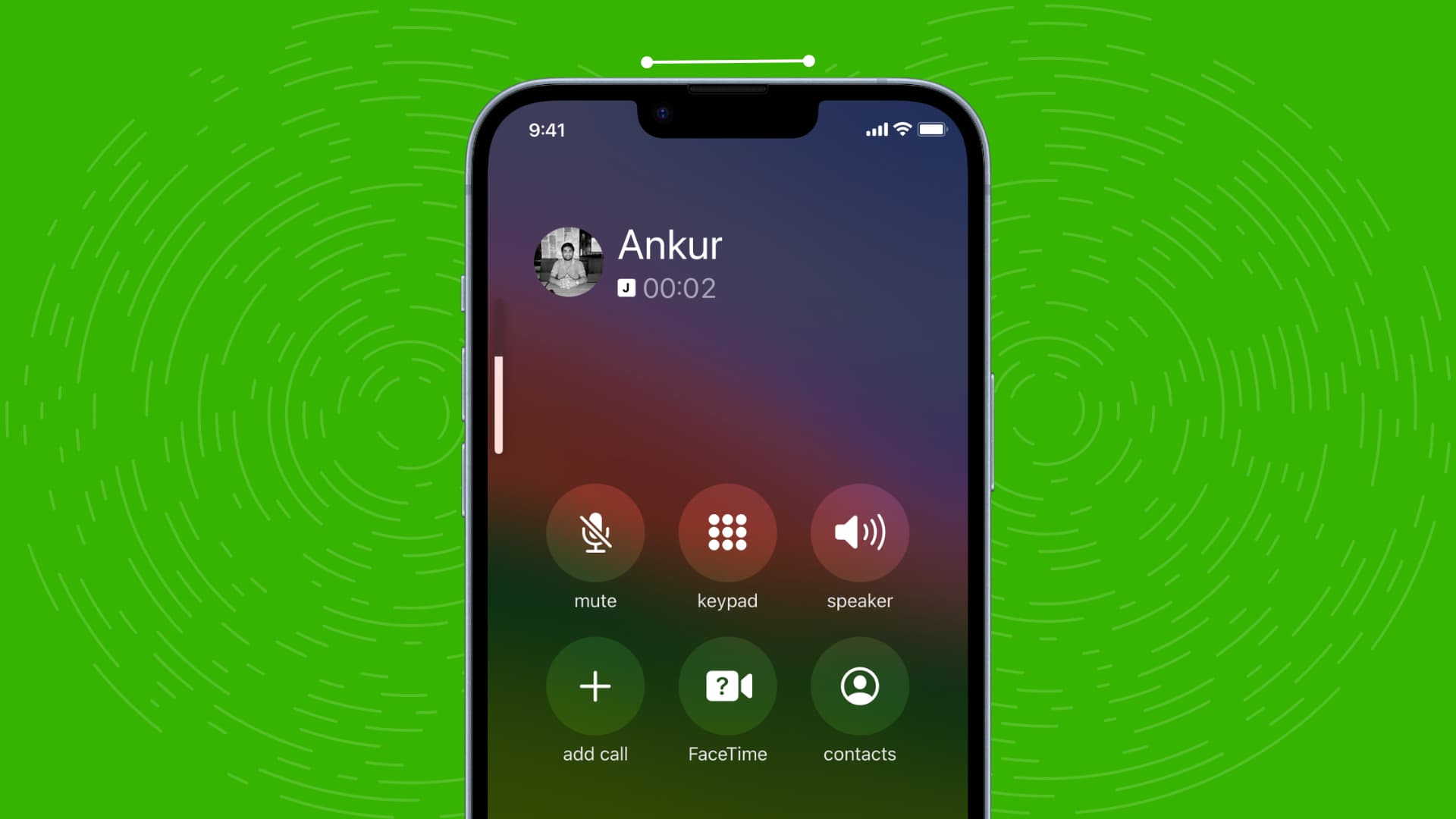Checking Volume Settings on iPhone 11
When it comes to enjoying music on your iPhone 11, ensuring that the volume settings are optimized is crucial for a satisfying listening experience. Checking the volume settings on your device is the first step in troubleshooting any issues related to low volume output. Here's how you can navigate through the volume settings on your iPhone 11:
-
Physical Volume Buttons: The iPhone 11 is equipped with physical volume buttons located on the left side of the device. These buttons allow you to adjust the volume level with ease. Simply press the volume up button to increase the volume and the volume down button to decrease it. A quick check of these buttons can help ensure that they are functioning properly.
-
Control Center: Swiping down from the top-right corner of the screen on your iPhone 11 will reveal the Control Center. Here, you can find the volume slider, which allows you to adjust the volume by dragging the slider up or down. It's important to ensure that the volume slider is set to an appropriate level for your listening preferences.
-
Settings App: Navigating to the Settings app on your iPhone 11 provides access to additional volume-related options. Tap on "Sounds & Haptics" to view settings such as the ringer and alerts volume, as well as the ability to enable "Change with Buttons," which allows the physical volume buttons to control the ringer and alert volume.
-
Bluetooth and AirPlay Devices: If you frequently use Bluetooth or AirPlay devices to listen to music on your iPhone 11, it's essential to check the volume settings on these connected devices as well. Sometimes, the volume level on the connected device may be low, impacting the overall listening experience.
By thoroughly checking the volume settings on your iPhone 11, you can ensure that all aspects related to volume control are optimized for an enhanced music listening experience. Whether it's adjusting the physical volume buttons, utilizing the Control Center, exploring the Settings app, or checking connected Bluetooth and AirPlay devices, taking the time to review and adjust these settings can significantly impact the volume output and overall enjoyment of music on your iPhone 11.
Using Volume Buttons to Increase Music Volume
The iPhone 11 is designed with convenient physical volume buttons located on the left side of the device, providing a straightforward method to adjust the volume level. These buttons offer a quick and intuitive way to increase the music volume and enhance the overall listening experience.
To utilize the volume buttons for increasing the music volume on your iPhone 11, simply locate the volume up button, which is denoted by a plus sign (+), and the volume down button, indicated by a minus sign (-). By pressing the volume up button, the music volume will incrementally increase, allowing you to reach the desired level of audio output. Conversely, pressing the volume down button reduces the volume to a comfortable level.
The tactile feedback provided by the physical volume buttons offers a satisfying and responsive way to adjust the volume without the need to interact directly with the device's screen. This feature is particularly beneficial when you want to make quick volume adjustments without interrupting your music playback.
Moreover, the volume buttons on the iPhone 11 are designed to be easily accessible, allowing users to modify the volume level even when the device is in a pocket or bag. This accessibility ensures that you can effortlessly increase the music volume in various situations, whether you're on the go or relaxing at home.
By leveraging the physical volume buttons on the iPhone 11, users can seamlessly tailor the music volume to suit their preferences, whether they are enjoying their favorite tunes, podcasts, or audio content. This intuitive functionality aligns with Apple's commitment to providing a user-friendly and immersive experience, allowing individuals to engage with their devices in a simple and efficient manner.
In essence, the volume buttons on the iPhone 11 serve as a fundamental tool for adjusting the music volume, offering a tactile and responsive method to enhance the auditory experience. Whether it's elevating the volume to enjoy vibrant music or subtly adjusting it for background listening, the physical volume buttons are a valuable feature that contributes to the overall appeal and usability of the iPhone 11.
Adjusting Volume in Music App
The Music app on the iPhone 11 provides a seamless platform for users to explore, organize, and enjoy their favorite music tracks. Within the app, adjusting the volume is a fundamental aspect of customizing the listening experience to suit individual preferences. By leveraging the intuitive controls within the Music app, users can effortlessly modify the volume output to achieve optimal audio levels.
Upon launching the Music app, users can navigate to the Now Playing screen, which prominently displays the currently playing track along with essential playback controls. Here, the volume slider is prominently featured, allowing users to fine-tune the volume level with precision. By dragging the slider up or down, users can seamlessly adjust the volume to their desired intensity, catering to various listening environments and personal preferences.
The volume slider within the Music app offers a visually intuitive representation of the volume level, providing real-time feedback as users interact with the control. This visual element enhances the user experience by offering a clear and responsive method to gauge and modify the volume output. Additionally, the slider's design aligns with Apple's commitment to intuitive and user-friendly interfaces, ensuring that users can effortlessly engage with the app's features.
Furthermore, the Music app on the iPhone 11 incorporates seamless integration with the device's volume controls, allowing users to synchronize volume adjustments across different interfaces. This integration ensures that modifying the volume within the Music app seamlessly aligns with the overall volume settings on the device, providing a cohesive and streamlined experience.
In essence, the Music app's volume controls empower users to tailor the audio output to their specific preferences, whether they are immersing themselves in energetic playlists or savoring tranquil melodies. By offering a visually intuitive volume slider and seamless integration with the device's volume controls, the Music app enhances the overall music listening experience on the iPhone 11, reflecting Apple's dedication to delivering intuitive and immersive digital experiences.
By leveraging the volume controls within the Music app, users can effortlessly customize the audio output to suit their preferences, contributing to a more engaging and personalized music listening experience.
Using EQ Settings to Boost Volume
The iPhone 11 offers a powerful feature that allows users to enhance the audio output and customize the sound profile according to their preferences: the built-in Equalizer (EQ) settings. By leveraging the EQ settings, users can not only fine-tune the audio frequencies to achieve optimal sound quality but also boost the volume for a more immersive listening experience.
Accessing the EQ settings on the iPhone 11 is a straightforward process. Users can navigate to the "Settings" app and select "Music" to access the EQ options. Within the EQ settings, a range of preset audio profiles is available, each tailored to accentuate specific aspects of the audio spectrum. These presets include options such as "Bass Booster," "Electronic," "Flat," "Hip-Hop," "Rock," and more. By selecting a preset that aligns with their music genre or audio preferences, users can effectively boost the volume and enhance the overall audio output.
Furthermore, the EQ settings on the iPhone 11 also offer a manual mode, allowing users to fine-tune the audio frequencies based on their individual preferences. This level of customization empowers users to amplify specific frequency ranges, such as bass or treble, to create a personalized sound profile that aligns with their unique listening preferences. By strategically adjusting the EQ settings, users can effectively boost the volume while maintaining a balanced and rich audio experience.
The ability to utilize EQ settings to boost volume on the iPhone 11 reflects Apple's commitment to providing users with comprehensive audio customization options, ensuring that individuals can tailor their listening experience to suit their specific preferences and environments. Whether it's amplifying the low-end frequencies for a more robust bass presence or refining the midrange and treble for enhanced clarity, the EQ settings offer a versatile solution for optimizing the volume and sound quality.
In essence, the EQ settings on the iPhone 11 serve as a powerful tool for users to elevate the volume and tailor the audio output to their liking. By offering a range of preset profiles and the flexibility of manual customization, the EQ settings empower users to create a personalized audio experience that resonates with their individual tastes and preferences. This feature enhances the overall music listening experience on the iPhone 11, allowing users to immerse themselves in their favorite tracks with heightened volume and audio fidelity.
Using Headphone Volume Limit to Increase Volume
The iPhone 11 incorporates a valuable feature known as the Headphone Volume Limit, which not only promotes safe listening practices but also offers a unique avenue to effectively increase the volume output when using headphones. This feature is designed to provide users with control over the maximum volume level when using wired or Bluetooth headphones, ensuring that the audio output remains within safe and comfortable limits.
To access the Headphone Volume Limit settings on the iPhone 11, users can navigate to the "Settings" app and select "Music." Within the Music settings, the "Volume Limit" option can be found, allowing users to set a maximum volume level for their headphones. By adjusting the volume limit to a higher threshold, users can effectively boost the volume output when using headphones, providing a tailored listening experience that aligns with their preferences.
The Headphone Volume Limit feature serves as a proactive measure to safeguard users from potential hearing damage due to prolonged exposure to high volume levels. However, by strategically adjusting the volume limit to a level that maintains auditory safety while accommodating individual preferences, users can effectively increase the volume output when using headphones without compromising their well-being.
Moreover, the Headphone Volume Limit feature reinforces Apple's commitment to promoting responsible and personalized audio experiences. By empowering users to set a customized volume limit for their headphones, the feature strikes a balance between prioritizing auditory health and accommodating individual preferences for heightened volume levels.
In essence, the Headphone Volume Limit on the iPhone 11 not only fosters safe listening practices but also offers a practical means to increase the volume output when using headphones. By providing users with the flexibility to set a personalized volume limit that aligns with their preferences, the feature enhances the overall headphone-based listening experience, ensuring that users can enjoy their favorite music with optimized volume levels while prioritizing auditory well-being.
Using Third-Party Apps to Boost Volume
In addition to the built-in features and settings on the iPhone 11, users have the option to explore third-party apps that are specifically designed to boost volume and enhance the audio output of their device. These apps offer a diverse range of functionalities and customization options, providing users with an alternative avenue to optimize the volume levels and elevate their music listening experience.
Third-party volume booster apps available on the App Store cater to various user preferences and requirements. These apps often incorporate advanced audio processing algorithms and equalizer functionalities, allowing users to amplify the volume output while maintaining audio clarity and fidelity. Additionally, many of these apps offer intuitive interfaces and user-friendly controls, ensuring that users can easily navigate through the features and customize the audio settings according to their preferences.
Furthermore, third-party volume booster apps may offer additional features such as sound enhancement presets, bass boosting capabilities, and audio equalization options. These features enable users to fine-tune the audio profile of their music, resulting in a more immersive and personalized listening experience. By leveraging these apps, users can effectively boost the volume output while tailoring the sound characteristics to align with their specific music genres and preferences.
It's important to note that when exploring third-party volume booster apps, users should prioritize reputable and well-reviewed applications to ensure a secure and reliable experience. Additionally, users should consider the compatibility of these apps with the iPhone 11 and verify that they adhere to Apple's guidelines and standards for app functionality and performance.
In essence, third-party volume booster apps offer users a versatile and customizable solution to elevate the volume output and enhance the audio quality on the iPhone 11. By leveraging these apps, users can access a diverse array of audio enhancement tools and features, empowering them to create a personalized and immersive music listening experience that resonates with their individual preferences and audio preferences.