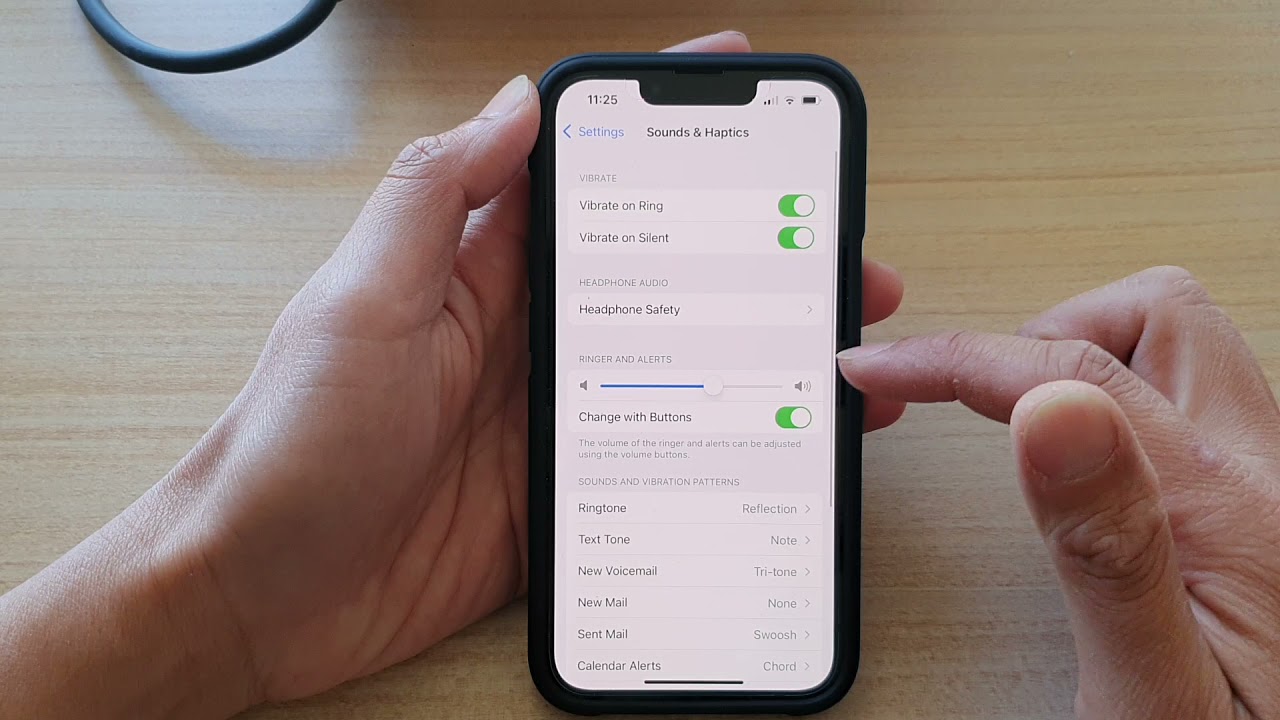Understanding the Volume Buttons on iPhone 11
The iPhone 11, like its predecessors, features a set of physical buttons that allow users to control various aspects of the device, including volume. Located on the left side of the device, these buttons consist of a volume up button and a volume down button, accompanied by a silent mode switch. Understanding how these buttons function is essential for effectively managing the audio output on your iPhone 11.
The volume up button, denoted by a plus (+) symbol, is positioned at the top of the volume control area. Pressing this button increases the volume of ringtones, notifications, and other alerts. Conversely, the volume down button, marked with a minus (-) symbol, is situated below the volume up button. Pressing this button decreases the volume of these same audio outputs.
In addition to the volume buttons, the silent mode switch, also known as the Ring/Silent switch, allows users to quickly silence their device. When the switch is positioned towards the back of the device, the phone is in silent mode, muting all incoming calls and notifications. Conversely, when the switch is pushed towards the front of the device, the phone is in ring mode, allowing for audible alerts and calls.
Understanding the functionality of these physical buttons is crucial for seamlessly adjusting the volume on your iPhone 11. Whether you're in a meeting and need to quickly silence your device or enjoying media and want to adjust the volume, these buttons provide a convenient and intuitive means of control.
By familiarizing yourself with the volume buttons and silent mode switch on the iPhone 11, you can effortlessly manage the audio output of your device to suit your preferences and surroundings.
Adjusting Ringer and Alerts Volume
Adjusting the ringer and alerts volume on your iPhone 11 is a straightforward process that allows you to customize the sound levels for incoming calls, notifications, and other alerts. Whether you're in a bustling environment and need to increase the volume to ensure you don't miss important calls, or in a quiet setting and wish to lower the volume to avoid disruption, the iPhone 11 provides a simple method for managing these audio outputs.
To adjust the ringer and alerts volume on your iPhone 11, begin by pressing the volume up or volume down button located on the left side of the device. As you press the volume up button, you will notice the volume indicator on the screen increasing, accompanied by an audible preview of the ringer and alerts volume. Similarly, pressing the volume down button will decrease the volume, providing a real-time preview of the adjusted sound level.
As you adjust the ringer and alerts volume, the volume indicator on the screen provides a visual representation of the current sound level, allowing you to gauge the intensity of the volume. This visual feedback is particularly useful in situations where you need to discreetly adjust the volume without drawing attention to your device.
Furthermore, the iPhone 11 offers haptic feedback when adjusting the ringer and alerts volume, providing a tactile response that enhances the user experience. This subtle vibration serves as a confirmation of the volume adjustment, ensuring that you can make precise changes without needing to rely solely on visual or auditory cues.
In addition to using the volume buttons for adjusting the ringer and alerts volume, the iPhone 11 also allows for customization of these settings within the device's settings menu. By navigating to Settings > Sounds & Haptics, you can fine-tune the ringer and alerts volume to your preference, ensuring that the audio output aligns with your individual needs and environment.
By leveraging the intuitive functionality of the volume buttons and the customizable settings within the device, you can effortlessly tailor the ringer and alerts volume on your iPhone 11 to suit various scenarios and personal preferences. This seamless control over audio outputs empowers users to optimize their device for different environments, ensuring that they never miss important calls or notifications while maintaining consideration for their surroundings.
Changing Media and App Volume
In addition to managing the ringer and alerts volume, the iPhone 11 provides users with the ability to adjust the volume specifically for media playback and applications. This feature enables individuals to fine-tune the audio output when listening to music, watching videos, or engaging with various apps, ensuring an immersive and personalized audio experience.
When it comes to changing the media and app volume on the iPhone 11, the process is seamlessly integrated into the device's user interface. While playing media or using an app that produces audio, simply press the volume up or volume down button on the left side of the device to adjust the sound level. As you do so, the volume indicator on the screen reflects the changes in real time, providing a visual representation of the adjusted volume.
The ability to independently control the media and app volume allows users to optimize their audio experience based on the content being consumed and their surrounding environment. Whether you're enjoying a movie in a noisy setting and need to increase the volume for clarity, or listening to music in a quiet space and wish to lower the volume for a more subdued experience, the iPhone 11's intuitive volume control caters to diverse preferences and scenarios.
Furthermore, the iPhone 11's volume control extends beyond the physical buttons, offering a seamless integration with the device's software. When adjusting the media and app volume, the iPhone 11 provides haptic feedback, delivering a subtle vibration that confirms the volume adjustment. This tactile response enhances the user experience, providing a tactile confirmation of the volume changes made via the physical buttons.
In addition to the immediate volume adjustments facilitated by the physical buttons, the iPhone 11 allows for further customization of media and app volume within the settings menu. By navigating to Settings > Sounds & Haptics, users can access additional controls to fine-tune the media and app volume, ensuring that the audio output aligns with their individual preferences and the specific requirements of the content being consumed.
By seamlessly integrating physical controls with intuitive software settings, the iPhone 11 empowers users to tailor the media and app volume to their liking, providing a personalized and immersive audio experience across various forms of media and applications. This seamless control over audio outputs enhances the overall user experience, allowing individuals to fully engage with their favorite content while maintaining control over the audio environment.
Using Control Center for Volume Adjustment
The Control Center on the iPhone 11 serves as a centralized hub for accessing essential device settings and controls, including volume adjustment. This intuitive feature provides users with a convenient and efficient method for managing the audio output of their device, offering seamless access to volume controls without the need to navigate through multiple menus.
To access the Control Center for volume adjustment, simply swipe down from the top-right corner of the screen to reveal the Control Center interface. Within the Control Center, you will find a dedicated volume slider that allows for immediate adjustment of the device's audio output. By interacting with the volume slider using touch gestures, users can effortlessly increase or decrease the volume to suit their preferences and environmental requirements.
The visual representation of the volume slider within the Control Center provides real-time feedback, enabling users to gauge the current volume level at a glance. This visual indicator is particularly useful in situations where discreet volume adjustments are necessary, allowing individuals to fine-tune the audio output without interrupting their current activities.
In addition to the volume slider, the Control Center also offers quick access to additional audio controls, such as playback options for media content and connectivity settings for audio devices. This comprehensive integration of audio controls within the Control Center streamlines the user experience, providing a centralized platform for managing various aspects of audio output on the iPhone 11.
Furthermore, the Control Center's seamless integration with the device's software ensures that volume adjustments made within this interface are reflected across all audio outputs, including ringtones, notifications, media playback, and app sounds. This cohesive synchronization simplifies the process of managing audio settings, allowing users to maintain consistency in their audio experience without the need for individual adjustments across different applications and scenarios.
By leveraging the Control Center for volume adjustment, users can effortlessly tailor the audio output of their iPhone 11 to align with their preferences and situational requirements. This intuitive feature enhances the overall user experience, providing a streamlined and accessible method for managing audio settings while navigating the device's interface and content seamlessly.
Setting Volume Limits and Restrictions
The iPhone 11 offers a range of features designed to promote a safe and controlled audio experience, including the ability to set volume limits and restrictions. This functionality is particularly valuable for users who wish to manage the volume output of their device, especially in scenarios involving young children or when adhering to specific noise regulations.
By navigating to the Settings app and accessing the Sounds & Haptics section, users can establish volume limits to regulate the maximum sound level produced by the device. This feature is particularly beneficial for parents or guardians who want to ensure that their children are not exposed to excessively loud audio, protecting their hearing health. By setting a volume limit, the iPhone 11 provides a safeguard against unintentional exposure to high sound levels, promoting a more controlled and responsible audio environment.
In addition to volume limits, the iPhone 11 also offers the option to apply volume restrictions through the use of parental controls. This feature allows parents to manage and monitor the audio output of their child's device, ensuring that the volume remains within safe and appropriate levels. By leveraging parental controls, guardians can establish customized restrictions tailored to their child's specific needs, promoting a balanced and healthy audio experience.
Furthermore, the iPhone 11's volume restrictions extend to the use of headphones and external audio devices, providing an encompassing approach to managing audio output. By setting volume limits for connected accessories, users can maintain consistent control over the sound levels, ensuring that the audio experience remains within safe and comfortable parameters.
The implementation of volume limits and restrictions on the iPhone 11 reflects Apple's commitment to promoting responsible and safe usage of its devices. By empowering users with the tools to manage audio output, the iPhone 11 prioritizes user well-being and provides a comprehensive solution for maintaining a controlled and balanced audio environment.
In summary, the iPhone 11's volume limits and restrictions feature serves as a valuable tool for promoting responsible audio usage, particularly in environments involving children or when adhering to specific noise regulations. By offering customizable controls and parental restrictions, the device empowers users to maintain a safe and balanced audio experience, aligning with Apple's dedication to user well-being and responsible device usage.