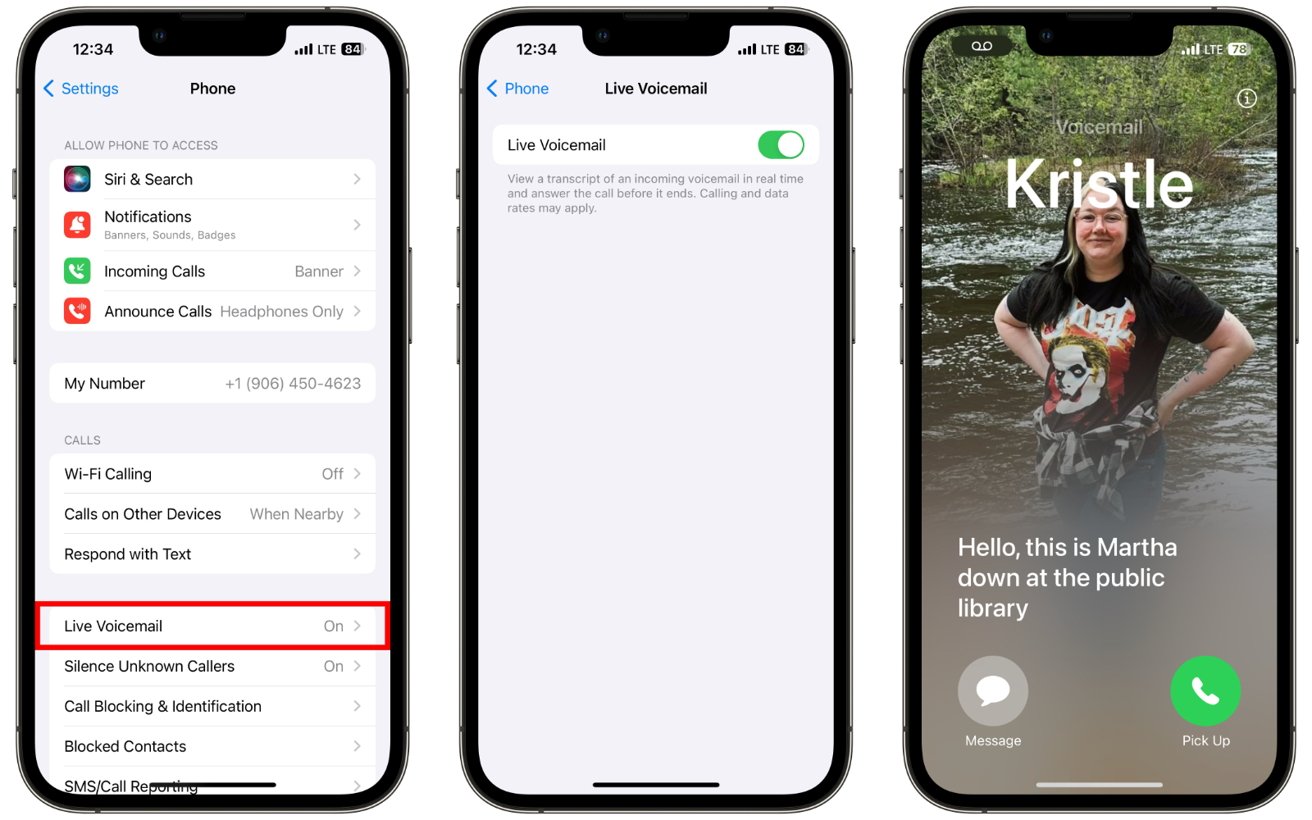Setting up Voicemail on iPhone 11
Setting up voicemail on your iPhone 11 is a straightforward process that ensures you never miss an important message. Follow these simple steps to configure your voicemail:
-
Dialing the Voicemail Number: Begin by accessing the Phone app on your iPhone 11 and selecting the Voicemail tab located at the bottom right corner of the screen. Tap on it to initiate the voicemail setup process.
-
Setting Up Voicemail: If this is your first time setting up voicemail, you will be prompted to create a voicemail password and record a personalized greeting. The password ensures the security of your voicemail messages, while the personalized greeting allows callers to identify that they have reached the correct number.
-
Customizing Voicemail Settings: Once you have set up your voicemail, you can customize various settings to suit your preferences. This includes options such as changing your voicemail password, updating your greeting, and managing other voicemail-related features.
-
Visual Voicemail: iPhone 11 offers a convenient feature called Visual Voicemail, which displays a list of your voicemail messages, allowing you to choose which ones to listen to or delete. This feature simplifies the voicemail retrieval process and enhances the overall user experience.
By following these steps, you can easily set up voicemail on your iPhone 11, ensuring that you are always reachable and able to receive important messages from contacts and colleagues.
Accessing Voicemail on iPhone 11
Accessing voicemail on your iPhone 11 is a simple and essential task that allows you to stay connected and informed. Once you have set up your voicemail, retrieving messages becomes effortless. Here's how you can access your voicemail on the iPhone 11:
-
Visual Voicemail: The iPhone 11 features Visual Voicemail, which provides a user-friendly interface for managing your voicemail messages. To access your voicemail, open the Phone app and tap on the Voicemail tab located at the bottom right corner of the screen. This will display a list of your voicemail messages, allowing you to select and listen to individual messages at your convenience.
-
Traditional Voicemail Access: If you prefer to access your voicemail using traditional methods, you can do so by dialing your voicemail number. Simply open the Phone app, tap on the Keypad tab, and dial your voicemail number. This will connect you to your voicemail service, where you can listen to and manage your messages using the keypad.
-
Notification Center: When you receive a new voicemail, your iPhone 11 will notify you with a badge on the Phone app icon and a notification in the Notification Center. Tapping on the notification will directly take you to the Voicemail tab, allowing you to listen to the new message without navigating through multiple screens.
-
Siri Integration: For a hands-free experience, you can use Siri to access your voicemail. Simply activate Siri by saying "Hey Siri" or holding the side button, and then ask Siri to check your voicemail. Siri will promptly open the Voicemail tab, enabling you to listen to your messages using voice commands.
-
Voicemail Transcription: With the iPhone 11, you can benefit from voicemail transcription, which converts voicemail messages into text. This feature provides a convenient way to preview voicemail content without having to listen to the entire message. To access voicemail transcriptions, navigate to the Voicemail tab and select the message you wish to view. The transcription will be displayed below the message, allowing you to read the content at a glance.
By utilizing these methods, you can effortlessly access your voicemail on the iPhone 11, ensuring that you stay informed and connected with your contacts and important messages.
Listening to Voicemail on iPhone 11
Listening to voicemail on your iPhone 11 is a seamless process that ensures you stay informed and connected with important messages. Whether you receive personal or professional voicemails, the iPhone 11 offers various methods for listening to and managing your voicemail messages.
Visual Voicemail
The iPhone 11 features Visual Voicemail, a user-friendly interface that simplifies the process of listening to voicemail messages. To access your voicemail using Visual Voicemail, open the Phone app and tap on the Voicemail tab located at the bottom right corner of the screen. This will display a list of your voicemail messages, allowing you to select and listen to individual messages at your convenience. Visual Voicemail enhances the overall voicemail experience by providing a visual representation of your messages, enabling you to manage them efficiently.
Traditional Voicemail Access
If you prefer to access your voicemail using traditional methods, you can do so by dialing your voicemail number. Open the Phone app, tap on the Keypad tab, and dial your voicemail number. This will connect you to your voicemail service, where you can listen to and manage your messages using the keypad. This method offers a familiar approach to accessing voicemail and is suitable for users who prefer traditional voicemail systems.
Notification Center
When you receive a new voicemail, your iPhone 11 will notify you with a badge on the Phone app icon and a notification in the Notification Center. Tapping on the notification will directly take you to the Voicemail tab, allowing you to listen to the new message without navigating through multiple screens. The Notification Center provides a convenient way to access voicemail messages as soon as they are received, ensuring that you stay updated with the latest communications.
Siri Integration
For a hands-free experience, you can use Siri to access your voicemail. Activate Siri by saying "Hey Siri" or holding the side button, and then ask Siri to check your voicemail. Siri will promptly open the Voicemail tab, enabling you to listen to your messages using voice commands. This integration offers a convenient and efficient way to manage voicemail messages, especially when you are unable to interact directly with your device.
Voicemail Transcription
With the iPhone 11, you can benefit from voicemail transcription, which converts voicemail messages into text. This feature provides a convenient way to preview voicemail content without having to listen to the entire message. To access voicemail transcriptions, navigate to the Voicemail tab and select the message you wish to view. The transcription will be displayed below the message, allowing you to read the content at a glance. Voicemail transcription enhances accessibility and enables you to quickly grasp the content of your messages.
By utilizing these methods, you can effortlessly listen to your voicemail on the iPhone 11, ensuring that you stay informed and connected with your contacts and important messages.
Managing Voicemail on iPhone 11
Managing voicemail on your iPhone 11 is an essential aspect of staying organized and responsive to incoming messages. With a range of features and options, the iPhone 11 provides convenient methods for managing voicemail messages effectively.
Organizing Voicemail Messages
Upon accessing the Voicemail tab on your iPhone 11, you can view a list of your voicemail messages. To manage these messages, you can swipe left to delete a message or tap on it to access additional options. This allows you to organize your voicemail inbox by removing unnecessary messages and prioritizing those that require your attention.
Customizing Voicemail Settings
The iPhone 11 offers customizable voicemail settings that enable you to personalize your voicemail experience. By navigating to the Voicemail tab and selecting the "Greeting" option, you can record a new voicemail greeting or choose from pre-set options. Additionally, you can change your voicemail password and manage other settings to align with your preferences.
Voicemail Transcription
Voicemail transcription on the iPhone 11 provides a convenient way to read the content of voicemail messages. When viewing a voicemail message, the transcription is displayed below the message, allowing you to quickly grasp the message's content without having to listen to the entire recording. This feature enhances accessibility and enables efficient message management.
Deleting and Archiving Messages
To declutter your voicemail inbox, you can delete messages that are no longer needed. By swiping left on a voicemail message and tapping "Delete," you can remove it from your voicemail inbox. If you prefer to archive a message for future reference, you can utilize the "Save" option to store it in the archived messages section.
Visual Voicemail Management
With Visual Voicemail, managing voicemail messages becomes intuitive. You can mark messages as read or unread, making it easy to keep track of which messages you have already addressed. Additionally, Visual Voicemail allows you to listen to messages in any order, providing flexibility in managing your voicemail inbox.
Notification Preferences
Customizing notification preferences for voicemail ensures that you stay informed about new messages without being overwhelmed by constant alerts. By accessing the Settings app and selecting "Notifications," you can tailor the notification settings for the Phone app, including voicemail notifications, to suit your preferences.
By leveraging these management features and options, you can effectively organize, customize, and prioritize your voicemail messages on the iPhone 11, ensuring that you stay responsive and informed while maintaining a clutter-free voicemail inbox.