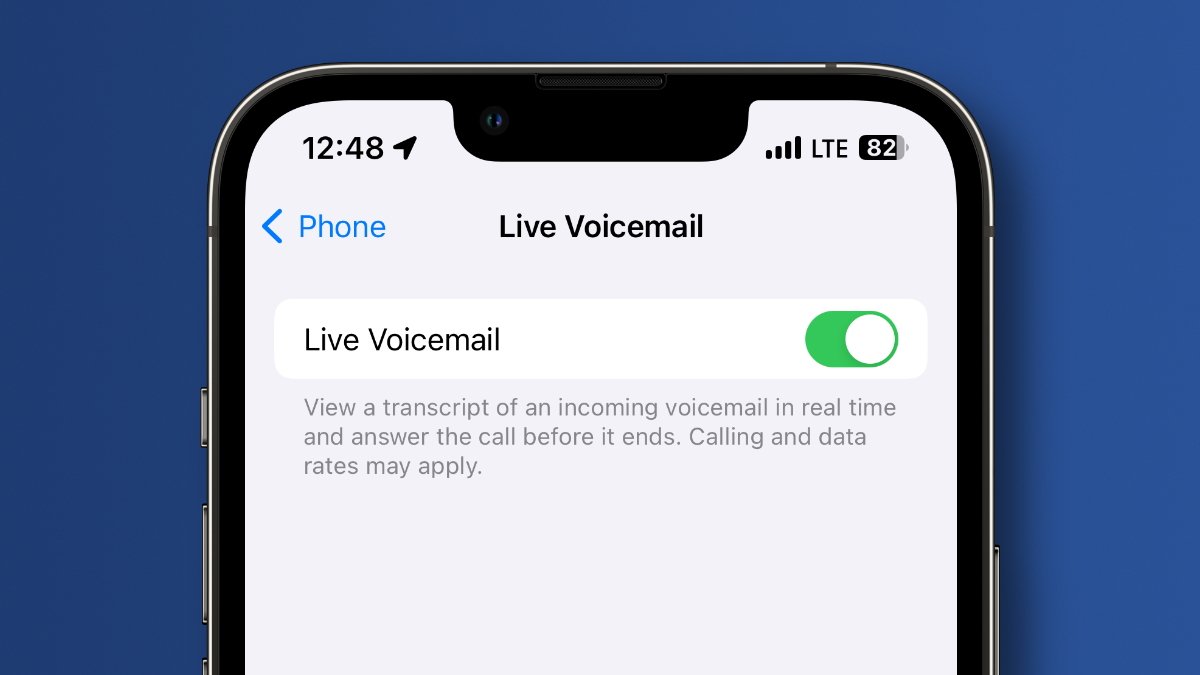How to Access Voicemail on iPhone 11
Accessing voicemail on your iPhone 11 is a straightforward process that allows you to manage your messages with ease. Whether you're using visual voicemail or traditional voicemail, the steps to access your voicemail are simple and intuitive.
Visual Voicemail
If your carrier supports visual voicemail, accessing your voicemail messages is as easy as tapping on the voicemail icon in the Phone app. Here's a step-by-step guide to accessing visual voicemail on your iPhone 11:
-
Open the Phone App: Locate and tap on the Phone app on your iPhone 11's home screen.
-
Access Voicemail: Once the Phone app is open, look for the voicemail icon, which typically appears at the bottom right corner of the screen. Tap on the voicemail icon to access your voicemail messages.
-
View and Manage Messages: In the visual voicemail interface, you can see a list of your voicemail messages. Each message is displayed with essential details such as the caller's name or number, the date and time of the call, and the message duration. You can tap on any message to listen to it, delete it, or call back the sender.
Traditional Voicemail
If your carrier does not support visual voicemail, you can still access your voicemail using the traditional method of calling your voicemail inbox. Here's how to do it:
-
Dial Voicemail: Open the Phone app and navigate to the keypad. Then, dial your voicemail number and press the call button. This will connect you to your voicemail inbox.
-
Enter Passcode: When prompted, enter your voicemail passcode to access your messages.
-
Listen to Messages: Once you've accessed your voicemail inbox, you can listen to your messages and manage them using the keypad options provided by your carrier.
By following these simple steps, you can effortlessly access your voicemail messages on your iPhone 11, whether you're using visual voicemail or the traditional voicemail system. This accessibility allows you to stay connected and informed, ensuring that you never miss an important message.
Deleting a Single Voicemail Message
Deleting a single voicemail message on your iPhone 11 is a simple process that allows you to declutter your voicemail inbox and maintain organization. Whether you need to remove outdated messages or clear space for new ones, the ability to delete individual voicemails provides a convenient way to manage your communications.
To delete a single voicemail message, follow these steps:
-
Access Voicemail: Open the Phone app on your iPhone 11 and tap on the voicemail icon, which is typically located at the bottom right corner of the screen. This will take you to your voicemail inbox, where you can see a list of your messages.
-
Select the Message: Scroll through the list of voicemail messages and locate the one you want to delete. Tap on the message to open it and reveal the available options.
-
Delete the Message: Once the message is open, you will see a "Delete" option or icon. Tap on this option to remove the voicemail message from your inbox.
By following these straightforward steps, you can efficiently delete a single voicemail message from your iPhone 11. This process allows you to maintain a tidy voicemail inbox, ensuring that only relevant and essential messages are retained.
Deleting individual voicemail messages is particularly useful when you need to clear space for new messages or remove outdated or irrelevant content. By regularly managing your voicemail inbox in this manner, you can streamline your communications and ensure that important messages are easily accessible.
In addition to deleting single voicemail messages, you may also want to consider managing your voicemail settings to further customize your voicemail experience. This can include setting up a custom voicemail greeting, adjusting notification preferences, or exploring additional voicemail features offered by your carrier.
Overall, the ability to delete single voicemail messages on your iPhone 11 empowers you to take control of your voicemail inbox, allowing for efficient organization and management of your communications. This simple yet impactful feature enhances the user experience, ensuring that your voicemail remains a valuable and accessible tool for staying connected.
Deleting Multiple Voicemail Messages
Managing multiple voicemail messages on your iPhone 11 is essential for keeping your inbox organized and efficient. Deleting multiple voicemail messages at once can help declutter your voicemail inbox and ensure that only relevant and important messages are retained. Fortunately, the process of deleting multiple voicemail messages on your iPhone 11 is straightforward and can be accomplished with just a few simple steps.
To delete multiple voicemail messages on your iPhone 11, follow these steps:
-
Access Voicemail: Open the Phone app on your iPhone 11 and tap on the voicemail icon to access your voicemail inbox.
-
Select Multiple Messages: Once in your voicemail inbox, you can select multiple messages for deletion. To do this, tap the "Edit" option, which allows you to choose multiple messages by selecting the checkboxes next to each message.
-
Delete the Selected Messages: After selecting the desired messages, tap the "Delete" option to remove them from your voicemail inbox.
By following these steps, you can efficiently delete multiple voicemail messages at once, streamlining the management of your voicemail inbox. This process is particularly beneficial when you need to clear out old or unnecessary messages, creating space for new and important voicemails.
Deleting multiple voicemail messages simultaneously is a time-saving feature that enhances the overall user experience, allowing you to maintain an organized and clutter-free voicemail inbox. This capability empowers you to stay on top of your communications, ensuring that your voicemail remains a reliable and efficient tool for managing messages.
In addition to deleting multiple voicemail messages, you may also want to consider setting up personalized voicemail greetings or exploring advanced voicemail features offered by your carrier. By customizing your voicemail settings and utilizing the available features, you can further enhance your voicemail experience and optimize your communication management.
Overall, the ability to delete multiple voicemail messages on your iPhone 11 provides a convenient and effective way to manage your voicemail inbox, promoting efficiency and organization in your communication workflow. This feature underscores the user-friendly design of the iPhone 11, offering a seamless and intuitive voicemail management experience.
Recovering Deleted Voicemail Messages
Accidentally deleting a voicemail message on your iPhone 11 can be a frustrating experience, especially if the message contained important information or details. However, the good news is that recovering deleted voicemail messages is possible, thanks to the built-in features and capabilities of the iPhone 11. Whether you mistakenly deleted a crucial message or simply want to retrieve a previously discarded voicemail, the process of recovering deleted voicemail messages is designed to be accessible and user-friendly.
To recover deleted voicemail messages on your iPhone 11, follow these steps:
-
Access Recently Deleted Folder: When you delete a voicemail message, it is not immediately removed from your device. Instead, it is moved to a "Recently Deleted" folder, where it remains for a designated period before being permanently erased. To access this folder, open the Phone app and navigate to the "Voicemail" section.
-
Locate Recently Deleted Messages: Within the "Voicemail" section, look for the "Deleted Messages" or "Recently Deleted" option. Tap on this option to view a list of voicemail messages that have been recently deleted from your inbox.
-
Recover Deleted Messages: Once you have accessed the "Recently Deleted" folder, you can select the voicemail messages you wish to recover. Tap on the message to open it, then look for the "Recover" option. By tapping "Recover," the selected voicemail message will be restored to your voicemail inbox, making it accessible once again.
By following these steps, you can effectively recover deleted voicemail messages on your iPhone 11, providing a valuable safety net in case of accidental deletions or oversights. This feature ensures that you have the opportunity to retrieve important messages that may have been mistakenly discarded, offering peace of mind and reassurance in managing your voicemail communications.
The ability to recover deleted voicemail messages underscores the user-centric design of the iPhone 11, prioritizing convenience and accessibility in communication management. This feature empowers users to maintain control over their voicemail inbox, ensuring that valuable messages are safeguarded and easily retrievable when needed.
In addition to recovering deleted voicemail messages, it is advisable to regularly review and manage your voicemail inbox to maintain organization and efficiency. By staying proactive in voicemail management, you can optimize your communication workflow and ensure that important messages are promptly addressed and retained.
Overall, the capability to recover deleted voicemail messages on the iPhone 11 reflects the device's commitment to user-friendly functionality, providing a seamless and reliable experience in voicemail management.