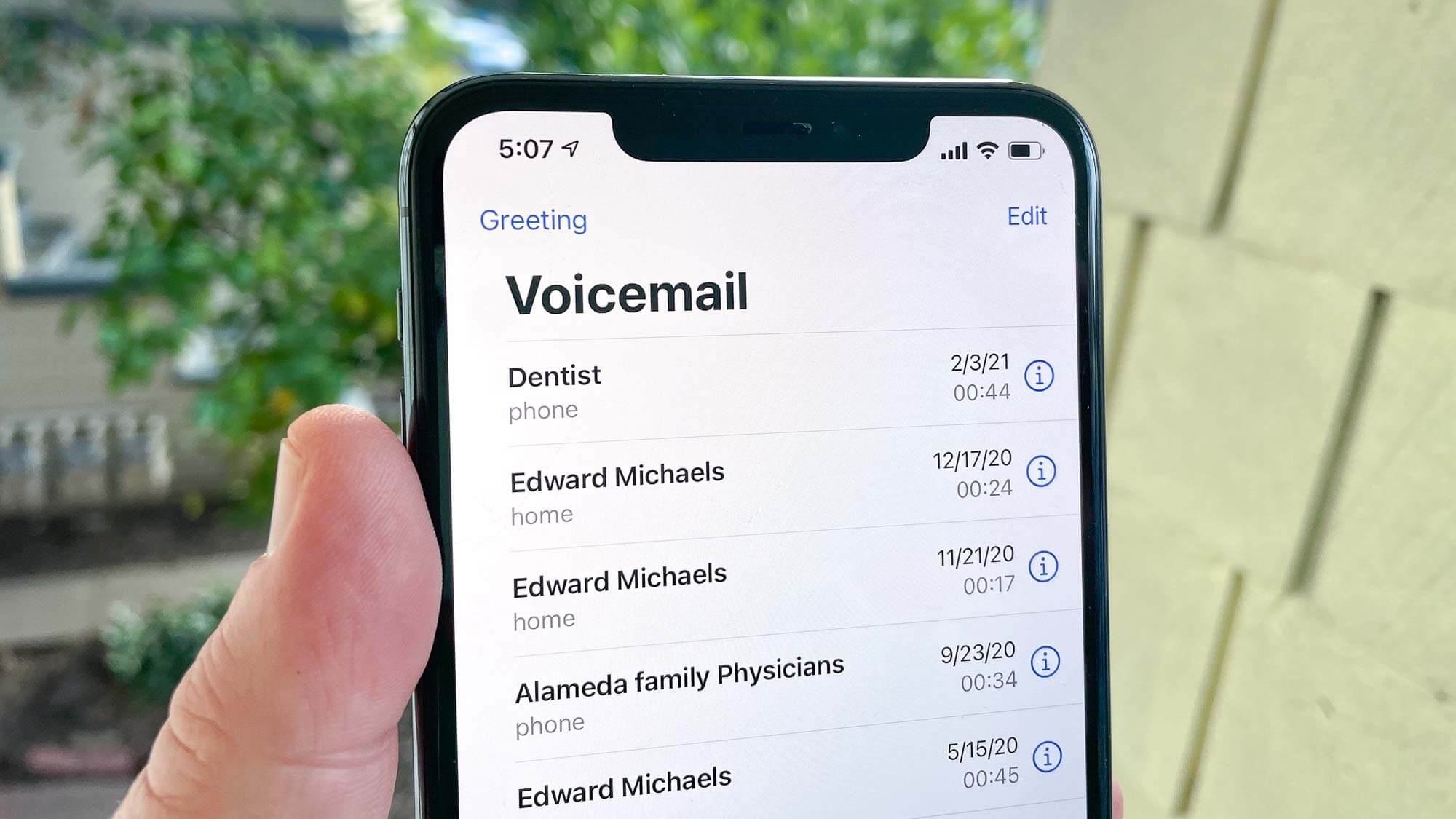Check your carrier’s voicemail service
If you’re looking to delete voicemail on your iPhone, one of the first steps is to check your carrier’s voicemail service. Most carriers offer their own voicemail systems, which means the process of deleting voicemail can vary depending on your service provider. Here are some general steps you can take to access and delete voicemail:
- Contact your carrier: Begin by reaching out to your carrier’s customer service or support team to understand the specific instructions on deleting voicemail. They can provide you with the necessary information and guide you through the process.
- Access voicemail: Dial the dedicated voicemail number provided by your carrier. This is often a unique number that allows you to access your voicemail messages.
- Follow the prompts: Once connected to the voicemail system, you will likely be prompted to enter a passcode or personal identification number (PIN) to access your voicemail. Follow the recorded instructions to navigate through your voicemail messages.
- Delete voicemail: Once you have accessed your voicemail inbox, listen to the voicemail message you wish to delete. After listening, you will typically be given an option to delete the message. Follow the instructions provided by the voicemail system to confirm the deletion.
Remember that the specific steps may vary depending on your carrier, so it’s important to check with them directly for the most accurate instructions. It’s also worth noting that some carriers provide additional options, such as managing voicemail through a web portal or mobile app.
By checking your carrier’s voicemail service and following the provided instructions, you’ll be able to efficiently delete unwanted voicemail messages on your iPhone.
Delete voicemail through the Phone app
If you’re looking for a convenient way to delete voicemail on your iPhone, the Phone app offers a quick and straightforward method. Here’s how you can delete voicemail messages using the Phone app:
- Open the Phone app: Locate the green Phone app icon on your iPhone’s home screen and tap on it to launch the app.
- Access voicemail: At the bottom right corner of the screen, you’ll find a “Voicemail” tab. Tap on it to access your voicemail inbox.
- Select the voicemail message: Scroll through the list of voicemail messages and find the one you wish to delete.
- Delete the voicemail message: Swipe left on the voicemail message you want to remove. A “Delete” option will appear. Tap on it to delete the selected voicemail.
Alternatively, you can also delete multiple voicemail messages simultaneously. To do this, follow these steps:
- Tap “Edit” in the upper-right corner of the Voicemail screen.
- Select the voicemail messages: Tap on the circles next to the voicemail messages you want to delete. A blue checkmark will appear next to your selections.
- Delete the voicemail messages: Once you’ve selected the desired messages, tap on the “Delete” button at the bottom left corner of the screen to remove them from your voicemail inbox.
Keep in mind that when you delete a voicemail message, it is permanently removed and cannot be recovered. Therefore, exercise caution when deleting voicemail messages to avoid deleting important or valuable information.
By using the Phone app’s built-in features, you can efficiently manage and delete voicemail messages on your iPhone with ease.
Delete voicemail through the Visual Voicemail feature
If your iPhone supports Visual Voicemail, deleting voicemail messages becomes even simpler. The Visual Voicemail feature allows you to conveniently manage your voicemail directly from the Phone app. Here’s how you can delete voicemail messages using the Visual Voicemail feature:
- Open the Phone app: Locate the green Phone app icon on your iPhone’s home screen and tap on it to launch the app.
- Access Visual Voicemail: At the bottom right corner of the screen, you’ll find a “Voicemail” tab. Tap on it to access your voicemail inbox.
- Select the voicemail message: Scroll through the list of voicemail messages and find the one you wish to delete.
- Delete the voicemail message: Tap on the voicemail message you want to delete to open it. Below the voicemail message, you’ll find a “Delete” button. Tap on it to remove the selected voicemail.
Just like in the previous method, you can delete multiple voicemail messages at once using the Visual Voicemail feature. Follow these steps:
- Tap “Edit” in the upper-right corner of the Voicemail screen.
- Select the voicemail messages: Tap on the circles next to the voicemail messages you want to delete. A blue checkmark will appear next to your selections.
- Delete the voicemail messages: Once you’ve selected the desired messages, tap on the “Delete” button at the bottom left corner of the screen to remove them from your voicemail inbox.
It’s important to note that some carriers may charge for visual voicemail or have specific requirements for it to work. If you’re unsure whether your carrier supports Visual Voicemail or if you’re experiencing any issues, contact your carrier’s customer service for assistance.
The Visual Voicemail feature makes it incredibly convenient to delete voicemail messages directly from the Phone app, allowing you to efficiently manage your voicemail inbox on your iPhone.
Delete voicemail using Siri
Deleting voicemail messages on your iPhone can also be done using Siri, your virtual assistant. Siri allows you to perform various tasks hands-free through voice commands. To delete voicemail messages using Siri, follow these steps:
- Activate Siri: Depending on your iPhone model, you can activate Siri by pressing and holding the side button or the Home button, or by saying the phrase “Hey Siri.”
- Issue the command: Once Siri is activated, say something like “Delete my voicemail messages” or “Delete voicemail from [caller’s name or phone number].” Siri will analyze your command and display a list of voicemail messages that match your request.
- Select the voicemail message: Review the list of voicemail messages presented by Siri and verbally confirm the message you want to delete.
- Confirm deletion: Siri will ask for a confirmation to delete the selected voicemail message. Simply respond with a “Yes” or “Confirm” to proceed with the deletion.
Using Siri to delete voicemail messages offers a convenient hands-free option for managing your voicemail inbox on your iPhone. However, it’s important to note that Siri’s functionality may vary depending on your device and the version of iOS you are using.
If you encounter any issues or if Siri doesn’t understand your command, you can try rephrasing the request or manually delete the voicemail messages using other methods mentioned earlier in this guide.
With Siri’s assistance, deleting unwanted voicemail messages on your iPhone becomes seamless and efficient.
Delete voicemail using a third-party app
While the built-in Phone app provides effective ways to delete voicemail on your iPhone, you can also explore third-party apps specifically designed for voicemail management. These apps offer additional features and customization options to enhance your voicemail experience. Here’s how you can delete voicemail using a third-party app:
- Research and install a trusted voicemail app: Browse the App Store for voicemail apps that are compatible with your iPhone model and iOS version. Look for apps with positive reviews and high ratings to ensure reliability and functionality.
- Set up the app: Once you have selected and installed a voicemail app, follow the provided instructions to set it up. This may involve linking your voicemail inbox to the app or granting necessary permissions.
- Access your voicemail messages: Open the voicemail app and navigate to your voicemail inbox. The app may offer a user-friendly interface with easy-to-use controls and options.
- Select the voicemail message: Locate the voicemail message you want to delete within the app’s interface. Depending on the app, you may have different methods to select the message, such as swiping or tapping.
- Delete the voicemail message: Once you’ve selected the voicemail message, look for a delete or trash icon within the app. Tap on it to delete the selected message from your voicemail inbox.
It’s important to note that third-party voicemail apps may have their own unique user interfaces and features. Take some time to explore the app and familiarize yourself with its functions to make the most of its capabilities.
Additionally, be cautious when granting permissions and providing access to your voicemail. Make sure to review the app’s privacy policy and terms of service to understand how your data will be handled and protected.
By utilizing a third-party voicemail app, you can enjoy advanced features and a personalized voicemail management experience on your iPhone.
Clearing your voicemail inbox completely
If you want to clear your voicemail inbox completely and remove all voicemail messages on your iPhone, there are a few options you can consider. Here’s how you can clear your voicemail inbox:
- Delete messages individually: The most straightforward method is to individually delete each voicemail message in your inbox. Follow the methods mentioned earlier in this guide, such as using the Phone app or a third-party voicemail app, to delete each message one by one.
- Contact your carrier: Another option is to contact your carrier’s customer service and request a complete reset or deletion of your voicemail inbox. They can guide you through the process or perform the reset on their end.
- Reset voicemail settings: Additionally, you can try resetting your voicemail settings on your iPhone. To do this, go to “Settings,” tap on “Phone,” and select “Change Voicemail Password.” Enter a new password and follow the prompts to reset your voicemail settings. This will effectively clear your voicemail inbox.
Clearing your voicemail inbox completely is an important step if you want to start fresh or if your inbox is full. However, before clearing your voicemail, ensure that you have listened to and saved any important or sentimental messages you wish to keep.
Remember that the process of clearing your voicemail inbox may vary depending on your carrier and the options available to you. It’s recommended to contact your carrier’s customer service if you have any questions or concerns regarding the deletion of voicemail messages.
By following one of these methods, you can effectively clear your voicemail inbox completely and remove all voicemail messages on your iPhone.
Tips to manage voicemail storage on iPhone
Managing voicemail storage on your iPhone is essential to ensure your inbox doesn’t become cluttered and to free up space for new messages. Here are some helpful tips to efficiently manage your voicemail storage:
- Delete unnecessary messages: Regularly delete voicemail messages that are no longer needed. This prevents your inbox from filling up with outdated or irrelevant messages and frees up storage space on your device.
- Save important messages: If there are voicemail messages you want to keep for sentimental or legal purposes, consider saving them to another location. You can use the Voice Memos app or third-party recording apps to capture and store the audio externally.
- Transcribe voicemail messages: Take advantage of voicemail transcription services if they are offered by your carrier. Transcribing voicemail messages allows you to read the text version of the message instead of saving the audio file, reducing storage space usage.
- Limit voicemail length: Some carriers provide options to limit the length of voicemail messages. By setting a maximum voicemail duration, you can prevent excessively long messages from occupying unnecessary space in your inbox.
- Regularly back up your voicemail: Backing up your voicemail messages ensures you have a copy of important messages and allows you to clear them from your device. Use iCloud backup or other cloud storage services to securely store your voicemail backups.
- Utilize visual voicemail: Enable visual voicemail features if available with your carrier. Visual voicemail allows you to view and manage voicemail messages with ease, eliminating the need to store numerous audio files on your iPhone.
- Set up voicemail transcripts to be automatically deleted: If your iPhone supports voicemail transcripts, you can configure your settings to automatically delete transcripts after a certain period. This helps to manage storage and keep your inbox organized.
By implementing these tips, you can effectively manage your voicemail storage on your iPhone, ensuring that your inbox remains organized and clutter-free. Regular maintenance and proactive management will help optimize your voicemail functionality and maximize storage space on your device.