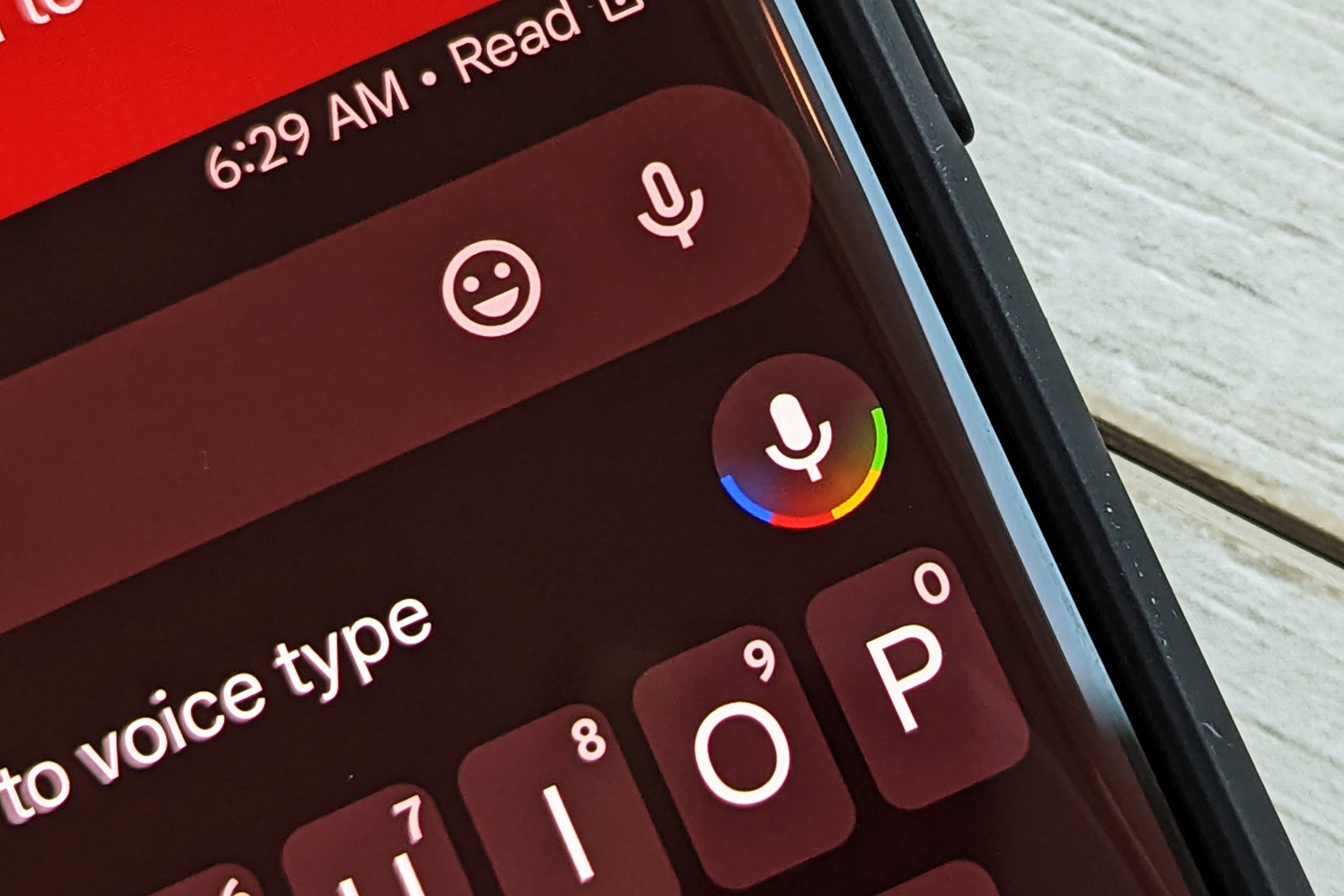Setting up Voice Typing on Pixel 6
Voice typing has revolutionized the way we interact with our devices, making it easier and more efficient to input text. With the Pixel 6, Google has further refined this feature, offering a seamless and intuitive voice typing experience. Setting up voice typing on your Pixel 6 is a straightforward process that can significantly enhance your productivity and convenience.
To enable voice typing on your Pixel 6, follow these simple steps:
-
Accessing the Keyboard Settings: Begin by opening any app that requires text input, such as Messages or Google Docs. Tap on the text field to bring up the keyboard.
-
Accessing the Keyboard Menu: Once the keyboard is displayed, locate and tap the settings icon, usually represented by a gear or three dots. This will open the keyboard settings menu.
-
Enabling Voice Typing: Within the keyboard settings menu, look for the voice input option. It may be labeled as "Voice typing," "Voice input," or "Google voice typing." Tap on this option to enable voice typing.
-
Granting Permissions: Upon enabling voice typing, the system may prompt you to grant certain permissions for the feature to function optimally. Ensure that the necessary permissions, such as microphone access, are granted.
-
Selecting Language and Preferences: After enabling voice typing, you may have the option to select your preferred language and customize other voice input preferences. Take this opportunity to tailor the feature to your specific needs and linguistic preferences.
-
Testing Voice Typing: With voice typing enabled and configured to your liking, it's time to test the feature. Tap on the microphone icon on the keyboard to activate voice input. Speak clearly and naturally, and watch as your words are effortlessly transcribed into text.
Once you've completed these steps, voice typing will be fully set up and ready for use on your Pixel 6. This convenient feature allows you to dictate messages, compose emails, and input text in various apps with remarkable ease and accuracy.
By following these instructions, you can seamlessly integrate voice typing into your daily routine, unlocking a new level of convenience and efficiency with your Pixel 6. Whether you're multitasking, on the go, or simply prefer speaking over typing, voice input offers a versatile and user-friendly alternative for interacting with your device.
Using Voice Commands for Text Input
Harnessing the power of voice commands for text input on your Pixel 6 can streamline your interactions with the device and elevate your overall user experience. Whether you're composing a message, drafting an email, or inputting text in any app, voice commands offer a convenient and efficient alternative to traditional typing. By leveraging this feature, you can seamlessly convert your spoken words into accurate and coherent text, all while enjoying the freedom of hands-free communication.
When utilizing voice commands for text input on your Pixel 6, it's essential to enunciate clearly and naturally. Speaking with clarity ensures that the device accurately transcribes your words, minimizing the need for manual corrections. Additionally, maintaining a natural speaking pace contributes to the overall accuracy and fluency of the transcribed text, allowing for a more seamless and efficient input process.
Voice commands for text input on the Pixel 6 are not limited to simple dictation. In fact, this feature encompasses a wide range of commands and functionalities that can enhance your productivity and convenience. For instance, you can utilize voice commands to insert punctuation, format text, and even navigate within your input field. By incorporating commands such as "comma," "period," and "new line," you can punctuate and structure your text effortlessly, all through intuitive voice interactions.
Moreover, the Pixel 6's voice input feature supports a diverse array of languages and dialects, catering to a global user base. This inclusivity allows users to engage with their devices in their preferred language, fostering a more personalized and accessible user experience. Whether you're conversing in English, Spanish, French, or any other supported language, the voice input feature on the Pixel 6 adapts to accommodate your linguistic preferences, further enriching the device's versatility.
In addition to its utility in text input, voice commands on the Pixel 6 can also facilitate seamless navigation and control within various apps. By issuing commands such as "scroll up," "scroll down," or "click," users can interact with on-screen content using voice alone, reducing the reliance on manual touch input. This hands-free approach not only enhances accessibility but also caters to scenarios where manual interaction may be impractical or inconvenient.
In essence, leveraging voice commands for text input on the Pixel 6 empowers users to engage with their devices in a more natural and intuitive manner. By embracing this feature, users can communicate, create, and navigate with unprecedented ease, transcending the traditional constraints of manual text input. Whether you're a multitasker seeking efficiency or simply prefer the convenience of voice interaction, the Pixel 6's voice input feature offers a compelling and versatile solution for seamless text input and device control.
Customizing Voice Typing Settings on Pixel 6
Customizing voice typing settings on your Pixel 6 empowers you to tailor the voice input feature to align with your unique preferences and usage patterns. By delving into the settings, you can optimize the voice typing experience to suit your linguistic nuances, streamline text input, and enhance overall usability. Here's a comprehensive guide to customizing voice typing settings on your Pixel 6:
Language Selection
The Pixel 6 offers a diverse array of supported languages for voice input, allowing users to communicate with their devices in their preferred language. When customizing voice typing settings, you have the option to select your primary language and, in some cases, specify regional dialects. This ensures that the voice typing feature accurately interprets and transcribes your spoken words, fostering a more seamless and natural interaction.
Personalized Word Recognition
Customizing voice typing settings enables you to enhance the device's word recognition capabilities, particularly for specialized vocabulary or industry-specific terms. By adding custom words to the device's dictionary, you can ensure that the voice input feature accurately captures and transcribes domain-specific terminology, catering to professional and personal communication needs.
Punctuation and Formatting Preferences
Voice typing settings on the Pixel 6 allow for the customization of punctuation and formatting preferences, affording users greater control over the structure and clarity of their transcribed text. You can specify preferences for punctuation insertion, such as automatically adding periods at the end of sentences or inserting commas where necessary. Additionally, users can customize formatting commands to effortlessly structure their text, whether it involves creating bulleted lists, applying bold or italic styling, or formatting paragraphs.
Voice Input Feedback
Customizing voice typing settings also encompasses options for voice input feedback, allowing users to tailor the device's auditory response during voice interactions. You can adjust the feedback settings to receive spoken feedback upon successful voice input, providing reassurance and confirmation of the transcribed text. Alternatively, users may opt for a more discreet feedback approach, such as visual cues, to minimize auditory distractions during voice typing sessions.
Voice Command Shortcuts
The Pixel 6 offers the flexibility to customize voice command shortcuts, enabling users to create personalized triggers for frequently used phrases, commands, or actions. By assigning custom voice shortcuts, you can expedite common tasks and streamline your voice interactions, enhancing efficiency and convenience. Whether it involves initiating specific app functions, composing predefined messages, or navigating to frequently accessed content, voice command shortcuts offer a tailored and expedited user experience.
By exploring and customizing voice typing settings on your Pixel 6, you can unlock a wealth of personalization options that cater to your individual communication and interaction preferences. This level of customization not only enhances the accuracy and efficiency of voice typing but also fosters a more intuitive and tailored user experience, aligning the device's voice input capabilities with your unique linguistic and functional requirements.