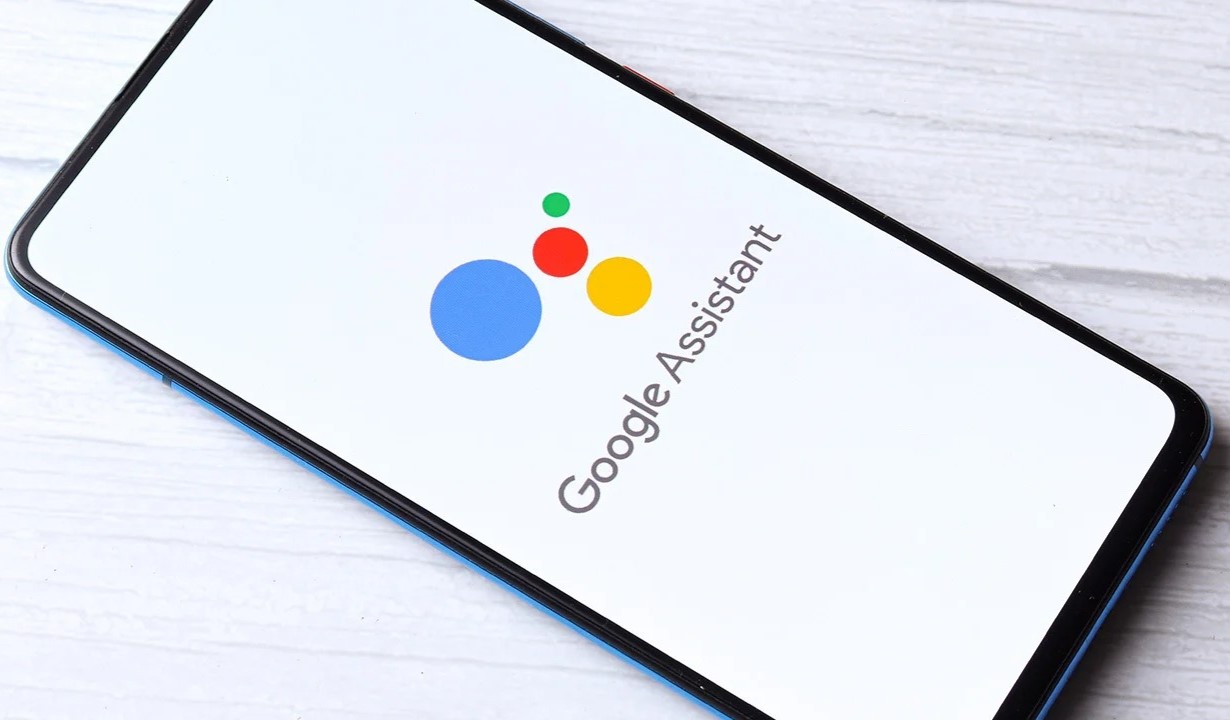What is Google Assistant?
Google Assistant is a powerful virtual assistant developed by Google, designed to simplify everyday tasks and provide users with a seamless, hands-free experience. It leverages artificial intelligence and natural language processing to understand and respond to user commands and queries.
At its core, Google Assistant serves as a virtual companion, capable of performing a wide range of functions to assist users in their daily lives. From setting reminders and alarms to providing weather updates and news briefs, Google Assistant aims to streamline tasks and deliver relevant information on demand.
One of the key distinguishing features of Google Assistant is its ability to engage in natural, conversational interactions. Users can ask questions, issue commands, and initiate tasks using their voice, creating a more intuitive and user-friendly experience. This voice-activated functionality sets Google Assistant apart as a hands-free solution for accessing information and controlling various devices.
Furthermore, Google Assistant is deeply integrated with other Google services and products, allowing seamless access to features such as Google Calendar, Gmail, Google Maps, and more. This integration enhances the assistant's capabilities, enabling it to provide personalized recommendations, navigation assistance, and contextual information based on the user's preferences and habits.
With its expansive knowledge base and access to a wealth of data, Google Assistant can answer a wide array of questions, ranging from general knowledge inquiries to specific inquiries about local businesses, sports scores, and entertainment options. Its ability to comprehend complex queries and provide relevant, accurate responses contributes to its utility as a versatile virtual assistant.
In essence, Google Assistant represents a sophisticated convergence of artificial intelligence, voice recognition, and machine learning, culminating in a multifaceted tool that empowers users to accomplish tasks, gather information, and interact with their devices in a more intuitive and efficient manner. As technology continues to advance, Google Assistant remains at the forefront of the virtual assistant landscape, continually evolving to meet the diverse needs of users across various domains of daily life.
Setting up Google Assistant on Pixel 6
Setting up Google Assistant on your Pixel 6 is a straightforward process that enables you to harness the full potential of this intelligent virtual companion. Whether you're new to the Pixel 6 or looking to optimize your experience, configuring Google Assistant ensures that you can seamlessly integrate its capabilities into your daily routine.
To begin, ensure that your Pixel 6 is powered on and unlocked. Swipe up from the bottom of the screen or press and hold the home button to launch Google Assistant. If this is your first time accessing Google Assistant, you'll be prompted to complete the initial setup process. Follow the on-screen instructions to grant the necessary permissions and customize the assistant to align with your preferences.
During the setup, you'll have the opportunity to tailor Google Assistant to your liking, including selecting your preferred language, adjusting voice recognition settings, and enabling personalized features such as Voice Match, which allows the assistant to recognize your voice and provide personalized responses.
Once the initial setup is complete, it's essential to ensure that Google Assistant is optimized for your specific needs. To do this, access the settings menu within the Google Assistant app by tapping on your profile picture or initial in the top right corner, then selecting "Settings." Here, you can fine-tune various aspects of the assistant, such as adjusting voice and speech preferences, managing connected devices, and exploring additional features and integrations.
Furthermore, Pixel 6 users can take advantage of the device's dedicated hardware key for Google Assistant. To enable this feature, navigate to the device settings, select "System," then "Gestures," and finally "Quick Tap." From here, you can configure the Quick Tap gesture to summon Google Assistant with a double-tap on the back of your Pixel 6, providing a convenient and efficient way to access the assistant without needing to speak a command.
In addition to customizing the settings, Pixel 6 users can explore the wide array of voice commands and features offered by Google Assistant. By familiarizing yourself with the diverse capabilities of the assistant, you can leverage its functionality to streamline tasks, manage your schedule, control smart home devices, and access relevant information with ease.
By following these steps and optimizing the settings and preferences, you can ensure that Google Assistant on your Pixel 6 is tailored to your individual needs, providing a seamless and intuitive experience that enhances productivity and convenience in your daily life.
Using Voice Commands with Google Assistant
Utilizing voice commands with Google Assistant on your Pixel 6 opens up a world of hands-free functionality, allowing you to accomplish tasks, retrieve information, and control your device with simple, natural language interactions. Whether you're managing your schedule, seeking real-time updates, or initiating actions on your device, the intuitive nature of voice commands enhances the overall user experience.
Voice commands serve as the primary means of engaging with Google Assistant, offering a seamless and efficient method of accessing the assistant's diverse capabilities. By activating Google Assistant with a wake word or gesture, such as "Hey Google" or a quick tap on the dedicated hardware key, you can initiate a voice command and articulate your request or query.
The versatility of voice commands enables you to perform a wide range of actions, including setting reminders, sending messages, making calls, and conducting web searches. For example, you can simply say, "Hey Google, remind me to buy groceries at 5 p.m.," and Google Assistant will promptly create a reminder based on your instruction. Similarly, issuing commands like "Hey Google, call John Smith" or "Hey Google, send a message to Mom" allows you to initiate phone calls and compose text messages without needing to physically interact with your device.
Moreover, voice commands empower you to access real-time information and receive personalized responses tailored to your preferences. By asking natural language queries such as "Hey Google, what's the weather today?" or "Hey Google, tell me the latest news," you can instantly retrieve relevant updates and stay informed without interrupting your current activities.
In addition to managing tasks and retrieving information, voice commands enable seamless control over various device functions. You can leverage Google Assistant to adjust device settings, play music, navigate to specific apps, and interact with compatible smart home devices, all through intuitive voice prompts.
The natural language processing capabilities of Google Assistant allow it to comprehend complex commands and adapt to diverse speech patterns, ensuring a fluid and intuitive interaction experience. Whether you're in a bustling environment or simply prefer hands-free operation, voice commands provide a convenient and accessible means of engaging with Google Assistant on your Pixel 6.
By embracing the power of voice commands, users can harness the full potential of Google Assistant, streamlining daily tasks and interactions while enjoying the convenience of hands-free control and information access. This seamless integration of voice commands underscores the user-centric design of Google Assistant, offering a natural and intuitive interaction paradigm that aligns with the evolving landscape of user preferences and technological advancements.
Controlling Pixel 6 with Google Assistant
Controlling your Pixel 6 with Google Assistant encompasses a diverse array of functionalities that streamline device management and enhance user convenience. By leveraging the intuitive capabilities of Google Assistant, Pixel 6 users can seamlessly execute commands, access device settings, and navigate their device using natural language interactions.
One of the primary ways to control the Pixel 6 with Google Assistant is through device navigation and app management. Users can employ voice commands to open specific applications, launch features such as the camera or calendar, and navigate to various settings and menus on their Pixel 6. For instance, by saying, "Hey Google, open the camera app," users can promptly access the desired application without manually searching for it, demonstrating the efficiency and convenience offered by Google Assistant's control capabilities.
In addition to app management, Google Assistant enables users to adjust device settings and configurations with ease. By issuing voice commands such as "Hey Google, turn on Bluetooth," "Hey Google, increase screen brightness," or "Hey Google, activate 'Do Not Disturb' mode," users can swiftly modify device parameters without needing to navigate through menus or interact with the device physically. This seamless control over device settings enhances the overall user experience, allowing for quick and convenient adjustments tailored to specific preferences or situational needs.
Furthermore, Pixel 6 users can leverage Google Assistant to interact with compatible smart home devices and accessories, extending the control capabilities beyond the device itself. Through voice commands, users can manage connected smart home devices, such as thermostats, lights, and security cameras, fostering a cohesive and integrated smart home environment. For example, users can instruct Google Assistant to "dim the living room lights" or "set the thermostat to 72 degrees," enabling effortless control over the connected ecosystem from the convenience of their Pixel 6.
Moreover, Google Assistant's integration with the Pixel 6's hardware features allows for seamless device control through gestures and voice prompts. With the Quick Tap gesture enabled, users can summon Google Assistant by double-tapping the back of their Pixel 6, providing a hands-free method of accessing the assistant and initiating commands without vocal interaction. This feature enhances accessibility and control, catering to diverse user preferences and situational requirements.
By embracing the diverse control capabilities of Google Assistant, Pixel 6 users can effectively manage their device, interact with connected smart home devices, and optimize their user experience through intuitive voice commands and gestures. This seamless integration underscores the user-centric design of Google Assistant, empowering users to navigate and control their Pixel 6 with unparalleled convenience and efficiency.
Additional Features of Google Assistant on Pixel 6
In addition to its core functionalities, Google Assistant on the Pixel 6 offers a myriad of additional features that further enhance the user experience and extend the assistant's utility across various domains of daily life. These features are designed to augment productivity, streamline interactions, and provide users with personalized assistance tailored to their individual needs.
1. Continued Conversations
One standout feature of Google Assistant on the Pixel 6 is the ability to engage in continued conversations, allowing users to carry out multiple interactions with the assistant without needing to repeat the wake word for each subsequent command or query. This seamless conversational flow fosters a more natural and intuitive interaction paradigm, enabling users to issue follow-up requests and maintain context within a single dialogue session.
2. Interpreter Mode
Google Assistant's Interpreter Mode empowers Pixel 6 users to overcome language barriers by facilitating real-time translation and interpretation. By simply asking Google Assistant to act as an interpreter, users can receive spoken translations for conversations in various languages, fostering cross-cultural communication and enabling seamless interactions in diverse linguistic contexts.
3. Routine Integration
With Routine Integration, Pixel 6 users can create personalized routines that trigger a series of predefined actions or commands with a single voice prompt. This feature allows users to customize their daily routines, such as activating specific smart home devices, receiving personalized news updates, and accessing relevant information, all through a single voice command, streamlining and automating common tasks.
4. Visual Snapshot
The Visual Snapshot feature provides users with a comprehensive overview of their day, including personalized information such as upcoming calendar events, commute times, weather forecasts, and recommended actions based on user habits and preferences. This visual representation offers a holistic view of relevant data, empowering users to stay organized and informed at a glance.
5. App Integration
Google Assistant on the Pixel 6 seamlessly integrates with a wide array of third-party applications, enabling users to leverage the assistant's capabilities within their favorite apps. Whether it's ordering food, booking a ride, or accessing specific functionalities within supported apps, the app integration feature extends Google Assistant's reach, providing a unified and streamlined experience across various digital services.
6. Accessibility Features
Pixel 6 users can benefit from Google Assistant's accessibility features, which cater to diverse user needs and preferences. From voice commands for device control to personalized assistance for individuals with visual or motor impairments, Google Assistant's accessibility features aim to foster inclusivity and provide a seamless experience for all users, regardless of their unique requirements.
By harnessing these additional features, Pixel 6 users can unlock the full potential of Google Assistant, embracing a versatile and adaptable virtual companion that caters to their individual preferences and empowers them to navigate daily tasks with greater efficiency and convenience.