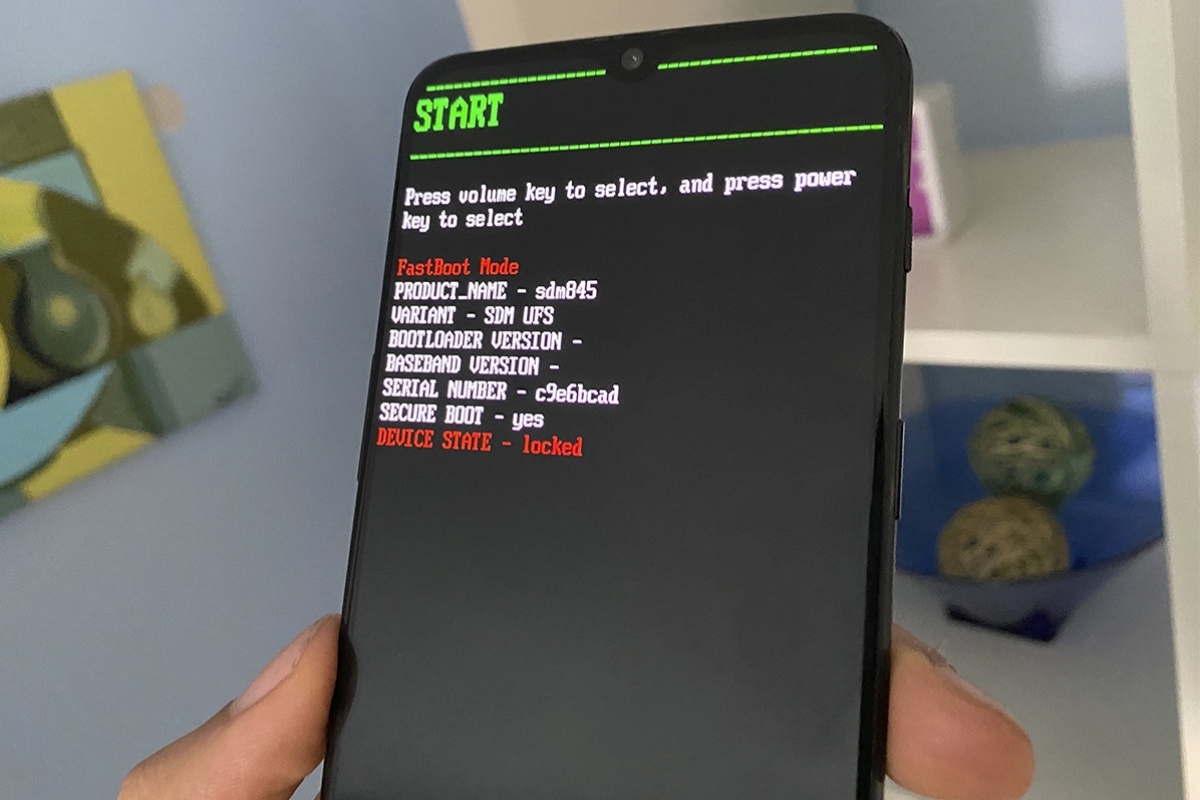What is a Bootloader?
A bootloader is a fundamental piece of software embedded in the firmware of a device. It is the first program that runs when you power up your device, responsible for initializing the hardware and loading the operating system. Think of it as a gatekeeper that ensures the smooth transition from the hardware startup to the software startup process.
In the context of Android devices, including Xiaomi smartphones, the bootloader plays a crucial role in the boot process. It contains instructions on how the operating system kernel should be booted and provides the necessary protocols for loading the operating system into the device's memory. Essentially, the bootloader acts as a bridge between the hardware and the software, facilitating the seamless execution of the operating system.
For security reasons, many manufacturers lock the bootloader of their devices by default. This restriction prevents users from making significant changes to the device's software, such as installing custom ROMs or modifying system files. However, unlocking the bootloader can provide users with greater control over their devices, allowing them to customize the software and explore advanced functionalities.
Understanding the bootloader is essential for individuals who wish to modify their Xiaomi devices, as it serves as the gateway to a wide range of customization options. By gaining insights into the bootloader's role and functionality, users can make informed decisions regarding the customization and optimization of their Xiaomi smartphones.
Why Verify Xiaomi Bootloader Status?
Verifying the bootloader status of your Xiaomi device is a crucial step for anyone seeking to customize or modify their smartphone. By assessing the bootloader status, users can determine whether it is locked or unlocked. This distinction is paramount, as it directly impacts the device's capabilities and the extent to which users can customize the software.
For individuals interested in installing custom ROMs, rooting their devices, or making system-level modifications, unlocking the bootloader is a prerequisite. Therefore, verifying the bootloader status serves as the initial checkpoint in the journey toward advanced customization.
Moreover, understanding the bootloader status provides insights into the device's security measures. A locked bootloader restricts the installation of unofficial software, which adds a layer of protection against unauthorized system alterations and potential security risks. On the other hand, an unlocked bootloader allows for the installation of custom software, offering users the freedom to explore various operating system modifications and optimizations.
By verifying the bootloader status, users can make informed decisions regarding the potential customizations and optimizations they can apply to their Xiaomi devices. This knowledge empowers individuals to explore the full spectrum of customization options available for their smartphones, ultimately enhancing the user experience and personalizing the device to suit their specific preferences.
In essence, verifying the Xiaomi bootloader status is the first step toward unlocking the full potential of the device, enabling users to delve into the realm of advanced customization and optimization. It sets the stage for a more personalized and tailored smartphone experience, aligning the device with the user's unique preferences and requirements.
Preparing Your Xiaomi Device
Before delving into the process of verifying the bootloader status of your Xiaomi device, it is essential to ensure that the device is adequately prepared for the subsequent steps. Proper preparation lays the foundation for a smooth and successful bootloader status verification process. Here's a comprehensive guide to preparing your Xiaomi device:
Back Up Important Data
First and foremost, it is crucial to back up any important data stored on your Xiaomi device. This includes photos, videos, documents, and any other files that hold significant value to you. While the bootloader verification process itself does not inherently pose a risk to data loss, it is always prudent to safeguard your valuable information as a precautionary measure.
Ensure Sufficient Battery Level
Verify that your Xiaomi device has an ample battery level before initiating the bootloader status verification process. It is recommended to have the device charged to at least 50% to avoid any potential disruptions due to low battery during the verification procedure. Adequate battery level ensures that the device remains operational throughout the process, reducing the risk of unexpected shutdowns.
Install Required Drivers
To facilitate seamless communication between your Xiaomi device and the computer, ensure that the necessary USB drivers are installed on your computer. Xiaomi provides official USB drivers for its devices, which can be downloaded and installed from the official Xiaomi website. This step is essential for establishing a stable connection between the device and the computer during the bootloader status verification process.
Familiarize Yourself with Device Model
It is beneficial to have a clear understanding of your specific Xiaomi device model and its corresponding specifications. Each Xiaomi device may have unique characteristics and requirements, especially when it comes to bootloader unlocking procedures. Familiarizing yourself with the intricacies of your device model can help streamline the verification process and ensure that the correct steps are followed.
By meticulously preparing your Xiaomi device in accordance with the aforementioned guidelines, you can establish a solid groundwork for verifying the bootloader status with confidence and efficiency. These preparatory measures set the stage for a seamless and successful bootloader status verification process, paving the way for subsequent steps with enhanced readiness and assurance.
Enabling Developer Options
Enabling the Developer Options on your Xiaomi device is a pivotal precursor to accessing advanced settings and functionalities that are typically concealed from regular users. This feature provides a gateway to a plethora of developer-centric tools and configurations, empowering users to customize and optimize various aspects of their devices. Here's a comprehensive guide on how to enable Developer Options on your Xiaomi smartphone:
-
Accessing Settings: To initiate the process, navigate to the "Settings" app on your Xiaomi device. The "Settings" app is typically represented by a gear icon and serves as the central hub for configuring various aspects of the device.
-
About Phone: Within the "Settings" menu, scroll down and locate the "About phone" or "About device" option. This section contains essential information about the device, including the model number, software version, and other pertinent details.
-
Build Number: Once in the "About phone" section, locate the "Build number" entry. The "Build number" represents a specific identifier for the software build installed on the device.
-
Tap Build Number: To enable Developer Options, you need to tap the "Build number" entry repeatedly. As you tap the "Build number," a countdown message will appear, indicating the number of taps remaining to unlock the Developer Options.
-
Enter PIN or Password: At this stage, you may be prompted to enter your device's PIN, password, or pattern to verify your identity. This security measure ensures that only authorized users can access and modify the Developer Options.
-
Developer Options Unlocked: After successfully tapping the "Build number" the requisite number of times and verifying your identity, a message will confirm that the Developer Options have been unlocked. Subsequently, the Developer Options menu will be accessible within the main "Settings" interface.
Enabling Developer Options on your Xiaomi device opens up a realm of possibilities for customization, debugging, and performance optimization. It grants users access to advanced settings and features that are instrumental for developers, enthusiasts, and power users. With Developer Options activated, users can delve deeper into the intricacies of their devices, fine-tuning various parameters to align with their specific preferences and requirements. This pivotal step sets the stage for harnessing the full potential of the Xiaomi smartphone, paving the way for a more personalized and tailored user experience.
Enabling OEM Unlocking
Enabling OEM unlocking is a critical step in the process of customizing and modifying a Xiaomi device. OEM unlocking, which stands for Original Equipment Manufacturer unlocking, allows users to unlock the device's bootloader, granting them the freedom to make substantial modifications to the device's software. This step-by-step guide outlines the process of enabling OEM unlocking on a Xiaomi smartphone:
-
Access Developer Options: Begin by accessing the Developer Options on your Xiaomi device. To achieve this, navigate to the device's "Settings" and locate the "Developer Options" menu. If Developer Options are not visible, refer to the previous section on enabling Developer Options.
-
Locate OEM Unlocking: Within the Developer Options menu, scroll down to find the "OEM unlocking" or "Enable OEM unlock" option. This setting is typically located towards the bottom of the menu and is essential for initiating the bootloader unlocking process.
-
Enable OEM Unlocking: Upon finding the "OEM unlocking" option, tap on it to initiate the enabling process. You may be prompted to enter your device's PIN, password, or pattern to confirm the action. This security measure ensures that only authorized users can modify critical settings such as OEM unlocking.
-
Read and Acknowledge Warning: After enabling OEM unlocking, a warning message may appear, cautioning users about the potential risks associated with unlocking the bootloader. It is crucial to carefully read and understand the implications outlined in the warning message before proceeding.
-
Confirm OEM Unlocking: To affirm your decision to enable OEM unlocking, follow the on-screen prompts to confirm the action. This confirmation typically involves selecting an option or tapping on a designated area of the screen to proceed.
-
OEM Unlocking Enabled: Upon successful confirmation, the OEM unlocking feature will be activated on your Xiaomi device. This signifies that the bootloader can now be unlocked, paving the way for advanced customization and modification endeavors.
Enabling OEM unlocking is a pivotal milestone in the journey towards unlocking the full potential of a Xiaomi smartphone. By granting users the ability to unlock the bootloader, OEM unlocking sets the stage for a myriad of customization options, including installing custom ROMs, rooting the device, and making system-level modifications. This process empowers users to take full control of their devices, tailoring the software to align with their unique preferences and requirements. With OEM unlocking enabled, users can embark on a transformative exploration of their Xiaomi device, leveraging its capabilities to create a personalized and optimized user experience.
Verifying Bootloader Status via Fastboot
Verifying the bootloader status of a Xiaomi device via Fastboot provides a direct and reliable method to ascertain whether the bootloader is locked or unlocked. Fastboot, a protocol used for flashing partitions on Android devices, enables users to interact with the device's bootloader directly from a computer. This approach offers a streamlined and efficient means of verifying the bootloader status, empowering users to gain insights into the device's current state. Here's a detailed guide on how to verify the bootloader status via Fastboot:
-
Accessing Fastboot Mode: Begin by booting your Xiaomi device into Fastboot mode. To achieve this, power off the device, then press and hold the Volume Down and Power buttons simultaneously. This action will initiate the device's entry into Fastboot mode, indicated by a Fastboot logo displayed on the screen.
-
Connecting to Computer: Once the device is in Fastboot mode, establish a connection between the Xiaomi device and your computer using a USB cable. Ensure that the necessary USB drivers are installed on the computer to facilitate seamless communication with the device.
-
Open Command Prompt or Terminal: On your computer, open a command prompt (Windows) or terminal (macOS, Linux) window. Navigate to the directory where the Fastboot executable file is located or ensure that the Fastboot tool is accessible via the system's PATH environment variable.
-
Enter Fastboot Command: In the command prompt or terminal, enter the following Fastboot command to check the bootloader status:
fastboot getvar all
-
Reviewing Output: Upon executing the Fastboot command, the device will respond by displaying a set of information, including the bootloader status. Look for a line that indicates the bootloader status, typically denoted as "locked" or "unlocked."
-
Interpreting Results: Based on the output from the Fastboot command, you can discern the current status of the bootloader. If the status is "locked," it signifies that the bootloader is secured and does not allow the installation of custom firmware. Conversely, if the status is "unlocked," it indicates that the bootloader is open for customization and modification.
Verifying the bootloader status via Fastboot offers a straightforward and effective approach to understanding the device's current state. By leveraging the Fastboot protocol, users can gain clarity regarding the bootloader status, laying the groundwork for informed decisions regarding potential customizations and optimizations. This method serves as a pivotal checkpoint in the journey toward unlocking the full potential of a Xiaomi device, providing users with essential insights into the device's bootloader status.
Verifying Bootloader Status via Mi Unlock Tool
The Mi Unlock Tool, developed by Xiaomi, provides a streamlined and user-friendly approach to verifying the bootloader status of Xiaomi devices. This proprietary tool is designed to facilitate the unlocking of the bootloader, enabling users to delve into advanced customization and modification endeavors. In addition to unlocking the bootloader, the Mi Unlock Tool offers a convenient method for verifying the current status of the bootloader, empowering users with essential insights into the device's security and customization capabilities.
To initiate the process of verifying the bootloader status via the Mi Unlock Tool, users must first ensure that their Xiaomi device is compatible with the tool and meets the necessary prerequisites. This includes enabling Developer Options and OEM unlocking, as outlined in the preceding sections, to lay the groundwork for bootloader status verification.
Once the device is prepared and the prerequisites are met, users can proceed with the following steps to utilize the Mi Unlock Tool for bootloader status verification:
-
Download and Install Mi Unlock Tool: Begin by downloading the Mi Unlock Tool from the official Xiaomi website or authorized sources. After downloading the tool, install it on your computer, ensuring that the installation process is completed successfully.
-
Enable USB Debugging: On your Xiaomi device, navigate to the Developer Options menu and enable USB debugging. This setting allows the device to communicate with the Mi Unlock Tool via the USB connection, facilitating the bootloader status verification process.
-
Connect Xiaomi Device to Computer: Using a USB cable, establish a connection between your Xiaomi device and the computer on which the Mi Unlock Tool is installed. Ensure that the device is recognized and accessible from the computer.
-
Launch Mi Unlock Tool: Open the Mi Unlock Tool on your computer, following the provided instructions to initiate the application. Once launched, the tool should detect the connected Xiaomi device and display relevant information about the device's status.
-
Verify Bootloader Status: Within the Mi Unlock Tool interface, navigate to the bootloader status verification section. The tool will provide clear indications of the device's current bootloader status, distinguishing between locked and unlocked states.
By leveraging the Mi Unlock Tool for bootloader status verification, users can gain valuable insights into the security and customization capabilities of their Xiaomi devices. This method offers a convenient and reliable approach to understanding the device's bootloader status, paving the way for informed decisions regarding potential customizations and optimizations. Ultimately, the Mi Unlock Tool serves as a valuable asset for Xiaomi device users, empowering them to explore the full spectrum of customization options while maintaining a clear understanding of the device's security posture.