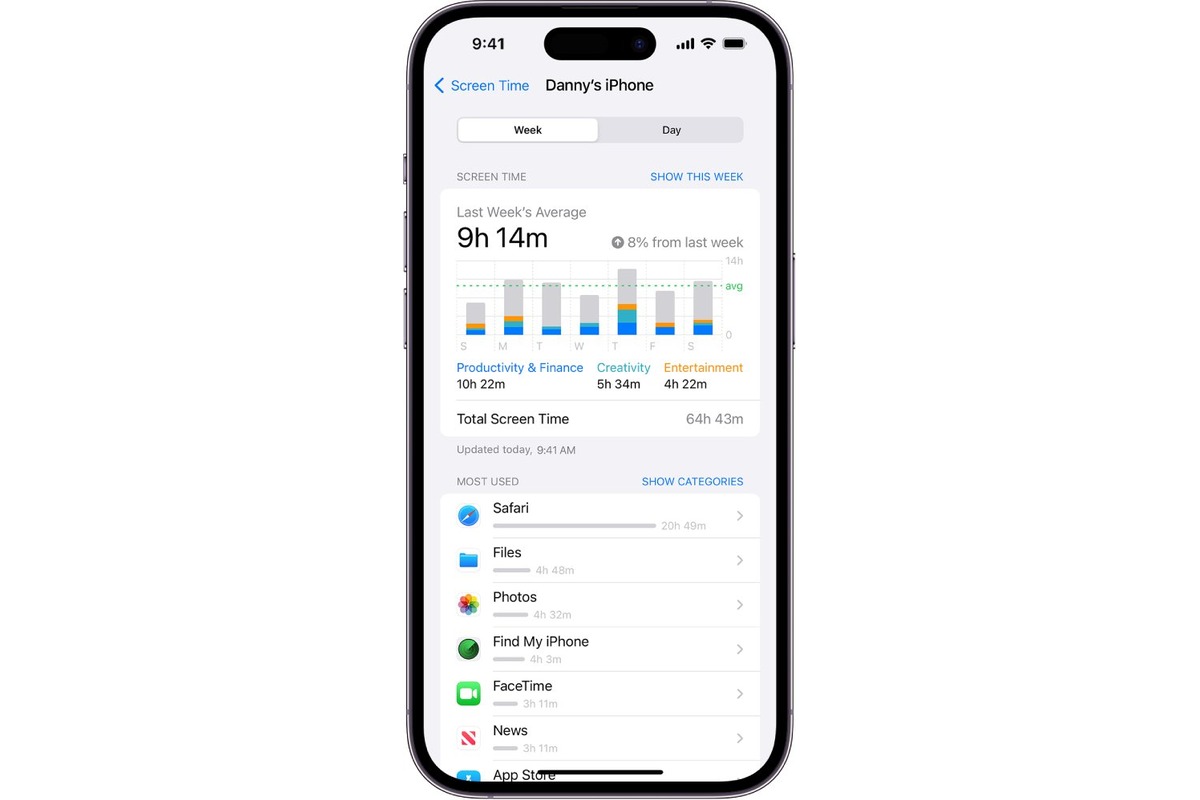Setting up Screen Time on iPhone 13
Screen Time is a valuable feature on the iPhone 13 that empowers users to manage and control their device usage. By setting up Screen Time, individuals can gain insights into their digital habits, set limits on app usage, and establish healthier relationships with their devices. Here's a comprehensive guide on how to set up Screen Time on your iPhone 13:
-
Accessing Screen Time: To begin, navigate to the "Settings" app on your iPhone 13 and tap on "Screen Time." Upon entering this section, you will be greeted with an overview of your device usage, including insights into app usage, notifications, and device pickups.
-
Setting up Downtime: Downtime allows users to schedule periods of time when they can step away from their screens and focus on other activities. To configure Downtime, tap on "Downtime" within the Screen Time settings and select the start and end times for this feature. During Downtime, only apps that you choose to allow and phone calls will be available.
-
App Limits: With App Limits, users can establish boundaries on the amount of time spent on specific app categories. To set up App Limits, tap on "App Limits" within the Screen Time settings, choose a category, such as Social Networking or Games, and set a daily time limit for that category.
-
Content & Privacy Restrictions: This feature enables users to control the content that can be accessed on their devices. By tapping on "Content & Privacy Restrictions" within the Screen Time settings, users can restrict explicit content, prevent changes to privacy settings, and manage other essential restrictions.
-
Always Allowed: Within the Screen Time settings, users can designate certain apps as "Always Allowed" during Downtime. This ensures access to essential apps, such as Messages or Phone, even when Downtime is active.
By following these steps, users can effectively set up Screen Time on their iPhone 13 and take control of their digital habits. With the ability to monitor usage, set limits, and establish downtime, individuals can foster a healthier balance between their digital and real-world experiences.
Understanding Screen Time Reports
Screen Time Reports on the iPhone 13 provide users with valuable insights into their digital habits, empowering them to make informed decisions about their device usage. These reports offer a comprehensive overview of the time spent on various apps, notifications received, and even the number of times the device is picked up. By understanding and analyzing these reports, users can gain a deeper understanding of their digital behaviors and take proactive steps to manage their screen time effectively.
Upon accessing the Screen Time section in the iPhone 13 settings, users are presented with a detailed breakdown of their daily and weekly device usage. The report includes a summary of total screen time, the time spent on individual apps, and a graphical representation of usage patterns throughout the day. This comprehensive overview allows users to identify their most utilized apps and the frequency of their interactions with their devices.
Furthermore, the Screen Time Reports provide insights into notifications, showcasing the number of notifications received from various apps and the frequency of interruptions throughout the day. This data enables users to evaluate the impact of notifications on their productivity and overall digital well-being. By understanding their notification habits, users can make informed decisions about managing app-specific notifications and minimizing distractions.
In addition to app usage and notifications, the Screen Time Reports also highlight the number of times the iPhone 13 is picked up, shedding light on the frequency of device interactions. This metric offers valuable insights into device dependency and serves as a reminder for users to be mindful of their screen time habits.
By delving into the detailed Screen Time Reports, users can gain a holistic understanding of their digital behaviors and identify areas for improvement. Whether it involves reducing excessive app usage, managing notifications, or minimizing device pickups, the insights provided by the Screen Time Reports empower users to take control of their digital well-being and establish healthier relationships with their devices.
In essence, the Screen Time Reports serve as a powerful tool for self-reflection and enable users to make conscious choices about their device usage. By leveraging the insights gleaned from these reports, individuals can cultivate a balanced and mindful approach to their digital lifestyles, ultimately leading to enhanced productivity and overall well-being.
Setting App Limits
Setting App Limits on your iPhone 13 empowers you to take control of your digital habits by establishing boundaries on the amount of time spent on specific app categories. This feature is particularly valuable for individuals seeking to manage their screen time and prioritize their focus on essential tasks. By implementing App Limits, users can foster a healthier balance between their digital interactions and real-world activities.
To begin setting App Limits, navigate to the "Settings" app on your iPhone 13 and tap on "Screen Time." Within the Screen Time settings, select "App Limits" to initiate the process of defining time constraints for specific app categories. Upon entering the App Limits section, users are presented with a list of app categories, such as Social Networking, Games, Entertainment, and more.
Once a specific app category is chosen, users can proceed to set a daily time limit for that category. For instance, if you find yourself spending excessive time on social media platforms, you can designate a daily time limit for the Social Networking category. This proactive measure serves as a gentle reminder to moderate your usage and encourages a mindful approach to app engagement.
Furthermore, users have the flexibility to customize App Limits based on their individual preferences and priorities. Whether it involves allocating more time to productivity apps or imposing stricter limits on recreational categories, the App Limits feature accommodates diverse usage patterns and personal goals.
As users approach the defined time limit for a particular app category, they receive a notification alerting them about the impending limit. This proactive notification serves as a gentle nudge, prompting users to evaluate their current usage and make conscious decisions about their digital engagement.
By leveraging the App Limits feature, individuals can cultivate a more intentional and balanced approach to their app usage. Whether it's curbing excessive scrolling on social media, reducing gaming time, or allocating more focus to productivity tools, App Limits empower users to align their digital habits with their broader lifestyle objectives.
In essence, setting App Limits on the iPhone 13 is a proactive step towards fostering a healthier and more mindful relationship with technology. By establishing boundaries and promoting conscious app usage, individuals can optimize their digital well-being and enhance their overall productivity and focus.
Downtime and App Restrictions
Downtime and App Restrictions are pivotal features within the Screen Time settings on the iPhone 13, offering users the ability to manage their digital well-being and establish boundaries for device usage. These features are designed to promote a healthier balance between screen time and real-world activities, empowering individuals to prioritize focus, relaxation, and overall well-being.
Downtime:
Downtime allows users to schedule specific periods during which access to non-essential apps and notifications is restricted. By configuring Downtime, individuals can carve out dedicated time for activities such as family time, relaxation, or focused work without the distractions of non-essential apps. This feature serves as a proactive tool for promoting mindfulness and reducing excessive screen time, fostering a more intentional approach to device usage.
Setting Up Downtime:
To set up Downtime on the iPhone 13, users can navigate to the Screen Time settings within the "Settings" app and select the "Downtime" option. Within this section, users can specify the start and end times for Downtime, customizing the schedule to align with their daily routines and personal preferences. Once Downtime is active, only apps that have been marked as "Always Allowed" and essential phone calls are accessible, encouraging users to disconnect from non-essential digital interactions and focus on other aspects of their lives.
App Restrictions:
App Restrictions enable users to manage and control the usage of specific apps, ensuring that access to certain content or functionalities is limited. This feature is particularly valuable for parents who wish to regulate their children's access to certain apps or content, promoting a safe and balanced digital environment for young users.
Configuring App Restrictions:
Within the Screen Time settings, users can access the "Content & Privacy Restrictions" section to set up App Restrictions. This allows users to restrict access to explicit content, prevent changes to privacy settings, and manage other essential restrictions to align with their preferences and values. By customizing these restrictions, users can ensure a safer and more controlled app environment, promoting responsible and mindful app usage.
In essence, Downtime and App Restrictions are integral components of the Screen Time feature on the iPhone 13, empowering users to cultivate a healthier and more balanced relationship with their devices. By leveraging these features, individuals can proactively manage their digital well-being, prioritize focused activities, and create a safer and more controlled app environment, ultimately fostering a more mindful and intentional approach to device usage.
Using Screen Time Passcode
The Screen Time Passcode feature on the iPhone 13 serves as a crucial tool for enhancing digital well-being and reinforcing the management of device usage. By setting up a Screen Time Passcode, users can ensure that the Screen Time settings and app limits remain secure and tamper-proof, providing an additional layer of control and accountability.
To initiate the setup of a Screen Time Passcode, users can navigate to the Screen Time settings within the "Settings" app on their iPhone 13. Within the Screen Time settings, selecting the "Use Screen Time Passcode" option prompts users to define a unique passcode that will be required to access and modify the Screen Time settings.
Upon setting up the Screen Time Passcode, users are prompted to confirm the passcode to ensure accuracy and prevent inadvertent errors. It is essential to choose a passcode that is memorable yet secure, aligning with best practices for creating strong and unique passwords.
Once the Screen Time Passcode is established, users gain the ability to safeguard the Screen Time settings and app limits from unauthorized changes. This ensures that the boundaries and restrictions set within the Screen Time feature remain intact, promoting consistency and accountability in managing device usage.
Furthermore, the Screen Time Passcode serves as a preventive measure, particularly in scenarios involving shared devices or when the Screen Time settings are configured to manage the digital habits of family members. By requiring a passcode for modifications, users can maintain the integrity of the established screen time boundaries and ensure that the intended usage guidelines are upheld.
In the event that users need to make adjustments to the Screen Time settings or app limits, the Screen Time Passcode acts as a gatekeeper, prompting individuals to authenticate their identity before implementing any changes. This deliberate authentication process reinforces the commitment to managing screen time effectively and promotes a mindful approach to digital interactions.
In essence, the Screen Time Passcode feature on the iPhone 13 serves as a pivotal tool for upholding the integrity of the Screen Time settings and app limits. By establishing a secure passcode, users can reinforce their commitment to managing device usage, promote accountability, and ensure that the established screen time boundaries remain consistent and effective.
Family Sharing and Screen Time
Family Sharing and Screen Time integration on the iPhone 13 extends the benefits of digital well-being management to the entire family, fostering a collaborative approach to promoting healthy device usage habits. This feature empowers parents to oversee and guide their children's digital interactions, ensuring a balanced and safe digital environment for young users.
With Family Sharing, parents can leverage the Screen Time feature to set up parental controls and manage the screen time of their children's devices. By creating a family group within the Family Sharing settings, parents can link their children's Apple IDs to their own, granting them the ability to monitor and regulate their children's device usage.
Once the family group is established, parents can access the Screen Time settings and configure specific parental controls for their children's devices. This includes setting app limits, establishing downtime schedules, and managing content and privacy restrictions to align with their family's values and preferences.
Furthermore, parents can receive activity reports and usage insights for their children's devices, gaining visibility into their digital habits and interactions. These reports provide valuable data on app usage, screen time, and device pickups, enabling parents to make informed decisions about managing their children's screen time effectively.
In addition to managing their children's devices, parents can also utilize Family Sharing and Screen Time to promote healthy digital habits for the entire family. By setting up shared downtime schedules and app limits, families can collectively establish dedicated periods for focused activities, relaxation, and quality time without excessive digital distractions.
The integration of Family Sharing and Screen Time on the iPhone 13 underscores Apple's commitment to promoting a balanced and mindful approach to device usage within family environments. By empowering parents with comprehensive tools for managing their children's digital well-being and fostering collaborative efforts to establish healthy screen time habits, this feature contributes to creating a safer and more harmonious digital ecosystem for families.
In essence, Family Sharing and Screen Time integration on the iPhone 13 not only facilitates parental oversight and guidance but also encourages families to collectively embrace a balanced and mindful approach to their digital lifestyles. By leveraging these features, parents can instill responsible digital habits in their children, promote quality family time, and cultivate a harmonious relationship with technology within the family dynamic.
Managing Notifications for Screen Time
Managing notifications within the Screen Time feature on the iPhone 13 is a pivotal aspect of fostering a mindful and focused digital experience. By effectively controlling and customizing notifications, users can minimize distractions, enhance productivity, and promote a healthier relationship with their devices.
Within the Screen Time settings, users have the ability to manage notifications from specific apps, ensuring that interruptions are minimized during critical tasks or designated downtime periods. This feature empowers individuals to curate a personalized notification environment that aligns with their priorities and focus areas.
To manage notifications for Screen Time, users can navigate to the Screen Time settings within the "Settings" app on their iPhone 13 and select the "Notifications" option. Within this section, users can view a comprehensive list of installed apps and customize the notification settings for each app based on their preferences.
Users have the flexibility to adjust notification preferences, including enabling or disabling banner notifications, sounds, badges, and lock screen access for individual apps. By tailoring these settings, users can ensure that notifications are presented in a manner that is conducive to their workflow and focus requirements.
Furthermore, the "Scheduled Downtime" feature within Screen Time allows users to automatically silence notifications during designated downtime periods. By configuring the notification settings within Downtime, users can create a distraction-free environment during focused activities, relaxation, or family time.
In addition to managing app-specific notifications, users can also leverage the "App Limits" feature within Screen Time to control the frequency and timing of notifications from specific app categories. This proactive approach enables users to establish boundaries on the availability of notifications, promoting a more controlled and intentional digital experience.
By effectively managing notifications for Screen Time, users can minimize the impact of digital distractions, enhance their ability to focus on essential tasks, and create a conducive environment for mindfulness and productivity. This feature empowers individuals to take control of their notification ecosystem, aligning it with their broader lifestyle objectives and promoting a balanced and intentional approach to digital interactions.
In essence, managing notifications for Screen Time on the iPhone 13 is a proactive step towards creating a personalized and focused digital environment. By customizing notification settings, users can optimize their digital well-being, minimize interruptions, and cultivate a more mindful and productive relationship with their devices.
Using Downtime for Focus Time
Downtime, a feature within the Screen Time settings on the iPhone 13, offers a valuable opportunity for users to carve out dedicated periods for focused and uninterrupted activities. By leveraging Downtime for focus time, individuals can create a conducive environment for deep work, productivity, and mindful engagement with essential tasks.
To initiate the utilization of Downtime for focus time, users can access the Screen Time settings within the "Settings" app on their iPhone 13 and navigate to the "Downtime" option. Within this section, users have the flexibility to specify the start and end times for Downtime, aligning the schedule with their peak productivity hours or designated periods for focused work.
During the configured Downtime, only apps that have been marked as "Always Allowed" and essential phone calls remain accessible, effectively minimizing distractions and promoting an environment conducive to deep focus. This deliberate restriction on non-essential apps serves as a powerful tool for individuals seeking to optimize their productivity and immerse themselves in tasks that require sustained concentration.
By designating Downtime for focus time, users can establish a structured routine that encourages disciplined work habits and minimizes the temptation to engage in non-essential digital interactions. This deliberate separation from distractions fosters a mindful approach to task management, enabling individuals to channel their energy and attention towards high-priority projects or activities.
Furthermore, the utilization of Downtime for focus time aligns with principles of time management and deep work, as advocated by productivity experts. By creating a designated period for focused work, users can cultivate a sense of discipline and intentionality in their approach to task execution, ultimately leading to heightened productivity and a sense of accomplishment.
In addition to professional endeavors, Downtime for focus time can also be leveraged for personal growth, learning, and creative pursuits. Whether it involves dedicated reading sessions, skill development activities, or creative endeavors, the deliberate allocation of focused time during Downtime enables individuals to pursue their passions and personal development goals with undivided attention.
In essence, using Downtime for focus time on the iPhone 13 is a proactive strategy for optimizing productivity, fostering deep work, and promoting a mindful approach to task management. By embracing this feature, individuals can create a structured environment that supports their professional and personal growth, ultimately leading to enhanced focus, productivity, and a sense of fulfillment in their endeavors.