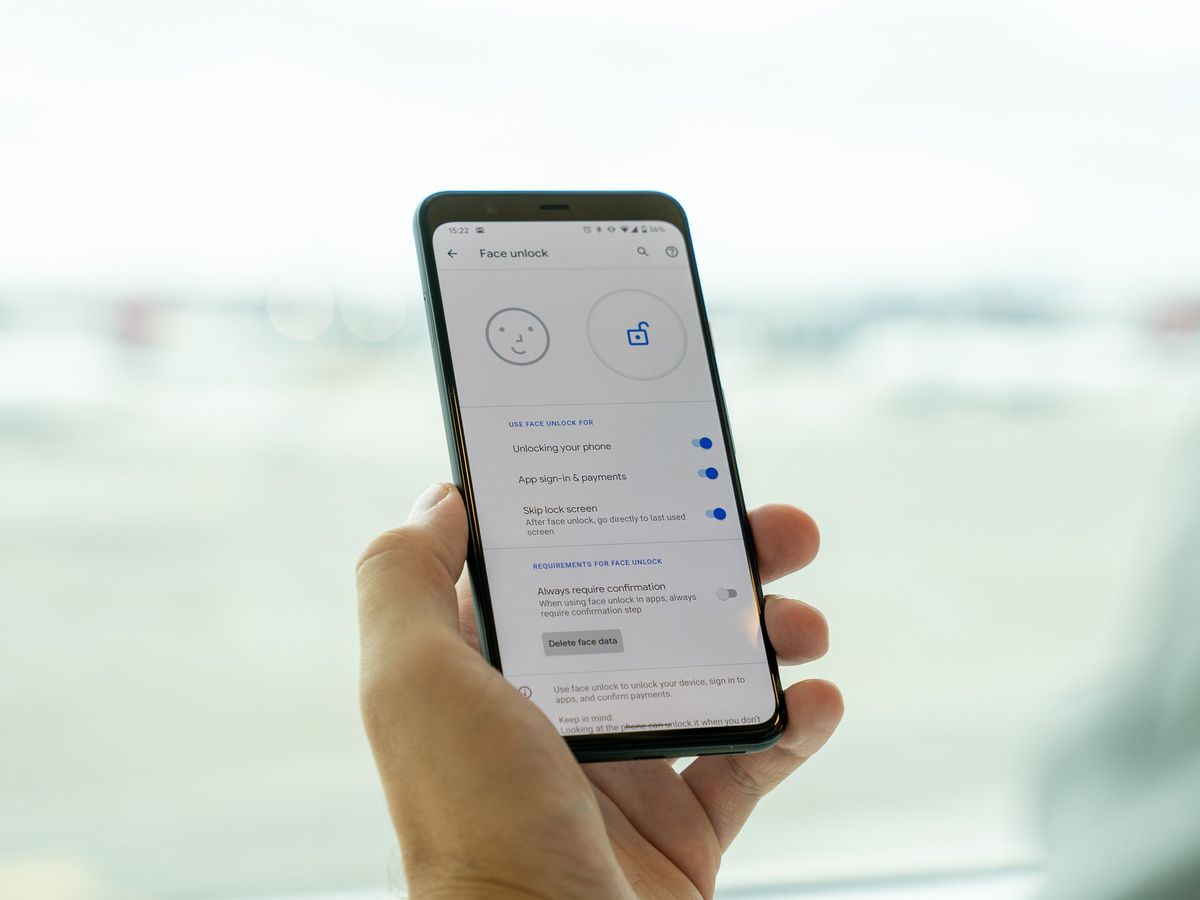Checking for Updates
Before diving into the full potential of your Google Pixel 4A, it's crucial to ensure that the device is running on the latest software. This not only guarantees optimal performance but also provides access to the newest features and security enhancements. Checking for updates on your Pixel 4A is a straightforward process that can be completed in just a few simple steps.
-
Accessing the Settings: To initiate the update check, start by tapping the "Settings" app on your home screen. It is represented by a gear-shaped icon, typically located within easy reach.
-
Navigating to System Updates: Within the Settings menu, scroll down and tap on "System." This will open a range of options related to the device's system settings.
-
Checking for Updates: Under the "System" menu, select "System updates." The Pixel 4A will then automatically check for any available updates. If an update is found, you will be prompted to download and install it.
-
Downloading and Installing Updates: If an update is available, tap "Download and install" to initiate the process. It's important to ensure that your device is connected to a stable Wi-Fi network and has sufficient battery life to complete the update without interruptions.
-
Restarting Your Device: Once the update is successfully installed, your Pixel 4A will prompt you to restart the device to apply the changes. It's advisable to save any ongoing work and close applications before proceeding with the restart.
Regularly checking for updates ensures that your Google Pixel 4A remains equipped with the latest enhancements and security patches, providing a seamless and secure user experience. By staying up to date with the latest software, you can make the most of your device's capabilities and stay protected against potential vulnerabilities.
Remember, keeping your Pixel 4A updated is an essential part of maintaining its performance and security, so be sure to check for updates regularly to stay ahead of the curve.
Turning on Your Pixel 4A
Upon unboxing your Google Pixel 4A, the excitement of getting started with your new device is palpable. The process of turning on your Pixel 4A is the initial step in unlocking its potential and experiencing the seamless integration of hardware and software that Google is renowned for.
To power on your Pixel 4A, locate the power button, which is typically situated on the right-hand side of the device. With a satisfying click, press and hold the power button until the vibrant Google logo illuminates the screen. As the device boots up, the familiar Google colors come to life, signaling the beginning of your journey with the Pixel 4A.
As the device initializes, you are greeted with a brief animation, a testament to Google's attention to detail and user experience. The transition from the powered-off state to the vibrant display of the home screen is a seamless process, setting the stage for the intuitive and user-friendly interface that awaits.
Upon the first boot, the Pixel 4A guides you through the initial setup process, prompting you to select your language, connect to a Wi-Fi network, and sign in with your Google account. This streamlined setup ensures that you are swiftly immersed in the Pixel 4A's ecosystem, ready to explore its capabilities and personalized features.
The process of turning on your Pixel 4A marks the beginning of a relationship between you and your device, one that is centered on efficiency, innovation, and personalized experiences. With its sleek design and powerful performance, the Pixel 4A is poised to become an indispensable part of your daily life, seamlessly integrating into your routines and empowering you with its array of features.
In essence, turning on your Pixel 4A is not just about powering up a device; it's about igniting a connection that will enable you to capture moments, stay organized, and access the wealth of information and entertainment that the digital world has to offer. It's the gateway to a world of possibilities, all encapsulated within the palm of your hand.
As your Pixel 4A comes to life, it sets the stage for the myriad experiences and functionalities that await your exploration. From its vibrant display to its intuitive navigation, the Pixel 4A is ready to accompany you on your digital journey, seamlessly blending into your lifestyle and empowering you to do more with every tap and swipe.
The process of turning on your Pixel 4A is a testament to Google's commitment to delivering a user-centric experience, setting the stage for a seamless and personalized journey with your new device.
Setting Up Your Google Account
Setting up your Google account on the Pixel 4A is a pivotal step that unlocks a myriad of features and functionalities, seamlessly integrating your device with Google's ecosystem. Here's a detailed guide to help you navigate through the process:
-
Initial Setup: Upon turning on your Pixel 4A for the first time, you will be prompted to sign in with your Google account. If you already have a Google account, simply enter your credentials to proceed. For those who are new to the Google ecosystem, the setup process includes creating a new account, which involves entering personal details and selecting a unique username.
-
Syncing Data: Once signed in, your Pixel 4A offers the option to sync various types of data with your Google account, including contacts, calendar events, app data, and more. This ensures that your essential information is seamlessly accessible across devices and remains securely backed up on Google's servers.
-
Google Services: As part of the setup process, you have the opportunity to customize which Google services you wish to utilize on your Pixel 4A. This includes options for backing up your device, enabling location services, and personalizing your ad experience. These settings can be tailored to suit your preferences and privacy concerns.
-
Gmail Integration: The Pixel 4A seamlessly integrates with Gmail, Google's popular email service. Upon setting up your Google account, you gain instant access to the Gmail app, allowing you to send and receive emails, manage your inbox, and take advantage of Google's powerful email management features.
-
Google Drive and Photos: Your Google account provides access to Google Drive, a cloud storage service, and Google Photos, an intuitive platform for organizing and backing up your photos and videos. By linking your account, you can effortlessly store, access, and share your digital content across devices.
-
Play Store and App Management: With your Google account set up, you can explore the Google Play Store, home to a vast array of apps, games, and digital content. Your account enables seamless app installation, purchase management, and personalized recommendations based on your usage patterns.
Setting up your Google account on the Pixel 4A establishes a cohesive digital experience, allowing you to harness the power of Google's suite of services and seamlessly integrate your device into your digital lifestyle. By leveraging the capabilities of your Google account, you can access a wealth of resources, manage your digital footprint, and personalize your Pixel 4A to suit your unique preferences and requirements.
Customizing Your Home Screen
Customizing the home screen of your Google Pixel 4A is an opportunity to infuse your device with a personalized touch, reflecting your unique style and preferences. The Pixel 4A offers a range of customization options, empowering you to tailor the home screen to suit your needs and streamline access to your favorite apps, widgets, and information. Here's a comprehensive guide to help you make the most of the home screen customization features:
App Icons and Widgets
The home screen serves as the gateway to your most-used apps and essential information, and the Pixel 4A allows you to arrange app icons and widgets to optimize accessibility. Long-pressing on an app icon enables you to drag it to a new location or create app folders for efficient organization. Furthermore, widgets provide at-a-glance information and quick access to app functionalities, allowing you to customize the home screen with dynamic content such as weather updates, calendar events, and news feeds.
Wallpaper and Themes
Personalizing the aesthetic appeal of your home screen is made easy with the Pixel 4A's wallpaper and theme customization options. By long-pressing on the home screen, you can access the wallpaper settings to select from a range of pre-installed wallpapers or set your own images from the device's gallery. Additionally, the Pixel 4A offers a selection of themes that can be applied to alter the overall color scheme and visual elements, adding a layer of personalization to the home screen interface.
App Drawer and Search Bar
The Pixel 4A's app drawer houses all installed apps, providing a convenient way to access less frequently used applications. Customizing the app drawer includes reordering apps, creating app folders, and even hiding specific apps from view. Furthermore, the search bar at the top of the home screen allows for quick and efficient app and content discovery, ensuring that your device remains a powerful tool for productivity and information retrieval.
Gestures and Shortcuts
Streamlining your interactions with the Pixel 4A, gesture controls and shortcuts offer a seamless approach to navigating the home screen. The Pixel 4A supports various gestures, such as swiping up to access the app drawer, swiping down for notifications, and utilizing the Google Assistant with a simple voice command. Additionally, the creation of app shortcuts and custom gestures further enhances the efficiency and personalization of the home screen experience.
In essence, customizing your home screen on the Pixel 4A is a gateway to personal expression and efficient device usage. By leveraging the array of customization options, you can transform the home screen into a reflection of your digital identity, seamlessly integrating your most-used apps, essential information, and preferred aesthetics. The Pixel 4A's commitment to user-centric design and personalization empowers you to curate a home screen that complements your lifestyle and enhances your daily interactions with the device.
Managing Notifications
Efficiently managing notifications on your Google Pixel 4A is essential for maintaining a streamlined digital experience and staying informed without feeling overwhelmed. The Pixel 4A offers robust notification management features, empowering you to prioritize, organize, and interact with notifications in a manner that aligns with your preferences and daily routines.
Notification Channels and Categories
The Pixel 4A categorizes notifications into distinct channels, allowing you to granularly control the behavior of individual app notifications. By navigating to the app settings, you can customize the notification preferences for each app, including the display of alerts, sounds, and vibration patterns. This level of customization ensures that notifications are tailored to your specific needs, minimizing distractions while ensuring that crucial updates are promptly delivered.
Notification Snoozing and Bundling
To prevent notifications from interrupting crucial moments, the Pixel 4A offers the option to snooze notifications, temporarily silencing them for a specified duration. This feature is particularly useful for managing non-urgent notifications, allowing you to address them at a more convenient time. Additionally, notifications can be intelligently bundled based on their source, providing a cohesive overview of related updates and preventing the cluttering of the notification shade.
Notification Importance and Interruptions
Prioritizing notifications based on their importance is made effortless with the Pixel 4A's interruption settings. By categorizing notifications as "Priority," "None," or "All," you can dictate which notifications warrant immediate attention and which can be temporarily muted. This level of control ensures that your focus remains undisturbed during critical tasks, while still allowing essential updates to reach you without delay.
Notification Management Shortcuts
The Pixel 4A streamlines notification management through intuitive shortcuts accessible directly from the notification shade. From this centralized hub, you can swiftly silence notifications, customize app-specific settings, and even toggle on "Do Not Disturb" mode to temporarily silence all notifications. These shortcuts empower you to adapt your notification preferences on the fly, ensuring that your device remains attuned to your current context and engagement level.
In essence, managing notifications on the Google Pixel 4A is a testament to the device's commitment to user-centric design and personalized experiences. By offering a comprehensive suite of notification management features, the Pixel 4A places the power of information at your fingertips, allowing you to stay informed, focused, and in control of your digital interactions. With the ability to tailor notification behavior to suit your unique requirements, the Pixel 4A ensures that you are always connected without feeling inundated, striking a harmonious balance between staying informed and maintaining uninterrupted focus.
Exploring the Camera Features
The camera capabilities of the Google Pixel 4A are a testament to Google's commitment to delivering exceptional photography experiences within a compact and accessible device. From capturing vibrant landscapes to preserving precious moments with loved ones, the Pixel 4A's camera features are designed to empower users with versatile and intuitive tools for visual storytelling.
Pixel 4A Camera Interface
Upon launching the camera app, users are greeted by a clean and intuitive interface that prioritizes ease of use and accessibility. The minimalist design ensures that essential camera controls are within easy reach, allowing users to focus on framing their shots and capturing the moment without unnecessary distractions. The interface seamlessly integrates advanced features such as Night Sight, Portrait Mode, and HDR+, enabling users to unleash the full potential of the Pixel 4A's camera in diverse shooting scenarios.
Night Sight and Low-Light Performance
The Pixel 4A's Night Sight feature redefines low-light photography, leveraging advanced computational photography techniques to capture stunning details and colors in challenging lighting conditions. Whether it's a dimly lit cityscape or a cozy evening gathering, Night Sight empowers users to capture compelling images with impressive clarity and minimal noise, ensuring that precious moments are preserved in all their nuanced glory.
Portrait Mode and Bokeh Effects
Portrait Mode on the Pixel 4A goes beyond traditional background blurring, offering a range of adjustable bokeh effects that enable users to artistically enhance their portraits. The ability to fine-tune background blur intensity and shape highlights the device's prowess in delivering professional-quality portraits with striking visual depth. Whether capturing individual portraits or group shots, the Pixel 4A's Portrait Mode elevates the art of portraiture with its nuanced and customizable bokeh effects.
HDR+ and Dynamic Range
The Pixel 4A's HDR+ technology excels in capturing scenes with a wide dynamic range, preserving intricate details in both highlights and shadows. This results in images that boast exceptional clarity and balanced exposure, even in high-contrast environments. Whether it's a sunlit landscape or an indoor setting with varying light intensities, the Pixel 4A's HDR+ ensures that every detail is faithfully rendered, allowing users to relive the scene with remarkable fidelity.
Video Recording and Stabilization
In addition to its impressive photo capabilities, the Pixel 4A excels in video recording, offering stabilization features that ensure smooth and steady footage even in motion. Whether capturing spontaneous moments or recording cherished events, the device's video stabilization technology delivers professional-grade results, allowing users to create captivating videos with minimal effort.
In essence, exploring the camera features of the Google Pixel 4A unveils a world of photographic possibilities, where intuitive controls, advanced computational photography, and versatile shooting modes converge to empower users with the tools to capture and preserve life's most memorable moments in stunning detail and artistry. The Pixel 4A's camera capabilities transcend mere documentation, inviting users to unleash their creativity and storytelling prowess through the lens of a device that is as compact as it is powerful.
Using Google Assistant
Google Assistant stands as a cornerstone of the Google Pixel 4A, offering a seamless and intuitive way to interact with the device, access information, and accomplish tasks with unprecedented efficiency. As an AI-powered virtual assistant, Google Assistant is designed to understand natural language commands, enabling users to engage in conversations and perform a wide array of functions through voice and text inputs.
Upon activating Google Assistant, users are greeted by a responsive and conversational interface that is adept at comprehending context and delivering personalized assistance. Whether it's setting reminders, sending text messages, or obtaining real-time weather updates, Google Assistant's ability to interpret and execute commands with precision showcases its prowess as a versatile digital companion.
The Pixel 4A's integration with Google Assistant extends beyond basic tasks, encompassing advanced functionalities that enrich the user experience. From initiating hands-free calls and navigating to destinations using voice-guided directions to controlling smart home devices and accessing contextual information based on user preferences, Google Assistant serves as a central hub for streamlining daily interactions and accessing a wealth of resources with minimal effort.
Furthermore, Google Assistant's integration with the Pixel 4A's camera and applications unlocks a realm of possibilities, allowing users to leverage voice commands for capturing photos, conducting searches, and initiating app-specific actions. The seamless fusion of Google Assistant with the device's native features empowers users to navigate their digital ecosystem with unparalleled convenience, transcending traditional interaction paradigms and embracing a future where voice-driven interactions are seamlessly woven into daily routines.
The Pixel 4A's dedication to Google Assistant's integration underscores the device's commitment to user-centric design and personalized experiences. By leveraging the capabilities of Google Assistant, users are empowered to streamline tasks, access information, and control their digital environment with unprecedented ease, transforming the Pixel 4A into a dynamic and responsive extension of their lifestyles.
In essence, using Google Assistant on the Pixel 4A is not merely a utilitarian interaction; it represents a paradigm shift in how users engage with their devices, empowering them to accomplish tasks, access information, and navigate their digital realm through intuitive and conversational interactions. As the virtual assistant continues to evolve and expand its capabilities, its seamless integration with the Pixel 4A ensures that users are at the forefront of a transformative and effortlessly connected digital experience.
Connecting to Wi-Fi and Bluetooth
Connecting your Google Pixel 4A to Wi-Fi and Bluetooth networks is essential for unlocking the full potential of its connectivity features. Whether you are at home, in the office, or on the go, establishing reliable wireless connections empowers you to access online resources, communicate seamlessly, and enjoy versatile connectivity with a wide range of devices.
Wi-Fi Connectivity
The Pixel 4A's seamless integration with Wi-Fi networks ensures that you can harness high-speed internet access for browsing, streaming, and downloading content. To connect to a Wi-Fi network, simply navigate to the device's Settings, select "Network & internet," and choose "Wi-Fi." From the list of available networks, tap on your desired Wi-Fi network, enter the password if prompted, and initiate the connection. Once connected, the Pixel 4A leverages the Wi-Fi network to deliver fast and reliable internet access, enabling you to stay connected and productive.
Bluetooth Pairing
Bluetooth connectivity on the Pixel 4A extends its versatility by facilitating wireless interactions with a myriad of compatible devices, including headphones, speakers, smartwatches, and automotive systems. To pair your Pixel 4A with a Bluetooth device, access the Settings, navigate to "Connected devices," and select "Bluetooth." From here, enable Bluetooth and initiate the pairing process with your desired device. Once paired, the Pixel 4A seamlessly communicates with the connected Bluetooth device, allowing for audio streaming, file sharing, and hands-free communication.
Seamless Integration
The Pixel 4A's seamless integration with Wi-Fi and Bluetooth networks exemplifies its commitment to delivering a connected and versatile user experience. Whether you are leveraging high-speed Wi-Fi for online activities or establishing Bluetooth connections for wireless audio and data transfer, the Pixel 4A ensures that you remain effortlessly connected in diverse environments. This seamless integration empowers users to transition between networks and devices with ease, fostering a dynamic and interconnected digital ecosystem that adapts to their connectivity needs.
In essence, connecting your Google Pixel 4A to Wi-Fi and Bluetooth networks is a gateway to a world of seamless connectivity and versatile interactions. By leveraging the device's intuitive connectivity features, users can harness the power of wireless networks and devices, ensuring that they remain connected, productive, and entertained in an increasingly interconnected digital landscape.
Managing Battery Life
Managing the battery life of your Google Pixel 4A is a crucial aspect of optimizing the device's performance and ensuring uninterrupted usage throughout the day. The Pixel 4A is equipped with a robust battery management system and a range of features that empower users to extend battery life and make the most of their device's power reserves.
Battery Optimization Features
The Pixel 4A incorporates advanced battery optimization features that intelligently manage power consumption to maximize longevity. This includes adaptive battery technology, which utilizes machine learning to prioritize power allocation to frequently used apps and processes, while restricting background activity for less frequently used applications. Additionally, the device offers battery usage insights, allowing users to identify power-hungry apps and take proactive measures to minimize their impact on battery life.
Power Saving Modes
In scenarios where preserving battery life is paramount, the Pixel 4A offers power saving modes that dynamically adjust system settings to minimize energy consumption. These modes can throttle CPU performance, reduce screen brightness, and limit background processes, ensuring that the device operates efficiently while conserving power. Users can customize power saving preferences to strike a balance between battery preservation and performance based on their usage patterns and immediate needs.
Adaptive Charging
The Pixel 4A's adaptive charging functionality is designed to prolong battery health by intelligently managing charging patterns. This feature monitors user charging habits and adjusts the charging rate to minimize stress on the battery, thereby prolonging its overall lifespan. By optimizing the charging process, the device mitigates the risk of overcharging and excessive heat generation, safeguarding the battery's long-term durability.
Usage Monitoring and Management
Effective battery management on the Pixel 4A involves monitoring and managing usage patterns to identify opportunities for optimization. Users can leverage the device's battery usage statistics to gain insights into app-specific power consumption and make informed decisions regarding resource-intensive applications. By proactively managing app usage, users can minimize unnecessary battery drain and ensure that the device operates efficiently throughout the day.
Charging Best Practices
In addition to software-based battery management features, adhering to charging best practices is essential for maintaining the Pixel 4A's battery health. This includes using the provided charger and cable, avoiding extreme temperatures during charging, and refraining from frequent deep discharges. By following these best practices, users can prolong the battery's lifespan and maintain consistent performance over time.
In essence, managing battery life on the Google Pixel 4A encompasses a holistic approach that combines software optimization, adaptive charging technology, and user-driven usage management. By leveraging the device's comprehensive battery management features and adhering to best practices, users can ensure that their Pixel 4A remains powered throughout their daily endeavors, without compromising on performance or longevity.
Setting Up Security and Privacy Features
Setting up robust security and privacy features on your Google Pixel 4A is paramount for safeguarding sensitive data, maintaining digital privacy, and mitigating potential security risks. The device offers a comprehensive suite of features and settings that empower users to fortify their digital defenses and ensure that their personal information remains secure. Here's a detailed exploration of the essential security and privacy features and the steps to set them up effectively.
Biometric Authentication
The Pixel 4A provides biometric authentication options, including fingerprint recognition, as a secure and convenient method for unlocking the device and accessing sensitive information. To set up fingerprint recognition, navigate to the device's Settings, select "Security," and choose "Pixel Imprint." Follow the on-screen instructions to register your fingerprint, ensuring that the device can uniquely identify you based on your biometric data.
Device Encryption
Enabling device encryption on the Pixel 4A is a fundamental step in protecting the data stored on the device from unauthorized access. By encrypting the device's storage, users can ensure that their personal information, app data, and media files are safeguarded in the event of theft or unauthorized physical access. Device encryption can be activated by accessing the device's Settings, selecting "Security," and choosing "Encrypt phone."
Secure Lock Screen
Configuring a secure lock screen is essential for preventing unauthorized access to the device, especially in the event of loss or theft. Users can set up a secure lock screen by navigating to the device's Settings, selecting "Security," and choosing "Screen lock." From here, users can opt for options such as PIN, pattern, or password, ensuring that only authorized individuals can unlock the device and access its contents.
App Permissions and Privacy Controls
The Pixel 4A empowers users to manage app permissions and privacy controls to regulate the access granted to installed applications. By navigating to the device's Settings, selecting "Privacy," and choosing "Permission manager," users can review and adjust the permissions granted to individual apps, ensuring that sensitive data such as location, contacts, and camera access is only shared when necessary.
Security Updates and Safe Browsing
Regular security updates are crucial for addressing potential vulnerabilities and ensuring that the device remains resilient against emerging threats. The Pixel 4A offers seamless access to security updates, which can be checked and installed by navigating to the device's Settings, selecting "System," and choosing "System updates." Additionally, the device integrates safe browsing features to protect users from malicious websites and potential phishing attempts, enhancing overall digital security.
By proactively setting up these security and privacy features on the Google Pixel 4A, users can establish a robust defense against potential threats and unauthorized access, ensuring that their digital interactions remain secure and their personal information remains private. Through a combination of biometric authentication, device encryption, secure lock screens, app permissions management, and regular security updates, users can navigate the digital landscape with confidence, knowing that their Pixel 4A is equipped with the necessary safeguards to protect their privacy and data integrity.