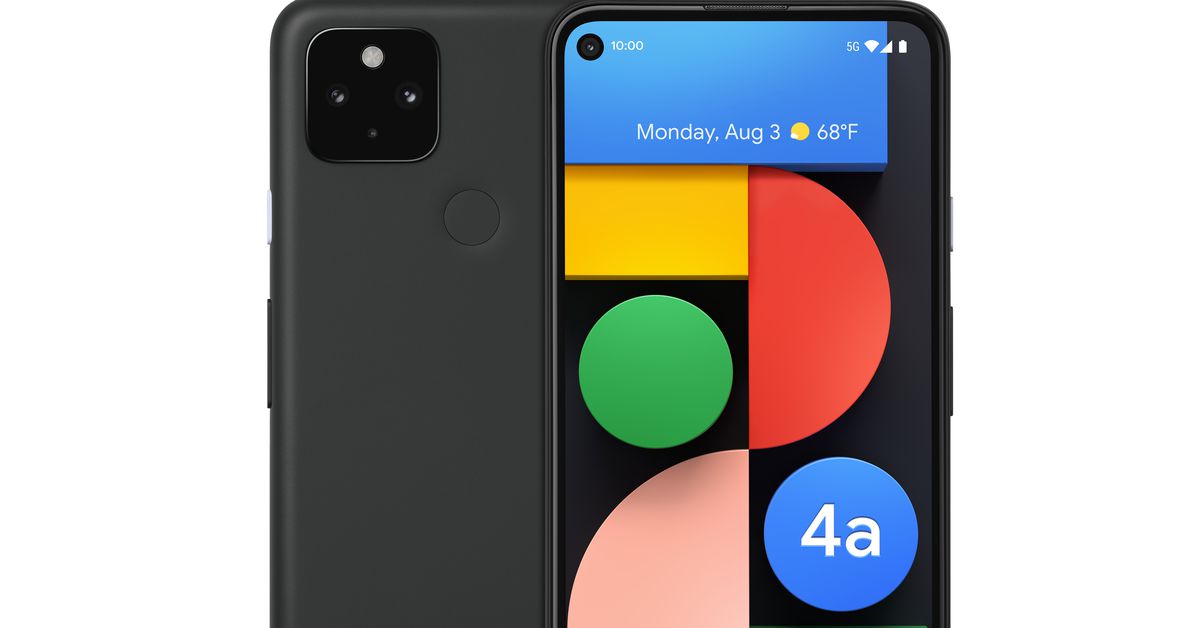Step 1: Ensure Your TV and Pixel 4A are Connected to the Same Wi-Fi Network
Before diving into the exciting world of casting your Pixel 4A to your TV, it's crucial to ensure that both your Pixel 4A and your TV are connected to the same Wi-Fi network. This step is fundamental to establishing a seamless connection and enjoying a hassle-free casting experience.
First and foremost, let's make sure that your TV is connected to your Wi-Fi network. This can usually be done through the settings menu on your TV. Access the settings, navigate to the network or Wi-Fi section, and select your Wi-Fi network from the available options. Enter your Wi-Fi password if prompted, and voila! Your TV is now connected to your Wi-Fi network.
Next, let's ensure that your Pixel 4A is also connected to the same Wi-Fi network. Unlock your Pixel 4A, swipe down from the top of the screen to access the quick settings panel, and tap on the Wi-Fi icon. Here, you'll see a list of available Wi-Fi networks. Select the same Wi-Fi network that your TV is connected to and enter the password if required. Once connected, your Pixel 4A is now on the same Wi-Fi network as your TV.
It's important to note that having both devices on the same Wi-Fi network is crucial for the casting process to work seamlessly. When your Pixel 4A and your TV are connected to the same Wi-Fi network, they can communicate with each other, allowing you to cast your favorite content from your Pixel 4A to the big screen with ease.
By ensuring that both your TV and Pixel 4A are connected to the same Wi-Fi network, you're laying the foundation for a smooth and uninterrupted casting experience. With this essential step taken care of, you're now ready to move on to the exciting process of casting your Pixel 4A to your TV and enjoying your favorite content on the big screen.
Step 2: Open the Google Home App on Your Pixel 4A
Once your Pixel 4A and TV are connected to the same Wi-Fi network, the next step is to open the Google Home app on your Pixel 4A. The Google Home app serves as the central hub for managing and controlling your connected devices, including casting your Pixel 4A to your TV.
To begin, locate the Google Home app on your Pixel 4A. You can easily find it by swiping up from the bottom of the home screen and searching for "Google Home" in the app drawer. Once you've located the app, tap on the icon to open it.
Upon opening the Google Home app, you'll be greeted by a user-friendly interface that seamlessly integrates all your connected devices. The app provides a comprehensive overview of your smart home ecosystem, allowing you to manage various aspects such as speakers, smart displays, Chromecast devices, and more.
Within the Google Home app, you'll find a plethora of features and settings designed to enhance your connected home experience. From controlling smart lights and thermostats to managing media playback on compatible devices, the app offers a wide range of functionalities to streamline your smart home operations.
One of the key features of the Google Home app is its seamless integration with Chromecast-enabled devices, including your TV. By accessing the app on your Pixel 4A, you gain the ability to effortlessly cast your favorite content to the big screen with just a few taps.
In addition to casting your screen, the Google Home app also allows you to explore and discover new content, manage device settings, and create custom routines to automate tasks within your smart home environment. This level of control and customization empowers you to tailor your connected home experience according to your preferences and lifestyle.
As you navigate through the Google Home app on your Pixel 4A, you'll find a range of intuitive controls and settings that enable you to seamlessly cast your Pixel 4A to your TV. The app serves as a powerful tool for managing your smart home ecosystem and unlocking the full potential of your connected devices.
With the Google Home app open and ready to go on your Pixel 4A, you're now poised to take the next step in the casting process, bringing your favorite content to life on the big screen.
Step 3: Tap on the "Cast my screen" button
With the Google Home app open on your Pixel 4A, the next pivotal step in the process of casting your Pixel 4A to your TV is to tap on the "Cast my screen" button. This action serves as the gateway to seamlessly projecting your Pixel 4A's content onto the larger canvas of your TV screen.
Upon tapping on the "Cast my screen" button within the Google Home app, you initiate the process of establishing a direct connection between your Pixel 4A and your TV. This connection paves the way for a dynamic and immersive viewing experience, allowing you to enjoy your favorite photos, videos, apps, and more on the expansive display of your TV.
By activating the "Cast my screen" feature, you unlock the potential to mirror your Pixel 4A's screen onto the TV, effectively transforming it into a powerful extension of your mobile device. This capability opens up a world of possibilities, from sharing memorable moments captured on your Pixel 4A's camera to streaming engaging content from various apps directly to the big screen.
The seamless integration between the Google Home app and the "Cast my screen" functionality empowers you to effortlessly transition from the personal viewing experience on your Pixel 4A to a communal and captivating presentation on your TV. Whether you're showcasing a captivating slideshow, demonstrating an app's features, or simply enjoying multimedia content with friends and family, tapping on the "Cast my screen" button marks the beginning of a transformative visual journey.
As the connection between your Pixel 4A and your TV is established through the "Cast my screen" feature, you gain the ability to harness the full potential of your mobile device in a larger-than-life format. This fusion of mobility and immersiveness creates a compelling synergy, enabling you to elevate your entertainment, productivity, and communication experiences to new heights.
With the "Cast my screen" button serving as the catalyst for this seamless integration, you're poised to embark on a captivating and versatile casting experience, where your Pixel 4A's content comes to life on the grand stage of your TV screen. This pivotal step sets the stage for a seamless and engaging transition, heralding the convergence of your personal digital world with the communal allure of the big screen.
By tapping on the "Cast my screen" button within the Google Home app, you initiate a transformative journey that transcends the confines of your Pixel 4A, unlocking a realm of possibilities where your favorite content takes center stage in a larger-than-life spectacle.
Step 4: Select Your TV from the List of Available Devices
After tapping on the "Cast my screen" button within the Google Home app on your Pixel 4A, you will be presented with a list of available devices to which you can cast your screen. This pivotal moment marks the transition from the realm of personal mobile viewing to the expansive canvas of your TV screen, where your content can truly come to life in a communal setting.
As you peruse the list of available devices, you'll likely encounter your TV among the options. Selecting your TV from this list establishes a direct connection between your Pixel 4A and the TV, setting the stage for a seamless casting experience. The intuitive interface of the Google Home app streamlines this process, allowing you to effortlessly identify and choose your TV as the destination for casting your screen.
Upon selecting your TV, the Google Home app initiates the connection process, enabling your Pixel 4A to project its screen onto the TV with remarkable ease. This seamless integration transforms your TV into a captivating extension of your mobile device, offering a platform to showcase your photos, videos, apps, and more on a grand scale.
The act of choosing your TV from the list of available devices represents a pivotal moment in the casting journey, as it signifies the establishment of a direct link between your Pixel 4A and the TV. This connection serves as the conduit through which your content seamlessly transitions from the confines of your mobile device to the expansive display of your TV, creating a shared viewing experience that transcends the boundaries of personal screens.
The selection process within the Google Home app embodies the seamless fusion of technology and user experience, empowering you to effortlessly navigate the casting landscape and bring your digital content to life on the big screen. With your TV chosen as the destination for casting, you're poised to embark on a captivating visual journey that transcends the confines of individual devices, fostering a communal atmosphere where your content takes center stage.
By selecting your TV from the list of available devices within the Google Home app, you solidify the connection between your Pixel 4A and the TV, paving the way for a transformative casting experience that elevates your content to new heights. This pivotal step sets the stage for a seamless transition, heralding the convergence of your personal digital world with the communal allure of the big screen.
Step 5: Tap "Cast Screen" to Begin Casting
With your TV selected as the destination for casting within the Google Home app, the next crucial step in the exhilarating process of casting your Pixel 4A to the big screen is to tap "Cast Screen." This action serves as the definitive signal for your Pixel 4A to establish a direct connection with your TV, initiating the seamless projection of your mobile content onto the expansive canvas of the TV screen.
As you tap "Cast Screen" within the Google Home app, a transformative convergence takes place, bridging the digital realm of your Pixel 4A with the captivating expanse of your TV. This pivotal gesture sets in motion a dynamic interplay of technology and entertainment, unleashing the potential for a shared viewing experience that transcends the confines of individual devices.
The act of tapping "Cast Screen" represents the gateway to a world of possibilities, where your favorite photos, videos, apps, and more are magnified onto the grand stage of your TV. This seamless projection creates a captivating fusion of mobility and immersiveness, allowing you to share memorable moments, explore engaging content, and demonstrate app functionalities in a communal setting.
As the "Cast Screen" command is executed, your Pixel 4A seamlessly mirrors its screen onto the TV, effectively transforming the TV into an extension of your mobile device. This seamless integration empowers you to enjoy a diverse range of activities, from presenting slideshows and videos to engaging in collaborative app interactions, all on the compelling backdrop of the TV screen.
The transition initiated by tapping "Cast Screen" heralds a new dimension of visual storytelling, where the captivating allure of your Pixel 4A's content is magnified and shared in a communal environment. This transformative gesture marks the beginning of an immersive casting experience, where your mobile world expands onto the larger canvas of the TV, captivating audiences and fostering shared moments of delight.
With "Cast Screen" serving as the catalyst for this seamless integration, you're poised to embark on a captivating journey where your Pixel 4A's content takes center stage on the grandeur of the TV screen. This pivotal step sets the stage for a seamless and engaging transition, marking the convergence of personal digital experiences with the communal allure of the big screen.
Step 6: Enjoy Your Pixel 4A Content on the Big Screen
As the seamless casting process culminates in the successful projection of your Pixel 4A's content onto the expansive canvas of the big screen, a world of captivating possibilities unfolds before you. With your favorite photos, videos, apps, and more magnified onto the grand stage of your TV, you are now poised to immerse yourself in a dynamic and communal viewing experience that transcends the confines of individual devices.
The transition from the personal screen of your Pixel 4A to the communal allure of the big screen heralds a transformative shift in the way you engage with digital content. Whether you're sharing cherished memories captured on your Pixel 4A's camera, streaming captivating videos from your favorite apps, or demonstrating the features of an innovative application, the big screen serves as a captivating backdrop for a diverse range of activities.
The immersive nature of the casting experience fosters a sense of shared enjoyment, allowing you to engage with your content in a communal setting. Whether you're gathered with friends and family for a movie night, showcasing a captivating presentation, or simply exploring multimedia content in a group setting, the big screen becomes a focal point for collective delight and interaction.
Moreover, the seamless integration between your Pixel 4A and the TV empowers you to explore new dimensions of entertainment, productivity, and creativity. From indulging in immersive gaming experiences to seamlessly transitioning between productivity tasks, the big screen amplifies the versatility of your Pixel 4A, offering a platform for diverse activities that cater to your preferences and lifestyle.
As your Pixel 4A content comes to life on the big screen, the captivating fusion of mobility and immersiveness creates a compelling synergy that enhances your digital experiences. The seamless projection of your content onto the TV amplifies its impact, fostering an environment where engagement, collaboration, and shared moments of delight take center stage.
In essence, the culmination of the casting process marks the beginning of a captivating journey where your Pixel 4A's content shines on the grandeur of the big screen. This transformative experience transcends individual devices, fostering a communal atmosphere where your digital world expands into a realm of shared enjoyment and immersive engagement.
With your Pixel 4A content now captivating audiences on the big screen, you're invited to revel in the captivating allure of shared moments, collaborative interactions, and the seamless fusion of personal digital experiences with the communal charm of the big screen.