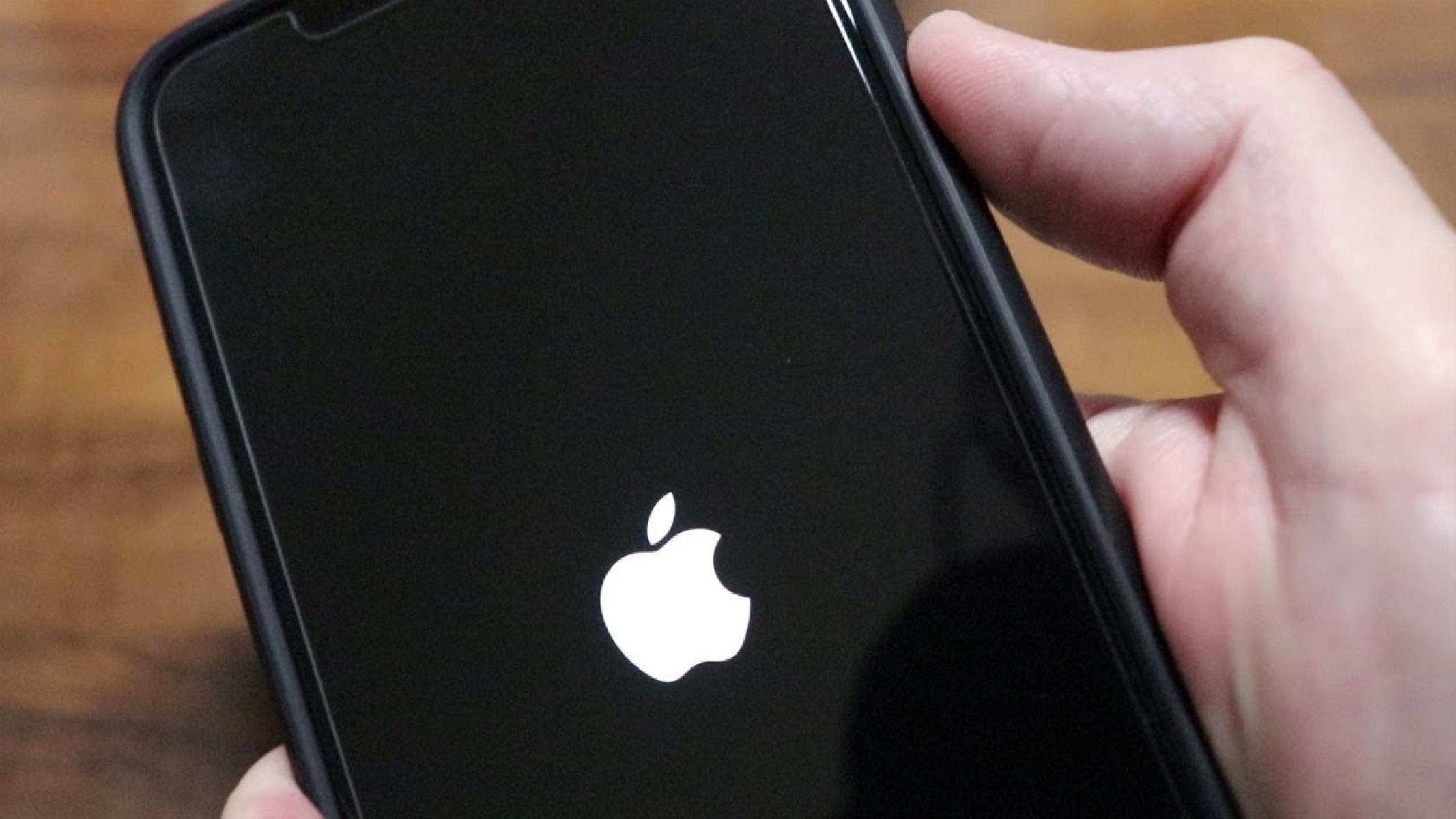Common Causes of iPhone 10 Self-Resets
iPhone 10 self-resets can be a frustrating experience for users, often disrupting their workflow and causing potential data loss. Understanding the common causes behind these unexpected resets is crucial in troubleshooting and preventing future occurrences. Here are some prevalent factors that can lead to iPhone 10 self-resets:
-
Software Glitches: The iPhone 10, like any other electronic device, is susceptible to software glitches. These glitches can manifest in various forms, including random self-resets. They may stem from incomplete software updates, corrupt system files, or conflicts between apps and the operating system.
-
Insufficient Memory: When an iPhone 10 runs low on available memory, it can lead to instability in the device's operation. This can trigger self-resets as the system struggles to manage essential processes with limited resources.
-
Overheating: Excessive heat can adversely impact the performance of electronic devices, including the iPhone 10. Overheating may occur due to prolonged usage, exposure to high ambient temperatures, or hardware malfunctions. In response to overheating, the device may initiate self-resets as a protective measure.
-
Battery Issues: A deteriorating or faulty battery can contribute to self-resets on the iPhone 10. When the battery fails to provide consistent power to the device, it can result in sudden shutdowns and subsequent self-restarts.
-
Hardware Malfunctions: Physical damage or malfunctioning components within the iPhone 10 can trigger unexpected self-resets. Issues such as a faulty power button, damaged logic board, or loose internal connections can disrupt the device's stability, leading to frequent resets.
Understanding these common causes of iPhone 10 self-resets is the first step in effectively addressing the issue. By identifying the underlying factors contributing to the problem, users and technicians can implement targeted solutions to mitigate the occurrence of self-resets and restore the device's reliability and performance.
Steps to Troubleshoot iPhone 10 Self-Resets
When encountering self-resets on an iPhone 10, it's essential to follow a systematic approach to identify and address the underlying causes. By implementing the following troubleshooting steps, users can effectively diagnose and resolve the issue, restoring their device to optimal functionality.
-
Check for Software Updates: Begin the troubleshooting process by ensuring that the iPhone 10's operating system is up to date. Software updates often include bug fixes and stability improvements that can address underlying issues leading to self-resets. To check for updates, navigate to Settings > General > Software Update. If an update is available, follow the on-screen instructions to install it. After updating the software, monitor the device for any recurrence of self-resets.
-
Reset iPhone 10 Settings: If software updates do not resolve the self-reset issue, performing a reset of the device's settings can help eliminate potential software conflicts. To initiate a settings reset, navigate to Settings > General > Reset > Reset All Settings. This action resets all personalized settings to their default configurations while retaining essential data and media. After the reset, reconfigure the device settings as needed and observe its performance for any further self-resets.
-
Check for App-Related Issues: Certain apps installed on the iPhone 10 may be contributing to the self-reset problem. To identify problematic apps, consider uninstalling recently downloaded or rarely used applications. If a specific app is suspected to be causing the issue, uninstall it and monitor the device for stability. Additionally, ensure that all installed apps are updated to their latest versions, as outdated software can introduce compatibility issues leading to self-resets.
-
Monitor Battery Health: A deteriorating battery can significantly impact the iPhone 10's stability, potentially leading to self-resets. To assess the battery's health, navigate to Settings > Battery > Battery Health. Here, users can view the maximum capacity and peak performance capability of the battery. If the maximum capacity is significantly degraded, consider replacing the battery through authorized service providers to mitigate potential self-reset issues associated with battery degradation.
-
Seek Professional Assistance for Hardware Evaluation: If the troubleshooting steps outlined above do not resolve the self-reset problem, it may indicate underlying hardware issues. In such cases, seeking professional assistance from authorized Apple service providers or technicians is recommended. These experts can conduct comprehensive diagnostics to identify and address hardware-related factors contributing to the self-resets, ensuring a thorough resolution of the issue.
By diligently following these troubleshooting steps, iPhone 10 users can systematically address self-reset issues, ultimately restoring the device's stability and reliability. Through a combination of software optimizations, settings adjustments, and potential hardware evaluations, users can effectively mitigate the occurrence of self-resets and enjoy uninterrupted usage of their iPhone 10.
Checking for Software Updates
Ensuring that the iPhone 10's operating system is up to date is a fundamental step in troubleshooting self-reset issues. Software updates play a pivotal role in addressing underlying software glitches, enhancing system stability, and introducing bug fixes that can mitigate unexpected resets. By following a systematic process to check for and install software updates, users can proactively address potential software-related factors contributing to self-resets.
To initiate the software update check, users can navigate to the "Settings" app on their iPhone 10 and select "General." Within the "General" settings, the "Software Update" option allows users to verify if any updates are available for their device. Upon selecting "Software Update," the system will initiate a check to determine if a newer version of the operating system is available for installation.
If an update is indeed available, users will be prompted to download and install the latest software version. It is essential to ensure that the iPhone 10 is connected to a stable Wi-Fi network and has an adequate battery charge before proceeding with the update installation. This helps prevent interruptions during the update process, ensuring a seamless and successful installation.
Once the update is downloaded, users can follow the on-screen instructions to initiate the installation. The device may restart multiple times during the update process, which is a normal part of the installation procedure. It is crucial to allow the update to complete without interruption to prevent potential complications or incomplete installations that could exacerbate existing self-reset issues.
After the software update is successfully installed, users should monitor the device's performance for any recurrence of self-resets. In many cases, software updates effectively address underlying software glitches or stability issues, leading to a noticeable improvement in the device's overall performance and reliability.
By regularly checking for and installing software updates, iPhone 10 users can leverage the latest advancements in system optimization and bug fixes, reducing the likelihood of self-resets caused by software-related factors. This proactive approach to software maintenance contributes to a more stable and secure device environment, enhancing the user experience and minimizing disruptions associated with unexpected resets.
Resetting iPhone 10 Settings
Resetting the settings on an iPhone 10 can serve as a powerful troubleshooting tool to address underlying software conflicts and instabilities that may contribute to self-reset issues. This process allows users to revert personalized settings to their default configurations, potentially eliminating problematic configurations or conflicts that could lead to unexpected resets.
To initiate a settings reset, users can navigate to the "Settings" app on their iPhone 10 and select "General." Within the "General" settings, the "Reset" option provides access to various reset functionalities, including the "Reset All Settings" feature. Upon selecting "Reset All Settings," users are prompted to confirm their decision, after which the device proceeds to reset all personalized settings to their default states.
It is important to note that performing a settings reset does not erase user data such as photos, videos, or personal files. Instead, it focuses on reverting settings related to network configurations, display preferences, accessibility options, and other personalized parameters to their original defaults. This process aims to eliminate potential conflicts or misconfigurations that may contribute to self-reset issues, providing a fresh starting point for the device's settings.
Following the settings reset, users will need to reconfigure their personalized settings based on their preferences. This includes adjusting display brightness, re-enabling preferred accessibility features, and reconfiguring network settings such as Wi-Fi and Bluetooth connections. While this may require some time to readjust settings to individual preferences, it offers an opportunity to ensure that configurations are optimized and free from potential conflicts that could trigger self-resets.
After completing the settings reset, users should monitor the device for any recurrence of self-resets. In many cases, this proactive measure can effectively address underlying software conflicts or misconfigurations, leading to improved stability and reduced instances of unexpected resets. If the self-reset issue persists, users can explore additional troubleshooting steps or seek professional assistance to further diagnose and resolve the problem.
By leveraging the "Reset All Settings" functionality on the iPhone 10, users can systematically address potential software-related factors contributing to self-resets, ultimately enhancing the device's stability and performance. This proactive approach to settings management empowers users to mitigate software conflicts and instabilities, fostering a more reliable and seamless user experience with their iPhone 10.
Checking for Hardware Issues
When troubleshooting iPhone 10 self-resets, it is imperative to thoroughly assess the device for potential hardware issues that may contribute to the unexpected resets. Hardware malfunctions or deficiencies can significantly impact the device's stability and performance, necessitating a comprehensive evaluation to identify and address underlying hardware-related factors.
One crucial aspect of checking for hardware issues involves inspecting the physical condition of the iPhone 10. Users should carefully examine the device for any signs of physical damage, such as cracks, dents, or scratches, which may indicate underlying hardware issues. Additionally, assessing the functionality of essential hardware components, including the power button, volume controls, and charging port, is essential to identify any anomalies that could lead to self-resets.
Furthermore, users can leverage diagnostic tools and functionalities within the iPhone 10 to assess the device's hardware health. The "Settings" app provides access to the "Battery" section, where users can evaluate the battery's maximum capacity and peak performance capability. A significantly degraded battery capacity may contribute to unexpected self-resets, highlighting the importance of monitoring and addressing potential battery-related issues.
In cases where users suspect overheating as a potential cause of self-resets, it is essential to assess the device's thermal performance. Prolonged exposure to high temperatures or frequent overheating episodes can adversely impact the iPhone 10's stability, potentially leading to unexpected resets as a protective measure. Users should ensure that the device is not subjected to excessive heat and that it operates within recommended temperature ranges to mitigate potential thermal-related issues.
Seeking professional assistance from authorized Apple service providers or technicians is recommended for a comprehensive hardware evaluation. These experts possess the expertise and diagnostic tools to conduct in-depth assessments of the iPhone 10's hardware components, identifying potential malfunctions or deficiencies that may contribute to self-reset issues. Through professional evaluation, users can gain valuable insights into the device's hardware health and receive targeted recommendations for addressing identified issues.
By diligently checking for hardware issues and leveraging diagnostic resources, iPhone 10 users can effectively identify and address potential hardware-related factors contributing to self-resets. This proactive approach to hardware assessment complements software troubleshooting efforts, ensuring a comprehensive evaluation of the device's overall health and stability. Ultimately, by addressing both software and hardware considerations, users can work towards mitigating self-reset issues and optimizing the reliability of their iPhone 10.