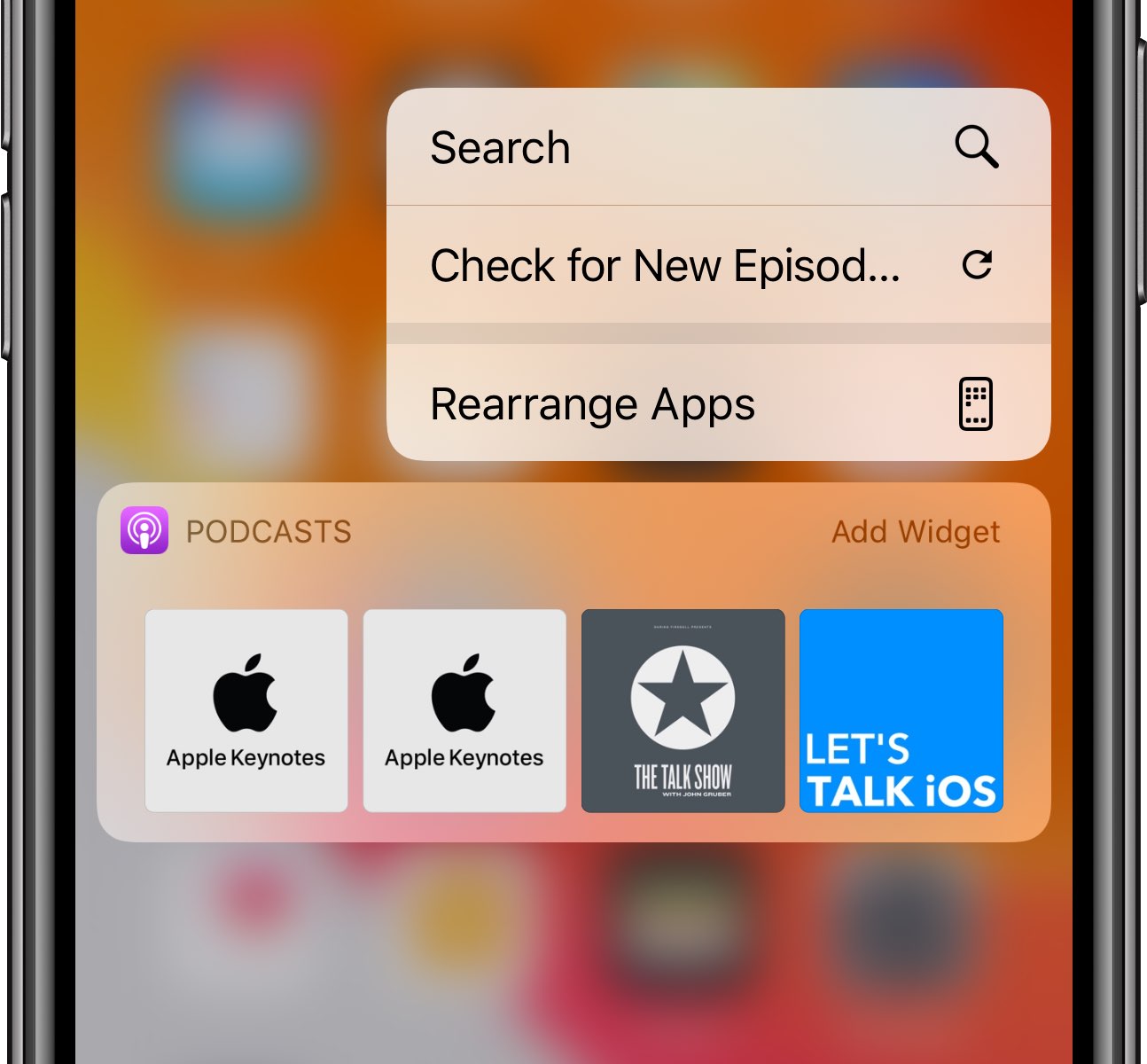Reasons for App Resetting
There are several reasons why apps on your iPhone 10 may reset unexpectedly. Understanding these factors can help you troubleshoot and prevent such issues in the future. Here are some common reasons for app resetting:
-
Insufficient Memory: When your iPhone 10 is running low on memory, it can lead to apps resetting. This often occurs when multiple apps are running simultaneously, causing the device to struggle with memory management.
-
Software Glitches: Software bugs and glitches can cause apps to reset unexpectedly. These issues may arise from outdated software, incompatible app updates, or system errors.
-
Overheating: If your iPhone 10 becomes too hot, it may trigger app resetting as a protective measure. Overheating can occur when the device is exposed to direct sunlight for extended periods or when running resource-intensive apps.
-
Battery Issues: A deteriorating or faulty battery can lead to sudden app resets. When the battery is unable to provide stable power to the device, it can disrupt app functionality and cause unexpected resets.
-
Network Connectivity Problems: Unstable or poor network connectivity can impact app performance, leading to resets, especially for apps that rely on a consistent internet connection.
-
Corrupted App Data: In some cases, app resetting may be attributed to corrupted app data. This can occur due to incomplete app installations, data transfer errors, or storage issues.
Understanding these reasons for app resetting can empower you to take proactive measures to mitigate these issues and ensure a smoother app experience on your iPhone 10.
How to Reset Apps on iPhone 10
Resetting apps on your iPhone 10 can help resolve various issues, such as app freezing, crashing, or unresponsiveness. Here's a comprehensive guide on how to reset apps on your iPhone 10:
1. Force Close the App
- Begin by force-closing the problematic app. To do this, swipe up from the bottom of the screen and pause slightly in the middle of the display. This action will reveal the app switcher.
- Next, swipe left or right to locate the app you want to close. Once found, swipe it up and off the screen to force close it.
2. Restart Your iPhone 10
- If force-closing the app doesn't resolve the issue, consider restarting your iPhone 10. To do this, press and hold the side button along with either volume button until the slider appears.
- Drag the slider, then wait for your device to power off. After a few seconds, press and hold the side button again until the Apple logo appears, indicating that your iPhone is restarting.
3. Update the App
- Check if there's an available update for the problematic app. Open the App Store, tap on your profile picture, then scroll down to see pending updates. If an update is available for the app, tap 'Update' to ensure you have the latest version installed.
4. Reinstall the App
- If the issue persists, consider reinstalling the app. Press and hold the app icon on the home screen until it starts jiggling, then tap the 'X' icon to delete it.
- Visit the App Store, search for the app, and reinstall it. This process can help resolve any corrupted app data that may be causing the resetting issue.
5. Reset All Settings
- If none of the previous steps resolve the app resetting problem, you can try resetting all settings on your iPhone 10. Navigate to Settings > General > Reset, then select 'Reset All Settings.' Keep in mind that this action will reset all settings to their default values, but it won't delete your data.
By following these steps, you can effectively troubleshoot and reset apps on your iPhone 10, ensuring a smoother and more reliable app experience.
Troubleshooting App Resetting Issues
When faced with persistent app resetting issues on your iPhone 10, it's essential to delve deeper into troubleshooting methods to identify and resolve the underlying causes. Here are comprehensive steps to troubleshoot app resetting issues effectively:
1. Check for Software Updates
Regularly updating your iPhone 10's operating system and apps is crucial for maintaining optimal performance. Ensure that both the iOS and the affected apps are running the latest available versions. Software updates often include bug fixes and performance enhancements that can address app resetting issues.
2. Monitor Device Temperature
Overheating can trigger app resets, especially when using resource-intensive apps or exposing the device to direct sunlight for prolonged periods. Keep an eye on your iPhone 10's temperature and avoid using it in extreme heat. If the device becomes excessively hot during app usage, allow it to cool down before resuming.
3. Manage Background Apps
Running multiple apps simultaneously can strain the device's memory and lead to app resetting. Close unnecessary background apps by swiping up from the bottom of the screen and swiping away the apps you're not actively using. This can free up memory and potentially alleviate app resetting issues.
4. Clear App Cache and Data
Some apps accumulate temporary data and cache over time, which can lead to performance issues, including unexpected resets. To address this, navigate to Settings > General > iPhone Storage, select the problematic app, and tap "Offload App" to remove the app while retaining its documents and data. Alternatively, you can tap "Delete App" to remove the app and all its data, then reinstall it from the App Store.
5. Reset Network Settings
Unstable network connectivity can disrupt app functionality and cause resets, particularly for apps reliant on a consistent internet connection. To troubleshoot network-related app issues, reset your iPhone 10's network settings by navigating to Settings > General > Reset > Reset Network Settings. Keep in mind that this action will clear saved Wi-Fi networks and passwords, so you'll need to re-enter them afterward.
6. Contact App Support
If a specific app continues to reset despite troubleshooting efforts, consider reaching out to the app's support team. They may have insights into known issues, upcoming updates, or specific troubleshooting steps tailored to the app's functionality.
By systematically addressing these troubleshooting steps, you can effectively identify and resolve app resetting issues on your iPhone 10, ensuring a smoother and more reliable app experience.