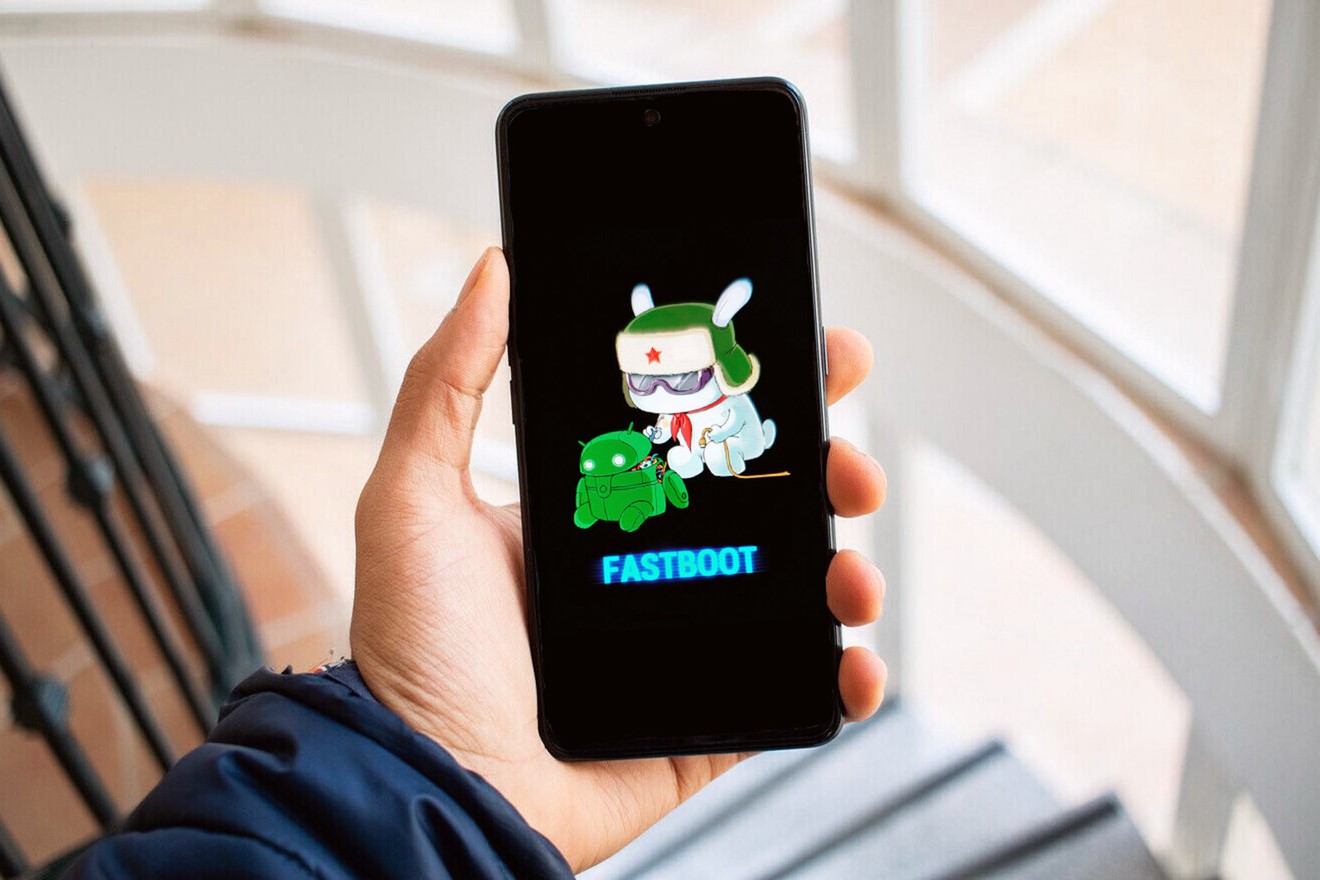What is Fastboot Mode?
Fastboot mode is a powerful diagnostic tool that allows users to modify the file system images on their Xiaomi devices. When a Xiaomi device is in fastboot mode, it can communicate with a computer over a USB connection, enabling the user to flash firmware files, unlock the bootloader, or perform other low-level tasks. This mode is particularly useful for advanced users, developers, and technicians who need to troubleshoot, customize, or optimize their devices.
Fastboot mode operates at a lower level than the regular Android operating system, providing direct access to the device's bootloader. This means that users can make changes to the device's firmware and partition tables, which are not typically accessible during normal usage.
In fastboot mode, the device's display remains off, and the user interacts with the device through command-line tools on a computer. This minimalistic interface allows for precise control over the device's firmware and partitioning, making it a valuable tool for tasks such as unlocking the bootloader, installing custom recoveries, or flashing custom ROMs.
Overall, fastboot mode provides a gateway to the inner workings of a Xiaomi device, offering a level of access and control that is not available during regular operation. Understanding how to utilize fastboot mode effectively can empower users to customize their devices, troubleshoot issues, and explore the full potential of their Xiaomi smartphones and tablets.
How to Enter Fastboot Mode on Xiaomi Devices
Entering fastboot mode on Xiaomi devices is a straightforward process that involves a combination of hardware buttons and a connected computer. Follow these steps to access fastboot mode on your Xiaomi smartphone or tablet:
Method 1: Using Hardware Buttons
-
Power off your Xiaomi device: Press and hold the power button until the power off menu appears, then select "Power off" to shut down the device.
-
Prepare the hardware buttons: Once the device is powered off, locate the volume down button and the power button on your Xiaomi device.
-
Enter fastboot mode: Press and hold the volume down button and the power button simultaneously. Continue holding both buttons until the fastboot logo appears on the screen.
Method 2: Using ADB Command
-
Enable USB debugging: On your Xiaomi device, go to "Settings" > "About phone" and tap on the "Build number" seven times to enable developer options. Then, go to "Settings" > "Additional settings" > "Developer options" and enable "USB debugging."
-
Connect your device to a computer: Use a USB cable to connect your Xiaomi device to a computer with the Android Debug Bridge (ADB) tool installed.
-
Open a command prompt or terminal: On your computer, open a command prompt (Windows) or terminal (macOS or Linux) and navigate to the directory where the ADB tool is installed.
-
Enter the ADB command: In the command prompt or terminal, type the following command and press Enter:
adb reboot bootloader
-
Access fastboot mode: After entering the ADB command, your Xiaomi device will reboot into fastboot mode, allowing you to perform various tasks using ADB and fastboot commands.
By following these methods, you can seamlessly enter fastboot mode on your Xiaomi device, gaining access to a powerful set of tools for modifying the device's firmware, unlocking the bootloader, and performing other low-level tasks. Whether you prefer using hardware buttons or ADB commands, mastering the process of entering fastboot mode empowers you to explore the full potential of your Xiaomi device and take control of its customization and maintenance.
What Can You Do in Fastboot Mode?
In fastboot mode, users have access to a range of powerful tools and commands that enable them to perform various tasks to customize, troubleshoot, and optimize their Xiaomi devices. Here are some of the key actions that can be accomplished in fastboot mode:
1. Flash Firmware and Custom Recoveries
Fastboot mode allows users to flash firmware images and custom recovery solutions onto their Xiaomi devices. This capability is particularly valuable for installing official firmware updates, custom ROMs, or recovery tools such as TWRP (Team Win Recovery Project). By flashing firmware and recoveries in fastboot mode, users can customize their devices' software, unlock additional features, and enhance overall performance.
2. Unlock the Bootloader
One of the fundamental tasks that can be performed in fastboot mode is unlocking the device's bootloader. This process is essential for users who want to gain full control over their devices, enabling them to install custom ROMs, root their devices, and make advanced system modifications. By unlocking the bootloader in fastboot mode, users can unleash the full potential of their Xiaomi devices and explore a wide range of customization options.
3. Perform Partitioning Operations
Fastboot mode provides access to low-level partitioning tools, allowing users to manipulate the storage partitions on their devices. This capability is beneficial for tasks such as repartitioning the device's storage, creating custom partition layouts, or performing advanced storage management operations. By leveraging partitioning commands in fastboot mode, users can optimize their device's storage configuration to suit their specific needs and preferences.
4. Verify Device Connectivity
Users can use fastboot mode to verify the connectivity between their Xiaomi devices and the computer. This can be particularly useful for troubleshooting connection issues, ensuring that the device is recognized by the computer, and resolving communication problems that may arise during firmware flashing or other fastboot operations.
5. Access Additional Fastboot Commands
Beyond the aforementioned tasks, fastboot mode provides a gateway to a wide array of additional commands and tools that can be used to interact with the device's bootloader and firmware. These commands enable users to perform tasks such as locking the bootloader, erasing partitions, checking device information, and more, offering a comprehensive set of options for managing and customizing Xiaomi devices.
By harnessing the capabilities of fastboot mode, users can delve into the inner workings of their Xiaomi devices, gaining the ability to customize, troubleshoot, and optimize their smartphones and tablets with precision and control. This level of access empowers users to push the boundaries of what their devices can achieve, opening up a world of customization and exploration within the fastboot environment.
How to Exit Fastboot Mode on Xiaomi Devices
Exiting fastboot mode on Xiaomi devices is a simple process that allows users to return their devices to normal operation after performing tasks or diagnostics in fastboot mode. Once the necessary actions have been completed in fastboot mode, it is essential to exit this mode to resume regular usage of the device. Here's how you can exit fastboot mode on your Xiaomi device:
Method 1: Using Hardware Buttons
- Press and Hold the Power Button: While the device is in fastboot mode, press and hold the power button until the device powers off. This action will initiate the exit from fastboot mode and return the device to a powered-off state.
- Power On the Device: After the device has powered off, press and hold the power button again to turn it back on. Upon restarting, the device will boot into the regular Android operating system, exiting fastboot mode successfully.
Method 2: Using ADB Command
-
Access the Command Prompt or Terminal: On the computer connected to the Xiaomi device, open a command prompt (Windows) or terminal (macOS or Linux) and navigate to the directory where the ADB tool is installed.
-
Enter the ADB Command: In the command prompt or terminal, type the following command and press Enter:
fastboot reboot
This command instructs the device to reboot, effectively exiting fastboot mode and initiating a normal boot sequence into the Android operating system.
By following these methods, users can seamlessly exit fastboot mode on their Xiaomi devices, allowing them to transition back to regular usage and functionality. Whether using hardware buttons or ADB commands, the process of exiting fastboot mode is straightforward and ensures a smooth transition from low-level system access back to the standard device interface. Mastering this process empowers users to leverage the full potential of fastboot mode while maintaining control over the device's operation and customization.