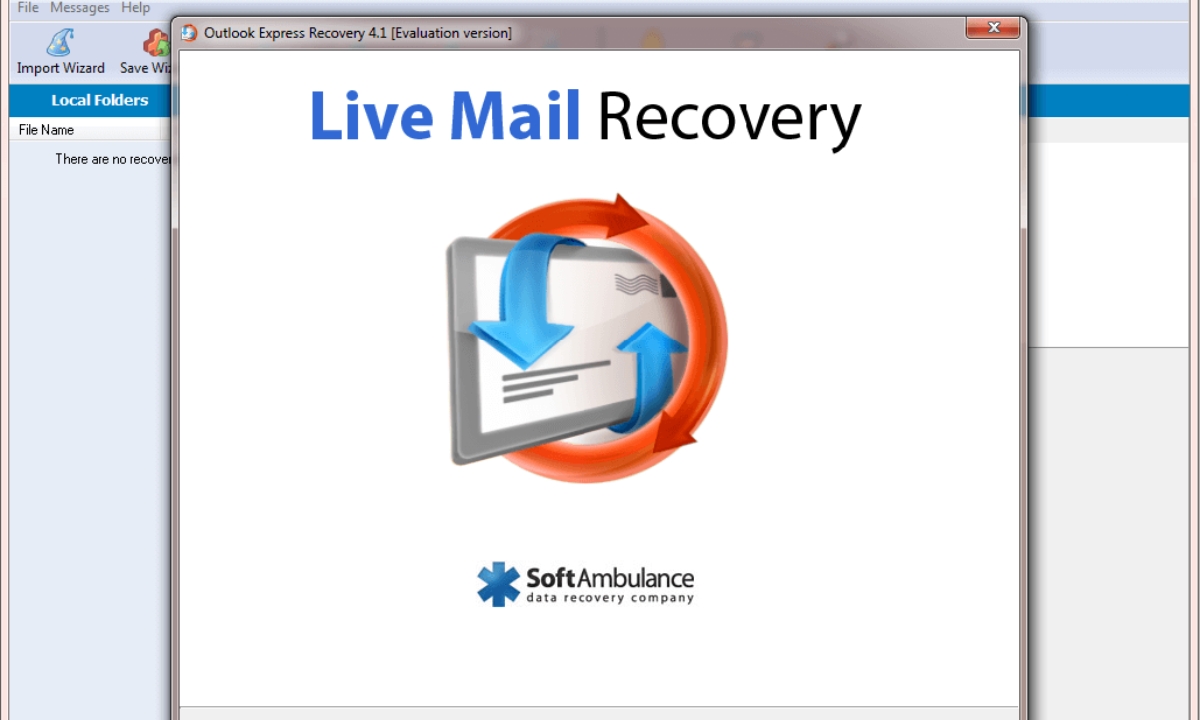Overview of Undelete in Windows Live Hotmail
Windows Live Hotmail is a popular email service that offers a range of features to its users. One of the most valuable features is the undelete function, which allows you to recover accidentally deleted emails. This feature can be a lifesaver in situations where important emails are mistakenly deleted, giving you the ability to restore them and prevent any data loss. Understanding how undelete in Windows Live Hotmail works and how to effectively use it can save you time and frustration.
Enabling the undelete feature in Windows Live Hotmail is a simple process. By default, this feature is already enabled in your account, allowing you to recover emails within a specific time frame after they’ve been deleted. However, it is important to note that once the emails are permanently deleted from the trash folder, they cannot be recovered. To ensure that you have the maximum advantage of the undelete feature, it is recommended to enable the option to recover permanently deleted emails as well.
To recover deleted emails in Windows Live Hotmail, you can follow a few simple steps. First, navigate to the “Deleted” folder, where deleted emails are stored temporarily. You can select the emails you want to recover and click on the “Recover” button. This will move the selected emails back to the inbox or the folder they were originally in, depending on your mail organization. It’s important to note that the undelete function will only work for emails that have not been permanently deleted from the trash folder.
While the undelete feature is a powerful tool, it is not foolproof. There are a few tips you can follow to improve the chances of successful email recovery in Windows Live Hotmail. First, it is crucial to act quickly and recover the deleted emails as soon as possible. The longer you wait, the higher the chance that the emails will be permanently deleted from the trash folder. Additionally, make sure to regularly backup important emails to a different location, such as a local computer or an external storage device. This way, even if an email is permanently deleted, you can still retrieve it from your backup.
In some cases, you may need to recover permanently deleted emails in Windows Live Hotmail. While this may seem like a challenging task, it is not impossible. Microsoft provides a recovery form that allows you to submit a request to recover permanently deleted emails. However, it is important to note that the success of the recovery depends on various factors, such as the length of time since the email was deleted and the availability of server backups. It is always recommended to use the undelete feature as soon as possible, rather than relying on the recovery form.
When using the undelete feature in Windows Live Hotmail, you may encounter some common issues. For example, if you’re unable to find the deleted emails in the “Deleted” folder, make sure to check the spam or junk folder as well. Sometimes, emails can be mistakenly marked as spam and get moved to that folder. Additionally, if you’re having trouble recovering permanently deleted emails, it’s always a good idea to contact the Windows Live Hotmail support team for further assistance.
In summary, the undelete feature in Windows Live Hotmail allows you to easily recover deleted emails and prevent data loss. By following the simple steps outlined above and being aware of the related tips and troubleshooting techniques, you can take full advantage of this feature and ensure that your important emails are never lost. Remember to act quickly and regularly backup your emails for added peace of mind.
How to Enable the Undelete Feature in Windows Live Hotmail
The undelete feature in Windows Live Hotmail is a valuable tool that allows you to recover deleted emails. By default, this feature is already enabled in your account, but there are some additional steps you can take to ensure that you have the maximum advantage of the undelete feature. Here’s how you can enable it:
- Log in to your Windows Live Hotmail account using your username and password.
- Once you’re logged in, click on the gear icon in the top right corner of the page to open the settings menu.
- In the settings menu, select “Options” from the dropdown list.
- In the options menu, click on “Advanced privacy settings” under the “Managing your account” section.
- Scroll down to the “Deleted messages” section and make sure the undelete feature is enabled by checking the box next to “Recover deleted items.” This will allow you to recover emails within a specific time frame after they’ve been deleted.
- If you want to have the ability to recover permanently deleted emails as well, scroll down to the “Permanently deleted messages” section and check the box next to “Let me recover deleted messages.” Enabling this option will give you the ability to recover emails that have been permanently deleted from the trash folder, although the success of the recovery depends on various factors.
- Once you’ve enabled the undelete feature and made any necessary changes, click on the “Save” button to apply the settings.
After enabling the undelete feature in Windows Live Hotmail, you’ll have the peace of mind knowing that you can recover accidentally deleted emails with ease. It is important to note that the undelete feature will only work for emails that have not been permanently deleted from the trash folder. Therefore, it is recommended to act quickly and recover deleted emails as soon as possible to increase the chances of successful recovery.
If you ever want to modify the undelete feature settings or disable it, you can simply follow the same steps listed above and adjust the settings accordingly. Remember to regularly check your deleted items folder and take advantage of the undelete feature to prevent any potential data loss.
How to Recover Deleted Emails in Windows Live Hotmail
Accidentally deleting an email can be a stressful experience, but Windows Live Hotmail provides a simple and straightforward process to recover deleted emails. Whether you deleted an email by mistake or changed your mind about deleting it, follow these steps to recover your emails in Windows Live Hotmail:
- Log in to your Windows Live Hotmail account using your username and password.
- In the left-hand panel, locate and click on the “Deleted” folder. This folder contains all the emails that you’ve recently deleted.
- Once you’re in the “Deleted” folder, you will see a list of emails that you’ve deleted. Browse through the emails to find the ones you want to recover.
- Select the emails you wish to recover by ticking the box next to each email.
- After selecting the emails, click on the “Recover” button. This button can usually be found at the top of the email list or in the toolbar.
- The selected emails will be moved back to your inbox or the folder they were in before being deleted, depending on how you had organized your emails.
- To ensure that your recovered emails are not accidentally deleted again, it is recommended to move them to a different folder or mark them as important.
It is important to note that the undelete feature in Windows Live Hotmail only works for emails that have not been permanently deleted from the trash folder. Once an email is permanently deleted, it cannot be recovered using the undelete function. To improve your chances of successful email recovery, it is crucial to act quickly and recover the deleted emails as soon as possible.
If you’re unable to find the deleted emails in the “Deleted” folder, check the spam or junk folder as well. Sometimes, emails can be mistakenly marked as spam and get moved to that folder. Additionally, it is important to regularly check your deleted items folder and promptly recover any deleted emails to prevent permanent loss.
By following the above steps, you can easily recover deleted emails in Windows Live Hotmail and prevent any data loss. Remember to exercise caution when deleting emails and double-check before permanently deleting them. Taking precautionary measures and utilizing the undelete feature can help ensure that you never lose important emails again.
Tips to Improve the Chances of Successful Email Recovery in Windows Live Hotmail
While the undelete feature in Windows Live Hotmail provides a convenient way to recover deleted emails, there are some tips you can follow to improve the chances of successful email recovery. By adopting these best practices, you can ensure that your important emails are not lost forever. Here are some tips to consider:
- Act quickly: Time is of the essence when it comes to recovering deleted emails. The longer you wait, the higher the chance that the emails will be permanently deleted from the trash folder. As soon as you realize that you’ve deleted an email by mistake, navigate to the “Deleted” folder and recover it without delay.
- Regularly check the deleted items folder: Make it a habit to periodically check your deleted items folder. This way, you can promptly recover any mistakenly deleted emails and minimize the risk of permanent loss.
- Use search filters: If you have a large number of emails in your deleted items folder, it can be challenging to find a specific email. Take advantage of the search filters in Windows Live Hotmail to narrow down your search and locate the email you want to recover more efficiently.
- Create email backups: While the undelete feature is valuable, it’s always a good idea to have additional backups of important emails. Consider regularly backing up your emails to a different location, such as a local computer or an external storage device. This way, even if an email is permanently deleted, you can still retrieve it from your backup.
- Mark important emails: To prevent accidentally deleting important emails in the future, consider marking them as important or moving them to a specific folder. This will help you identify and retrieve them easily if they are mistakenly deleted.
- Check the spam or junk folder: Emails can sometimes be mistakenly marked as spam and automatically moved to the spam or junk folder. If you are unable to find a deleted email in the “Deleted” folder, check these folders as well.
- Reach out to Hotmail support: If you’re facing any issues or encountering difficulties in recovering deleted emails, don’t hesitate to contact the Windows Live Hotmail support team. They can provide you with additional guidance and assistance specific to your situation.
By following these tips, you can significantly improve the chances of successfully recovering deleted emails in Windows Live Hotmail. Acting promptly, regularly checking the deleted items folder, using search filters, creating backups, and marking important emails are all proactive measures that can help safeguard your emails and prevent permanent loss. Remember to always exercise caution when deleting emails and utilize the undelete feature as soon as possible when needed.
How to Recover Permanently Deleted Emails in Windows Live Hotmail
Accidentally permanently deleting an email can be a worrisome situation, but there is still a possibility of recovering it in Windows Live Hotmail. Although the success of recovering permanently deleted emails depends on various factors, Microsoft provides a recovery form that you can use to submit a request. Here’s how you can try to recover permanently deleted emails in Windows Live Hotmail:
- Visit the Windows Live Hotmail recovery form webpage. You can find the link to this form in the support section of the Windows Live Hotmail website.
- Fill out the required information in the recovery form. Provide as much detail as possible, including your email address, the approximate date and time the email was deleted, the subject line or any unique identifiers of the email, and any other relevant details.
- Submit the recovery form and wait for a response from Microsoft. The process may take some time, and there is no guarantee of successful recovery. Microsoft will review your request and notify you if they are able to recover the permanently deleted emails.
- While waiting for a response from Microsoft, it is essential to keep a close eye on your email inbox and spam folder. Sometimes, Microsoft may communicate with you through email regarding the status of your recovery request.
- If Microsoft is successful in recovering the permanently deleted emails, they will be restored to your account, typically in the “Deleted” folder. Make sure to check this folder after you receive confirmation.
It is important to note that the success of recovering permanently deleted emails in Windows Live Hotmail is not guaranteed. The availability of server backups and the length of time since the email was deleted are factors that can impact the recovery process. Therefore, it is always recommended to use the undelete feature as soon as possible after accidentally deleting an email, rather than relying on the recovery form.
To improve your chances of successful email recovery in Windows Live Hotmail, it is crucial to act quickly. Once an email is permanently deleted from the trash folder, the likelihood of recovery decreases significantly. Regularly checking your deleted items folder and utilizing the undelete feature promptly can help prevent the need for the recovery form.
If you encounter any issues or need further assistance with recovering permanently deleted emails in Windows Live Hotmail, do not hesitate to reach out to the Windows Live Hotmail support team. They can provide you with additional guidance and support to navigate through the recovery process.
Remember to exercise caution when deleting emails and to utilize the undelete feature as your first line of defense against permanent email loss. Prevention is always better than cure when it comes to safeguarding your important emails in Windows Live Hotmail.
Common Issues and Troubleshooting for Undelete in Windows Live Hotmail
While the undelete feature in Windows Live Hotmail is generally reliable, there are instances when users may encounter issues or face challenges in recovering deleted emails. Understanding common issues and troubleshooting techniques can help resolve these problems and improve the effectiveness of the undelete feature. Here are some common issues and troubleshooting tips for undelete in Windows Live Hotmail:
- Deleted emails not found in “Deleted” folder: If you’re unable to find the deleted emails in the “Deleted” folder, it is worth checking the spam or junk folder as well. Sometimes, emails can be mistakenly marked as spam and get moved to these folders by the system.
- Deleted email recovery unsuccessful: If you’re having trouble recovering deleted emails even though they appear in the “Deleted” folder, try logging out of your Windows Live Hotmail account and then logging back in. Sometimes, a simple refresh of the system can resolve any temporary glitches preventing successful recovery.
- Permanently deleted emails not recoverable: If you’ve permanently deleted emails and are unable to recover them using the undelete feature, it is important to note that once an email is permanently deleted from the trash folder, it cannot be recovered through this feature. In such cases, consider submitting a recovery request through the Windows Live Hotmail recovery form, as explained in the previous section.
- Technical issues with the undelete feature: If you’re facing technical issues with the undelete feature, such as error messages or the feature not working as expected, try clearing your browser cache and cookies. This can often resolve temporary technical glitches. Additionally, ensure that you are using a compatible and up-to-date browser version.
- Undelete feature settings: It is essential to review and ensure that the undelete feature is enabled in your Windows Live Hotmail account settings. If you find that the feature is disabled or not functioning as expected, follow the instructions outlined in the section “How to Enable the Undelete Feature in Windows Live Hotmail” to make sure it is properly enabled.
- Contact Hotmail support: If you have exhausted the troubleshooting steps mentioned above and are still experiencing issues with the undelete feature in Windows Live Hotmail, it is recommended to reach out to the Windows Live Hotmail support team. They can provide you with personalized assistance and guide you through the necessary steps to resolve the issue.
By being aware of these common issues and applying the appropriate troubleshooting techniques, you can overcome obstacles and ensure a smoother experience with the undelete feature in Windows Live Hotmail. Remember to regularly check your deleted items folder, enable the undelete feature, and reach out to support when necessary to maximize the effectiveness of email recovery in Windows Live Hotmail.
Frequently Asked Questions about Undelete in Windows Live Hotmail
Undelete in Windows Live Hotmail is a useful feature that helps you recover deleted emails. Here are some frequently asked questions about the undelete feature and their answers:
Q: How long are deleted emails stored in the “Deleted” folder?
A: Deleted emails are typically stored in the “Deleted” folder for a certain period of time, such as 30 days, depending on the email service provider. However, it is important to note that once the emails are permanently deleted from the trash folder, they cannot be recovered using the undelete feature.
Q: Can I recover permanently deleted emails in Windows Live Hotmail?
A: Yes, it is possible to recover permanently deleted emails in Windows Live Hotmail. Microsoft provides a recovery form that allows you to submit a request for the recovery of permanently deleted emails. However, the success of the recovery depends on various factors, such as the length of time since the email was deleted and the availability of server backups.
Q: How can I enable the undelete feature in Windows Live Hotmail?
A: By default, the undelete feature is already enabled in Windows Live Hotmail. However, you can ensure that it is properly enabled by checking the settings in your account. To do so, log in to your account, go to the settings menu, select “Options,” then choose “Advanced privacy settings.” From there, you can check the box next to “Recover deleted items” to enable the undelete feature.
Q: Can I recover deleted emails if I accidentally empty the trash folder?
A: Once the trash folder is emptied, the emails are permanently deleted and cannot be recovered using the undelete feature. Therefore, it is crucial to exercise caution and double-check before emptying the trash folder to avoid permanent data loss.
Q: Are there any limitations to the undelete feature in Windows Live Hotmail?
A: While the undelete feature is a helpful tool, it does have some limitations. It can only recover emails that have not been permanently deleted from the trash folder. Additionally, the success of recovering permanently deleted emails depends on various factors, making it a less predictable process.
Q: Can I recover emails that were deleted a long time ago?
A: The ability to recover emails that were deleted a long time ago depends on the email service provider’s policies and the availability of server backups. It is generally recommended to act quickly and recover deleted emails as soon as possible to maximize the chances of successful recovery.
These are some of the most common questions about the undelete feature in Windows Live Hotmail. If you have any specific concerns or further inquiries, it is recommended to consult the Windows Live Hotmail support team for assistance.