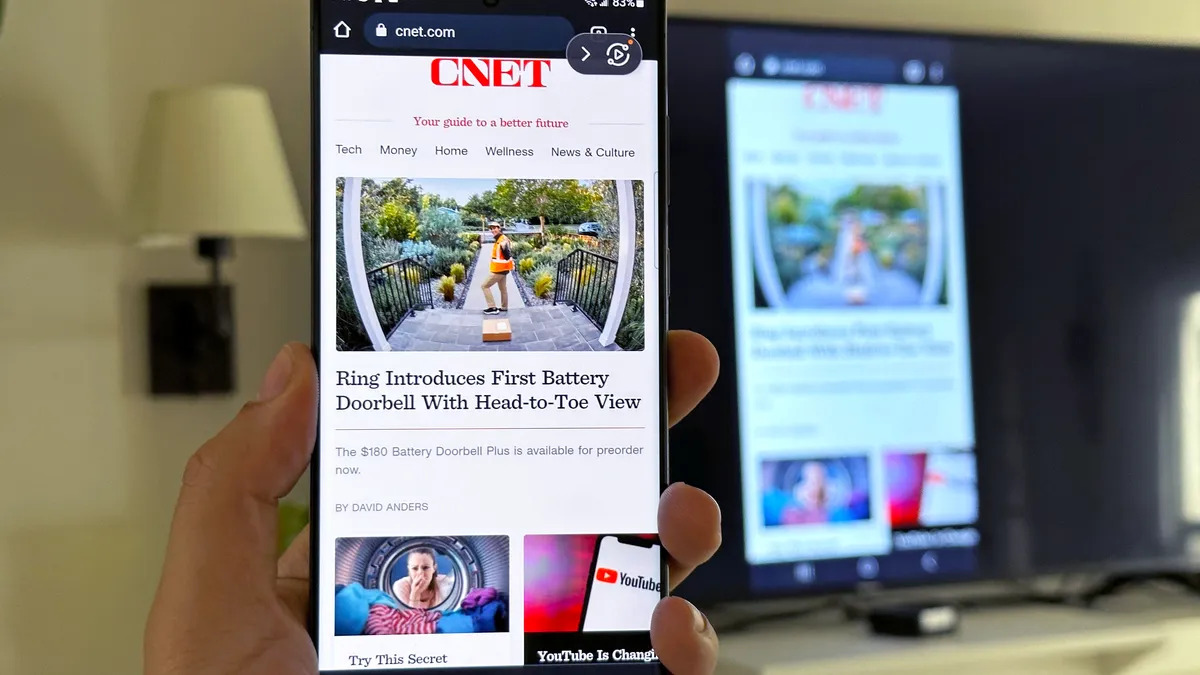Check Your TV and Phone Compatibility
Before attempting to mirror your phone to your TV, it’s crucial to ensure that your devices are compatible with each other. Not all TVs and phones support the same mirroring technologies, so it’s essential to verify their compatibility. Here are the steps to check the compatibility of your TV and phone:
- Review the TV’s Specifications: Start by reviewing your TV’s user manual or visiting the manufacturer’s website to determine if your TV supports screen mirroring or casting. Look for terms such as “screen mirroring,” “cast,” “Miracast,” “AirPlay,” or “Smart View.” These are common technologies used for mirroring, and your TV should explicitly mention compatibility with one or more of these.
- Check Phone Compatibility: Similarly, check your phone’s specifications to see if it supports the same mirroring technology as your TV. For example, if your TV supports Miracast, ensure that your phone also has Miracast support. This information can usually be found in the phone’s settings, user manual, or the manufacturer’s website.
- Research Compatibility: If you’re unsure about the compatibility of your TV and phone, consider searching for your specific TV and phone models online. Many forums and tech websites provide information on device compatibility and can help you determine whether your TV and phone are compatible for screen mirroring.
Ensuring compatibility between your TV and phone is the first step in troubleshooting mirroring issues. If your devices are not compatible, you may need to explore alternative methods for connecting your phone to the TV, such as using a compatible streaming device or HDMI cable.
Verify Your Wi-Fi Connection
Having a stable Wi-Fi connection is essential for successful phone-to-TV mirroring. Before attempting to mirror your phone’s screen, it’s important to verify that your Wi-Fi network is functioning properly. Here’s how to ensure your Wi-Fi connection is ready for screen mirroring:
- Check Wi-Fi Signal Strength: Ensure that your phone and TV are connected to a Wi-Fi network with a strong and stable signal. Weak Wi-Fi signals can lead to interruptions and poor mirroring performance. You can check the Wi-Fi signal strength on your phone in the Wi-Fi settings or through the network indicator in the status bar.
- Restart Your Router: If you’re experiencing Wi-Fi connectivity issues, try restarting your router. Sometimes, routers can encounter temporary glitches that affect connectivity. Power cycling the router can help resolve these issues and improve Wi-Fi performance.
- Test Other Devices: Verify that other devices, such as laptops or tablets, can connect to the Wi-Fi network without any issues. If other devices are also experiencing connectivity problems, it may indicate a broader Wi-Fi network issue that needs to be addressed.
- Move Closer to the Router: If possible, move your phone and TV closer to the Wi-Fi router to ensure a stronger signal. Physical obstructions and distance from the router can impact Wi-Fi performance, so minimizing these factors can improve connectivity.
- Consider Network Congestion: High network congestion can affect Wi-Fi performance. If multiple devices are heavily using the Wi-Fi network, it can lead to slower speeds and potential mirroring issues. Consider reducing the number of active devices on the network when attempting to mirror your phone to the TV.
Verifying your Wi-Fi connection is an important step in troubleshooting mirroring problems. A stable and robust Wi-Fi network is crucial for seamless phone-to-TV mirroring, and addressing any Wi-Fi-related issues can significantly improve the mirroring experience.
Ensure Both Devices Are on the Same Network
For successful phone-to-TV mirroring, it’s imperative that both your phone and TV are connected to the same Wi-Fi network. Mismatched network connections can prevent the devices from communicating with each other, leading to mirroring issues. Here’s how to ensure that both devices are on the same network:
- Check Wi-Fi Network Names: Verify the name of the Wi-Fi network to which your phone and TV are connected. In the settings of both devices, confirm that they are connected to the exact same Wi-Fi network. Pay attention to any variations in network names, including uppercase and lowercase letters, special characters, or hidden networks.
- Reconnect Devices to Wi-Fi: If either your phone or TV is connected to the wrong Wi-Fi network, disconnect and reconnect them to the correct network. Ensure that the network credentials, such as the Wi-Fi password, are entered accurately to establish a stable connection.
- Restart Devices: After reconnecting both devices to the same Wi-Fi network, consider restarting them to ensure that the new network settings are applied correctly. Rebooting the devices can help in establishing a fresh connection to the Wi-Fi network.
- Check for Dual-Band Wi-Fi: Some TVs and phones support both 2.4GHz and 5GHz Wi-Fi bands. Ensure that both devices are connected to the same Wi-Fi band, as devices on different bands may not be able to communicate with each other for mirroring purposes.
- Ensure Network Stability: Confirm that the Wi-Fi network to which both devices are connected is stable and not experiencing frequent disconnections or slowdowns. Unstable networks can disrupt the mirroring process, so addressing any network stability issues is crucial.
Verifying that both your phone and TV are on the same Wi-Fi network is a fundamental step in troubleshooting mirroring problems. A unified network connection is essential for seamless communication between the devices, and ensuring this alignment can significantly improve the mirroring experience.
Update Your TV and Phone Software
Keeping your TV and phone software up to date is vital for ensuring optimal performance and compatibility when attempting to mirror your phone to the TV. Software updates often include bug fixes, feature enhancements, and improved compatibility with external devices. Here’s how to update the software on your TV and phone:
- Check for TV Software Updates: Navigate to your TV’s settings menu and look for the option to check for software updates. Depending on the TV’s make and model, this option may be located in the system, support, or about section of the settings. If an update is available, follow the on-screen instructions to download and install the latest software version.
- Update Phone Operating System: On your phone, access the settings menu and navigate to the system or software update section. Check for any available updates for your phone’s operating system. If an update is available, initiate the download and installation process to ensure that your phone is running the latest software version.
- Verify Mirroring Compatibility: While updating your devices, pay attention to any specific mentions of screen mirroring, casting, or wireless display enhancements in the update notes. Manufacturers often include improvements related to device connectivity and mirroring features in their software updates.
- Reboot Devices After Updating: Once the software updates are completed, restart both your TV and phone to ensure that the new software versions are fully applied. Rebooting the devices can help in resolving any lingering software-related issues and ensure that the updates are active.
- Check for Firmware Updates: Some TVs may require firmware updates in addition to regular software updates. Firmware updates can address hardware-specific issues and improve overall device functionality. Refer to the TV’s user manual or support resources to check for available firmware updates.
Updating the software on your TV and phone is a proactive step in troubleshooting mirroring difficulties. By ensuring that both devices are running the latest software versions, you can enhance compatibility and address potential software-related obstacles that may hinder the mirroring process.
Restart Your TV and Phone
When encountering issues with mirroring your phone to the TV, performing a simple restart of both your TV and phone can often resolve underlying connectivity or software-related issues. Restarting the devices can help clear temporary glitches and refresh their functionality. Here’s how to restart your TV and phone effectively:
- Restart Your TV: Begin by powering off your TV using the remote control or the physical power button. Once the TV is turned off, unplug it from the power source and wait for approximately 1-2 minutes. This allows any residual power to dissipate. After the brief wait, plug the TV back in and power it on. Allow the TV to fully boot up before proceeding.
- Restart Your Phone: On your phone, press and hold the power button to access the power options. Select the “Restart” or “Reboot” option from the menu and confirm the action. Alternatively, you can power off your phone and then power it back on after a few moments. Ensure that your phone fully restarts and reconnects to the Wi-Fi network.
- Perform Simultaneous Restart: For added effectiveness, consider restarting both your TV and phone simultaneously. This can help in synchronizing the devices and clearing any potential communication barriers that may be hindering the mirroring process.
- Check for Persistent Issues: After restarting both devices, attempt to initiate the mirroring process again. Pay attention to any error messages, connectivity issues, or performance improvements. If the mirroring problem persists, consider exploring additional troubleshooting steps or contacting customer support.
Restarting your TV and phone is a straightforward yet valuable troubleshooting step that can often resolve common mirroring issues. By power cycling the devices, you can reset their functionality and potentially address underlying factors that may be impeding successful phone-to-TV mirroring.
Check for Physical Connection Issues
When attempting to mirror your phone to the TV, it’s essential to inspect the physical connections and cables involved in the mirroring process. Physical connection issues can disrupt the mirroring experience and lead to connectivity problems. Here are the key steps to check for physical connection issues:
- Inspect HDMI and USB Cables: If you are using a wired connection for mirroring, examine the HDMI or USB cables connecting your phone to the TV. Ensure that the cables are securely plugged into the respective ports on both devices. Look for any signs of damage, such as frayed cables or bent connectors, and replace them if necessary.
- Clean Connectors and Ports: Dust and debris can accumulate in the HDMI and USB ports of your TV and phone, potentially causing connectivity issues. Use a soft brush or compressed air to gently clean the ports and connectors, ensuring a clean and reliable connection for mirroring.
- Verify Adapter Compatibility: If you are using an adapter to connect your phone to the TV, ensure that the adapter is compatible with both devices. Some adapters may require specific compatibility with certain phone models or TV brands to enable seamless mirroring.
- Test Alternative Cables: If you suspect that the current cables are faulty, try using alternative HDMI or USB cables to establish a connection between your phone and TV. Testing different cables can help identify if the issue is related to the cables themselves.
- Ensure Proper Input Selection: On your TV, verify that the correct input source is selected for the HDMI or USB port to which your phone is connected. Using the TV’s remote control, navigate to the input/source menu and ensure that the corresponding input option for your phone is selected.
Checking for physical connection issues is crucial for troubleshooting mirroring problems, especially when using wired connections. By ensuring secure and clean physical connections between your phone and TV, you can mitigate potential connectivity issues and improve the reliability of the mirroring process.
Try Using a Different Mirroring Method
If you’ve encountered persistent issues with your current mirroring method, exploring alternative mirroring options can often provide a viable solution. Different mirroring technologies and methods may offer improved compatibility and performance based on the specific devices involved. Here’s how to try using a different mirroring method:
- Explore Wireless Mirroring Alternatives: If you’re currently attempting to mirror your phone to the TV using a wireless method such as Miracast or AirPlay, consider exploring alternative wireless mirroring technologies supported by your TV and phone. Some devices may offer multiple wireless mirroring options, each with its own strengths and compatibility advantages.
- Consider Wired Mirroring Solutions: If wireless mirroring is proving to be challenging, explore the option of using a wired mirroring solution. This may involve connecting your phone to the TV using an HDMI cable or a compatible USB-C to HDMI adapter. Wired connections can offer a reliable alternative to wireless mirroring, especially when dealing with connectivity issues.
- Research Third-Party Mirroring Apps: Third-party mirroring apps and software solutions may provide additional mirroring capabilities that are not available through the native mirroring features of your devices. Explore reputable mirroring apps available for your specific phone and TV models, and assess their compatibility and user reviews before attempting to use them.
- Consult Device Manuals and Support Resources: Refer to the user manuals and support resources provided by the manufacturers of your TV and phone to identify alternative mirroring methods and technologies that are compatible with your devices. Manufacturers often offer detailed guidance on utilizing different mirroring options.
- Experiment with Screen Casting: Some phones and TVs support screen casting features that enable seamless sharing of content from your phone to the TV. Experiment with the screen casting functionality of your phone and TV to determine if it provides a more reliable mirroring experience compared to traditional mirroring methods.
Exploring different mirroring methods can be instrumental in overcoming mirroring challenges. By assessing alternative wireless, wired, and app-based mirroring options, you can adapt to the specific capabilities of your devices and find a method that delivers consistent and reliable phone-to-TV mirroring.
Contact Customer Support for Your TV or Phone Brand
When all troubleshooting attempts have been exhausted and you’re still facing difficulties with mirroring your phone to the TV, reaching out to the customer support teams of your TV and phone brands can provide valuable assistance and guidance. Customer support representatives are equipped to address specific device-related issues and offer tailored solutions. Here’s how to effectively engage with customer support for your TV or phone brand:
- Access Official Support Channels: Visit the official websites of your TV and phone manufacturers to locate their customer support contact information. Look for dedicated support sections, live chat options, or phone numbers that connect you directly with their support teams.
- Provide Detailed Descriptions of the Issue: When contacting customer support, provide detailed descriptions of the mirroring issue you’re experiencing. Include information about the specific models of your TV and phone, the mirroring method you’re attempting to use, any error messages encountered, and the troubleshooting steps you’ve already taken.
- Follow Support Team Recommendations: Customer support representatives may guide you through additional troubleshooting steps specific to your devices. Follow their recommendations carefully and provide feedback on the outcomes of their suggested actions.
- Inquire About Known Compatibility Issues: Ask the customer support teams if there are any known compatibility issues or software-related limitations that could be impacting the mirroring functionality between your TV and phone. They may have insights into common issues and potential workarounds.
- Request Firmware and Software Updates: Inquire about any pending firmware or software updates for your TV and phone that may address mirroring-related issues. Customer support can provide guidance on updating your devices to the latest software versions.
- Explore Warranty and Service Options: If the mirroring issue is determined to be hardware-related, inquire about warranty coverage and service options for your TV and phone. Customer support can provide information on repair or replacement services if necessary.
Engaging with the customer support teams of your TV and phone brands can be instrumental in resolving persistent mirroring issues. By leveraging their expertise and resources, you can gain targeted assistance tailored to the specific capabilities and nuances of your devices, ultimately facilitating a successful phone-to-TV mirroring experience.