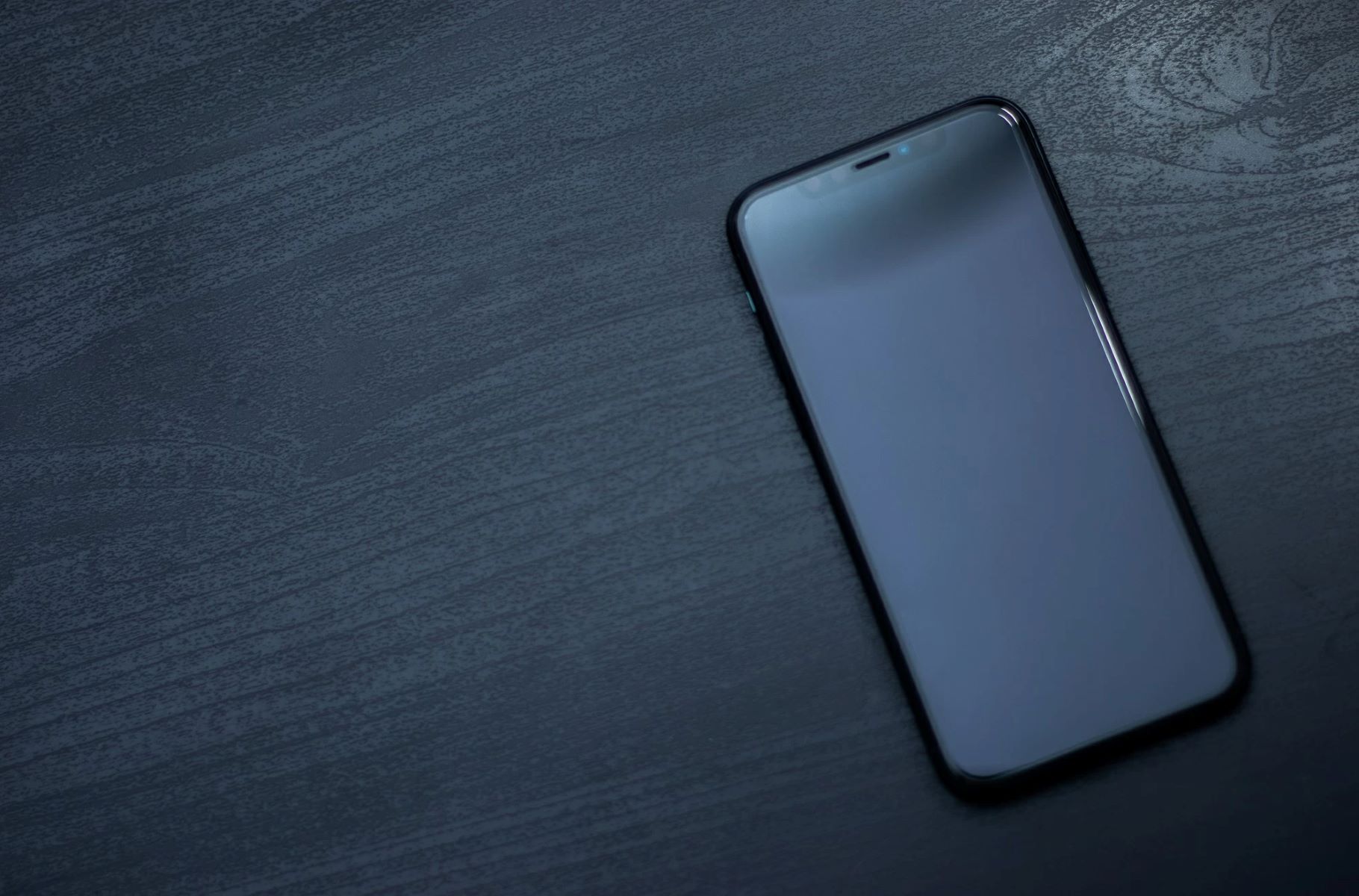Checking the Power Button
When your iPhone 13 becomes unresponsive, the first step in troubleshooting is to check the power button. This small yet crucial component plays a significant role in the device's functionality. If the power button is not working properly, it can lead to unresponsiveness and other issues.
To begin, gently press the power button located on the right side of the iPhone 13. If the device fails to respond, it's essential to rule out any potential physical obstructions or damage. Inspect the power button for any visible signs of damage, such as cracks or misalignment. Additionally, ensure that there is no debris or dust accumulation around the button, as this can impede its functionality.
Next, carefully clean around the power button using a soft, dry cloth. This simple step can help remove any particles that may be hindering the button's operation. Once cleaned, attempt to press the power button again to see if the responsiveness has improved.
If the power button still does not elicit a response, it may be necessary to seek professional assistance. A certified technician can thoroughly examine the power button and diagnose any underlying issues that may be causing the unresponsiveness. In some cases, the power button may require repair or replacement to restore full functionality to the iPhone 13.
By diligently checking the power button and addressing any issues promptly, you can take the first step in resolving unresponsiveness and ensuring that your iPhone 13 operates smoothly.
Force Restarting the iPhone 13
When encountering unresponsiveness or system glitches on your iPhone 13, performing a force restart can often resolve the issue. This method, also known as a hard reset, differs from a standard restart and can effectively address various software-related problems. Force restarting the iPhone 13 involves specific button combinations that initiate a forced reboot, potentially clearing temporary system errors and restoring functionality.
To initiate a force restart on the iPhone 13, begin by pressing and quickly releasing the volume up button, followed by the volume down button. Subsequently, press and hold the side button until the Apple logo appears on the screen. This sequence triggers the force restart process, prompting the device to shut down and restart forcibly.
The force restart procedure is designed to bypass the standard shutdown process and can be particularly useful when the iPhone 13 becomes unresponsive to touch or fails to execute commands. By forcibly restarting the device, you can potentially alleviate software-related issues that may be impeding its performance.
It's important to note that force restarting the iPhone 13 does not affect user data or settings. Instead, it focuses on refreshing the device's software and clearing any temporary system hiccups. This makes it a safe and effective troubleshooting method that can be performed without the risk of data loss.
In situations where the iPhone 13 exhibits unresponsiveness, freezes, or experiences app malfunctions, a force restart can serve as a valuable initial step in resolving these issues. By incorporating this method into your troubleshooting repertoire, you can swiftly address software-related anomalies and restore the smooth operation of your iPhone 13.
In the event that force restarting the iPhone 13 does not resolve the unresponsiveness or if the issue persists, further troubleshooting steps such as software updates, resets, or hardware inspections may be necessary to pinpoint and address the underlying cause.
By familiarizing yourself with the process of force restarting the iPhone 13 and understanding its potential benefits in resolving software-related issues, you can confidently navigate instances of unresponsiveness and maintain the optimal functionality of your device.
Checking for Software Updates
Ensuring that your iPhone 13 is running the latest software is paramount in troubleshooting unresponsiveness and addressing potential software-related issues. Apple regularly releases software updates that contain bug fixes, security enhancements, and performance optimizations, making it essential to check for and install these updates promptly.
To begin the process of checking for software updates on your iPhone 13, navigate to the "Settings" app and select "General." Within the "General" menu, tap on "Software Update." The device will then initiate a check for available updates, displaying any new software versions that are ready for installation.
If a software update is available for your iPhone 13, it is advisable to proceed with the installation. Before doing so, ensure that the device is connected to a stable Wi-Fi network and has an ample battery charge or is connected to a power source. This helps prevent interruptions during the update process and ensures a smooth installation.
Upon initiating the software update, the iPhone 13 will begin downloading the update package. Once the download is complete, the device will prompt you to install the update. Follow the on-screen instructions to proceed with the installation, which typically involves confirming the installation and agreeing to any terms and conditions.
It's important to note that installing software updates on your iPhone 13 can address underlying software issues that may contribute to unresponsiveness. By implementing the latest software version, you can benefit from bug fixes and performance enhancements that may directly impact the device's responsiveness and overall stability.
In addition to addressing potential software-related issues, staying up to date with software updates is crucial for maintaining the security of your iPhone 13. These updates often include patches for known security vulnerabilities, safeguarding your device against potential threats and ensuring a secure digital experience.
By routinely checking for and installing software updates on your iPhone 13, you can proactively mitigate software-related issues, enhance the device's performance, and fortify its security posture. This proactive approach to software maintenance contributes to a seamless and responsive user experience, aligning with Apple's commitment to delivering reliable and secure software updates to its users.
Resetting the iPhone 13
Resetting the iPhone 13 can serve as a potent troubleshooting measure when the device experiences unresponsiveness or persistent software issues. This process, known as a reset or factory reset, involves restoring the device to its original settings, effectively clearing out any software glitches or irregularities that may be impeding its performance.
To initiate a reset on the iPhone 13, begin by accessing the "Settings" app and navigating to the "General" section. Within the "General" menu, locate and select "Reset." Here, you will find the option to "Erase All Content and Settings." It's crucial to note that performing this action will erase all data, settings, and configurations from the device, essentially reverting it to its factory state.
Before proceeding with the reset, it is highly recommended to back up your iPhone 13 to preserve essential data and settings. This can be accomplished using iCloud or iTunes, ensuring that valuable information such as contacts, photos, and app data is securely stored and can be restored following the reset.
Upon selecting "Erase All Content and Settings," the iPhone 13 will prompt you to confirm the action and enter your device passcode. Subsequently, the device will commence the reset process, which involves erasing all data and settings and restoring the device to its original state. This process may take some time to complete, depending on the amount of data stored on the device.
Resetting the iPhone 13 can effectively address persistent software issues, unresponsiveness, and performance anomalies by providing a clean slate for the device's software environment. By eliminating potential software conflicts or irregularities, a reset can rejuvenate the device's responsiveness and overall stability.
Following the reset, you can proceed to restore your iPhone 13 from the previously created backup, ensuring that essential data and settings are reinstated. This step is crucial in preserving your personalized configurations and ensuring a seamless transition back to your preferred device setup.
By incorporating the reset process into your troubleshooting repertoire, you can effectively address software-related issues and unresponsiveness on the iPhone 13. However, it's important to exercise caution and ensure that you have backed up your data before proceeding with the reset, safeguarding your valuable information throughout the troubleshooting process.
In summary, resetting the iPhone 13 offers a powerful method for resolving persistent software issues and unresponsiveness, providing a comprehensive approach to troubleshooting and maintaining the optimal functionality of your device.
Checking for Hardware Issues
When troubleshooting unresponsiveness on the iPhone 13, it's essential to consider the possibility of underlying hardware issues that may contribute to the device's performance anomalies. While software-related problems are commonly addressed through updates and resets, hardware issues require a distinct approach to diagnosis and resolution.
One of the primary hardware components to inspect is the display. The iPhone 13's vibrant and responsive display is integral to the user experience, and any irregularities in its functionality can lead to unresponsiveness. Begin by examining the display for physical damage, such as cracks, scratches, or discoloration. Additionally, check for unresponsive areas or touch sensitivity issues that may indicate a faulty display component. If any abnormalities are observed, it may be necessary to seek professional assistance to assess and potentially replace the display.
Another crucial hardware aspect to evaluate is the device's charging port and battery. A faulty charging port can impede the device's ability to charge or establish a stable connection with accessories, potentially leading to unresponsiveness. Inspect the charging port for debris, corrosion, or damage, and ensure that the device charges reliably when connected to a power source. Similarly, monitor the battery's performance and assess whether it sustains adequate charge and delivers consistent power to the device. If irregularities are detected, consulting a technician for a thorough assessment of the charging port and battery is advisable.
Furthermore, the physical buttons and switches on the iPhone 13, including the volume buttons, mute switch, and side button, warrant scrutiny when addressing unresponsiveness. Test the functionality of each button to ensure that they respond promptly and accurately to user input. Any inconsistencies or unresponsiveness in these components may indicate underlying hardware issues that require professional evaluation and potential repair.
Additionally, the iPhone 13's internal components, including the logic board, camera modules, and connectivity hardware, can contribute to unresponsiveness if they experience malfunctions or damage. While diagnosing these components may necessitate specialized expertise and diagnostic tools, being mindful of the device's overall performance and functionality can help identify potential hardware issues that may be contributing to unresponsiveness.
In summary, checking for hardware issues on the iPhone 13 involves a comprehensive assessment of its physical components, including the display, charging port, battery, buttons, and internal hardware. By diligently inspecting these elements and seeking professional assistance when necessary, you can effectively address potential hardware-related factors contributing to the device's unresponsiveness, ensuring a reliable and seamless user experience.