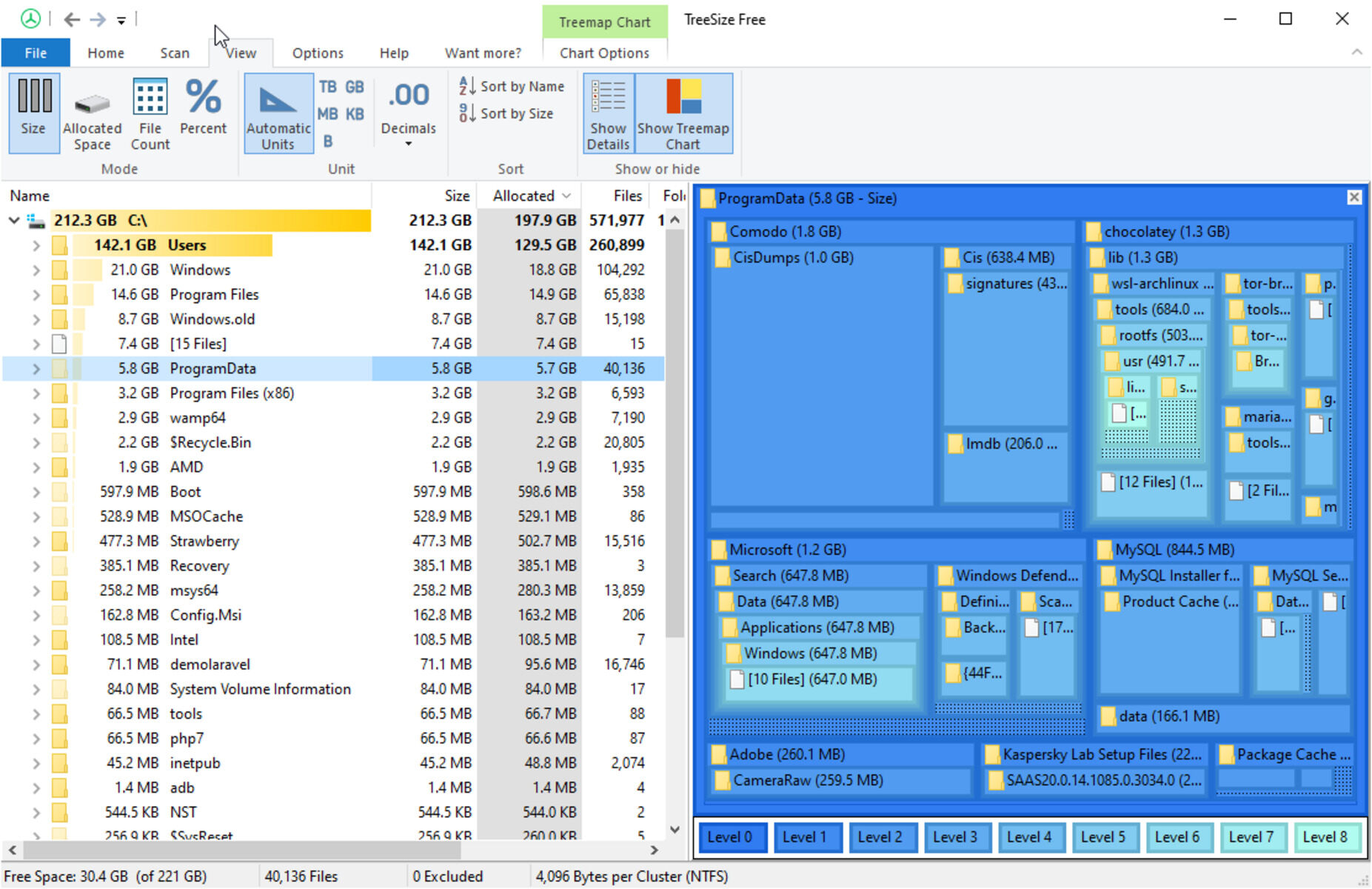What is TreeSize?
TreeSize is a powerful and user-friendly disk space analyzer that helps you visualize and manage your files and folders efficiently. It provides detailed insights into how your disk space is being utilized, allowing you to identify large files and folders that are hogging valuable storage space on your computer. Whether you are a home user looking to free up space on your personal computer or a system administrator responsible for managing storage resources in a network environment, TreeSize is a handy tool that can make the task a breeze.
With TreeSize, you can easily navigate through your file system and drill down into each folder to see its contents. The interface presents data in a clear and intuitive way, allowing you to quickly identify the largest folders and files. This information can be invaluable when it comes to identifying and deleting unnecessary files or relocating them to a different storage location.
TreeSize offers support for both local and network drives, making it a versatile tool for managing disk space on various devices. It generates comprehensive reports that provide an overview of the disk usage, including the total size, the percentage of disk space occupied, the number of files and folders, and much more. These reports can be exported to different file formats, such as HTML or CSV, for further analysis or sharing with others.
One of the standout features of TreeSize is its ability to display the disk space usage in a visual tree map format. This visual representation allows you to quickly identify which folders are taking up the most space at a glance. Each file and folder is represented by a rectangle, with its size proportionate to the storage space it occupies. This intuitive visualization can help you spot storage inefficiencies and take action accordingly.
Whether you are looking to gain a better understanding of your disk space usage or actively seeking ways to free up storage space, TreeSize is an indispensable tool. Its user-friendly interface, powerful features, and accurate reporting make it a popular choice among individuals and organizations alike. By using TreeSize, you can efficiently manage your disk space and ensure optimal storage utilization.
How does TreeSize work?
TreeSize works by scanning your storage devices and analyzing the file and folder sizes to provide you with detailed insights into how your disk space is being utilized. It uses a combination of advanced algorithms and data visualization techniques to present the information in a clear and intuitive way.
When you launch TreeSize, you are prompted to select the drive or folder that you want to analyze. Once you make your selection, TreeSize starts scanning the selected location, calculating the size of each file and folder along the way.
The scanning process is fast and efficient, and you can monitor its progress through a progress bar. Once the scan is complete, TreeSize presents the results in the form of a hierarchical tree structure. This tree structure represents your file system, with each folder and subfolder displayed as a node. The size of each node indicates the amount of disk space it occupies.
You can expand or collapse the nodes to navigate through the folder structure and get a closer look at the contents of each folder. This interactive feature allows you to explore your disk space in a granular manner and identify any sizable files or folders that contribute to the overall storage consumption.
In addition to the tree structure view, TreeSize also offers a visual representation of the disk space usage through a treemap. The treemap displays the files and folders as rectangles, with their size relative to the amount of disk space they occupy. Larger rectangles indicate larger files or folders, while smaller rectangles represent smaller ones. This visual representation makes it easy to identify storage hotspots and prioritize cleanup efforts accordingly.
Furthermore, TreeSize provides detailed information about each file and folder, including its size, the number of files it contains, and the last modified date. You can sort the results based on different criteria, such as size or file type, to further analyze and organize your data.
Overall, TreeSize’s underlying technology and algorithms make it a powerful and efficient disk space analyzer. Its ability to scan, analyze, and present data in a user-friendly interface allows you to gain valuable insights into your disk usage and make informed decisions about managing your storage resources.
Key features of TreeSize
TreeSize offers a range of powerful features that make it a versatile and effective disk space analyzer. Below are some of its key features:
- Scan and analyze disk space: TreeSize scans your storage devices and analyzes the file and folder sizes to provide you with a detailed overview of how your disk space is being utilized.
- Intuitive user interface: The user interface of TreeSize is clean and user-friendly, allowing you to easily navigate through your file system and understand the results.
- Multiple views: TreeSize provides both tree structure and treemap views to visualize the disk space usage. The tree structure view displays the file and folder hierarchy, while the treemap view presents the information in a visual format.
- Detailed information: TreeSize displays detailed information about each file and folder, including size, number of files, and last modified date. This information helps you make informed decisions about file management.
- Customizable scan options: TreeSize allows you to customize the scan options, such as excluding certain file types or folders, to focus on specific areas of your disk.
- Comprehensive reporting: TreeSize generates comprehensive reports that provide an overview of disk usage, including total size, percentage occupied, number of files and folders, and more. These reports can be exported to different file formats for further analysis.
- Network drive support: TreeSize supports scanning and analyzing disk space on both local and network drives, making it suitable for managing storage resources in a network environment.
- Intelligent filtering: TreeSize allows you to filter the results based on size, file type, or other criteria. This makes it easier to identify specific files or folders and take appropriate actions.
- Easy file management: With TreeSize, you can manage your files and folders directly from within the application. You can delete, move, or copy files, freeing up disk space and organizing your data more efficiently.
- Regular updates and support: TreeSize is regularly updated to ensure compatibility with the latest operating systems and technologies. In addition, support is available from the developers in case you encounter any issues or need assistance.
These features collectively make TreeSize a powerful and indispensable tool for analyzing and managing disk space on your computer or network. Whether you are a casual user looking to free up space or a system administrator responsible for optimizing storage resources, TreeSize offers the tools and functionality you need.
Pros and cons of using TreeSize
TreeSize offers numerous benefits as a disk space analyzer, but it also has some limitations. Let’s explore the pros and cons:
Pros of using TreeSize:
- Accurate and detailed analysis: TreeSize provides accurate and detailed analysis of your disk space usage, allowing you to easily identify large files and folders that are taking up valuable storage space.
- Intuitive interface: The user interface of TreeSize is intuitive, making it easy to navigate through your file system and understand the results presented.
- Multiple views: TreeSize offers both tree structure and treemap views, providing different visualizations to understand your disk space usage more effectively.
- Customizable scan options: You have the flexibility to customize scan options, such as what folders or file types to include or exclude from the analysis, allowing you to focus on specific areas of interest.
- Comprehensive reporting: TreeSize generates comprehensive reports with detailed information about your disk usage, enabling you to gain insights into various aspects of your storage.
- Network drive support: TreeSize supports scanning and analyzing disk space on network drives, making it ideal for system administrators managing storage resources on a network.
- Efficient file management: With TreeSize, you can easily manage your files and folders, including deleting, moving, or copying them directly from within the application.
- Regular updates: The developers of TreeSize regularly release updates, ensuring compatibility with the latest operating systems, bug fixes, and feature enhancements.
Cons of using TreeSize:
- Windows only: TreeSize is primarily designed for Windows operating systems and may not be compatible with other platforms such as macOS or Linux.
- Limited free version: While TreeSize offers a free version, it has certain limitations compared to the paid version, such as limited functionality and smaller drives or folders to be scanned.
- Learning curve: Although TreeSize is user-friendly, newcomers may need some time to become familiar with its features and navigation.
- Resource consumption: TreeSize requires system resources to scan and analyze disk space. On older or resource-constrained systems, it may impact overall performance during the scan process.
Consider these pros and cons when deciding whether to use TreeSize. Despite some limitations, TreeSize remains a powerful and efficient tool for managing disk space, making it a popular choice for individuals and system administrators alike.
How to download and install TreeSize
Downloading and installing TreeSize is a straightforward process. Follow the steps below to get started:
- Visit the official website of TreeSize. You can do a quick search on your preferred search engine to find the official website.
- Navigate to the “Downloads” or “Get TreeSize” section of the website.
- Choose the edition of TreeSize that best suits your needs. TreeSize offers both a free version and a professional edition with additional features.
- Click on the download link for your preferred edition of TreeSize. The download should start automatically.
- Once the download is complete, locate the setup file on your computer.
- Double-click on the setup file to initiate the installation process.
- Follow the on-screen instructions to proceed with the installation. You may be prompted to choose the installation directory and agree to the terms and conditions.
- After the installation is complete, you can launch TreeSize by locating it in your Start menu or desktop shortcut.
- Upon launching TreeSize, you may need to provide the necessary permissions or administrative credentials.
- Once TreeSize is up and running, you can start scanning and analyzing disk space by selecting the drive or folder you want to analyze.
It is worth noting that TreeSize is primarily designed for Windows operating systems. Therefore, ensure that you meet the system requirements before downloading and installing the software.
By following these steps, you will be able to download and install TreeSize on your computer, enabling you to effectively analyze and manage your disk space.