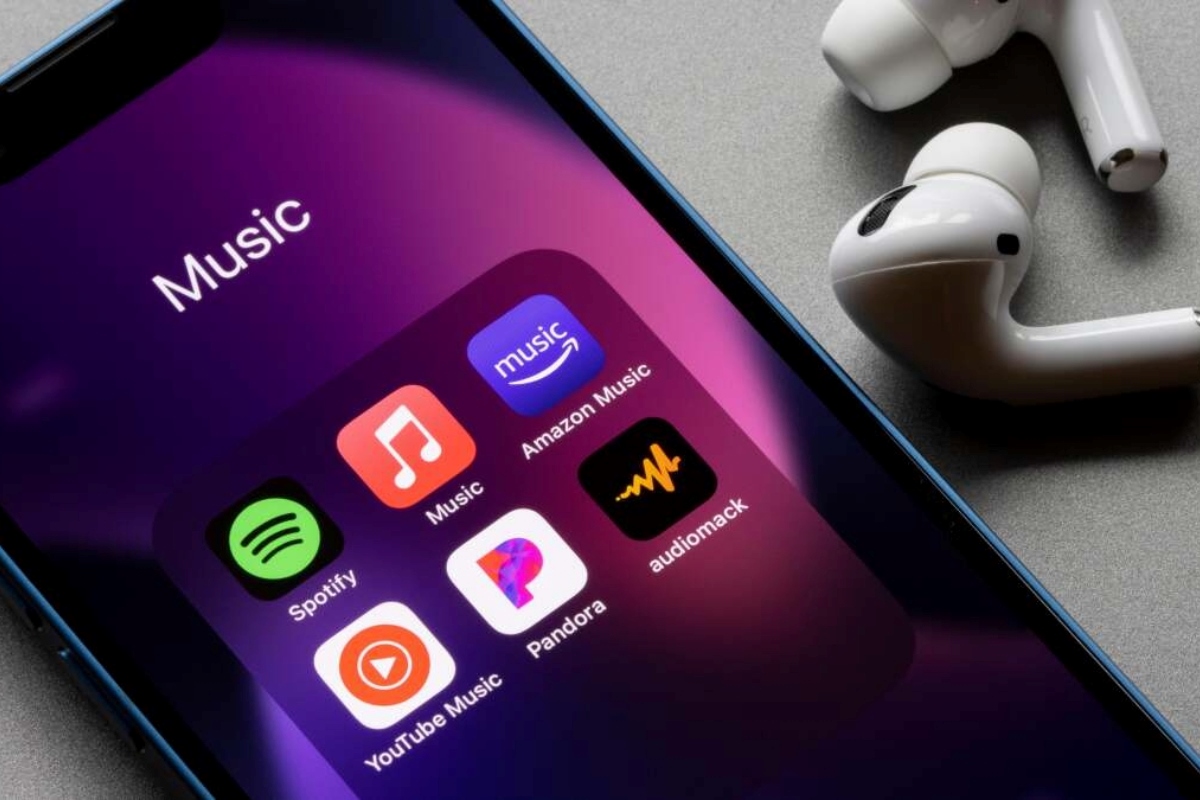Step 1: Connect your Xiaomi device to your computer
Transferring music from your computer to your Xiaomi device can be an effortless process when you follow the right steps. The first step is to establish a connection between your Xiaomi device and your computer. This connection allows you to seamlessly transfer your favorite music files to your smartphone.
To initiate this process, you will need a USB cable that is compatible with your Xiaomi device. This cable is essential for establishing a physical connection between your smartphone and your computer. Once you have the USB cable ready, locate the USB port on your Xiaomi device. Typically, this port is located at the bottom of the device, and it is designed to facilitate data transfer and charging.
Next, identify an available USB port on your computer. This port is where you will insert the other end of the USB cable. Once both ends of the cable are securely connected, your Xiaomi device will establish a direct link with your computer.
Upon successful connection, your computer may prompt you to select the type of USB connection. Depending on your Xiaomi model and the version of your computer's operating system, you may be presented with options such as "File Transfer" or "Media device (MTP)." It is crucial to choose the appropriate option to enable the seamless transfer of music files between your computer and your Xiaomi device.
Once the USB connection type is selected, your Xiaomi device will be recognized as an accessible storage device on your computer. This recognition is essential for navigating through the music files on your computer and initiating the transfer process. It is important to ensure that the USB connection is stable throughout the transfer process to prevent any interruptions or data corruption.
By successfully establishing a connection between your Xiaomi device and your computer, you have completed the first step towards transferring music to your smartphone. This foundational step sets the stage for the subsequent actions, allowing you to seamlessly navigate through your music library and transfer your favorite songs to your Xiaomi device.
With your Xiaomi device securely connected to your computer, you are now ready to proceed to the next step and initiate the transfer of music files. This seamless process will enable you to enjoy your preferred music on your Xiaomi device, enhancing your overall listening experience.
Step 2: Open the file explorer on your computer
After successfully establishing a connection between your Xiaomi device and your computer, the next step involves accessing the file explorer on your computer. The file explorer serves as a gateway to navigate through the storage and files on your computer, facilitating the seamless transfer of music to your Xiaomi device.
To open the file explorer, you can utilize various methods based on your computer's operating system. For Windows users, the file explorer can be accessed by clicking on the folder icon located on the taskbar or by pressing the Windows key + E on your keyboard. This action launches the file explorer, presenting you with an interface that showcases the different drives and folders available on your computer.
On the other hand, Mac users can open the file explorer, known as Finder, by clicking on the Finder icon located on the dock or by pressing Command + N on the keyboard. This action reveals the Finder window, providing access to the various folders and storage locations on your Mac.
Once the file explorer or Finder is open, you will be able to easily navigate through the files and folders on your computer. This navigation is essential for locating the music files that you intend to transfer to your Xiaomi device. By seamlessly maneuvering through the file explorer, you can efficiently identify the music files stored on your computer, ensuring that the transfer process proceeds smoothly.
Furthermore, the file explorer presents a user-friendly interface that allows you to organize and manage your files effectively. You can leverage features such as search functionalities, file previews, and folder hierarchies to locate your music files with ease. This streamlined navigation enhances the overall transfer experience, enabling you to swiftly identify and select the music files for transfer.
Opening the file explorer on your computer marks a pivotal stage in the music transfer process, as it empowers you to access and manage your music library efficiently. With the file explorer at your disposal, you are now equipped to proceed to the subsequent steps with confidence, knowing that you can effortlessly locate and transfer your favorite music to your Xiaomi device.
By opening the file explorer on your computer, you have unlocked the gateway to your music collection, setting the stage for the seamless transfer of music to your Xiaomi device. This foundational step paves the way for a smooth and efficient transfer process, ensuring that you can enjoy your preferred music on your smartphone.
Step 3: Locate the music files on your computer
Upon successfully establishing the connection between your Xiaomi device and your computer and opening the file explorer, the next crucial step is to locate the music files stored on your computer. This step is essential as it enables you to pinpoint the specific music files that you intend to transfer to your Xiaomi device, ensuring a seamless and targeted transfer process.
To locate the music files on your computer, you can navigate through the file explorer interface to access the various storage locations where your music is stored. Whether you have organized your music files within specific folders or dispersed them across different directories, the file explorer provides the necessary tools to efficiently locate and select your music files.
One effective approach to locating your music files is to utilize the search functionality offered by the file explorer. By entering specific keywords, such as song titles, artist names, or album names, into the search bar, you can swiftly identify the desired music files. This streamlined search process minimizes the time and effort required to locate individual music files, enhancing the overall efficiency of the transfer process.
Furthermore, if you have organized your music library into dedicated folders based on genres, artists, or albums, you can leverage the folder hierarchy within the file explorer to navigate directly to the relevant music directories. This hierarchical navigation simplifies the process of locating specific music files, allowing you to browse through your organized music collection with ease.
In addition, the file explorer provides visual previews of music files, including album artwork and file details, enabling you to visually identify and select the desired music files for transfer. This visual representation enhances the user experience, providing a comprehensive overview of your music library and facilitating the seamless selection of music files for transfer.
By effectively locating the music files on your computer, you are poised to proceed to the subsequent steps with confidence, knowing that you have successfully identified the specific music files that you wish to transfer to your Xiaomi device. This meticulous approach ensures that the transfer process is targeted and precise, allowing you to curate your music collection on your smartphone with ease.
With the music files located on your computer, you are now ready to proceed to the next step and initiate the transfer process, seamlessly transferring your favorite songs to your Xiaomi device. This strategic approach ensures that your music transfer experience is streamlined and tailored to your preferences, enhancing your overall enjoyment of music on your smartphone.
Step 4: Copy the music files from your computer
Having successfully located the music files on your computer, the next pivotal step in the process of transferring music to your Xiaomi device is to copy the identified music files. This step involves initiating the transfer of the selected music files from your computer to your Xiaomi device, ensuring that your favorite songs are seamlessly replicated on your smartphone for an enhanced listening experience.
To begin the process of copying the music files, you can leverage the intuitive functionalities offered by the file explorer on your computer. Upon identifying the desired music files, you can employ the copy command to duplicate the selected files. This action creates a replicated copy of the music files, preserving the original files on your computer while enabling the seamless transfer of the duplicated copies to your Xiaomi device.
The copy command can be executed through various methods, such as right-clicking on the selected music files and choosing the "Copy" option from the context menu, or by utilizing the keyboard shortcut Ctrl + C (Command + C for Mac users). This versatile approach provides flexibility in executing the copy command, empowering you to initiate the transfer process with ease.
Furthermore, the file explorer interface offers visual cues, such as highlighting the selected music files, to signify that the copy command has been successfully executed. This visual feedback enhances the user experience, providing a clear indication that the selected music files are prepared for transfer to your Xiaomi device.
Once the music files are copied, the next step is to navigate to the storage location of your Xiaomi device within the file explorer. By accessing the designated storage area of your smartphone, you can seamlessly paste the copied music files into the appropriate music folder on your Xiaomi device. This strategic placement ensures that the transferred music files are organized and readily accessible on your smartphone, enhancing the overall management of your music library.
By copying the music files from your computer, you are poised to proceed to the final step of pasting the music files into the music folder on your Xiaomi device. This meticulous approach ensures that the transfer process is executed with precision, enabling you to curate your music collection on your smartphone seamlessly.
With the music files successfully copied, you are now ready to proceed to the subsequent step and paste the transferred music files into the designated music folder on your Xiaomi device. This strategic progression ensures that your music transfer experience is streamlined and tailored to your preferences, enhancing your overall enjoyment of music on your smartphone.
Step 5: Paste the music files into the music folder on your Xiaomi device
With the music files successfully copied from your computer, the final step involves pasting the transferred music files into the designated music folder on your Xiaomi device. This crucial stage ensures that the music files are seamlessly integrated into your smartphone's storage, allowing for convenient access and an enriched listening experience.
To initiate the process of pasting the music files, you can navigate to the storage location of your Xiaomi device within the file explorer on your computer. Upon accessing the storage area of your smartphone, you can seamlessly locate the designated music folder, which serves as the repository for organizing and storing music files on your device.
Once the music folder is identified, you can employ the paste command to transfer the copied music files from your computer into the music folder on your Xiaomi device. This action facilitates the seamless integration of your favorite songs into your smartphone's music library, ensuring that they are readily accessible for playback and enjoyment.
The paste command can be executed through various methods, such as right-clicking within the music folder and selecting the "Paste" option from the context menu, or by utilizing the keyboard shortcut Ctrl + V (Command + V for Mac users). This versatile approach provides flexibility in executing the paste command, empowering you to complete the transfer process with ease.
Upon pasting the music files into the music folder on your Xiaomi device, the file explorer interface provides visual feedback, such as progress indicators or file transfer notifications, to signify that the transfer process is underway. This visual confirmation enhances the user experience, providing assurance that the music files are being seamlessly integrated into your smartphone's storage.
Furthermore, once the transfer is complete, you can navigate to the music app on your Xiaomi device to access and enjoy the transferred music files. By organizing the music files within the designated music folder, you can conveniently browse, play, and manage your music collection, enhancing the overall accessibility and enjoyment of your favorite songs on your smartphone.
By pasting the music files into the music folder on your Xiaomi device, you have successfully completed the transfer process, ensuring that your favorite music is seamlessly integrated into your smartphone's music library. This meticulous approach enhances the organization and accessibility of your music collection, allowing you to indulge in a personalized and enriched listening experience on your Xiaomi device.