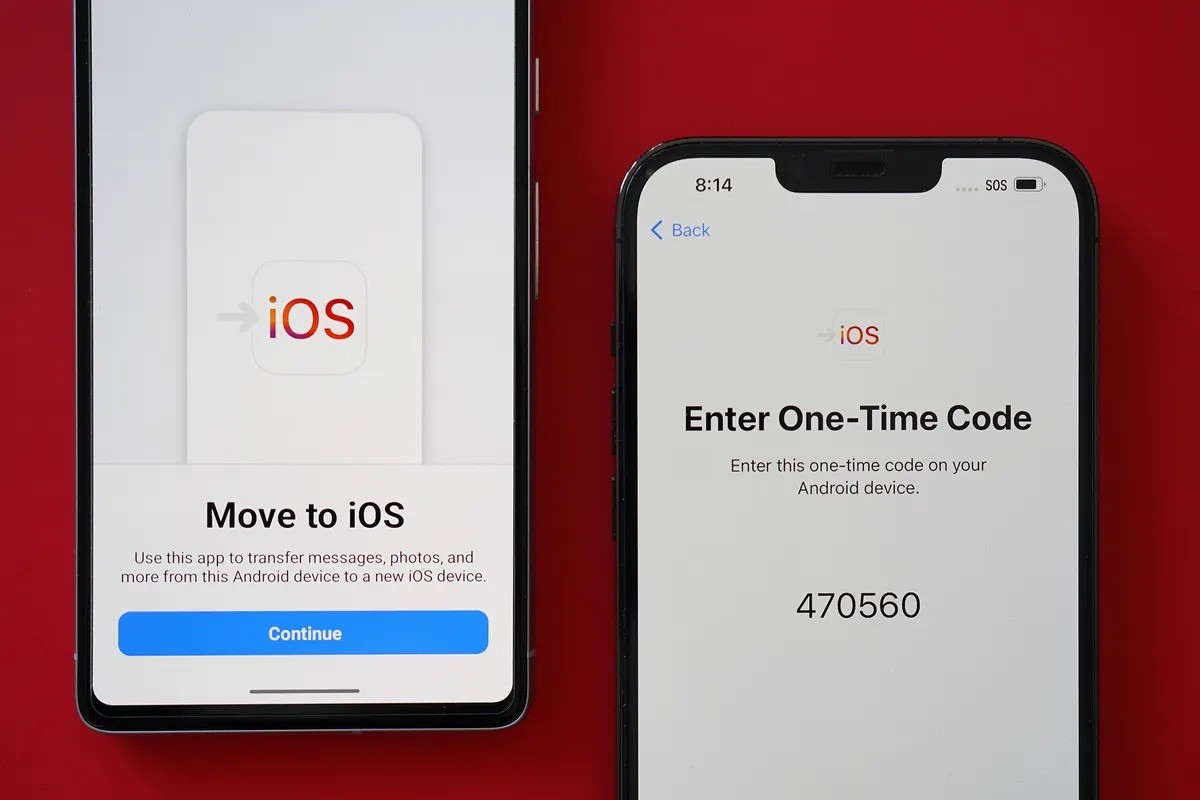How to Transfer Contacts from One SIM Card to Another
Transferring contacts from one SIM card to another is a straightforward process that ensures you have all your important connections readily available on your new device. Here's a step-by-step guide to help you seamlessly transfer your contacts:
-
Export Contacts to SIM Card:
- Start by accessing the contacts app on your current device.
- Look for the option to export contacts to the SIM card. This feature is typically found in the settings or contact management section of the app.
- Select the contacts you want to transfer and follow the prompts to save them to the SIM card.
-
Insert the New SIM Card:
- Power off your device and remove the old SIM card.
- Insert the new SIM card into your device.
-
Import Contacts from SIM Card:
- Once the new SIM card is inserted, navigate to the contacts app.
- Look for the option to import contacts from the SIM card.
- Select the contacts you saved on the old SIM card and import them to your device.
-
Verify the Transfer:
- Double-check that all your contacts have been successfully transferred to the new SIM card. You can do this by reviewing your contact list and ensuring that all the intended contacts are present.
-
Save Contacts to Device:
- To avoid losing your contacts in the future, consider saving them to your device's internal storage or syncing them with a cloud service like Google Contacts or iCloud.
By following these simple steps, you can effortlessly transfer your contacts from one SIM card to another, ensuring that you stay connected with your network without any hassle.
Transferring Messages from One SIM Card to Another
Transferring messages from one SIM card to another can be essential for preserving important conversations and maintaining a seamless transition to a new device. While SIM cards primarily store contacts and text messages, the process of transferring messages between SIM cards may vary depending on the devices and messaging apps involved. Here’s a general guide to help you transfer your messages:
-
Check SIM Card Compatibility:
- Ensure that both the old and new SIM cards are compatible with the devices you are using. Some older SIM cards may not be compatible with newer devices, so it’s important to verify this before proceeding.
-
Backup Messages:
- Before removing the old SIM card, consider backing up your messages using the built-in backup feature of your messaging app or a third-party app. This will ensure that your messages are safely stored and can be easily transferred to the new SIM card.
-
Insert the New SIM Card:
- Power off your device and replace the old SIM card with the new one.
-
Restore Messages:
- Once the new SIM card is inserted, open your messaging app and navigate to the settings or options menu.
- Look for the option to restore or import messages. This feature may vary depending on the messaging app and device.
- Follow the prompts to import your backed-up messages to the new SIM card.
-
Verify the Transfer:
- Double-check that all your important messages have been successfully transferred to the new SIM card. Take the time to review your conversations and ensure that no messages were left behind.
It’s important to note that some modern smartphones store messages directly on the device’s internal storage or in the cloud, rather than on the SIM card. In such cases, transferring messages may involve different steps, such as using a messaging app’s built-in backup and restore feature or syncing messages with a cloud service. Be sure to explore these options based on your specific device and messaging app.
By following these general steps and considering the nuances of your devices and messaging apps, you can effectively transfer your messages from one SIM card to another, ensuring that your important conversations are seamlessly preserved.
Moving Photos and Videos Between SIM Cards
When transitioning to a new device or SIM card, it’s crucial to ensure that your cherished photos and videos are seamlessly transferred to maintain your precious memories. However, it’s important to note that SIM cards are primarily designed for storing contacts and text messages, not photos and videos. As a result, the process of moving photos and videos between SIM cards differs from transferring other types of data. Here’s a guide to help you navigate this process:
-
Utilize External Storage:
- Many modern smartphones allow you to expand storage using external memory cards, such as microSD cards. If your device supports this feature, consider moving your photos and videos to the external storage before switching SIM cards. This ensures that your media files are safely stored and easily accessible on the new device.
-
Transfer via Cloud Services:
- Cloud storage services, such as Google Photos, iCloud, or Dropbox, offer seamless solutions for storing and syncing photos and videos across devices. Before transitioning to a new SIM card, upload your media files to a cloud service to ensure that they are accessible from any device with internet connectivity.
-
Use a Computer as a Bridge:
- If your device supports USB connectivity, you can connect it to a computer and transfer your photos and videos directly to the computer’s storage. Once the transfer is complete, you can then transfer the media files to the new device or upload them to a cloud service for easy access.
-
Consider Device-to-Device Transfer:
- Some smartphones offer built-in features for transferring photos and videos directly from one device to another using Wi-Fi Direct, Bluetooth, or specialized transfer apps. Explore the options available on your devices to facilitate a seamless transfer process.
It’s important to understand that SIM cards are not designed to store photos and videos, so the focus should be on transferring media files to the device’s internal storage, external memory card, or a cloud service. By leveraging these alternative storage and transfer methods, you can effectively ensure that your photos and videos are securely preserved and accessible on your new device, regardless of the SIM card change.
Transferring Apps and App Data Between SIM Cards
When transitioning to a new SIM card or device, it’s essential to consider the seamless transfer of apps and their associated data to ensure a smooth and uninterrupted user experience. While SIM cards primarily store contacts and text messages, the transfer of apps and app data is closely tied to the device’s internal storage and the cloud. Here’s a comprehensive guide to help you navigate the transfer of apps and their data:
-
Utilize App Store Accounts:
- Many apps store user data and preferences in the cloud, linked to the user’s account. Before transitioning to a new SIM card, ensure that your apps are linked to your respective app store accounts (e.g., Google Play Store, Apple App Store). This ensures that your app data can be seamlessly restored on the new device.
-
Backup App Data:
- Some apps offer built-in backup and restore features that allow you to save app data, settings, and preferences to the cloud or the device’s internal storage. Take advantage of these features to create backups before switching SIM cards.
-
Transfer via Device Settings:
- Modern smartphones offer settings for transferring apps and app data from one device to another, often during the initial setup process. Utilize these settings to seamlessly transfer your apps and their associated data to the new device, independent of the SIM card.
-
Consider Third-Party Transfer Apps:
- Specialized apps are available for transferring apps and their data between devices. These apps facilitate the transfer process, ensuring that your apps and their data are seamlessly moved to the new device, regardless of the SIM card change.
It’s important to note that SIM cards are not directly involved in storing apps or their data. Instead, the focus should be on leveraging the device’s internal storage and cloud-based solutions to ensure a smooth transition. By utilizing app store accounts, backup features, device settings, and third-party transfer apps, you can effectively transfer your apps and their data to the new device, ensuring that your digital ecosystem remains intact and readily accessible.
Transferring Other Data Between SIM Cards
When transitioning to a new SIM card or device, it’s important to consider the transfer of various types of data beyond contacts, messages, photos, and apps. This may include documents, music, ringtones, and other personal files that contribute to your digital experience. While SIM cards primarily handle contacts and text messages, the transfer of other data is closely tied to the device’s internal storage and external solutions. Here’s a comprehensive guide to help you transfer other types of data between SIM cards:
-
Utilize Cloud Storage:
- Cloud storage services, such as Google Drive, iCloud, or Dropbox, offer seamless solutions for storing and syncing various types of data across devices. Before transitioning to a new SIM card, upload your documents, music, and other files to a cloud service to ensure that they are readily accessible on the new device.
-
Transfer via External Storage:
- If your device supports external memory cards, such as microSD cards, consider transferring your files to the external storage before switching SIM cards. This ensures that your personal data is safely stored and easily accessible on the new device.
-
Use File Transfer Apps:
- Specialized file transfer apps allow for the seamless transfer of various types of data between devices. These apps facilitate the transfer process, ensuring that your documents, music, and other files are seamlessly moved to the new device, independent of the SIM card.
-
Backup and Restore:
- Some devices offer built-in backup and restore features that allow you to save your personal data to the cloud or the device’s internal storage. Take advantage of these features to create backups before switching SIM cards, ensuring that your files are easily retrievable.
It’s important to understand that SIM cards are not designed to store documents, music, and other personal files. Instead, the focus should be on leveraging the device’s internal storage, external memory cards, and cloud-based solutions to ensure a smooth transition. By utilizing cloud storage, external storage, file transfer apps, and backup features, you can effectively transfer your various types of data to the new device, ensuring that your digital content remains accessible and organized, regardless of the SIM card change.