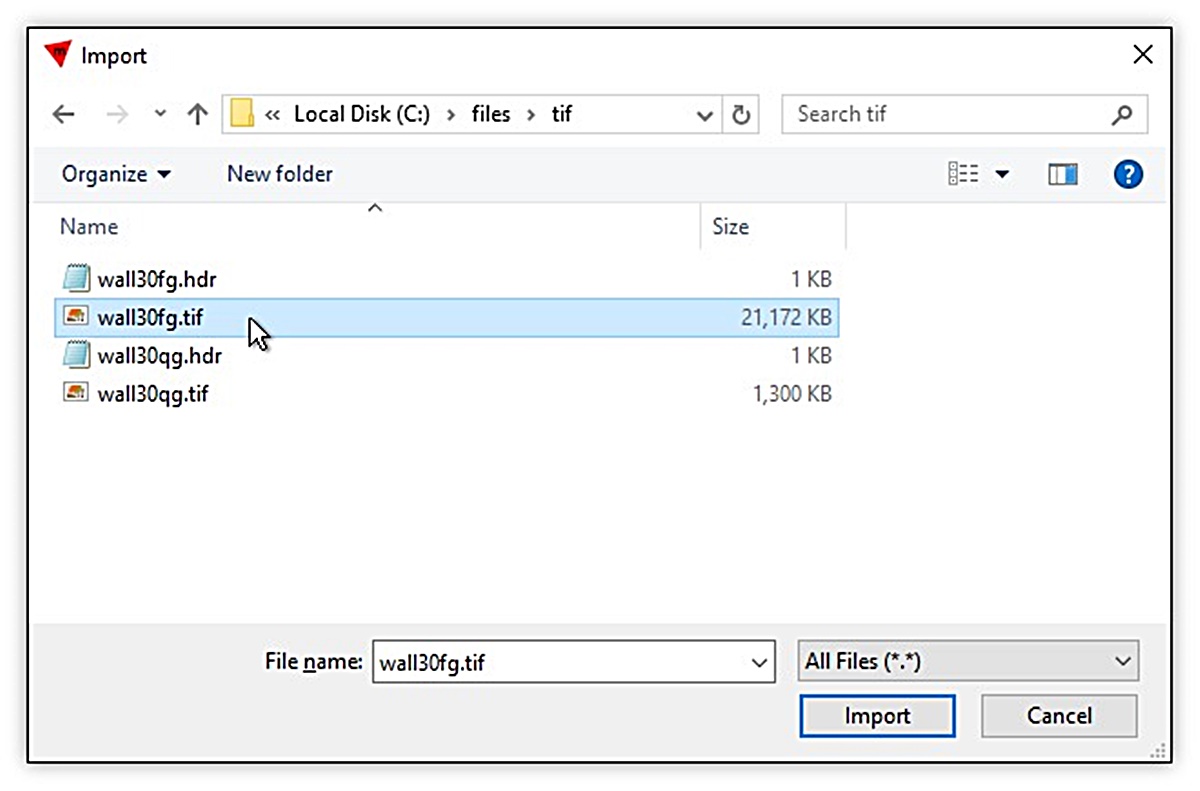What is TIFF?
TIFF, which stands for Tagged Image File Format, is a widely used file format for storing and exchanging raster graphics images. It was developed by Aldus Corporation (now owned by Adobe Systems) in the 1980s and has become one of the most popular formats for high-quality images due to its versatility and compatibility.
TIFF files are commonly used in various industries such as photography, graphic design, printing, and publishing. They can store images with a large color depth and support both lossless and compressed image data, making them ideal for preserving high-quality visual data.
With TIFF, you can store images with a variety of color modes, including grayscale, RGB, and CMYK, providing flexibility for different types of images and applications. Additionally, TIFF files can also include layers, transparency, and other metadata, allowing for enhanced editing capabilities.
Being a container format, TIFF can hold multiple images within a single file, making it convenient for organizing and managing related images. This feature is especially useful when dealing with scanned documents or multi-page files, such as faxed documents and medical records.
Furthermore, TIFF files are cross-platform compatible, meaning they can be opened and viewed on different operating systems, including Windows, Mac, Android, and iOS. This widespread compatibility makes TIFF a reliable choice for sharing and distributing images across different devices and software.
Overall, TIFF is a valuable file format that offers excellent image quality, extensive compatibility, and flexible storage options. Whether you are a professional photographer, a graphic designer, or someone who wants to preserve high-quality images, understanding and using TIFF files can greatly benefit your work.
What are TIF files?
TIF files, also known as TIFF files (short for Tagged Image File Format), are a widely used file format for storing high-quality raster graphics images. TIF files share the same characteristics and features as TIFF files but are simply a shortened version of the file extension.
Like TIFF files, TIF files are known for their versatility and compatibility. They can store images with a large color depth and support both lossless and compressed image data, making them ideal for preserving visual data without sacrificing quality. TIF files are commonly used in industries such as photography, graphic design, printing, and publishing.
TIF files can store images with different color modes, including grayscale, RGB, and CMYK. This flexibility allows them to cater to various types of images and applications. Additionally, TIF files can also include layers, transparency, and metadata, providing additional editing capabilities.
Similar to TIFF files, TIF files can contain multiple images within a single file, making them convenient for organizing and managing related images. This feature is highly beneficial for handling scanned documents or multi-page files, such as faxed documents and medical records.
TIF files are compatible with different operating systems, including Windows, Mac, Android, and iOS, making them highly versatile and accessible. They can be opened and viewed on a wide range of devices and software, allowing for easy sharing and distribution of images.
Overall, TIF files are a valuable file format for storing and exchanging high-quality raster graphics images. Whether you are a professional photographer, a graphic designer, or someone who frequently works with visual content, understanding and utilizing TIF files can greatly enhance your work.
TIFF vs TIF: What is the Difference?
When it comes to discussing TIFF and TIF files, it’s important to note that they essentially refer to the same file format. The only difference lies in the file extension. “TIFF” is the more commonly used extension and is recognized by a wider range of software and devices. On the other hand, “TIF” is simply a shortened version of the extension.
Both TIFF and TIF files share the same characteristics and features. They are both capable of storing high-quality raster graphics images with large color depths. They support lossless and compressed image data, making them suitable for preserving visual data without compromising quality.
The choice between using TIFF or TIF as the file extension typically depends on personal preference or specific requirements of the software or system you are working with. Some software or devices may prefer one extension over the other, but most modern applications can handle both extensions without any issues.
It’s worth noting that the use of a specific file extension, whether TIFF or TIF, does not affect the integrity or quality of the image itself. The content and structure of the file remain the same regardless of the extension used.
Ultimately, whether you opt to use TIFF or TIF as the file extension, the important thing is to ensure that your files are properly saved and named to maintain their compatibility with the software and devices you are working with.
Advantages and Disadvantages of TIFF/TIF Files
Like any file format, TIFF/TIF files come with their own set of advantages and disadvantages. Understanding these can help you make informed decisions regarding the use of TIFF/TIF files in your work. Let’s explore the advantages and disadvantages:
Advantages:
- High Quality: TIFF/TIF files are renowned for their ability to maintain high-quality image data, making them ideal for professional photography, graphic design, and printing.
- Versatility: TIFF/TIF files support various color depths and color modes, including grayscale, RGB, and CMYK, allowing for flexibility in different types of images and applications.
- Lossless Compression: TIFF/TIF files offer the option of lossless compression, which reduces file size without compromising image quality, ensuring that no data is lost during compression.
- Metadata Support: TIFF/TIF files can store descriptive metadata such as author information, copyright details, and image descriptions, making them useful for organizing and archiving images.
- Multi-Page Support: TIFF/TIF files can contain multiple pages or frames within a single file, making them suitable for storing multi-page documents, faxes, and scanned records.
Disadvantages:
- Large File Size: TIFF/TIF files, especially those with uncompressed data or high color depths, can result in large file sizes, which may require more storage space and longer upload/download times.
- Limited Web Compatibility: Some web browsers may not support TIFF/TIF files natively, and they may need to be converted to other web-friendly formats for optimal display on websites.
- Not Ideal for Web Graphics: Due to their large file sizes and lack of widespread web support, TIFF/TIF files are not typically recommended for web graphics or online publication.
- Less Compression Options: While TIFF/TIF does support compression, the options for compressed file sizes are limited compared to other image formats like JPEG.
- Not Suitable for Continuous Tone Images: TIFF/TIF files may not be the best choice when working with continuous tone images, as other formats like RAW or PSD can retain more detailed image information.
Considering these advantages and disadvantages, it is important to assess your specific requirements and use cases before deciding to use TIFF/TIF files.
How to Open TIFF/TIF Files on Windows
If you have TIFF/TIF files that you need to open on your Windows computer, there are several methods available. Here are a few options:
1. Windows Photo Viewer:
Windows Photo Viewer is a built-in application in Windows that can open TIFF/TIF files. To open a TIFF/TIF file using Windows Photo Viewer, follow these steps:
- Locate the TIFF/TIF file on your computer.
- Right-click on the file and select “Open with” from the context menu.
- In the sub-menu, choose “Windows Photo Viewer”.
- The TIFF/TIF file will open in Windows Photo Viewer, allowing you to view and navigate through the images.
2. Microsoft Photos:
Another option for opening TIFF/TIF files on Windows is by using the Microsoft Photos app. This app is available by default on most Windows computers. Here’s how you can open a TIFF/TIF file using Microsoft Photos:
- Locate the TIFF/TIF file on your computer.
- Right-click on the file and select “Open with” from the context menu.
- In the sub-menu, choose “Photos”.
- The TIFF/TIF file will open in Microsoft Photos, allowing you to view and navigate through the images.
3. Third-Party Software:
If you require more advanced features or editing capabilities for your TIFF/TIF files, you can consider using third-party software specifically designed for handling image files. Some popular third-party software options for opening TIFF/TIF files on Windows include Adobe Photoshop, Adobe Lightroom, and IrfanView. These programs offer a wide range of features and functionalities for working with images.
By following these methods, you can easily open TIFF/TIF files on your Windows computer using either the built-in Windows applications or third-party software. Choose the method that best suits your needs and preferences.
How to Open TIFF/TIF Files on Mac
If you have TIFF/TIF files that you need to open on your Mac, there are various methods available. Here are a few options:
1. Preview:
The Preview app, built-in on macOS, is a versatile tool that can open and view TIFF/TIF files. To open a TIFF/TIF file using Preview, follow these steps:
- Locate the TIFF/TIF file on your Mac.
- Double-click on the file, and it will automatically open in Preview.
- You can now view and navigate through the images using the side panel and resizing options.
- If you wish to perform basic edits, such as cropping or rotating, you can do so using the tools available in Preview.
2. Adobe Photoshop:
If you require more advanced editing capabilities or if you work with TIFF/TIF files professionally, Adobe Photoshop is a powerful software for opening and editing these files on macOS. Here’s how you can open a TIFF/TIF file using Adobe Photoshop:
- Launch Adobe Photoshop on your Mac.
- Click on “File” in the menu bar and select “Open…” from the drop-down menu.
- In the file selection window, locate the TIFF/TIF file you want to open and click “Open”.
- The TIFF/TIF file will open in Adobe Photoshop, and you can now perform advanced editing tasks or adjustments as needed.
3. Third-Party Applications:
There are also various third-party applications available on the Mac App Store or other sources that can open TIFF/TIF files. Some popular options include Pixelmator, Affinity Photo, and GIMP. These applications provide additional features and functionalities for working with images.
By using the Preview app or other third-party software, you can easily open and view TIFF/TIF files on your Mac. Choose the method that best suits your needs and preferences for viewing or editing purposes.
How to Open TIFF/TIF Files on Android
If you have TIFF/TIF files that you need to open on your Android device, there are several methods available. Here are a few options:
1. Google Photos:
The Google Photos app is a popular choice for managing and viewing images on Android devices. While it primarily supports common image formats, such as JPEG and PNG, it can also open TIFF/TIF files. To open a TIFF/TIF file using Google Photos, follow these steps:
- Locate the TIFF/TIF file on your Android device.
- Tap on the file and select “Open with” from the options.
- In the list of applications, choose “Google Photos” to open the TIFF/TIF file.
- Google Photos will display the image(s) contained within the TIFF/TIF file, allowing you to view and navigate through them.
2. Third-Party Apps:
There are several third-party file viewer apps available on the Google Play Store that support opening TIFF/TIF files on Android devices. Some popular options include Adobe Acrobat Reader, Xodo PDF Reader & Editor, and File Viewer for Android. These apps provide various file viewing capabilities and support for a wide range of file formats, including TIFF/TIF.
To open a TIFF/TIF file using a third-party file viewer app:
- Install the desired third-party file viewer app from the Google Play Store.
- Locate the TIFF/TIF file on your Android device.
- Tap on the file and select “Open with” from the options.
- In the list of applications, choose the installed file viewer app to open the TIFF/TIF file.
- The file viewer app will open the TIFF/TIF file, allowing you to view its contents.
By utilizing the Google Photos app or other third-party file viewer apps, you can easily open and view TIFF/TIF files on your Android device. Choose the method that best suits your preferences and requirements for viewing or managing your TIFF/TIF files.
How to Open TIFF/TIF Files on iOS
If you have TIFF/TIF files that you need to open on your iOS device, there are several methods available. Here are a few options:
1. Apple Photos:
The Apple Photos app is a built-in application on iOS devices that allows you to manage and view your photos and images. While it primarily supports popular image formats like JPEG and HEIC, it can also open TIFF/TIF files. To open a TIFF/TIF file using Apple Photos, follow these steps:
- Locate the TIFF/TIF file on your iOS device.
- Tap on the file, and it will open in Apple Photos.
- You can now view and navigate through the images within the TIFF/TIF file using the built-in photo viewer.
2. Third-Party Apps:
There are also third-party apps available on the App Store that support opening TIFF/TIF files on iOS devices. Some popular options include Adobe Acrobat Reader, File Viewer Plus, and Documents by Readdle. These apps offer additional features for file management and support a wide range of file formats, including TIFF/TIF.
To open a TIFF/TIF file using a third-party app:
- Install the desired third-party app from the App Store.
- Locate the TIFF/TIF file on your iOS device.
- Tap on the file, and choose to “Open In” the third-party app.
- The third-party app will open the TIFF/TIF file, allowing you to view its contents.
By using the Apple Photos app or third-party apps specifically designed for file management and viewing, you can easily open and view TIFF/TIF files on your iOS device. Consider your needs and preferences when deciding which method to use for accessing your TIFF/TIF files.
Best Software for Opening and Viewing TIFF/TIF Files
When it comes to opening and viewing TIFF/TIF files, there are several software options available that offer various features and functionalities. Here are some of the best software for opening and viewing TIFF/TIF files:
1. Adobe Photoshop:
Adobe Photoshop is a powerful and widely-used software for image editing and manipulation. It supports opening and viewing TIFF/TIF files, along with many other image file formats. In addition to viewing, Photoshop offers advanced editing capabilities, making it ideal for professional photographers and graphic designers.
2. IrfanView:
IrfanView is a fast and lightweight image viewer that supports a wide range of file formats, including TIFF/TIF. It offers easy navigation, basic editing features, and supports batch processing, making it a popular choice for quickly viewing and managing TIFF/TIF files.
3. XnView:
XnView is a versatile image viewer and organizer that supports over 500 file formats, including TIFF/TIF. It provides a user-friendly interface with thumbnail previews, batch conversion options, and basic editing tools. XnView is available on multiple platforms, including Windows, Mac, and Linux.
4. Preview (Mac):
For Mac users, the Preview app is a built-in software that can open and view TIFF/TIF files. It offers basic viewing and editing capabilities, making it suitable for everyday use. Preview also supports other image file formats and allows for annotations and markup.
5. Google Photos:
Google Photos is a cloud-based photo storage and sharing platform that supports various image file formats, including TIFF/TIF. It is available for both desktop and mobile devices and offers an intuitive interface for viewing and organizing images. Google Photos provides features like automatic backup, editing tools, and easy sharing options.
These software options provide reliable and efficient solutions for opening and viewing TIFF/TIF files. Consider your specific needs, such as advanced editing features, compatibility with your operating system, and ease of use when selecting the best software for your requirements.
How to Convert TIFF/TIF Files to Other Formats
If you have TIFF/TIF files and need to convert them to other formats, there are several methods and software options available. Here are a few ways to convert TIFF/TIF files to different formats:
1. Adobe Photoshop:
Adobe Photoshop is a powerful tool for image editing and manipulation, and it includes the option to save TIFF/TIF files in various formats. To convert a TIFF/TIF file to another format in Adobe Photoshop, follow these steps:
- Open the TIFF/TIF file in Adobe Photoshop.
- Click on “File” in the menu bar and select the “Save As” option.
- Choose the desired output format from the drop-down menu, such as JPEG, PNG, or PDF.
- Specify the destination folder and file name for the converted file.
- Click “Save” to convert and save the TIFF/TIF file in the selected format.
2. Online Converter Tools:
There are various online converter tools that allow you to convert TIFF/TIF files to different formats without the need for software installation. Some popular online converter tools include Zamzar, Convertio, and OnlineConvert. Simply upload your TIFF/TIF file, select the desired output format, and follow the prompts to convert and download the converted file.
3. Dedicated File Conversion Software:
There are also dedicated file conversion software available for converting TIFF/TIF files to other formats. One example is XnConvert, which supports batch conversion, offers a user-friendly interface, and supports a wide range of input and output formats. Simply install the software, add the TIFF/TIF files you want to convert, select the desired output format, and start the conversion process.
4. Automator (Mac):
For Mac users, the Automator app provides a built-in way to automate file conversion. Here’s how to use Automator to convert TIFF/TIF files to other formats:
- Open Automator on your Mac.
- Create a new workflow.
- Add the “Change Type of Images” action to the workflow.
- Specify the input TIFF/TIF files and select the desired output format.
- Run the workflow, and Automator will convert the TIFF/TIF files to the chosen format.
By using Adobe Photoshop, online converter tools, dedicated file conversion software, or built-in macOS features like Automator, you can easily convert TIFF/TIF files to various formats. Consider your specific needs for the converted files, such as the desired format, quality, and any additional options, when selecting the most suitable method for converting your files.