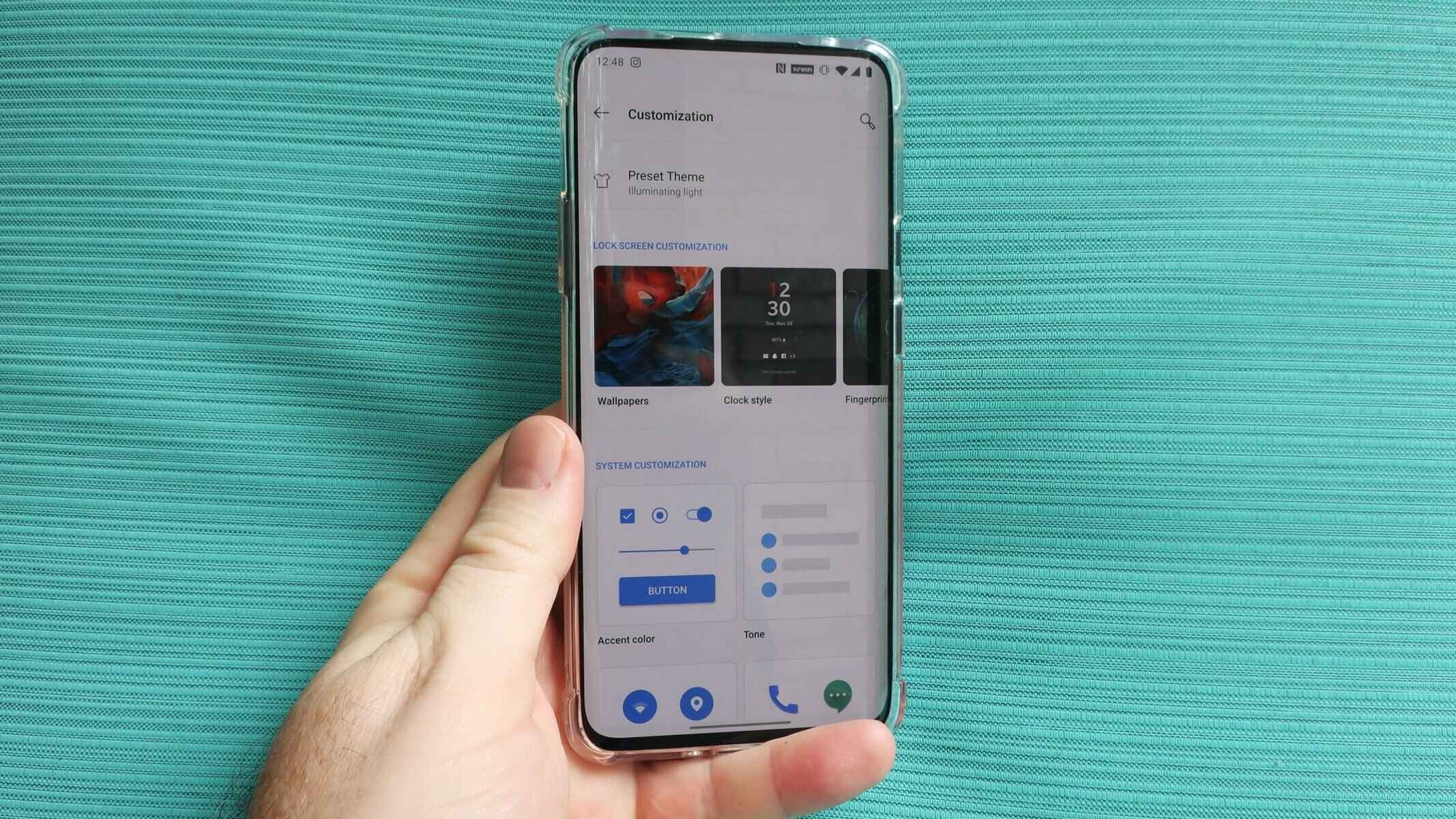Customizing Home Screen
Customizing the home screen of your OnePlus Nord is a great way to personalize your smartphone and make it truly yours. With a few simple steps, you can transform the look and feel of your device, creating a unique and tailored user experience. Here's how you can customize the home screen to reflect your style and preferences:
-
Organizing App Icons: Start by organizing your app icons in a way that makes the most sense to you. You can arrange them based on frequency of use, category, or any other criteria that suits your needs. Simply long-press on an app icon and drag it to the desired location on the home screen. You can also create folders to group similar apps together, reducing clutter and making it easier to find what you need.
-
Adding Widgets: Widgets are a fantastic way to add functionality and visual appeal to your home screen. Whether it's a weather widget, a calendar widget, or a clock widget, you can customize your home screen with these handy tools. To add a widget, long-press on an empty area of the home screen, select "Widgets," and then choose the widget you want to add. Once placed, you can resize and reposition the widget to fit your layout.
-
Changing Wallpaper: Personalize your home screen by changing the wallpaper to an image that resonates with you. You can choose from the pre-installed wallpapers or use your own photos. To change the wallpaper, long-press on an empty area of the home screen, select "Wallpapers," and then choose the image you want to set as your new background.
-
Customizing App Layout: Customize the layout of your apps to suit your preferences. You can opt for a traditional grid layout or a more free-form style. Experiment with different layouts to find the one that works best for you. To customize the app layout, pinch the home screen with two fingers or long-press on an empty area, then select "Home Settings" and choose the layout that appeals to you.
-
App Shortcuts: Take advantage of app shortcuts to access specific features of an app directly from the home screen. Long-press on an app icon, and if the app supports shortcuts, a menu will appear with quick actions you can perform without opening the app.
Customizing the home screen of your OnePlus Nord allows you to create a personalized and efficient user experience that reflects your unique style and preferences. By organizing app icons, adding widgets, changing wallpapers, customizing app layouts, and utilizing app shortcuts, you can tailor your home screen to suit your needs and enhance your overall smartphone experience.
Changing App Icons
Changing app icons on your OnePlus Nord is a creative way to personalize the look and feel of your device. It allows you to express your individuality and add a unique touch to your smartphone experience. Whether you want to match your app icons to a specific theme or simply refresh the visual aesthetic, customizing app icons can make a significant impact on the overall appearance of your device.
One way to change app icons on your OnePlus Nord is by using third-party icon packs. These packs offer a wide range of icon designs, allowing you to choose from various styles, colors, and shapes. Once you have downloaded an icon pack from the Google Play Store, you can easily apply it to your apps. To do this, long-press on the home screen, select "Home Settings," then "Icon Pack," and choose the desired icon pack from the list. This instantly transforms the appearance of your app icons, giving your home screen a fresh and personalized look.
Additionally, some launchers, such as Nova Launcher, offer built-in features that enable you to customize individual app icons. With Nova Launcher, for example, you can long-press on an app icon, select "Edit," and then choose a new icon from the available options. This level of customization allows you to mix and match different icon styles, creating a truly unique and tailored home screen.
Furthermore, if you have a specific image or icon that you'd like to use for an app, you can manually change the icon by using a custom launcher or icon pack that supports this feature. Simply long-press on the app icon, select "Edit," and then choose the option to select a new icon from your gallery or icon pack. This method gives you complete control over the appearance of your app icons, enabling you to showcase your creativity and personal preferences.
Changing app icons on your OnePlus Nord provides a fun and engaging way to customize your device, allowing you to infuse your personality into every aspect of your smartphone experience. Whether you opt for third-party icon packs, utilize launcher-specific features, or manually select custom icons, the ability to change app icons empowers you to create a visually stunning and personalized home screen that reflects your unique style and taste.
Customizing App Layout
Customizing the app layout on your OnePlus Nord allows you to tailor the arrangement of your apps to suit your preferences and usage habits. With the flexibility to choose from different layout styles, you can optimize the organization of your apps for a more efficient and personalized user experience.
One of the key aspects of customizing the app layout is the ability to adjust the grid size. This feature enables you to modify the number of apps displayed on each page of the home screen, giving you greater control over the visual density and accessibility of your apps. By selecting a smaller grid size, you can fit more apps on a single page, while a larger grid size allows for larger app icons and more spacious layout.
Furthermore, OnePlus Nord offers the option to enable or disable the app drawer, providing you with the freedom to choose whether you prefer a clean home screen with all apps visible or a more streamlined approach with the app drawer for organized access. This customization feature allows you to align the device's layout with your personal preference for app accessibility and visual presentation.
In addition to grid size and app drawer settings, OnePlus Nord allows you to customize the layout by adjusting the screen orientation. You can choose between portrait and landscape modes, enabling you to optimize the app layout based on how you typically interact with your device. This flexibility ensures that your app layout adapts to your preferred usage scenarios, whether it's browsing apps in portrait mode or enjoying multimedia content in landscape mode.
Moreover, the ability to create folders on the home screen provides a convenient way to group related apps together, reducing clutter and simplifying app access. By organizing apps into folders based on categories or usage patterns, you can streamline the layout and enhance the efficiency of navigating through your apps.
Overall, customizing the app layout on your OnePlus Nord empowers you to personalize the arrangement and accessibility of your apps, optimizing the user experience to align with your unique preferences and usage habits. Whether it's adjusting the grid size, enabling the app drawer, modifying screen orientation, or creating folders, the customization options offered by OnePlus Nord allow you to tailor the app layout to suit your individual needs, resulting in a more intuitive and personalized smartphone experience.
Setting Up Widgets
Setting up widgets on your OnePlus Nord is a fantastic way to enhance the functionality and visual appeal of your home screen. Widgets provide quick access to important information and useful features without the need to open specific apps, making them a valuable tool for streamlining your smartphone experience.
To set up widgets on your OnePlus Nord, start by long-pressing on an empty area of the home screen. This action will bring up the customization menu, where you can select the "Widgets" option. Upon selecting "Widgets," you will be presented with a list of available widgets that you can add to your home screen.
Once you have chosen a widget, simply tap and hold it, then drag it to the desired location on the home screen. You can resize the widget by dragging the corners to adjust its dimensions, allowing you to customize its appearance and fit it seamlessly into your layout.
One of the most popular types of widgets is the weather widget, which provides real-time updates on current weather conditions and forecasts for your location. By adding a weather widget to your home screen, you can conveniently stay informed about the weather without having to open a dedicated weather app.
In addition to weather widgets, you can explore a wide range of other widgets, including clock widgets, calendar widgets, music player widgets, and productivity widgets. These widgets offer quick access to relevant information and tools, allowing you to customize your home screen to cater to your specific needs and preferences.
Furthermore, some apps offer their own widgets, providing direct access to app features and content from the home screen. For example, a news app may offer a widget that displays the latest headlines, while a fitness app may provide a widget for tracking your daily activity. By utilizing app-specific widgets, you can personalize your home screen with quick access to the content and functionality that matters most to you.
Overall, setting up widgets on your OnePlus Nord allows you to enrich your home screen with valuable information and convenient tools, enhancing the overall usability and visual appeal of your device. Whether it's staying updated on the weather, accessing calendar events, or enjoying music playback directly from the home screen, widgets offer a versatile and customizable way to optimize your smartphone experience.
Customizing Lock Screen
Customizing the lock screen on your OnePlus Nord offers a great opportunity to personalize the first interaction you have with your device. By customizing the lock screen, you can not only enhance the visual appeal but also add functional elements that cater to your specific needs and preferences.
One of the key aspects of customizing the lock screen is the ability to change the wallpaper. The lock screen wallpaper serves as the backdrop for the lock screen interface and can be customized to feature an image or design that resonates with you. Whether it's a stunning landscape, a favorite artwork, or a cherished photograph, changing the lock screen wallpaper allows you to infuse your personality into the initial impression of your device.
Furthermore, OnePlus Nord provides the option to display widgets on the lock screen, offering quick access to information and functionality without unlocking the device. You can add widgets such as weather, calendar, or music player directly to the lock screen, allowing you to stay informed and engaged even before accessing the home screen.
In addition to wallpapers and widgets, OnePlus Nord allows you to customize the lock screen clock style and font. This feature enables you to choose from a variety of clock designs and fonts, allowing you to tailor the appearance of the lock screen clock to match your preferred aesthetic and readability.
Moreover, the ability to customize the lock screen shortcuts provides convenient access to specific apps or actions directly from the lock screen. You can customize the shortcuts to launch your favorite apps or perform quick actions, such as accessing the camera, flashlight, or a specific contact, without unlocking the device.
Overall, customizing the lock screen on your OnePlus Nord empowers you to create a personalized and functional interface that reflects your style and enhances the usability of your device. Whether it's changing the wallpaper, adding widgets, customizing the clock style and font, or setting up lock screen shortcuts, the customization options offered by OnePlus Nord allow you to tailor the lock screen to suit your individual preferences, resulting in a more engaging and personalized smartphone experience.
Changing Wallpaper and Themes
Changing the wallpaper and themes on your OnePlus Nord is a simple yet impactful way to personalize the visual appearance of your device. By selecting a new wallpaper and applying a theme, you can transform the overall look and feel of your smartphone, creating a fresh and tailored experience that resonates with your style and preferences.
Changing Wallpaper
The wallpaper serves as the backdrop for your home screen and lock screen, setting the tone for the entire user interface. OnePlus Nord offers a diverse selection of pre-installed wallpapers, ranging from scenic landscapes to abstract designs. Additionally, you have the option to use your own photos as wallpapers, allowing you to feature personal memories or favorite images as the background of your device.
To change the wallpaper on your OnePlus Nord, simply long-press on an empty area of the home screen, select "Wallpapers," and browse through the available options. Once you have found a wallpaper that captures your attention, tap on it to set it as the new background for your home screen and lock screen. This straightforward process enables you to refresh the visual aesthetic of your device with minimal effort.
Applying Themes
One of the standout features of OnePlus Nord is the ability to apply themes, which offer a comprehensive visual overhaul of the user interface. Themes encompass various elements, including the overall color scheme, icon styles, system UI elements, and more. By applying a theme, you can completely transform the look of your device, giving it a cohesive and personalized appearance.
To apply a theme on your OnePlus Nord, navigate to the "Settings" app, select "Customization," and then choose "Themes." From here, you can explore a range of pre-installed themes, each offering a distinct visual identity. Whether you prefer a minimalist, dark-themed interface or a vibrant and colorful design, there are themes to suit a wide array of preferences. Once you have selected a theme, applying it instantly revamps the entire visual presentation of your device, creating a cohesive and immersive user experience.
Changing the wallpaper and applying themes on your OnePlus Nord empowers you to curate a visual aesthetic that aligns with your individual style and preferences. Whether you opt for a serene nature wallpaper or a bold and dynamic theme, the ability to customize the visual elements of your device allows you to create a personalized and engaging smartphone experience.
Customizing Notification Bar
Customizing the notification bar on your OnePlus Nord offers a range of options to tailor the appearance and functionality of this essential interface element. The notification bar, located at the top of the screen, provides quick access to notifications, system settings, and essential information. By customizing the notification bar, you can optimize its layout, visibility, and available features to align with your specific preferences and usage habits.
One of the key aspects of customizing the notification bar is the ability to adjust the quick settings tiles. These tiles, displayed when you swipe down from the top of the screen, offer convenient access to commonly used settings such as Wi-Fi, Bluetooth, and screen brightness. OnePlus Nord allows you to customize the arrangement of these tiles, enabling you to prioritize the settings that are most relevant to your daily routine. By rearranging the quick settings tiles, you can streamline access to essential features and ensure that the most frequently used settings are readily available.
Furthermore, OnePlus Nord provides the option to add additional quick settings tiles to the notification bar. This feature allows you to expand the range of accessible settings, providing quick access to features such as screen recording, battery saver, and mobile data. By adding custom quick settings tiles, you can tailor the notification bar to accommodate your specific needs and preferences, enhancing the efficiency of managing your device's settings and functions.
In addition to quick settings tiles, OnePlus Nord offers the ability to customize the visibility of notification icons in the status bar. You can choose to show or hide specific notification icons, allowing you to declutter the status bar and prioritize the display of essential notifications. This customization feature enables you to create a clean and focused status bar interface, ensuring that important notifications remain prominently visible while minimizing visual distractions.
Moreover, the notification bar customization options include the ability to adjust the display of notification headers. You can choose to show or hide the headers for individual notifications, providing flexibility in managing the visual presentation of incoming notifications. This customization feature allows you to fine-tune the appearance of the notification bar, ensuring that it aligns with your preferred level of detail and organization.
Overall, customizing the notification bar on your OnePlus Nord empowers you to optimize the layout, visibility, and functionality of this integral interface element. Whether it's rearranging quick settings tiles, adding custom tiles, managing notification icon visibility, or adjusting notification headers, the customization options offered by OnePlus Nord allow you to tailor the notification bar to suit your individual preferences, resulting in a more streamlined and personalized smartphone experience.
Adjusting Display Settings
Adjusting the display settings on your OnePlus Nord allows you to fine-tune the visual characteristics of the screen to suit your preferences and enhance the overall viewing experience. With a range of customization options, you can optimize the display to achieve the ideal balance of color accuracy, brightness, and visual comfort.
One of the key display settings that you can adjust is the color profile. OnePlus Nord offers multiple color profiles, each tailored to different preferences and usage scenarios. Whether you prefer vibrant and saturated colors or a more natural and color-accurate representation, you can select the color profile that best aligns with your visual preferences. Additionally, the device provides the option to adjust the color temperature and screen calibration, allowing you to fine-tune the overall color reproduction to achieve a visually pleasing and comfortable display.
Furthermore, OnePlus Nord offers the ability to customize the screen brightness and adaptive brightness settings. By adjusting the screen brightness, you can optimize visibility in various lighting conditions, ensuring that the display remains comfortably visible without causing eye strain. The adaptive brightness feature intelligently adjusts the screen brightness based on ambient lighting, providing a seamless and personalized viewing experience that adapts to your surroundings.
In addition to color and brightness settings, OnePlus Nord allows you to customize the display resolution and refresh rate. The device offers the flexibility to switch between different resolution options, enabling you to prioritize either enhanced visual clarity or improved battery efficiency based on your preferences. Moreover, the adjustable refresh rate feature allows you to select the refresh rate that best suits your usage needs, whether it's maximizing smoothness for gaming and multimedia content or conserving battery life during regular usage.
Moreover, OnePlus Nord provides the option to enable reading mode, which optimizes the display for enhanced reading comfort by reducing blue light emission and adjusting the grayscale levels. This feature is particularly beneficial for extended reading sessions, as it minimizes eye strain and promotes a more comfortable reading experience.
Overall, adjusting the display settings on your OnePlus Nord empowers you to customize the visual characteristics of the screen to align with your preferences and usage habits. Whether it's fine-tuning color profiles, optimizing brightness and adaptive settings, adjusting resolution and refresh rate, or enabling reading mode, the display customization options offered by OnePlus Nord allow you to create a personalized and visually comfortable viewing experience.
Customizing Sounds and Vibration
Customizing the sounds and vibration settings on your OnePlus Nord allows you to personalize the auditory and tactile feedback of your device, creating a tailored experience that aligns with your preferences and usage scenarios. With a range of customization options, you can optimize the notification sounds, ringtones, and vibration patterns to suit your individual style and enhance the overall user experience.
One of the key aspects of customizing sounds on your OnePlus Nord is the ability to select and customize notification sounds for different types of alerts. Whether it's incoming messages, emails, or app notifications, you can choose from a variety of built-in notification sounds or use your own audio files to create a personalized notification tone. This customization feature enables you to assign distinct sounds to different types of notifications, allowing you to identify incoming alerts based on their unique auditory cues.
Furthermore, OnePlus Nord offers the flexibility to customize ringtones for incoming calls, enabling you to select a ringtone that reflects your personal taste and style. Whether you prefer a classic ringtone, a melodic tune, or a custom audio clip, you can choose a ringtone that resonates with you and sets the tone for incoming calls. Additionally, the device allows you to assign specific ringtones to individual contacts, providing a personalized calling experience for your contacts.
In addition to notification sounds and ringtones, OnePlus Nord provides the option to customize vibration patterns for notifications and calls. You can adjust the vibration intensity and duration to create a tactile feedback that suits your preferences, ensuring that you can perceive incoming alerts through vibration in a manner that is comfortable and noticeable. This customization feature allows you to tailor the tactile feedback of your device to align with your sensitivity to vibrations and your desire for distinct tactile alerts.
Moreover, OnePlus Nord offers the ability to enable and customize the vibration response for touch interactions, such as keyboard taps and navigation gestures. You can adjust the vibration strength and duration for touch feedback, allowing you to fine-tune the tactile response of your device to enhance the overall usability and tactile experience.
Overall, customizing the sounds and vibration settings on your OnePlus Nord empowers you to create a personalized auditory and tactile experience that aligns with your preferences and enhances the overall usability of your device. Whether it's selecting notification sounds, customizing ringtones, adjusting vibration patterns, or fine-tuning touch feedback, the customization options offered by OnePlus Nord allow you to tailor the auditory and tactile aspects of your device to suit your individual preferences, resulting in a more engaging and personalized smartphone experience.
Personalizing Font and Text Size
Personalizing the font and text size on your OnePlus Nord allows you to tailor the visual presentation of text across the device, creating a customized reading experience that caters to your preferences and visual comfort. With a range of font styles and adjustable text size settings, you can optimize the legibility and aesthetic appeal of on-screen text, ensuring that it aligns with your individual preferences and usage scenarios.
One of the key aspects of personalizing font and text size is the ability to select from a variety of font styles. OnePlus Nord offers a diverse selection of pre-installed fonts, each with its own unique characteristics and visual identity. Whether you prefer a clean and modern sans-serif font or a more traditional and elegant serif font, you can choose a font style that resonates with your personal taste and readability preferences. This customization feature allows you to infuse your device with a distinct typographic personality, enhancing the visual appeal of on-screen text.
Furthermore, OnePlus Nord provides the option to adjust the text size to suit your visual comfort and reading preferences. The device offers a slider-based text size adjustment feature, allowing you to increase or decrease the overall text size across the system interface. This flexibility enables you to optimize the legibility of on-screen text, ensuring that it remains comfortably readable without causing visual strain. Whether you prefer larger text for enhanced readability or a more compact text size for increased content density, the adjustable text size feature allows you to tailor the visual presentation of text to align with your individual needs.
In addition to font styles and text size adjustments, OnePlus Nord offers the ability to enable font weight customization. This feature allows you to adjust the thickness and boldness of the selected font, providing further control over the visual characteristics of on-screen text. By fine-tuning the font weight, you can enhance the visual prominence of text elements, ensuring that they stand out with clarity and visual impact.
Moreover, the device provides the option to enable a display scaling feature, which allows you to adjust the overall display size to accommodate your visual preferences. This feature is particularly beneficial for users who require larger interface elements and text for improved readability and accessibility. By adjusting the display scaling, you can optimize the visual comfort and usability of on-screen text, ensuring that it remains clear and legible across various usage scenarios.
Overall, personalizing the font and text size on your OnePlus Nord empowers you to create a tailored reading experience that aligns with your visual preferences and comfort. Whether it's selecting font styles, adjusting text size, customizing font weight, or optimizing display scaling, the font and text size customization options offered by OnePlus Nord allow you to create a personalized and visually comfortable reading experience that enhances the overall usability and visual appeal of your device.