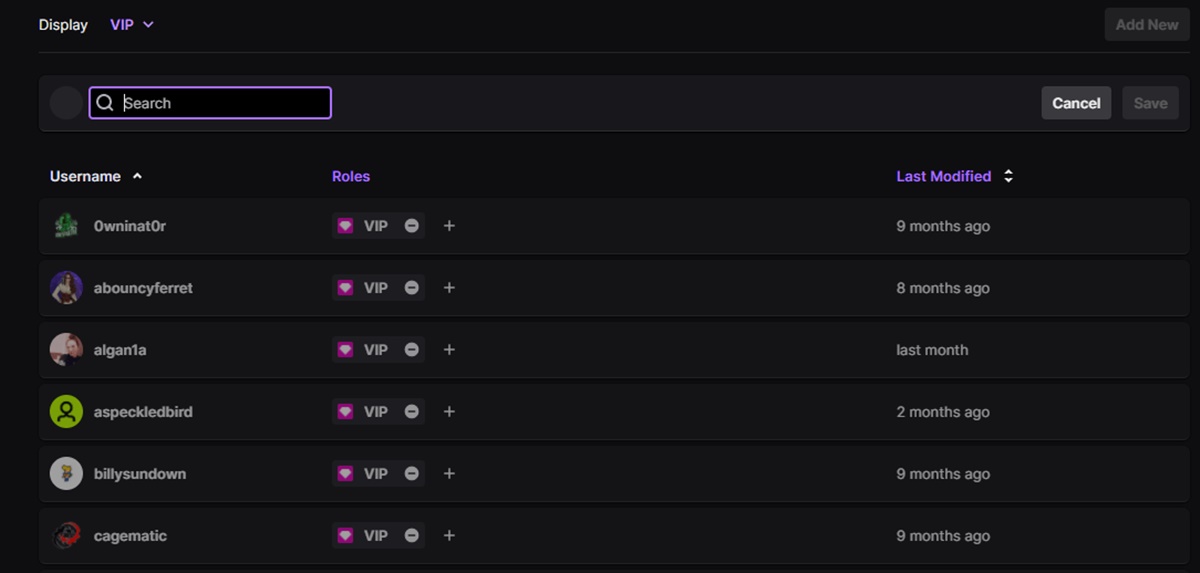What are Twitch mod commands?
Twitch has become one of the most popular platforms for live streaming games, music, and other forms of entertainment. With millions of viewers and active chat rooms, it’s important for streamers to have moderators who can maintain order and ensure a positive experience for everyone.
Twitch mod commands are special commands that moderators can use to manage and control various aspects of the chat room. These commands give moderators the ability to handle spam, moderate conversations, configure chat settings, and automate certain tasks.
As a Twitch moderator, you have access to a wide range of commands that can be used to keep the chat room in check and create a welcoming environment for viewers. These commands can be executed directly in the chat or through the Twitch chatbot.
While the specific commands available may vary depending on the chatbot or moderation bot being used, there are some common Twitch mod commands that most moderators are familiar with.
These commands include:
- /ban: This command allows you to ban a user from the chat room, preventing them from participating or viewing any messages.
- /timeout: Timeout temporarily restricts a user from sending messages in the chat for a specified amount of time.
- /clear: Clear clears the chat history, removing all messages from the chat window. This can be useful when dealing with spam or excessive clutter.
- /slow: This command enables slow mode in the chat, which limits how frequently a user can send messages. It helps to prevent spam and maintain a manageable chat flow.
In addition to these basic commands, there are more advanced Twitch mod commands available. These commands allow moderators to configure chat settings, automate tasks, handle rewards and channel points, and perform other administrative tasks.
By utilizing these mod commands effectively, moderators can help create a positive and engaging chat experience for both streamers and viewers on Twitch.
Basic commands for Twitch mods
Twitch moderators play a vital role in maintaining a healthy and enjoyable chat environment on the platform. To effectively carry out their duties, moderators need to be familiar with basic mod commands that enable them to manage the chat room efficiently.
Here are some essential basic Twitch mod commands:
- /ban [username]: This command permanently bans a user from the chat. When a user is banned, they can no longer send messages or view chat activity.
- /unban [username]: Use this command to unban a previously banned user, allowing them to participate in the chat once again.
- /timeout [username] [duration]: Timeout temporarily restricts a user from sending messages in the chat for a specified amount of time. This command is useful for handling disruptive users without resorting to a permanent ban.
- /clear: When the chat is flooded with messages or spam, moderators can use the /clear command to clear the chat history. This action removes all messages, providing a clean slate for the chat.
- /mod [username]: Grants moderator privileges to a specified user. Moderators have additional powers in the chat, such as the ability to timeout or ban users, clear the chat, and manage settings.
- /unmod [username]: Removes moderator privileges from a specified user. This command is useful if you need to demote a moderator or remove their abilities temporarily or permanently.
These basic Twitch mod commands give moderators control over the chat room, allowing them to swiftly handle disruptive or inappropriate behavior. By utilizing these commands effectively, mods can maintain a positive and inclusive community for the streamer and viewers.
Commands to manage chat
Managing the chat effectively is a crucial responsibility of Twitch moderators. By utilizing various chat management commands, moderators can ensure a positive and engaging experience for all participants. Let’s explore some essential commands to manage the chat:
- /slow [duration]: The /slow command enables slow mode in the chat, limiting how frequently users can send messages. This helps prevent spam and maintain a more manageable chat flow. Specify a duration, such as 30s or 1m, to set the time interval between messages.
- /r9kbeta: The /r9kbeta command enables the “R9K mode” in the chat. In this mode, users can only send unique messages, preventing repetitive spam. This is particularly useful in large chat rooms with a high volume of participants.
- /followers: The /followers command restricts chat participation to followers only. This helps ensure a more secure and moderated chat environment, as only trusted users can send messages. It’s a helpful command for streamers who want to create a sense of community among their followers.
- /subscribers: The /subscribers command limits chat participation to subscribed users only. It encourages support for the streamer by providing exclusive chat privileges to subscribers. This command is valuable for streamers who rely on subscriptions as a primary source of income.
- /emoteonly: The /emoteonly command restricts chat messages to emotes only, disallowing regular text. This command brings a fun and playful atmosphere to the chat, emphasizing visual communication through emotes.
- /permit [username]: The /permit command grants temporary permission for a specified user to share a link in the chat. This can be useful when a user wants to share relevant content but doesn’t have the required permissions.
By utilizing these chat management commands, Twitch moderators can maintain a well-organized and engaging chat experience. These commands allow moderators to control the flow, prevent spam, and ensure that the chat adheres to the streamer’s guidelines.
Commands to handle spam and moderation
Spam and other forms of disruptive behavior can quickly degrade the chat experience on Twitch. As a moderator, it’s essential to have the tools and commands necessary to handle spam effectively. Here are some commands to help you combat spam and maintain a moderated chat environment:
- /ban [username]: The /ban command is a powerful tool for dealing with spam or users who consistently violate the chat guidelines. It permanently bans a user from the chat, preventing them from sending messages or viewing chat activity.
- /timeout [username] [duration]: The /timeout command temporarily restricts a user from sending messages in the chat for a specified duration. It’s a useful command to handle disruptive behavior without resorting to a permanent ban. Specify a duration, such as 10s or 1m, to set the time the user will be timed out for.
- /clear: The /clear command allows moderators to clear the chat history, removing all messages from the chat window. This command is handy when dealing with excessive spam or clutter, providing a clean slate for the chat to start fresh.
- /mod [username]: Granting moderator status to trusted users can help distribute the workload of handling spam and moderation. By using the /mod command, you can give moderator privileges to other community members who can assist in maintaining order in the chat.
- /slow [duration]: The /slow command sets a slow mode in the chat, limiting how frequently users can send messages. This helps prevent spam by creating a delay between messages. Set a duration, such as 10s or 1m, to determine the time interval between messages.
- /permit [username]: The /permit command grants temporary permission for a specified user to post a link in the chat. This command is useful when a user wants to share relevant content but doesn’t have the necessary permissions. It ensures that links are controlled and prevents unauthorized spamming of links.
By utilizing these spam and moderation commands, Twitch moderators can efficiently combat spam, maintain a clean chat environment, and ensure that the chat adheres to the streamer’s guidelines. These commands give moderators the power to swiftly handle disruptive behavior and create a more enjoyable viewing experience for everyone in the chat.
Commands to configure chat and users
Twitch offers various commands that allow moderators to configure chat settings and manage users effectively. These commands give moderators the ability to shape the chat environment and enhance the overall experience. Let’s explore some essential commands to configure chat and users:
- /mod [username]: The /mod command grants moderator privileges to a specified user. Moderators have additional powers in the chat, such as the ability to timeout or ban users, clear the chat, and manage settings. This command allows the streamer to delegate moderation duties to trusted individuals.
- /unmod [username]: The /unmod command revokes moderator privileges from a specified user. This command is useful when you need to demote a moderator or temporarily remove their abilities.
- /vip [username]: The /vip command grants VIP status to a user. VIPs receive special recognition and privileges in the chat, such as enhanced chat color and immunity from slow mode. This command is often used to acknowledge dedicated community members.
- /unvip [username]: The /unvip command removes VIP status from a user. This command is useful if you need to reevaluate VIP privileges or remove them from a user.
- /followers: The /followers command sets the chat to be accessible only to followers. This command helps create a more secure and moderated chat environment by limiting participation to trusted users.
- /subscribers: The /subscribers command restricts chat participation to subscribed users only. This command is typically used to create an exclusive chat experience for subscribers as a reward for their support.
- /emoteonly: The /emoteonly command limits chat messages to emotes only, disabling regular text. This command adds a fun and expressive element to the chat, encouraging users to communicate using emotes.
These chat and user configuration commands empower Twitch moderators to create tailored chat experiences, provide recognition to loyal community members, and protect the chat environment from disruptive users. By utilizing these commands effectively, moderators can enhance the sense of community and maintain a positive atmosphere within the chat.
Commands for timers and automated messages
Twitch moderators can utilize commands for timers and automated messages to enhance the chat experience and streamline certain activities. These commands allow moderators to automate specific tasks, provide important information, and engage with the community more effectively. Let’s explore some essential commands for timers and automated messages:
- /timeout [username] [duration] [reason]: The /timeout command temporarily restricts a user from sending messages in the chat for a specified duration. It can be enhanced with a reason to provide a clear explanation for the timeout. This command is useful for handling rule violations, giving users a chance to reflect on their behavior.
- /commercial [duration]: The /commercial command triggers a pre-roll ad in the stream for the specified duration. This command allows moderators to control when ads are played, helping to support the streamer and the platform.
- /slowoff: The /slowoff command disables slow mode in the chat. This is useful when you want to restore normal chat flow after a period of slower chat intervals.
- /me [message]: The /me command allows moderators to send messages in the chat that appear in a special format. This command can be used to draw attention to important announcements or engage with the community in a unique way.
- /raid [channel]: The /raid command allows moderators to initiate a raid on another Twitch channel. This action brings the viewers from the current stream into the target channel after the stream ends. It’s a great way to support other creators and foster collaboration.
- /host [channel]: The /host command allows moderators to host another channel on their stream page. When a streamer is hosted, their content is displayed on the hosting stream’s page, exposing their channel to a wider audience.
- /timer add [name] [interval] [message]: This command enables moderators to set up timers for automated messages in the chat. Specify the timer name, interval, and the message you want to display. Timers can be used for reminders, channel promotion, or providing important information to viewers.
By utilizing these commands for timers and automated messages, Twitch moderators can streamline certain tasks, engage with the community, and provide important updates to viewers. These commands enhance the overall chat experience by automating recurring messages and facilitating interactivity with the stream and other channels.
Commands for rewards and channel points
Rewards and channel points are important elements of Twitch that allow streamers and moderators to incentivize viewer engagement and create a more interactive chat experience. Twitch provides several commands specifically designed for managing rewards and channel points. Let’s explore some essential commands in this category:
- /reward [reward name]: The /reward command enables moderators to create and manage channel rewards. With this command, moderators can define custom rewards that viewers can redeem using their accumulated channel points. Rewards can range from simple actions such as requesting a song or changing the streamer’s game, to more personalized interactions and shout-outs.
- /points [username]: The /points command allows moderators to check and manage the channel points of a specific user. It provides insights into a user’s accumulated points, allowing moderators to troubleshoot or reward users based on their engagement.
- /timeout [username] [duration] [reason]: Moderators can use the /timeout command to temporarily restrict a user from sending messages in the chat as a penalty for inappropriate behavior related to rewards or channel points.
- /delete [reward name]: The /delete command gives moderators the ability to delete unnecessary or outdated channel rewards. This ensures that the list of available rewards remains relevant and manageable for viewers.
- /cooldown [reward name] [cooldown duration]: The /cooldown command allows moderators to set cooldown periods on specific rewards. This prevents viewers from redeeming the same reward repeatedly within a short period, ensuring fairness and preventing abuse.
- /emoteonly [reward name]: The /emoteonly command can be used as a reward to trigger emote-only mode in the chat for a set duration. This mode restricts chat messages to emotes only, creating a fun and interactive experience for viewers.
- /highlight [reward name]: The /highlight command can be used as a reward to highlight a specific message or user in the chat. This brings attention to the highlighted content, encouraging engagement and creating memorable moments.
These commands for rewards and channel points provide moderators with the tools to incentivize viewer engagement, reward loyal community members, and enhance interactivity within the chat. By effectively managing these commands, moderators can create a sense of value and excitement for viewers, fostering a dynamic and engaging Twitch community.
Miscellaneous commands for Twitch mods
In addition to the essential commands mentioned earlier, Twitch moderators have access to a variety of miscellaneous commands that can enhance their moderation capabilities and improve the overall chat experience. Let’s explore some of these miscellaneous commands:
- /moderation [on/off]: The /moderation command allows moderators to enable or disable chat moderation. When enabled, only approved messages from trusted users will appear in the chat, ensuring a controlled and safe environment.
- /slowmode [duration]: The /slowmode command sets a specific interval between messages in chat, limiting the frequency of messages. This helps maintain a more organized chat environment and prevents flooding.
- /color [hex value or color name]: The /color command allows moderators to change their chat username color. This command adds a personal touch and makes it easier for viewers to identify a moderator in the chat.
- /commercial [duration]: Moderators can use the /commercial command to trigger a commercial break in the stream. This is useful for promoting sponsors or giving the streamer a brief break during longer streams.
- /followersmode [on/off]: The /followersmode command allows moderators to enable or disable followers-only mode. This restricts chat participation to users who have followed the streamer, creating a safer and more exclusive chat environment.
- /permit [username]: The /permit command grants temporary permission to a user to share a link in the chat. This command is useful when a user wants to share relevant content but does not have permission to post links.
- /emoteonly [on/off]: The /emoteonly command toggles emote-only mode in the chat. When enabled, users can only send messages using emotes, fostering a unique and expressive chat experience.
These miscellaneous commands provide moderators with additional tools to customize and moderate the chat according to the streamer’s preferences. Whether it’s enabling certain chat modes, changing username colors, or managing link permissions, these commands help moderators create a more engaging and controlled chat environment for all viewers to enjoy.
Advanced commands for Twitch mods
As Twitch moderators gain experience and become more familiar with the platform, they can utilize advanced commands to enhance their moderation capabilities and provide additional features for the chat. These advanced commands offer moderators more flexibility and control in managing the chat room. Let’s explore some of these advanced commands:
- /raidmode [on/off]: The /raidmode command enables or disables raid mode in the chat. When raid mode is activated, only approved users can send messages, ensuring a controlled and secure environment during raids.
- /slowmodetimer [duration]: The /slowmodetimer command sets a timer for slow mode. After the specified duration, slow mode will automatically be disabled, allowing for a more open chat experience.
- /commercialadd [ad duration]: The /commercialadd command adds a specific duration of commercial breaks to the stream. This command is useful for streamers who want to schedule regular commercial breaks or accommodate sponsored content.
- /reject [username]: The /reject command prevents a specific user from sending messages in the chat. It acts as an alternative to a ban, allowing moderators to limit a disruptive user’s presence temporarily.
- /permitall: The /permitall command grants all users permission to post links in the chat for a specified duration. It can be useful during special events or community activities where link sharing is encouraged.
- /raidonly [on/off]: The /raidonly command restricts chat participation only to users who come from a raid. This command ensures that the chat remains focused on the raiding community and encourages engagement among raid participants.
- /followersmode [+duration]: The /followersmode command temporarily enables followers-only mode for a specific duration. This command can be used to create a more exclusive experience or to incentivize viewers to follow the streamer.
These advanced commands provide Twitch moderators with additional tools and functionalities to manage the chat room with precision and finesse. Whether it’s controlling raids, automating commercial breaks, or providing enhanced chat restrictions, these commands offer moderators the ability to create unique and tailored experiences for their streamer’s community.