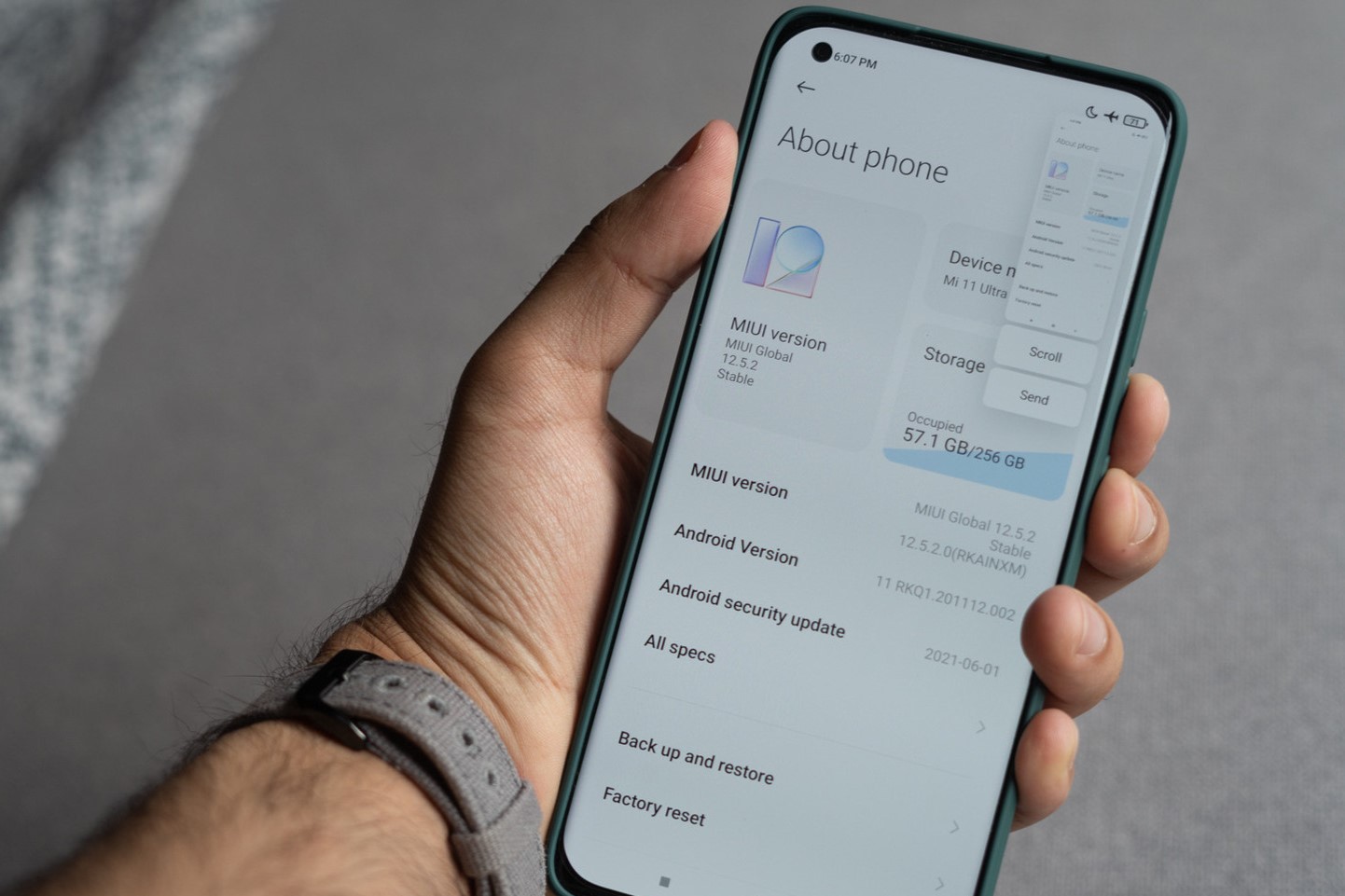Enabling Three-Finger Screenshot Gesture
Capturing moments on your Redmi device becomes effortlessly convenient with the three-finger screenshot gesture. By enabling this feature, you can swiftly capture anything on your screen by simply swiping three fingers across the display. This intuitive and efficient method eliminates the need to fumble with buttons or navigate through menus, streamlining the screenshot process for a seamless user experience.
To activate the three-finger screenshot gesture on your Redmi device, follow these simple steps:
-
Accessing the Settings Menu: Begin by tapping the "Settings" icon on your home screen or app drawer. The settings menu is the control center for customizing various aspects of your device, including display, sound, and additional features.
-
Navigating to Additional Settings: Within the settings menu, scroll down and select "Additional Settings." This section houses a range of advanced features and customization options that enhance the functionality of your Redmi device.
-
Enabling the Three-Finger Screenshot Gesture: Upon entering the "Additional Settings" menu, locate and tap on the "Button and Gesture Shortcuts" option. Here, you will find the "Take a Screenshot" feature, which allows you to enable the three-finger screenshot gesture.
-
Activating the Three-Finger Gesture: Once inside the "Button and Gesture Shortcuts" menu, toggle the switch next to "Slide 3 fingers down to take a screenshot" to enable this intuitive gesture. With this setting activated, you are now ready to effortlessly capture screenshots using the three-finger swipe motion.
By enabling the three-finger screenshot gesture, you empower your Redmi device with a convenient and user-friendly method for capturing and sharing content. Whether you wish to save important information, share amusing conversations, or preserve memorable moments from your favorite apps, this feature simplifies the screenshot process, ensuring that you never miss a significant detail.
Harness the power of the three-finger screenshot gesture on your Redmi device and elevate your screenshot-taking experience to new heights. With this intuitive feature at your fingertips, capturing and sharing content becomes a seamless and efficient endeavor, enhancing your overall user experience and productivity.
Incorporating the three-finger screenshot gesture into your daily interactions with your Redmi device empowers you to effortlessly capture and share content, enriching your digital experience with unparalleled convenience and efficiency.
Using the Power and Volume Down Buttons to Take a Screenshot
Capturing a screenshot using the power and volume down buttons on your Redmi device provides a straightforward and reliable method for preserving important information, capturing memorable moments, and sharing content with ease. This convenient feature allows you to capture anything displayed on your screen, from captivating images to essential information, in just a few simple steps.
To take a screenshot using the power and volume down buttons on your Redmi device, follow these straightforward instructions:
-
Identifying the Desired Content: Begin by navigating to the screen or app from which you wish to capture a screenshot. Whether it's a captivating image, important text, or a memorable conversation, ensure that the desired content is prominently displayed on your device's screen.
-
Positioning Your Fingers: Once you've identified the content you wish to capture, position your fingers in readiness to press the power and volume down buttons simultaneously. This may involve using one hand to hold the device securely while using the other hand to press the designated buttons.
-
Simultaneously Pressing the Buttons: With the desired content displayed and your fingers positioned, press the power and volume down buttons simultaneously and briefly. It's important to execute this action with precision to avoid inadvertently activating other functions on your device.
-
Verifying the Screenshot: After pressing the designated buttons, your Redmi device will emit a subtle sound or vibration, indicating that the screenshot has been successfully captured. Additionally, a visual confirmation, such as a brief screen flash, may also accompany the successful screenshot capture.
-
Accessing the Screenshot: Once the screenshot is captured, it is automatically saved to your device's gallery or designated screenshot folder. You can access the captured screenshot by navigating to the gallery app or the designated screenshot folder, where it will be readily available for viewing, editing, or sharing.
By utilizing the power and volume down buttons to capture screenshots on your Redmi device, you gain a reliable and efficient method for preserving and sharing content with ease. Whether you're capturing important information, preserving memorable moments, or sharing captivating images, this feature empowers you to effortlessly capture and preserve content that matters to you.
Incorporating the power and volume down buttons as your go-to method for capturing screenshots on your Redmi device ensures that you have a reliable and intuitive tool at your disposal for preserving important information and sharing captivating content. This method simplifies the screenshot process, enabling you to capture and share content seamlessly, enhancing your overall user experience and productivity.
Harness the power of the power and volume down buttons on your Redmi device to effortlessly capture and share content that matters to you. Whether it's preserving essential information, capturing memorable moments, or sharing captivating images, this reliable method ensures that you can seamlessly capture and share content that enriches your digital experience.
Accessing the Screenshot Album and Editing Options
After successfully capturing screenshots on your Redmi device, you gain access to a treasure trove of captured moments and essential information within the screenshot album. This dedicated album serves as a centralized hub for all your captured screenshots, providing convenient access to your preserved content and a range of editing options to enhance and customize your screenshots.
To access the screenshot album and explore the diverse editing options available on your Redmi device, follow these simple steps:
-
Navigating to the Screenshot Album: Upon capturing a screenshot using your preferred method, navigate to the gallery app on your Redmi device. Within the gallery, locate the dedicated "Screenshots" album, which automatically organizes and stores all your captured screenshots in one easily accessible location. By accessing this album, you gain immediate visibility into your captured content, allowing you to browse, manage, and share your screenshots effortlessly.
-
Exploring Editing Options: Upon entering the "Screenshots" album, you are presented with a myriad of editing options that empower you to customize and enhance your captured screenshots. These editing features may include the ability to crop, annotate, add text, or apply filters to your screenshots, enabling you to personalize and refine your captured content according to your preferences.
-
Utilizing Editing Tools: Within the "Screenshots" album, you can leverage intuitive editing tools to refine and customize your captured screenshots with precision. Whether it's highlighting important details, adding annotations for clarity, or applying artistic filters for a creative touch, these editing tools empower you to transform your screenshots into polished and impactful visuals that effectively convey your message.
-
Sharing and Saving Options: Upon editing your screenshots to perfection, you have the flexibility to seamlessly share them with friends, family, or colleagues directly from the "Screenshots" album. Additionally, you can save the edited screenshots to your device or cloud storage for future reference, ensuring that your personalized and enhanced content is readily accessible whenever you need it.
By accessing the screenshot album and exploring the diverse editing options available on your Redmi device, you unlock a world of creative possibilities and streamlined sharing capabilities. This seamless process empowers you to effortlessly manage, enhance, and share your captured screenshots, enriching your digital experience with personalized and impactful visuals.
Incorporating the utilization of the screenshot album and its extensive editing options into your daily interactions with your Redmi device ensures that you can effortlessly manage and customize your captured content. Whether it's preserving essential information, enhancing memorable moments, or sharing captivating visuals, this feature enhances your ability to curate and share content that resonates with you.
Harness the power of the screenshot album and its versatile editing options on your Redmi device to elevate your screenshot-taking experience to new heights. By seamlessly accessing, customizing, and sharing your captured screenshots, you enrich your digital interactions with personalized and impactful visuals, enhancing your overall user experience and productivity.