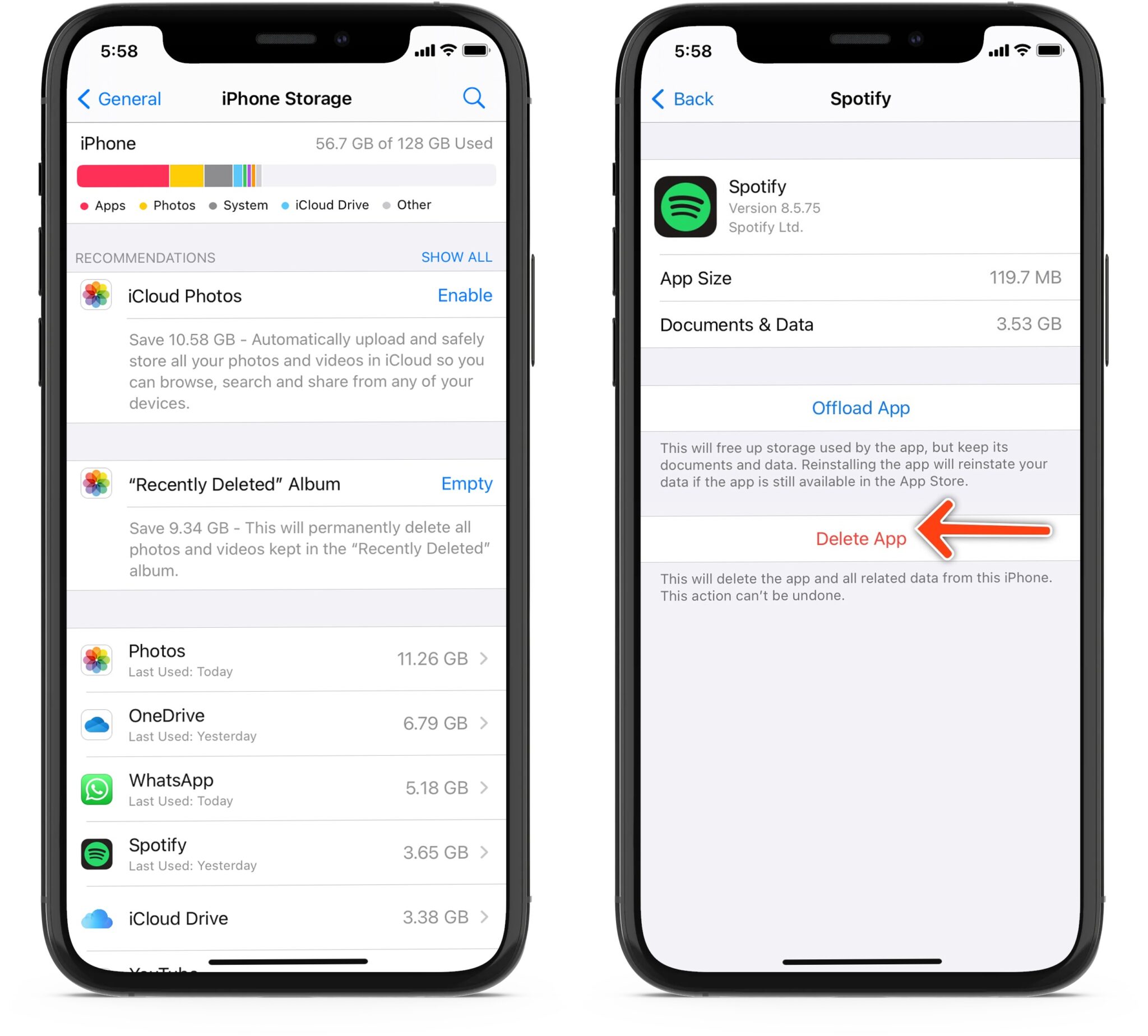Understanding the Trash on iPhone 10
When it comes to managing digital clutter on your iPhone 10, understanding the concept of the "Trash" is crucial. The Trash, also known as the "Recently Deleted" folder, serves as a temporary holding space for files that have been deleted from your device. This feature provides a safety net, allowing users to recover accidentally deleted items before they are permanently erased.
The Trash on your iPhone 10 is home to various types of content, including photos, videos, notes, and other files. When you delete an item from your device, it is not immediately removed from the system. Instead, it is moved to the Trash, where it remains for a designated period before being permanently deleted. This grace period offers users the opportunity to reverse the deletion and restore any mistakenly discarded files.
Understanding the Trash's functionality is essential for maintaining a clutter-free and organized device. By recognizing that deleted items are not instantaneously eradicated, users can take advantage of the recovery window provided by the Trash. This knowledge empowers individuals to confidently remove unwanted content from their iPhone 10, knowing that they have a safety net in place.
In essence, the Trash on your iPhone 10 acts as a safeguard against accidental deletions, offering a brief reprieve before files are permanently expunged from the device. This feature aligns with Apple's commitment to user-friendly design, providing a safety mechanism that mitigates the risk of irreversible data loss.
By comprehending the role of the Trash on your iPhone 10, you can navigate your device's storage management with greater confidence and efficiency. Whether you are clearing out unnecessary files to free up space or simply tidying up your digital environment, understanding the Trash empowers you to make informed decisions about the content on your device.
How to Empty Trash on iPhone 10
Emptying the Trash on your iPhone 10 is a straightforward process that can help you reclaim valuable storage space and keep your device organized. To begin, open the Photos app on your iPhone 10. Next, navigate to the "Albums" tab located at the bottom of the screen. Within the "Albums" section, scroll down until you find the "Recently Deleted" folder. This folder serves as the repository for deleted photos and videos, providing a safety net before permanent deletion.
Upon accessing the "Recently Deleted" folder, you will encounter a collection of items that have been deleted from your device. To proceed with emptying the Trash, tap the "Select" option located at the top right corner of the screen. This action enables you to choose multiple items for deletion simultaneously, streamlining the process and saving time.
After selecting the desired items, a "Delete" option will appear at the bottom of the screen. By tapping this button, you initiate the permanent removal of the selected items from the Trash. A confirmation prompt will then appear, asking if you want to delete the items. Confirm your decision by tapping "Delete [number] Items," and the selected content will be permanently erased from your device.
It is important to note that items in the "Recently Deleted" folder are automatically removed after a designated period, typically 30 days. However, if you wish to expedite the deletion process and free up storage space immediately, emptying the Trash manually is the most effective approach.
In addition to managing photos and videos, other apps on your iPhone 10 may have their own Trash or Deleted Items folders. For instance, the Notes app features a "Recently Deleted" folder where discarded notes are stored temporarily. To empty this folder and permanently delete the notes, open the Notes app, navigate to the "Recently Deleted" folder, tap "Edit," select the notes you want to delete, and then tap "Delete".
By regularly emptying the Trash across various apps and folders on your iPhone 10, you can optimize storage space and ensure that deleted items do not linger unnecessarily, contributing to a clutter-free and efficient device.
In summary, mastering the process of emptying the Trash on your iPhone 10 empowers you to maintain a well-organized and streamlined digital environment. By taking proactive steps to manage deleted items, you can optimize storage space, enhance device performance, and ensure that your iPhone 10 operates at its full potential.
Managing Storage Space on iPhone 10
Managing storage space on your iPhone 10 is essential for ensuring optimal device performance and functionality. As you continue to use your device for various tasks, such as capturing photos, downloading apps, and storing documents, it's important to proactively manage your storage to prevent clutter and maintain a seamless user experience.
Regularly Review and Delete Unnecessary Files
One of the most effective strategies for managing storage space on your iPhone 10 is to regularly review and delete unnecessary files. This includes removing old photos and videos that are no longer needed, uninstalling unused apps, and clearing out cached data from web browsers and other applications. By periodically assessing your content and removing items that serve no ongoing purpose, you can free up valuable storage space and prevent your device from becoming bogged down with extraneous data.
Utilize Cloud Storage Services
Cloud storage services, such as iCloud, offer a convenient solution for offloading files from your iPhone 10 while ensuring that they remain accessible when needed. By leveraging cloud storage, you can store photos, videos, documents, and other files in a remote location, reducing the burden on your device's internal storage. This approach not only frees up space on your iPhone 10 but also provides a secure and convenient means of accessing your content across multiple devices.
Optimize App Usage and Data Management
Apps can consume a significant amount of storage space on your iPhone 10, particularly if they store large amounts of data locally. To manage app-related storage, consider reviewing the storage usage of individual apps in the Settings menu. This allows you to identify apps that are consuming a disproportionate amount of storage and take appropriate action, such as clearing app caches or adjusting settings to minimize data storage.
Leverage Offloading and Optimization Features
iOS offers built-in features designed to assist with storage management, such as app offloading and storage optimization. App offloading allows your device to automatically remove infrequently used apps while retaining their data, freeing up space without permanently deleting the app. Additionally, storage optimization features can intelligently manage your device's storage by removing unnecessary files and optimizing photo and video storage to conserve space.
Monitor Storage Usage and Set Automatic Cleanup
Regularly monitoring your iPhone 10's storage usage can provide valuable insights into which types of content are consuming the most space. By understanding your storage patterns, you can make informed decisions about which files to remove or transfer to alternative storage solutions. Furthermore, setting up automatic cleanup routines, such as deleting old messages and attachments, can help maintain an organized and efficient storage environment.
By implementing these strategies and staying proactive in managing your iPhone 10's storage space, you can optimize your device's performance, prevent storage-related issues, and ensure that you have ample space for new content and experiences. Taking a proactive approach to storage management not only enhances your device's functionality but also contributes to a seamless and enjoyable user experience.