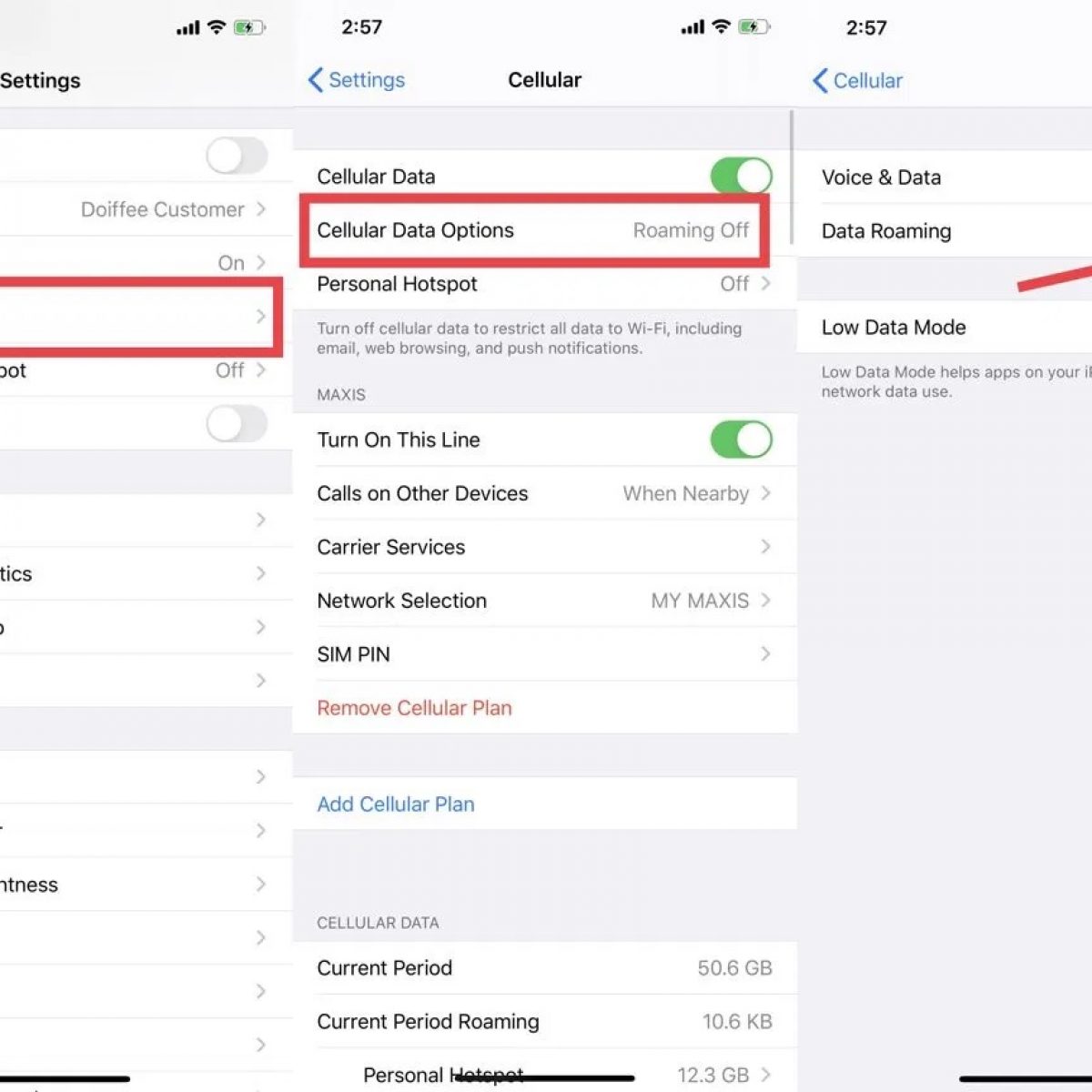Understanding Data Roaming
Data roaming is a feature that allows your mobile device to connect to the internet and use data services while traveling outside your home network coverage area. When you're abroad or in a location where your network provider doesn't have coverage, data roaming enables your device to connect to a different network, ensuring that you can still access the internet, send emails, use apps, and stay connected with friends and family.
When you enable data roaming on your iPhone 12, you're essentially allowing it to access mobile data from other networks, which can be crucial for staying connected while traveling internationally. This feature is especially useful for business travelers, tourists, and anyone who needs to stay in touch while on the go.
It's important to note that data roaming can result in additional charges, as your network provider may apply roaming fees for the data used outside your home network. These charges can vary significantly depending on your provider and the country you're visiting. Therefore, it's essential to understand your provider's roaming policies and consider the potential costs before enabling data roaming on your iPhone 12.
By understanding the concept of data roaming and its implications, you can make informed decisions about when and where to use this feature. Whether you're exploring a new city, attending international meetings, or simply enjoying a vacation abroad, having a clear understanding of data roaming empowers you to stay connected without unexpected surprises.
Checking Data Roaming Availability on iPhone 12
Before enabling data roaming on your iPhone 12, it's essential to verify whether your device supports this feature and to understand how to access and manage it effectively. Checking the data roaming availability on your iPhone 12 involves navigating through the device settings to ensure that you can seamlessly connect to other networks while traveling.
-
Accessing Settings: To begin, unlock your iPhone 12 and locate the "Settings" app on the home screen. The Settings app is represented by a gear icon and serves as the central hub for configuring various aspects of your device.
-
Selecting Cellular: Within the Settings menu, scroll down and tap on "Cellular." This section allows you to manage your cellular network settings, including data usage, carrier options, and data roaming.
-
Data Roaming Option: Upon entering the Cellular menu, you will find the "Cellular Data Options" or "Data Roaming" setting, depending on your carrier and iOS version. Tap on this option to access the data roaming settings.
-
Verifying Data Roaming: Within the Data Roaming menu, you can verify the availability of data roaming on your iPhone 12. If your device supports data roaming, you will typically find a toggle switch that allows you to enable or disable this feature. Ensure that the toggle switch is present and functional.
-
Understanding Carrier Requirements: It's important to note that the availability and location of the data roaming setting may vary based on your carrier and the iOS version installed on your iPhone 12. Some carriers may require additional configurations or may have specific instructions for enabling data roaming.
By following these steps, you can effectively check the data roaming availability on your iPhone 12 and prepare to enable this feature when traveling internationally. Understanding how to navigate the settings and verify data roaming ensures that you can stay connected seamlessly and avoid unexpected connectivity issues while abroad.
Checking the data roaming availability on your iPhone 12 empowers you to make informed decisions about utilizing this feature, allowing you to stay connected and productive during your travels. Whether you're attending business meetings, exploring new destinations, or simply staying in touch with loved ones, having a clear understanding of data roaming on your iPhone 12 enhances your overall mobile experience.
Enabling Data Roaming on iPhone 12
Enabling data roaming on your iPhone 12 is a straightforward process that allows you to stay connected to mobile data networks while traveling internationally or in areas where your primary network provider does not have coverage. By activating data roaming, you can access essential services such as email, messaging, and internet browsing, ensuring that you remain connected and productive during your travels.
To enable data roaming on your iPhone 12, follow these simple steps:
-
Accessing Settings: Begin by unlocking your iPhone 12 and locating the "Settings" app on the home screen. The Settings app, represented by a gear icon, serves as the central hub for configuring various aspects of your device.
-
Selecting Cellular: Within the Settings menu, scroll down and tap on "Cellular." This section allows you to manage your cellular network settings, including data usage, carrier options, and data roaming.
-
Enabling Data Roaming: Within the Cellular menu, you will find the "Cellular Data Options" or "Data Roaming" setting, depending on your carrier and iOS version. Tap on this option to access the data roaming settings.
-
Toggle Data Roaming: Upon entering the Data Roaming menu, you will typically find a toggle switch that allows you to enable or disable this feature. To enable data roaming, simply toggle the switch to the "on" position. This action activates data roaming on your iPhone 12, allowing it to connect to other networks when outside your home coverage area.
-
Understanding Roaming Charges: Before enabling data roaming, it's important to understand the potential charges associated with using mobile data outside your home network. Roaming fees can vary based on your carrier and the country you are visiting. Be sure to familiarize yourself with your provider's roaming policies to avoid unexpected charges.
By following these steps, you can effectively enable data roaming on your iPhone 12, ensuring that you can stay connected and access mobile data services while traveling internationally or in areas with alternative network coverage. It's important to note that enabling data roaming may result in additional charges, so it's advisable to monitor your data usage and consider purchasing a local SIM card or an international roaming package from your carrier to manage costs effectively.
Enabling data roaming on your iPhone 12 empowers you to maintain seamless connectivity and access essential services, whether you're traveling for business, leisure, or personal reasons. By understanding how to activate data roaming, you can make the most of your mobile experience and stay connected wherever your travels take you.
Managing Data Roaming Costs
Managing data roaming costs is essential to avoid unexpected charges while using mobile data outside your home network. When traveling internationally or in areas with alternative network coverage, it's crucial to be mindful of your data usage and take proactive steps to control and minimize roaming expenses. By implementing effective cost management strategies, you can stay connected without overspending on data roaming fees.
Here are some practical tips for managing data roaming costs on your iPhone 12:
-
Monitor Data Usage: Keep track of your data usage while roaming by regularly checking the data usage statistics on your iPhone 12. This allows you to stay informed about the amount of data consumed and helps you avoid exceeding your data allowance, which could result in additional charges.
-
Utilize Wi-Fi Networks: Whenever possible, connect to Wi-Fi networks to access the internet and use data-intensive applications. Wi-Fi connectivity can help reduce reliance on mobile data while roaming, minimizing the potential for incurring excessive roaming charges.
-
Disable Automatic Updates and Background App Refresh: To conserve data and minimize roaming costs, disable automatic app updates and background app refresh while roaming. This prevents apps from consuming data in the background, ensuring that your data usage is optimized for essential tasks.
-
Use Data Compression and Optimization Tools: Consider using data compression and optimization tools available through third-party apps or built-in features on your iPhone 12. These tools can help reduce data usage by compressing web content and optimizing data transmission, ultimately lowering roaming costs.
-
Purchase Roaming Packages: Check with your network provider to explore available roaming packages or international data plans that offer cost-effective data usage while traveling. These packages often provide predefined data allowances at discounted rates, allowing you to manage roaming costs more efficiently.
-
Consider Local SIM Cards: In destinations where you anticipate extended stays, consider purchasing a local SIM card. This allows you to access local mobile data plans, often at more affordable rates compared to international roaming fees.
-
Review Roaming Policies: Familiarize yourself with your network provider's roaming policies, including applicable charges and fair usage policies. Understanding these details enables you to make informed decisions about data usage and manage costs effectively.
By implementing these strategies, you can effectively manage data roaming costs on your iPhone 12, ensuring that you stay connected while minimizing the financial impact of using mobile data outside your home network. Taking a proactive approach to cost management empowers you to make the most of data roaming without incurring unexpected expenses, enhancing your overall travel experience.
Troubleshooting Data Roaming Issues
Encountering connectivity issues while using data roaming on your iPhone 12 can be frustrating, especially when you rely on seamless internet access during your travels. However, understanding common troubleshooting steps can help you address and resolve data roaming issues effectively, ensuring that you can stay connected without interruptions. Here are essential troubleshooting strategies to overcome data roaming challenges:
-
Check Network Coverage: When experiencing data roaming issues, verify the availability of network coverage in your current location. Ensure that you are within the range of a compatible network and that your device is not encountering signal interference. If the signal strength is weak, consider moving to an area with better network reception.
-
Restart Your Device: A simple yet effective troubleshooting step is to restart your iPhone 12. This action can resolve temporary network connectivity issues and refresh the device's connection to the roaming network. After restarting, check if data roaming functionality has been restored.
-
Toggle Airplane Mode: Activate and deactivate Airplane Mode on your iPhone 12 to reset the device's network connections. This can help reestablish a stable connection to the roaming network and address any underlying connectivity issues that may be affecting data roaming.
-
Verify Data Roaming Settings: Double-check the data roaming settings on your iPhone 12 to ensure that the feature is enabled. Navigate to the "Cellular" settings and confirm that data roaming is turned on. If the setting was disabled, enabling it may resolve the data roaming issues.
-
Update Carrier Settings: Check for available carrier settings updates on your iPhone 12. Carrier updates can include important network configurations and optimizations that address data roaming compatibility and performance. Install any available updates to ensure that your device is equipped with the latest network settings.
-
Reset Network Settings: If persistent data roaming issues persist, consider resetting the network settings on your iPhone 12. This action clears network-related configurations and can resolve connectivity issues. Navigate to "Settings," select "General," and choose "Reset Network Settings" to initiate the reset process.
-
Contact Your Network Provider: If troubleshooting steps do not resolve the data roaming issues, reach out to your network provider for assistance. They can provide insights into potential network issues, offer troubleshooting guidance, and verify the status of data roaming on your account.
By following these troubleshooting steps, you can effectively address data roaming issues on your iPhone 12, ensuring that you maintain reliable connectivity while traveling. Implementing these strategies empowers you to overcome challenges and make the most of data roaming, enabling you to stay connected and productive during your international adventures.