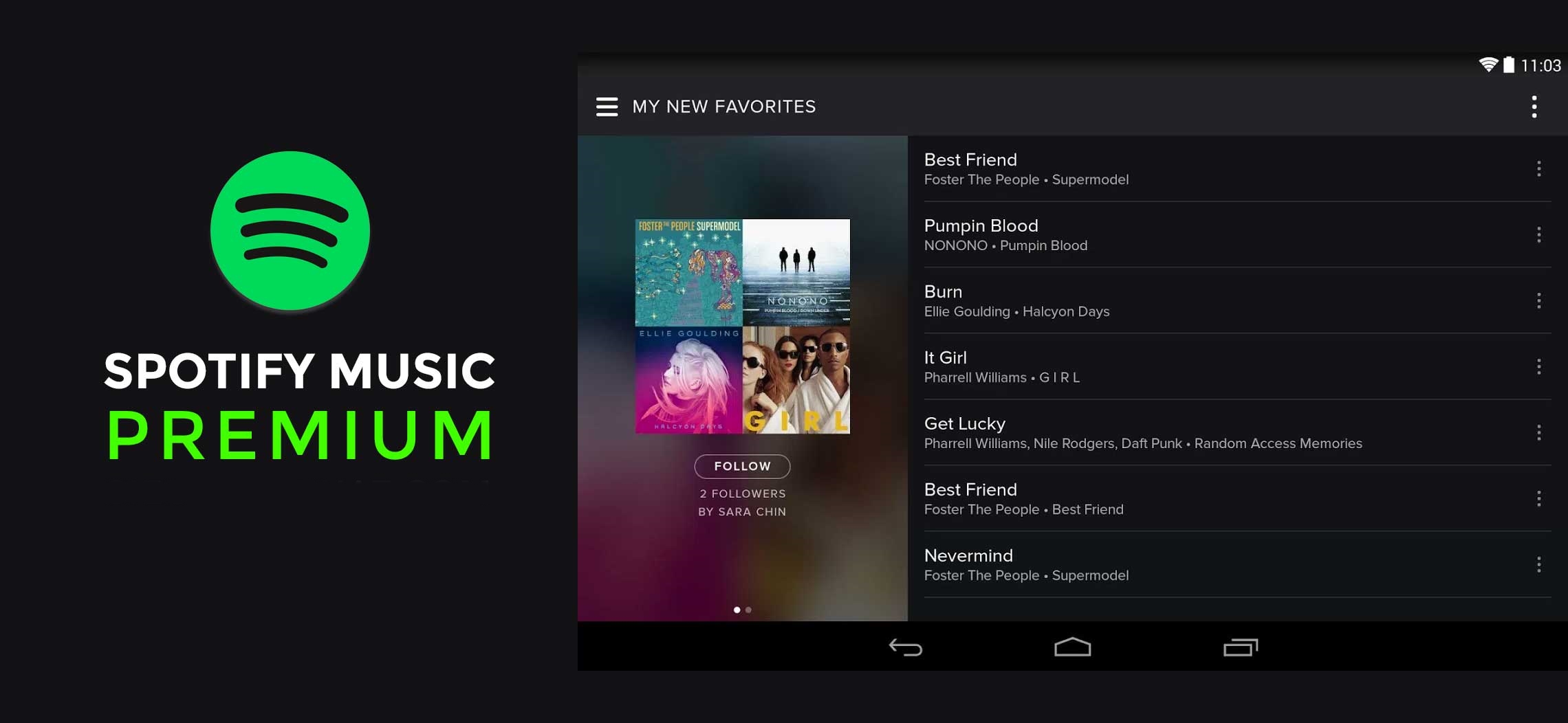What is Spotify Premium?
Spotify Premium is the paid subscription version of the popular music streaming service, Spotify. It offers a wide range of features and benefits that enhance the overall listening experience for users. With Spotify Premium, users can enjoy unlimited access to millions of songs from various genres and artists, right at their fingertips.
One of the key advantages of Spotify Premium is the absence of advertisements. Unlike the free version of Spotify, which interrupts songs with commercial breaks, Spotify Premium provides uninterrupted listening pleasure. This ad-free experience allows users to fully immerse themselves in their favorite tracks without any disruptions.
In addition to ad-free listening, Spotify Premium offers high-quality audio streaming. Users can listen to their favorite songs in crystal-clear sound, thanks to the option to stream at a higher bitrate. This ensures that every beat, note, and lyric comes through with exceptional clarity, providing an immersive music experience.
Furthermore, Spotify Premium allows users to download their favorite music and playlists for offline listening. This feature is especially useful for those who want to enjoy their music while on the go, without having to rely on a stable internet connection. Whether you’re on a long flight or in an area with poor network coverage, you can still enjoy your favorite tunes without any interruption or buffering.
Spotify Premium also provides access to Spotify Connect, a feature that allows you to seamlessly connect and control your music across multiple devices. Whether you’re listening on your smartphone, laptop, or even smart speakers, you can easily switch between devices and continue where you left off. This flexibility and convenience are particularly beneficial for individuals who enjoy listening to music in different settings.
Overall, Spotify Premium offers a comprehensive and enhanced music streaming experience. With its ad-free listening, high-quality audio, offline downloads, and cross-device compatibility, it’s no wonder that millions of users choose Spotify Premium as their go-to music streaming service.
Benefits of Spotify Premium
Spotify Premium offers a host of benefits that elevate the music listening experience and set it apart from the free version of Spotify. Let’s take a closer look at some of the key advantages:
- Ad-free listening: One of the most significant benefits of Spotify Premium is the absence of advertisements. Unlike the free version that interrupts songs with commercial breaks, Spotify Premium provides uninterrupted listening pleasure. Say goodbye to those annoying interruptions and enjoy your favorite tunes without any distractions.
- High-quality audio: With Spotify Premium, you can stream your favorite songs in high-quality audio. The option to stream at a higher bitrate ensures that every beat and note comes through with exceptional clarity. Whether you’re listening through headphones or blasting the music on your speakers, you can enjoy a rich and immersive sound experience.
- Offline listening: Another great benefit of Spotify Premium is the ability to download music and playlists for offline listening. Whether you’re traveling, heading to an area with poor network coverage, or simply want to save on data usage, you can download your favorite songs and enjoy them without an internet connection. This feature lets you take your music with you wherever you go.
- Spotify Connect: Spotify Premium offers seamless integration with Spotify Connect, allowing you to control your music across multiple devices. Whether you’re listening on your smartphone, tablet, computer, or even smart speakers, you can easily switch between devices and continue where you left off. This flexibility and convenience make it effortless to enjoy your music in any setting.
- Exclusive content and early access: Spotify often releases exclusive content and offers early access to new releases for its Premium subscribers. This means you can discover and listen to new music before it becomes available to the general public. Additionally, Spotify frequently features curated playlists, personalized recommendations, and tailored content for Premium users, enhancing the overall music discovery experience.
How to Subscribe to Spotify Premium
Interested in upgrading to Spotify Premium? Follow these simple steps to subscribe and unlock all the premium features:
- Open the Spotify app or visit the Spotify website on your device.
- Sign in to your existing Spotify account. If you don’t have an account, you can create one for free.
- Once you’re signed in, navigate to the Premium section or look for the “Upgrade” option.
- Choose your preferred subscription plan. Spotify provides various options, including individual, student, family, and duo plans. Select the one that best suits your needs.
- Review the details of the selected plan, including the pricing and billing cycle. Ensure that you’re comfortable with the terms and conditions before proceeding.
- Enter your payment information. Spotify accepts various payment methods, such as credit/debit cards, PayPal, and mobile wallets.
- Submit your payment. Once the payment is processed successfully, your Spotify account will be upgraded to Premium instantly.
- Download the Spotify app on your preferred device(s) if you haven’t already done so. You can find the app on the App Store for iOS devices or the Google Play Store for Android devices.
- Sign in to the Spotify app using your upgraded Premium account credentials.
- Start enjoying all the benefits and features of Spotify Premium, from ad-free listening to high-quality audio streaming and offline downloads.
Remember to keep your subscription active by paying the monthly or annual fee, depending on your chosen plan. You can manage your subscription settings, including cancellation or changing your plan, by visiting the account settings page on the Spotify website or app.
Getting Spotify Premium on your iOS device
If you’re an iOS user and want to enjoy the benefits of Spotify Premium on your device, follow these simple steps:
- Unlock your iOS device and open the App Store.
- Search for the Spotify app using the search bar at the bottom of the screen.
- Tap on the Spotify app icon when it appears in the search results.
- Tap the “Get” button to download and install the Spotify app on your device. If you already have the app installed, you can skip this step.
- Once the app is installed, locate and tap on the Spotify icon to launch it.
- If you already have a Spotify account, tap “Log In” and enter your account credentials. If you don’t have an account, tap “Sign Up” to create a new one.
- Once you’re logged in, you’ll have access to the Spotify free version. To upgrade to Spotify Premium, tap on the “Premium” tab located at the bottom of the screen.
- On the Premium page, tap on the “Get Premium” or “Upgrade” button.
- You’ll be presented with different subscription plan options. Choose the one that suits your preferences and tap on it.
- Follow the on-screen instructions to enter your payment information and complete the subscription process. You may be required to authenticate the purchase with your Apple ID password or fingerprint.
- Once the payment is processed successfully, your Spotify account will be upgraded to Premium on your iOS device.
- You can now enjoy all the premium features of Spotify, including ad-free listening, high-quality audio streaming, offline downloads, and more, on your iOS device.
It’s worth noting that Spotify Premium subscription fees may be charged on a monthly or annual basis, depending on your chosen plan. You can manage your subscription and update your payment details directly through the Spotify app or by visiting your Apple ID account settings on your iOS device.
Getting Spotify Premium on your Android device
If you’re an Android user and want to enjoy the benefits of Spotify Premium on your device, follow these simple steps:
- Unlock your Android device and open the Google Play Store.
- Tap on the search bar at the top of the screen and type “Spotify” to search for the app.
- Tap on the Spotify app in the search results to open its details page.
- Tap the “Install” button to download and install the Spotify app on your Android device. If you already have the app installed, you can skip this step.
- Once the app is installed, locate and tap on the Spotify icon to launch it.
- If you already have a Spotify account, tap “Log In” and enter your account credentials. If you don’t have an account, tap “Sign Up” to create a new one.
- After logging in, you’ll have access to the free version of Spotify. To upgrade to Spotify Premium, tap on the “Premium” tab located at the bottom of the screen.
- On the Premium page, tap on the “Get Premium” or “Upgrade” button.
- You’ll be presented with different subscription plan options. Choose the one that best suits your preferences and tap on it.
- Follow the on-screen instructions to enter your payment information and complete the subscription process. You may be prompted to authenticate the purchase with your Google account password or fingerprint.
- Once the payment is processed successfully, your Spotify account will be upgraded to Premium on your Android device.
- You can now enjoy all the premium features of Spotify, including ad-free listening, high-quality audio streaming, offline downloads, and more, on your Android device.
Keep in mind that Spotify Premium subscription fees may be charged on a monthly or annual basis, depending on your chosen plan. You can manage your subscription and update your payment details directly through the Spotify app or by visiting the Google Play Store settings on your Android device.
Using Spotify Premium on your computer
Spotify Premium not only offers an enhanced music streaming experience on mobile devices but also on your computer. Here’s how you can enjoy Spotify Premium on your computer:
- Launch your preferred web browser on your computer.
- Visit the Spotify website at www.spotify.com.
- If you already have a Spotify account, click on “Log In” and enter your account credentials. If you don’t have an account, click on “Sign Up” to create a new one.
- Once you’re logged in, you’ll have access to the free version of Spotify. To upgrade to Spotify Premium, click on the “Premium” tab located at the top of the screen.
- On the Premium page, click on the “Get Premium” or “Upgrade” button.
- You’ll be presented with different subscription plan options. Choose the one that suits your preferences and click on it.
- Follow the on-screen instructions to enter your payment information and complete the subscription process.
- Once the payment is processed successfully, your Spotify account will be upgraded to Premium on your computer.
- To enjoy Spotify Premium, you have two options:
- Web Player: You can use the Spotify Web Player by going to open.spotify.com. Log in to your upgraded Premium account on the Web Player, and you’ll have access to all the premium features, including ad-free listening, high-quality audio streaming, and more.
- Desktop App: You can download and install the Spotify desktop app from the Spotify website. Once installed, log in to your Premium account on the app to enjoy all the premium features. The desktop app allows for a more personalized and seamless experience with additional functionalities like keyboard shortcuts and offline listening.
Whether you prefer using the Spotify Web Player or the desktop app, you can now enjoy all the benefits of Spotify Premium on your computer.
Downloading Music and Playlists with Spotify Premium
One of the standout features of Spotify Premium is the ability to download music and playlists for offline listening. Here’s how you can take advantage of this convenient feature:
- Open the Spotify app on your mobile device or desktop.
- Search for the music or playlist you want to download.
- Once you’ve found the desired song or playlist, tap on the three dots (ellipsis) next to the name.
- From the options that appear, select “Download” or the download icon.
- The song or playlist will start downloading, and a progress indicator will appear. Larger playlists may take some time to download, so be patient.
- Once the download is complete, you can access the downloaded music or playlist in the “Your Library” or “Liked Songs” section. They will be labeled with a download icon, indicating that they are available offline.
- To listen to downloaded music or playlists, simply go to the appropriate section in your library and select the desired track.
- Enjoy listening to your favorite songs and playlists even without an internet connection.
By downloading music and playlists with Spotify Premium, you can enjoy your favorite tracks and collections anytime, anywhere, without relying on a stable internet connection. This is particularly useful when traveling, in areas with poor network coverage, or if you want to save on mobile data usage.
It’s important to note that the downloaded music and playlists are only accessible within the Spotify app and cannot be transferred to other devices or platforms. Additionally, you need to keep your Spotify Premium subscription active to continue accessing downloaded content.
Playing Music Offline with Spotify Premium
One of the most sought-after features of Spotify Premium is the ability to play music offline. This means you can enjoy your favorite songs and playlists even when you don’t have access to the internet. Here’s how you can listen to music offline with Spotify Premium:
- Ensure that you have downloaded the songs or playlists you want to listen to offline. To do this, follow the steps outlined in the previous section.
- Open the Spotify app on your device.
- Go to the “Your Library” or “Liked Songs” section.
- Locate the downloaded music or playlist you want to play.
- Select the song or playlist by tapping on it.
- Tap the “Play” button to start listening.
- Enjoy your favorite music without the need for an internet connection.
When playing music offline with Spotify Premium, you can experience uninterrupted and seamless playback, regardless of your internet connectivity. Whether you’re on a long flight, in an area with poor network coverage, or simply want to conserve your data, playing music offline allows you to enjoy your favorite tunes without any disruptions.
It’s worth noting that the offline playback feature is only available for songs and playlists that you have downloaded within the Spotify app. Additionally, you need to keep your Spotify Premium subscription active to continue accessing and playing music offline.
Enjoying High-Quality Streaming with Spotify Premium
With Spotify Premium, you can elevate your music streaming experience by enjoying high-quality audio. Here’s how you can take advantage of high-quality streaming:
- Open the Spotify app on your device.
- Go to the app settings or preferences.
- Look for the “Music Quality” or “Streaming Quality” option.
- Select the highest quality option available, such as “Extreme” or “Very High.”
- Save the changes and exit the settings.
- You can now enjoy high-quality streaming on Spotify Premium.
By opting for high-quality streaming, you’ll experience your favorite songs in enhanced audio fidelity. The higher bitrate and resolution ensure that every beat, note, and lyric is delivered with exceptional clarity and depth. Whether you’re listening through headphones, speakers, or car audio, you’ll notice a notable improvement in the overall sound quality.
Keep in mind that high-quality streaming consumes more data and requires a stable internet connection. If you’re concerned about data usage or have limited bandwidth, you may want to use Wi-Fi or consider the offline download feature mentioned earlier to enjoy high-quality music without using your mobile data.
Furthermore, some devices and headphones may have their own built-in audio enhancements or equalizer settings that can further enhance your high-quality streaming experience on Spotify Premium. Exploring these settings and adjusting them to your personal preference can offer even more refined audio output.
With high-quality streaming on Spotify Premium, you can immerse yourself in your favorite songs like never before, experiencing their full potential and enjoying an audio experience that truly captivates your senses.
Ad-Free Listening with Spotify Premium
One of the standout features of Spotify Premium is the absence of advertisements. Unlike the free version of Spotify, which interrupts songs with commercial breaks, Spotify Premium offers ad-free listening. Here’s how you can benefit from ad-free listening:
- Open the Spotify app on your device.
- Sign in to your Spotify Premium account or subscribe to Spotify Premium if you haven’t already.
- Search for your favorite songs, albums, or playlists.
- Select the music you want to listen to.
- Enjoy uninterrupted playback without any ads or interruptions.
With ad-free listening, you can immerse yourself in your favorite music without any disruptions. No more annoying commercial breaks breaking the flow of your favorite songs or playlist. Whether you’re enjoying a curated playlist, listening to an album from start to finish, or exploring new artists and genres, the absence of ads allows for a seamless and immersive listening experience.
Furthermore, the lack of ads ensures that the music is the main focus. You can fully appreciate the nuances of each song, the lyrics, and the musical arrangement without any distractions. This allows for a more engaging and enjoyable listening experience, where you can truly connect with the music.
It’s worth mentioning that with Spotify Premium, not only are ads removed from the music streaming experience, but you’re also spared from ads that typically interrupt the user interface of the app. This creates a cleaner and more user-friendly interface, allowing you to navigate and discover music effortlessly.
By subscribing to Spotify Premium, you’ll have the freedom to enjoy your favorite songs and playlists without any interruptions, immersing yourself in the music and enhancing your overall listening experience.
Accessing Spotify Connect with Spotify Premium
Spotify Connect is a valuable feature available to Spotify Premium subscribers that allows you to seamlessly connect and control your music across multiple devices. Here’s how you can take advantage of Spotify Connect:
- Ensure that you have Spotify Premium and are signed in to your account on all devices you want to connect.
- Make sure that all devices, including your smartphone, tablet, computer, smart speakers, or gaming consoles, are connected to the same Wi-Fi network.
- Open the Spotify app on the device you want to use as the controller, such as your smartphone or tablet.
- Start playing a song or playlist on the device where you have the app opened.
- Look for the “Devices Available” or “Connect to a Device” icon, usually located near the playback controls.
- Tap on this icon to see a list of all available devices connected to the same Wi-Fi network.
- Select the device where you want the music to play.
- The selected device will now start playing the music, and you can control playback, volume, and track selection from your controller device.
With Spotify Connect, you have the flexibility to listen to your music on various devices without any interruptions. Whether you’re at home, in the office, or on the go, you can seamlessly switch between devices and continue enjoying your favorite songs without missing a beat.
This feature is especially useful when you want to amplify the sound by streaming music on a larger speaker system or sync multiple devices in different rooms to create a multi-room audio experience. Whether it’s playing music on a smart speaker in the living room or streaming to a wireless speaker in the bedroom, Spotify Connect offers a convenient way to control your music playback.
Additionally, Spotify Connect allows you to manage the music playback from your mobile device, even if the music is being played on another device. This means you can easily adjust the volume, skip tracks, or create playlists without needing direct access to the device that’s playing the music.
With Spotify Premium and Spotify Connect, you can seamlessly control and enjoy your music across multiple devices, making it easy to create the perfect soundtrack for any occasion.
Listening on Multiple Devices with Spotify Premium
With Spotify Premium, you have the convenience of listening to your favorite music on multiple devices. Whether you’re at home, in the office, or on the go, here’s how you can enjoy Spotify on multiple devices:
- Make sure you have Spotify Premium and are signed in to your account on all devices you want to use.
- Ensure that all devices, such as your smartphone, tablet, computer, smart TV, or gaming console, are connected to the same Wi-Fi network.
- Open the Spotify app on one of the devices you want to use for playback.
- Start playing a song, album, or playlist on that device.
- Open the Spotify app on another device.
- On the second device, you will see a notification indicating that the music is currently playing on another device. Tap on the notification or go to the “Devices” section in the app.
- Select the device where you want to control the playback.
- You can now control the music playback, volume, and track selection from the second device, while the music continues to play on the first device.
Listening on multiple devices with Spotify Premium gives you the freedom to enjoy your music throughout your day, no matter where you are. Whether you want to seamlessly transition from your headphones to your home audio system or share music with friends, this feature allows for a seamless and uninterrupted listening experience.
Furthermore, listening on multiple devices offers versatility and flexibility to tailor your music experience to different situations. You can play music on your smartphone while you’re on the go, switch to your computer when you’re working or studying, and even stream to your smart speakers for a more immersive listening experience. The ability to switch between devices without interruption is one of the many advantages of Spotify Premium.
Remember that while you can play music simultaneously on multiple devices with Spotify Premium, each device must have its own Spotify Premium subscription or be part of the same Family plan. It’s also important to note that if you start playing music on one device, it may pause playback on another device, ensuring a seamless transition between devices.
With Spotify Premium, you can enjoy your music on multiple devices, allowing you to create the perfect soundtrack for every moment of your day.