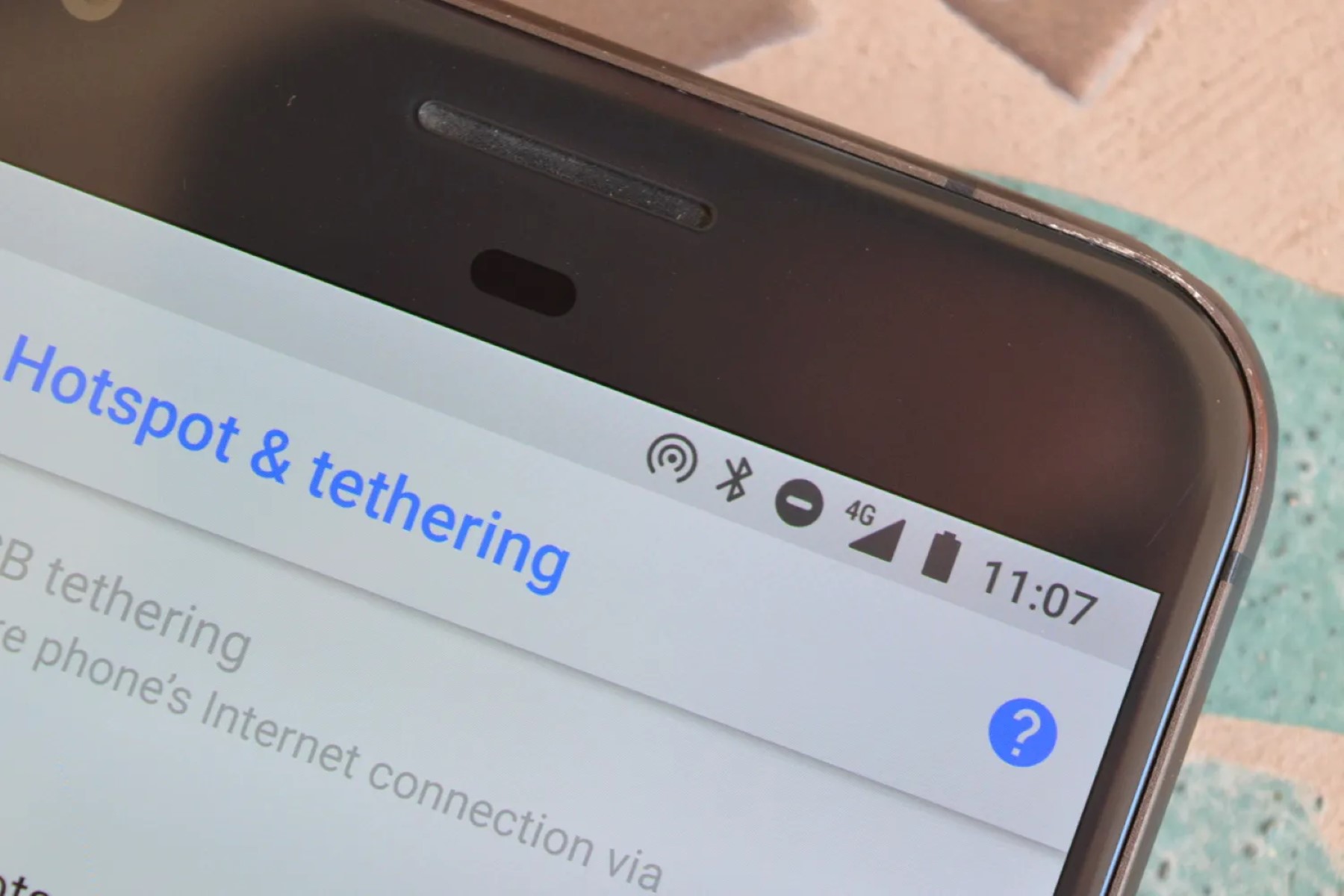Check Network Connection
Before activating the hotspot on your Sony Xperia, it's crucial to ensure that your device has a stable network connection. This step is essential as the hotspot functionality relies on your phone's ability to connect to the internet. Here's how to check your network connection:
-
Check Signal Strength: Start by glancing at the signal bars on the top-right corner of your Xperia's screen. The more bars you see, the stronger your signal. A strong signal indicates a better connection and can lead to a more reliable hotspot experience.
-
Data Connection: Confirm that your mobile data or Wi-Fi connection is active. If you're using mobile data, check that your data plan is still active and that you have sufficient data allowance to share via the hotspot.
-
Internet Access: Open a web browser or a commonly used app to verify that your phone can access the internet. Loading a webpage or refreshing your social media feed can quickly confirm if your phone is successfully connected to the internet.
-
Network Settings: If you're experiencing issues with your network connection, you can navigate to your Xperia's settings and access the "Network & internet" section. From there, you can troubleshoot connectivity problems and make adjustments to your network settings if necessary.
By ensuring a stable network connection before activating the hotspot, you can enhance the overall hotspot experience for yourself and any devices that will be connecting to your Xperia. This proactive approach minimizes the chances of interruptions or connectivity issues once the hotspot is up and running.
Remember, a reliable network connection is the foundation for a successful hotspot activation, allowing you to seamlessly share your Xperia's internet connection with other devices.
Turn on Hotspot
Activating the hotspot on your Sony Xperia allows you to share your device's internet connection with other devices, providing flexibility and convenience, especially when access to Wi-Fi is limited. The process of turning on the hotspot is straightforward and can be accomplished in just a few simple steps.
To begin, navigate to the settings menu on your Xperia device. This can typically be accessed by tapping the gear icon in the app drawer or by swiping down from the top of the screen and selecting the settings gear.
Once in the settings menu, locate and tap on the "Network & internet" option. Within this section, you should find an option labeled "Hotspot & tethering." Tap on this option to proceed to the hotspot settings.
Within the "Hotspot & tethering" menu, you will see the "Wi-Fi hotspot" option. Toggle the switch next to this option to turn on the hotspot. Upon activation, your Xperia will begin broadcasting a Wi-Fi signal that other devices can connect to.
Before proceeding, it's essential to configure the hotspot settings to ensure security and ease of use. By tapping on the "Wi-Fi hotspot" option, you can set a custom network name (SSID) for your hotspot. This name will be visible to other devices when they search for available Wi-Fi networks.
Additionally, you can set a password for your hotspot to restrict access and prevent unauthorized usage. Creating a strong, unique password is recommended to safeguard your internet connection and maintain privacy.
Once the hotspot is activated and the settings are configured to your preferences, other devices such as smartphones, tablets, or laptops can connect to your Xperia's hotspot by selecting the network name and entering the designated password.
It's important to note that while the hotspot is active, your Xperia's battery and data usage may be impacted. Monitoring your device's battery level and data consumption can help you manage the hotspot effectively.
By following these steps, you can seamlessly enable the hotspot feature on your Sony Xperia, empowering you to share your internet connection with other devices, whether you're on the go, at home, or in a location where Wi-Fi access is limited.
Set Hotspot Name and Password
After turning on the hotspot on your Sony Xperia, the next crucial step is to set a custom network name (SSID) and a password for your hotspot. These settings not only personalize your hotspot but also play a vital role in securing your internet connection and controlling access to the network.
When you access the hotspot settings on your Xperia, you will find the option to customize the network name. This name, also known as the SSID, is what other devices will see when searching for available Wi-Fi networks. It's an opportunity to add a personal touch or provide identifiable information about the hotspot, making it easier for you and others to recognize and connect to the network.
Choosing a network name that is unique and easily recognizable can enhance the user experience, especially in environments where multiple Wi-Fi networks are available. Whether you opt for a creative name that reflects your personality or a more practical name that denotes the network's purpose, the SSID is your chance to make the hotspot distinctly yours.
In addition to setting the network name, it's essential to establish a password for your hotspot. A strong, secure password helps prevent unauthorized access and safeguards your internet connection from potential threats. When creating a password, consider using a combination of uppercase and lowercase letters, numbers, and special characters to enhance its complexity and strength.
By setting a robust password, you can control who can connect to your hotspot, ensuring that only trusted devices can access the network. This level of security is particularly important when using the hotspot in public settings, where the risk of unauthorized access is higher.
Once you've finalized the network name and password for your hotspot, it's important to save these settings and make a note of the details for future reference. Keeping the network name and password handy can be beneficial, especially when sharing the hotspot with friends, family, or colleagues, as it allows for easy and secure access to the network.
Overall, customizing the hotspot name and setting a strong password not only personalizes your hotspot but also enhances its security and usability. These settings empower you to create a unique and secure Wi-Fi network that can be confidently shared with other devices, providing a seamless and protected internet-sharing experience.
Connect Devices to Hotspot
Connecting devices to the hotspot on your Sony Xperia is a straightforward process that enables other devices to access the internet using your Xperia's data connection. Once the hotspot is activated and the network name and password are set, other devices such as smartphones, tablets, laptops, or any Wi-Fi-enabled device can easily connect to your Xperia's hotspot. Here's a step-by-step guide to help you seamlessly connect devices to your hotspot:
-
Device Wi-Fi Settings: Begin by accessing the Wi-Fi settings on the device you wish to connect to the hotspot. This can usually be found in the device's settings menu under the "Wi-Fi" or "Network" section.
-
Scan for Available Networks: Within the Wi-Fi settings, instruct the device to scan for available Wi-Fi networks. Your Xperia's hotspot, identified by the custom network name (SSID) you set earlier, should appear in the list of available networks.
-
Select Xperia Hotspot: Once the Xperia's hotspot is visible in the list of available networks, tap on it to initiate the connection process. You may be prompted to enter the password you set for the hotspot. Enter the password and proceed to connect.
-
Establish Connection: After entering the correct password, the device will attempt to establish a connection to the Xperia's hotspot. Once the connection is successful, a Wi-Fi symbol or indicator will appear on the device's screen, signifying that it is now connected to the hotspot and can access the internet through your Xperia's data connection.
-
Verify Connection: To ensure that the connection is active, you can open a web browser or launch an app that requires internet access on the connected device. If the device is able to load webpages or access online content, it indicates that the connection to the Xperia's hotspot is functioning as expected.
-
Manage Connected Devices: As the owner of the hotspot, you have the ability to manage the devices connected to your Xperia. This includes monitoring the number of connected devices, controlling access by modifying the hotspot settings, and disconnecting devices when necessary.
By following these steps, you can effortlessly connect various devices to your Xperia's hotspot, providing them with access to the internet using your device's data connection. Whether you're sharing the hotspot with friends, family, or colleagues, the simple and secure connection process ensures that other devices can benefit from your Xperia's internet-sharing capabilities.
Monitor Hotspot Usage
Monitoring the usage of your Sony Xperia's hotspot is essential for several reasons. By keeping an eye on the devices connected to your hotspot and the data consumption, you can effectively manage your internet sharing, maintain security, and optimize the overall hotspot experience. Here's how you can monitor the hotspot usage on your Xperia:
-
Connected Devices: Regularly check the list of devices connected to your hotspot. This can usually be found in the hotspot settings or within the network settings of your Xperia. By reviewing the connected devices, you can ensure that only authorized devices are accessing your hotspot. If you notice any unfamiliar devices, it may indicate unauthorized access, prompting you to take necessary security measures such as changing the hotspot password or disconnecting the unknown device.
-
Data Usage: Keep track of the data usage associated with your hotspot. Most smartphones, including Sony Xperia devices, provide built-in tools to monitor data usage. By reviewing the data consumption specifically attributed to the hotspot, you can avoid exceeding your data plan limits and prevent unexpected charges. Additionally, monitoring data usage helps you understand the impact of sharing your internet connection and allows you to make informed decisions about managing data-heavy activities on connected devices.
-
Hotspot Activity: Stay informed about the overall activity of your hotspot, including the duration for which it has been active. Monitoring the duration of hotspot usage can help conserve your Xperia's battery life, especially when sharing the internet for extended periods. Being mindful of the hotspot's activity also enables you to assess the frequency of usage and make adjustments based on your specific needs and preferences.
-
Security Considerations: Regularly monitoring the hotspot usage serves as a proactive security measure. By staying vigilant, you can detect any unusual patterns or unauthorized access attempts, allowing you to take immediate action to secure your hotspot and protect your internet connection from potential threats. This includes reviewing the login history, identifying any irregularities, and implementing additional security measures if necessary.
-
Optimization and Management: Utilize the insights gained from monitoring hotspot usage to optimize and manage the internet-sharing experience. For example, if you notice consistently high data usage from specific devices, you may consider adjusting the usage permissions or having a conversation with the users to ensure responsible usage. Additionally, understanding the patterns of hotspot usage can help you make informed decisions about when to activate or deactivate the hotspot, aligning with your usage patterns and conserving resources when the hotspot is not in use.
By actively monitoring the hotspot usage on your Sony Xperia, you can maintain control, security, and efficiency when sharing your internet connection with other devices. This proactive approach empowers you to make informed decisions, safeguard your data, and optimize the overall hotspot experience for yourself and those who rely on your Xperia's internet-sharing capabilities.
Turn off Hotspot
Turning off the hotspot on your Sony Xperia is a simple yet important step, especially when you no longer need to share your device's internet connection or wish to conserve battery life and data usage. By deactivating the hotspot, you can effectively disconnect other devices from your Xperia's internet-sharing functionality. Here's a step-by-step guide to help you seamlessly turn off the hotspot:
-
Access Hotspot Settings: Begin by navigating to the settings menu on your Xperia device. From there, locate and tap on the "Network & internet" option to access the hotspot settings.
-
Disable Hotspot: Within the "Network & internet" menu, select the "Hotspot & tethering" option. You will find the "Wi-Fi hotspot" toggle switch, which indicates the current status of the hotspot. Simply toggle the switch to the off position to deactivate the hotspot.
-
Confirmation: Upon disabling the hotspot, the Wi-Fi signal broadcasted by your Xperia will cease, and other devices connected to the hotspot will be disconnected from the internet. It's important to ensure that the hotspot is indeed turned off by checking the status of the Wi-Fi hotspot toggle switch.
-
Battery and Data Conservation: Turning off the hotspot not only disconnects other devices but also helps conserve your Xperia's battery life and data usage. When the hotspot is no longer in use, disabling it prevents unnecessary drainage of the device's resources, allowing you to optimize its performance and longevity.
-
Security and Privacy: Deactivating the hotspot when it's no longer needed contributes to maintaining the security and privacy of your internet connection. By disconnecting other devices and shutting down the hotspot, you reduce the risk of unauthorized access and ensure that your Xperia's internet-sharing capabilities are only active when intended.
By following these steps, you can efficiently turn off the hotspot on your Sony Xperia, effectively discontinuing the sharing of your device's internet connection with other devices. Whether you've finished sharing the hotspot with friends, completed a work task, or simply want to preserve your device's resources, deactivating the hotspot ensures a seamless transition back to using your Xperia's internet connection solely for its intended purposes.