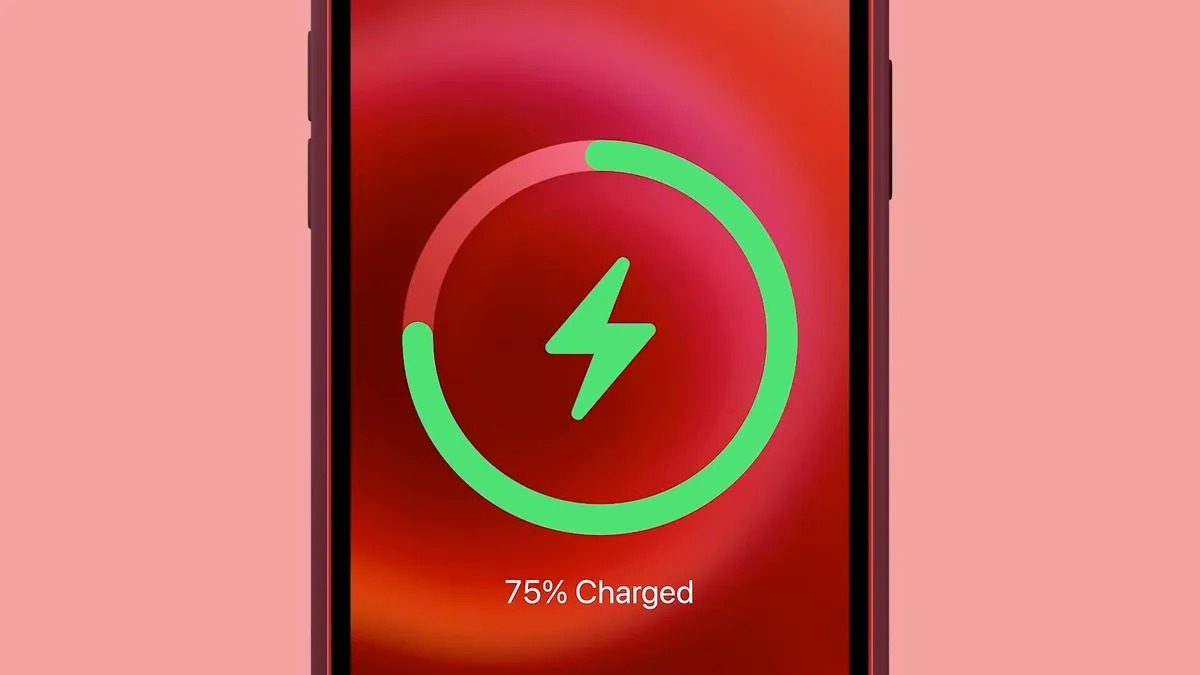Check the Power Source
When your iPhone 14 is charging slowly, the first step is to check the power source. The power source plays a crucial role in determining the charging speed of your device. Here are some essential aspects to consider when evaluating the power source:
-
Power Outlet: Ensure that the power outlet you are using is functioning correctly. Sometimes, a faulty outlet can impede the charging process. Try plugging in another electronic device to confirm if the outlet is delivering power as expected.
-
Voltage: It's important to verify that the power outlet provides the necessary voltage for efficient charging. In the United States, standard power outlets deliver around 120 volts. However, in some cases, the voltage may fluctuate, affecting the charging speed. Using a voltage meter can help you determine if the outlet is providing consistent voltage.
-
Power Fluctuations: Unstable power supply can significantly impact the charging speed of your iPhone 14. If you notice frequent power fluctuations or surges in your area, consider using a surge protector or an uninterruptible power supply (UPS) to safeguard your device from potential damage and ensure a stable charging environment.
-
USB Port: When charging your iPhone 14 via a computer or laptop, ensure that the USB port is providing adequate power. Some USB ports may offer lower power output, resulting in slower charging. If possible, try using a different USB port or consider using a wall adapter for faster charging.
By meticulously examining the power source, you can identify and address any issues that may be hindering the charging speed of your iPhone 14. This proactive approach can help optimize the charging process and ensure that your device powers up efficiently when connected to a reliable power supply.
Use the Right Charger and Cable
Selecting the appropriate charger and cable is pivotal in ensuring efficient charging for your iPhone 14. Apple recommends using the official Apple charger and Lightning cable that are specifically designed for your device. Here's why using the right charger and cable is crucial:
Authenticity Matters
Using counterfeit or uncertified chargers and cables can significantly impact the charging speed and overall performance of your iPhone 14. Non-genuine accessories may not adhere to the required quality standards, leading to suboptimal charging efficiency and potential safety hazards. Authentic Apple chargers and cables are engineered to deliver the precise power and data transfer capabilities needed for seamless compatibility with your device.
Power Output and Compatibility
The power output of the charger directly influences the charging speed of your iPhone 14. Apple's official chargers are engineered to deliver the appropriate power levels, optimizing the charging process. Additionally, using a charger with higher power output than the standard 5-watt charger that comes with the iPhone can expedite the charging speed, especially for newer iPhone models that support fast charging.
Cable Integrity
The quality and integrity of the Lightning cable also play a critical role in charging efficiency. Frayed or damaged cables can impede the flow of power and data, leading to slower charging speeds and potential connectivity issues. It's essential to regularly inspect the cable for any signs of wear and tear and replace it with a genuine Apple Lightning cable if any damage is detected.
Compatibility with Fast Charging
If you're aiming for faster charging speeds, consider using a USB-C power adapter and a USB-C to Lightning cable, both of which support fast charging for compatible iPhone models. This combination can significantly reduce the charging time, allowing you to power up your iPhone 14 more rapidly, especially when you're pressed for time.
By prioritizing the use of authentic Apple chargers and cables that are designed for your iPhone 14, you can optimize the charging process and mitigate the risk of potential charging-related issues. This proactive approach ensures that your device receives the appropriate power and data connectivity, facilitating efficient charging and overall performance.
Clean the Charging Port
Ensuring that the charging port of your iPhone 14 is clean and free from debris is essential for maintaining optimal charging efficiency. Over time, the charging port can accumulate dust, lint, or other foreign particles, which may hinder the proper connection between the charging cable and the device. When addressing slow charging issues, inspecting and cleaning the charging port should be a fundamental step in your troubleshooting process.
Importance of a Clean Charging Port
A clean charging port is crucial for establishing a secure and uninterrupted connection between the charging cable and your iPhone 14. Any obstruction within the port can impede the transfer of power and data, resulting in slower charging speeds and potential connectivity issues. Additionally, a dirty charging port may lead to inconsistent charging behavior, where the device repeatedly connects and disconnects from the power source, further prolonging the charging process.
Cleaning Method
To clean the charging port effectively, it's advisable to use a non-conductive tool, such as a wooden or plastic toothpick, to gently remove any visible debris. Avoid using metal objects, as they can damage the delicate components within the port. Carefully insert the tool into the port and gently maneuver it to dislodge any accumulated debris. Exercise caution and refrain from applying excessive force to prevent causing any damage to the port.
Following the initial removal of visible debris, utilize a can of compressed air to blow out any remaining particles from the charging port. The gentle burst of air can dislodge finer particles that may be lodged deeper within the port, ensuring a thorough cleaning process. It's important to hold the device and the can of compressed air in a stable position to prevent any moisture or propellant from entering the port.
Verification and Reconnection
After cleaning the charging port, visually inspect it to ensure that it is free from any residual debris. Once verified, reconnect the charging cable to the port and initiate the charging process. By maintaining a clean and unobstructed charging port, you can facilitate a seamless connection between the charging cable and your iPhone 14, promoting efficient charging and reliable connectivity.
Regularly incorporating the cleaning of the charging port into your device maintenance routine can help prevent potential charging issues and ensure consistent charging performance. By prioritizing the cleanliness of the charging port, you can optimize the charging process and mitigate the impact of external debris on the charging efficiency of your iPhone 14.
Restart Your iPhone
Restarting your iPhone 14 can serve as a simple yet effective troubleshooting step when encountering slow charging issues. This process can help address underlying software glitches, temporary system hiccups, and unresponsive background processes that may be impeding the charging performance of your device. Restarting your iPhone essentially initiates a fresh start, allowing the operating system to reinitialize and potentially resolve any transient issues that could be affecting the charging functionality.
To restart your iPhone 14, follow these steps:
-
Power Off: Begin by pressing and holding the power button located on the side or top of your device, depending on the model. After a few seconds, the "slide to power off" prompt will appear on the screen.
-
Slide to Power Off: Swipe the on-screen slider from left to right to power off your iPhone. Wait for the device to completely shut down.
-
Power On: Once the device is powered off, press and hold the power button again until the Apple logo appears on the screen, indicating that the device is restarting.
By performing a restart, you allow the iPhone's operating system to undergo a controlled shutdown and subsequent reboot, which can help clear temporary system caches, terminate unresponsive processes, and recalibrate essential system components. This process can effectively address minor software-related issues that may be contributing to the slow charging behavior of your iPhone 14.
Additionally, restarting your iPhone can also help mitigate the impact of background processes or apps that may be consuming excessive system resources, thereby affecting the charging speed. By initiating a restart, you provide the device with an opportunity to reallocate resources and prioritize essential system functions, potentially optimizing the charging process.
Incorporating the practice of restarting your iPhone 14 into your troubleshooting routine can help maintain the overall performance and reliability of your device, especially when encountering charging-related issues. This straightforward yet impactful step can contribute to a smoother and more consistent charging experience, ensuring that your iPhone 14 powers up efficiently when connected to a compatible charger and power source.
Update Your iPhone's Software
Keeping your iPhone 14's software up to date is paramount in ensuring optimal performance, including efficient charging capabilities. Apple regularly releases software updates that encompass enhancements, bug fixes, and optimizations, all of which can directly impact the charging behavior and overall functionality of your device.
When encountering slow charging issues, checking for and installing the latest software updates can often provide a viable solution. Here's why updating your iPhone's software is crucial for addressing charging-related concerns:
Bug Fixes and Performance Improvements
Software updates often include bug fixes and performance enhancements that can directly influence the charging behavior of your iPhone 14. By addressing underlying software glitches and optimizing system processes, these updates can contribute to a more stable and efficient charging experience. Resolving software-related issues can help mitigate factors that may be impeding the charging speed, ultimately promoting a smoother and more consistent charging process.
Battery Management and Optimization
Apple's software updates frequently incorporate refinements to battery management and optimization algorithms. These refinements aim to maximize the efficiency of the device's power utilization, including charging processes. By updating your iPhone's software, you ensure that it benefits from the latest battery management enhancements, potentially leading to improved charging speeds and overall battery performance.
Compatibility with Charging Protocols
New software updates often introduce compatibility improvements with charging protocols and standards. As technology evolves, so do the charging capabilities and standards. Ensuring that your iPhone 14's software is up to date can help align its charging functionality with the latest industry standards, potentially unlocking faster charging speeds and enhanced compatibility with a diverse range of chargers and power sources.
Security and Stability
In addition to addressing charging-specific optimizations, software updates play a crucial role in enhancing the overall security and stability of your iPhone 14. A secure and stable operating system is essential for maintaining consistent charging performance and safeguarding the device from potential vulnerabilities that could impact its functionality.
By regularly checking for and installing software updates, you can proactively address potential software-related factors that may be contributing to slow charging issues. This proactive approach ensures that your iPhone 14 remains equipped with the latest enhancements and optimizations, promoting efficient charging and overall performance.
Regularly incorporating the practice of updating your iPhone's software into your device maintenance routine can help mitigate charging-related concerns and ensure that your device operates at its full potential. By prioritizing software updates, you can optimize the charging process and maintain a reliable and efficient charging experience for your iPhone 14.
Check for Background Activity
When troubleshooting slow charging issues on your iPhone 14, it's essential to consider the impact of background activity on the device's charging performance. Background processes, app refresh activities, and system tasks can consume valuable system resources and power, potentially affecting the charging speed and overall battery efficiency. By assessing and managing background activity, you can optimize the charging process and ensure that your device powers up efficiently.
Understanding Background Activity
Background activity encompasses a wide range of processes and tasks that occur while your iPhone 14 is in use or even when it's idle. These activities include app updates, location-based services, email synchronization, push notifications, and system maintenance tasks. While these processes are essential for maintaining the functionality and responsiveness of the device, they can also impact the charging speed, especially when multiple tasks are concurrently running in the background.
Managing Background Activity
To assess and manage background activity, start by reviewing the active apps and processes on your iPhone 14. Access the "App Switcher" or "App Switching View" to observe the apps that are currently running in the background. Swipe through the list of active apps and close any unnecessary or resource-intensive applications to free up system resources and potentially alleviate the strain on the device's battery and charging capabilities.
Additionally, navigate to the "Settings" app and review the "Background App Refresh" settings. This feature allows apps to refresh their content in the background, ensuring that the latest information is readily available when you open the respective apps. Consider selectively disabling background app refresh for non-critical or less frequently used apps to minimize background activity and conserve power during the charging process.
Furthermore, evaluate the "Location Services" settings to determine if any apps are excessively utilizing location-based services in the background. Location services can significantly impact battery consumption, especially when multiple apps continuously access location data. Temporarily disabling location services for non-essential apps can reduce background activity and contribute to more efficient charging.
System Maintenance and Updates
Regularly updating apps and the iOS software on your iPhone 14 is crucial for addressing potential background activity-related issues. App and system updates often include optimizations and bug fixes that can enhance the efficiency of background processes, ultimately contributing to improved charging performance. By ensuring that your device is running the latest software versions, you can mitigate the impact of background activity on the charging speed and overall battery life.
By proactively managing background activity and optimizing system settings, you can create a more conducive environment for efficient charging on your iPhone 14. This approach allows you to prioritize essential tasks and conserve power during the charging process, ultimately promoting a smoother and more consistent charging experience for your device.
Disable Low Power Mode
When troubleshooting slow charging issues on your iPhone 14, it's crucial to evaluate the impact of Low Power Mode on the device's charging performance. Low Power Mode is a built-in feature designed to conserve battery life by reducing power consumption and optimizing various system functions. While this mode is beneficial for extending battery longevity during low-power scenarios, such as when the battery level is critically low, it can inadvertently affect the charging speed when enabled under normal charging conditions.
Understanding Low Power Mode
Low Power Mode alters several system settings to minimize power usage, including reducing the device's overall performance, disabling automatic downloads, mail fetch, and visual effects, as well as implementing aggressive power-saving measures across the system. While these adjustments are effective in conserving battery life during regular use, they can impact the charging speed when the device is connected to a power source.
Disabling Low Power Mode
To disable Low Power Mode on your iPhone 14, follow these steps:
- Access Settings: Open the "Settings" app on your iPhone 14.
- Battery Settings: Tap on "Battery" to access the battery-related settings.
- Disable Low Power Mode: If Low Power Mode is currently active, you will see the option to disable it. Simply tap on the toggle switch to turn off Low Power Mode.
Impact on Charging Speed
When Low Power Mode is enabled, the device's performance is intentionally limited to conserve battery power. While this is advantageous for extending battery life during regular use, it can lead to slower charging speeds when the device is connected to a power source. By disabling Low Power Mode, you allow the device to operate at its standard performance levels, potentially facilitating faster charging and more efficient power utilization.
Optimizing Charging Efficiency
Disabling Low Power Mode while charging your iPhone 14 can help optimize the charging process, allowing the device to operate at its full capacity and utilize the available power more effectively. This can lead to a noticeable improvement in charging speed, especially when charging from lower battery levels. By ensuring that Low Power Mode is disabled during charging sessions, you can maximize the charging efficiency and reduce the overall time required to replenish the device's battery.
By proactively managing Low Power Mode settings and disabling it during charging, you can enhance the charging speed and overall battery performance of your iPhone 14. This simple adjustment can contribute to a more efficient charging experience, ensuring that your device powers up swiftly and reliably when connected to a compatible charger and power source.
Reset All Settings
Resetting all settings on your iPhone 14 can serve as a comprehensive troubleshooting step when addressing slow charging issues and other persistent device-related concerns. This process effectively restores the device's settings to their default configurations, providing a clean slate for system preferences and options. While this action does not erase personal data such as photos, videos, or messages, it resets settings such as Wi-Fi, Bluetooth, display, and privacy settings, among others.
Performing a reset of all settings can help address potential software-related factors that may be impacting the charging performance of your iPhone 14. Here's a detailed overview of the process and its potential impact:
Understanding the Reset Process
When you choose to reset all settings on your iPhone 14, the device undergoes a comprehensive reconfiguration of its system settings. This includes reverting preferences such as network settings, display settings, privacy settings, and other customizations back to their default states. While personal data remains intact, the device essentially starts afresh with its system configurations, potentially resolving any underlying software inconsistencies that may be affecting the charging behavior.
Initiating the Reset
To reset all settings on your iPhone 14, follow these steps:
- Open the "Settings" app on your device.
- Navigate to "General" and select "Reset."
- Choose "Reset All Settings" from the available options.
- Enter your device passcode if prompted, and confirm the action to proceed with the reset.
Impact on Charging Performance
Resetting all settings can effectively address software-related irregularities that may be contributing to slow charging issues. By restoring the device's settings to their default configurations, you provide an opportunity for the operating system to recalibrate essential system components and preferences, potentially resolving any software-related factors that could be impeding the charging speed.
Considerations and Precautions
It's important to note that resetting all settings will revert various preferences and configurations back to their default states. As a result, you may need to reconfigure Wi-Fi networks, Bluetooth devices, display settings, and other personalized options after the reset. Additionally, while personal data remains unaffected, it's advisable to back up your device before initiating the reset to ensure that your data is securely preserved.
Optimizing Charging Efficiency
By proactively resetting all settings on your iPhone 14, you create an opportunity for the device to recalibrate its system configurations and potentially address any software-related factors affecting the charging performance. This proactive troubleshooting step can contribute to a more efficient charging experience, ensuring that your device powers up reliably and swiftly when connected to a compatible charger and power source.
Incorporating the practice of resetting all settings into your troubleshooting routine can help maintain the overall performance and reliability of your iPhone 14, especially when encountering persistent charging-related concerns. This proactive approach ensures that potential software irregularities are effectively addressed, promoting a smoother and more consistent charging experience for your device.