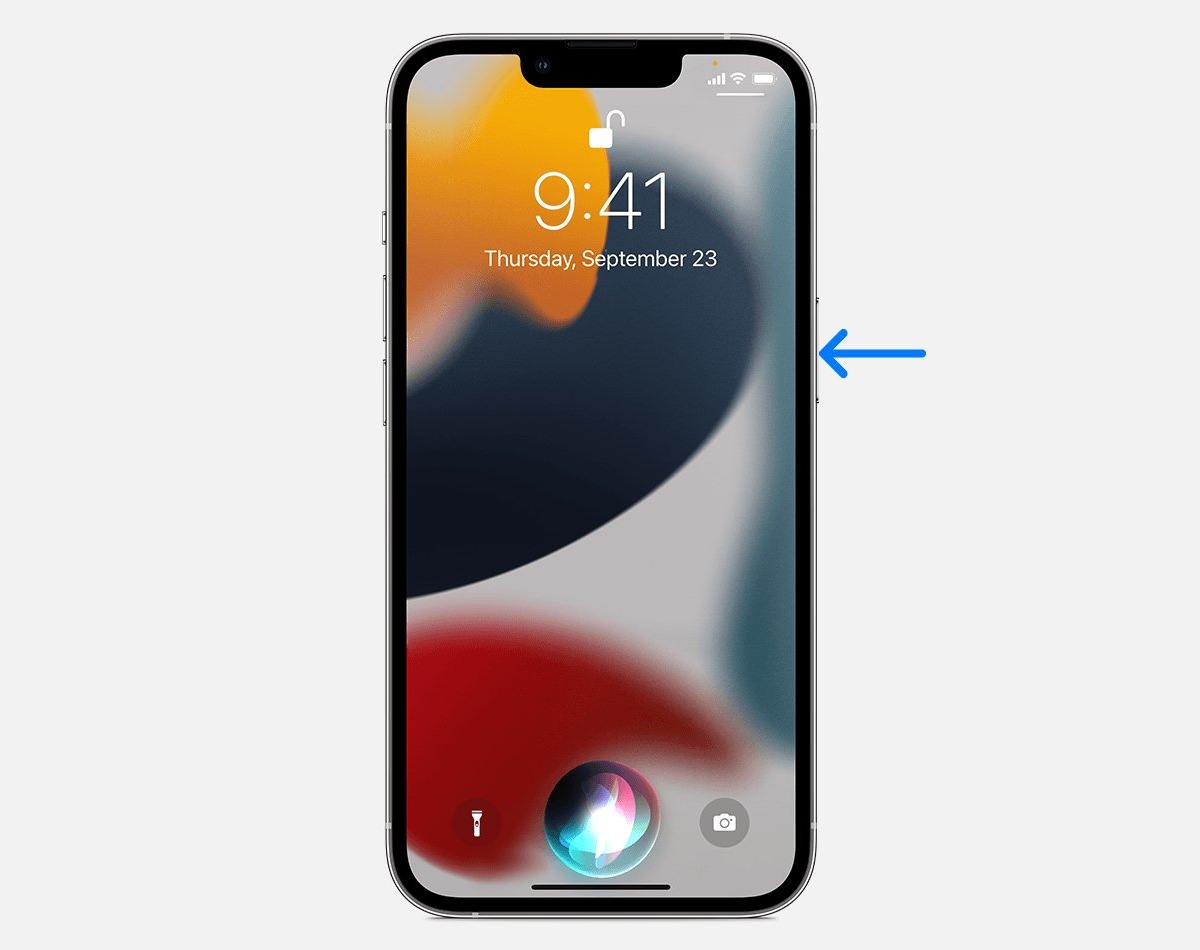Activating Siri on iPhone 12
Siri, Apple's virtual assistant, is a powerful tool that can help you perform various tasks on your iPhone 12 with just your voice. Activating Siri on your iPhone 12 is a simple process that can be done in a few easy steps.
-
Using the Side Button: To activate Siri on your iPhone 12, simply press and hold the side button on the right side of your device. This will prompt Siri to appear on the screen, ready to listen to your commands.
-
Voice Activation: Another way to activate Siri is by using the "Hey Siri" voice command. To enable this feature, go to Settings > Siri & Search, and toggle on the "Listen for 'Hey Siri'" option. Once this feature is activated, you can simply say "Hey Siri" followed by your command to initiate Siri without pressing any buttons.
-
Connect to Power: If your iPhone 12 is connected to a power source, you can activate Siri by saying "Hey Siri" even if the device is not in use. This is especially convenient when your hands are occupied and you need to access Siri quickly.
-
Wireless Earbuds: If you have wireless earbuds connected to your iPhone 12, you can activate Siri by using the designated button on the earbuds. This allows for hands-free access to Siri, making it easier to interact with your device while on the go.
By following these simple steps, you can easily activate Siri on your iPhone 12 and start using its voice commands to simplify your daily tasks. Whether you need to send a text, make a call, set a reminder, or get directions, Siri is ready to assist you at any time, making your iPhone 12 experience more efficient and convenient.
Setting Up Siri on Your iPhone 12
Setting up Siri on your iPhone 12 is a straightforward process that allows you to personalize the virtual assistant according to your preferences and needs. By customizing Siri's settings, you can optimize its functionality and enhance your overall user experience. Here's a detailed guide on how to set up Siri on your iPhone 12:
1. Enabling Siri
To begin, ensure that Siri is enabled on your iPhone 12. Navigate to Settings and select Siri & Search. Toggle the "Listen for 'Hey Siri'" option to activate the voice command feature. This allows you to initiate Siri by simply saying "Hey Siri" followed by your command, without having to press any buttons.
2. Language and Voice
Siri offers support for various languages and accents, allowing you to interact with the virtual assistant in a language that is most comfortable for you. In the Siri & Search settings, you can select your preferred language and voice for Siri. Choose from a range of available options to personalize your interaction with Siri.
3. Voice Feedback
Customize Siri's voice feedback to suit your preferences. You can opt for Voice Feedback to be "Always On," providing verbal responses to your commands, or select "Control with Ring Switch" to enable voice feedback only when the Ring/Silent switch is set to silent mode.
4. App Support
Siri's integration with third-party apps enhances its capabilities. In the Siri & Search settings, you can manage app support for Siri by allowing specific apps to work with the virtual assistant. This enables Siri to perform tasks within supported apps based on your voice commands.
5. Personal Requests
Enable Personal Requests to allow Siri to access your personal information, such as your contacts, messages, and reminders. This feature enables Siri to assist you with tasks related to your personal data, making it easier to manage your daily activities using voice commands.
6. Siri Suggestions
Siri Suggestions provide proactive recommendations based on your usage patterns and behavior. You can customize Siri Suggestions to tailor the information and recommendations provided by Siri, ensuring that the virtual assistant offers relevant and helpful suggestions based on your preferences.
By following these steps to set up Siri on your iPhone 12, you can personalize the virtual assistant to align with your specific needs and preferences. Customizing Siri's settings allows you to optimize its functionality, making it a valuable tool for streamlining tasks and accessing information with ease.
Using Siri for Voice Commands on iPhone 12
Siri, Apple's virtual assistant, offers a seamless and efficient way to interact with your iPhone 12 using voice commands. Leveraging Siri's voice recognition capabilities, you can perform a wide range of tasks and access information with ease, enhancing your overall user experience. Here's a detailed exploration of how you can harness the power of Siri for voice commands on your iPhone 12.
1. Making Calls and Sending Messages
With Siri, initiating phone calls and sending text messages becomes effortless. By simply activating Siri and stating the contact's name or the phone number you wish to call, Siri promptly dials the number for you. Similarly, composing and sending text messages is as simple as dictating the message content to Siri, who then transcribes and sends it on your behalf.
2. Managing Calendar and Reminders
Siri serves as a reliable personal assistant when it comes to managing your schedule and reminders. You can instruct Siri to schedule appointments, set reminders for important tasks, or even inquire about your upcoming events. Siri's seamless integration with the Calendar and Reminders apps ensures that your tasks and appointments are efficiently organized based on your voice commands.
3. Accessing Information and Navigation
Need quick access to information or directions? Siri has you covered. By asking Siri questions or requesting specific information, such as weather updates, sports scores, or general knowledge inquiries, you can receive instant responses without having to navigate through multiple apps or websites. Additionally, Siri's integration with Apple Maps allows you to obtain directions to your desired locations through simple voice commands.
4. Controlling Device Settings
Siri empowers you to manage various device settings using voice commands. Whether it's adjusting screen brightness, toggling Wi-Fi and Bluetooth settings, or activating the "Do Not Disturb" mode, Siri can swiftly execute these commands, providing a convenient hands-free experience.
5. Interacting with Third-Party Apps
Siri's compatibility with third-party apps expands its functionality, allowing you to perform tasks within supported apps using voice commands. From ordering food to controlling smart home devices, Siri's integration with third-party apps enhances its versatility, making it a valuable tool for streamlining various aspects of your daily routine.
By leveraging Siri for voice commands on your iPhone 12, you can streamline tasks, access information, and manage your device effortlessly, all through intuitive and natural voice interactions. Siri's robust capabilities and seamless integration with the iPhone 12 make it a powerful virtual assistant that enhances productivity and convenience in your digital endeavors.
Customizing Siri Settings on iPhone 12
Customizing Siri settings on your iPhone 12 allows you to tailor the virtual assistant to suit your preferences and optimize its functionality. By personalizing Siri's settings, you can enhance your overall user experience and streamline interactions with your device. Here's a comprehensive guide on customizing Siri settings to maximize its utility on your iPhone 12.
1. Language and Voice
In the Siri & Search settings, you can select your preferred language and voice for Siri. This customization ensures that Siri responds to your commands in a language and voice that align with your preferences, enhancing the natural and personalized interaction with the virtual assistant.
2. Voice Feedback
Customize Siri's voice feedback based on your preferences. You can choose to have voice feedback "Always On," allowing Siri to provide verbal responses to your commands, or opt for "Control with Ring Switch," enabling voice feedback only when the Ring/Silent switch is set to silent mode. This customization offers flexibility in managing Siri's vocal responses according to your environment and preferences.
3. App Support
Siri's integration with third-party apps enhances its capabilities. In the Siri & Search settings, you can manage app support for Siri by allowing specific apps to work with the virtual assistant. This customization empowers Siri to perform tasks within supported apps based on your voice commands, expanding its functionality and utility across various applications.
4. Personal Requests
Enabling Personal Requests allows Siri to access your personal information, such as your contacts, messages, and reminders. This customization facilitates seamless interaction with Siri for managing personal tasks and accessing relevant information, further integrating the virtual assistant into your daily routine.
5. Siri Suggestions
Siri Suggestions provide proactive recommendations based on your usage patterns and behavior. You can customize Siri Suggestions to tailor the information and recommendations provided by Siri, ensuring that the virtual assistant offers relevant and helpful suggestions based on your preferences. This customization optimizes Siri's proactive assistance, delivering personalized and valuable suggestions to enhance your user experience.
By customizing Siri settings on your iPhone 12, you can personalize the virtual assistant to align with your specific needs and preferences, optimizing its functionality and tailoring its capabilities to enhance your digital interactions. These customizations empower you to harness the full potential of Siri, making it a valuable and personalized tool that seamlessly integrates into your daily routine.