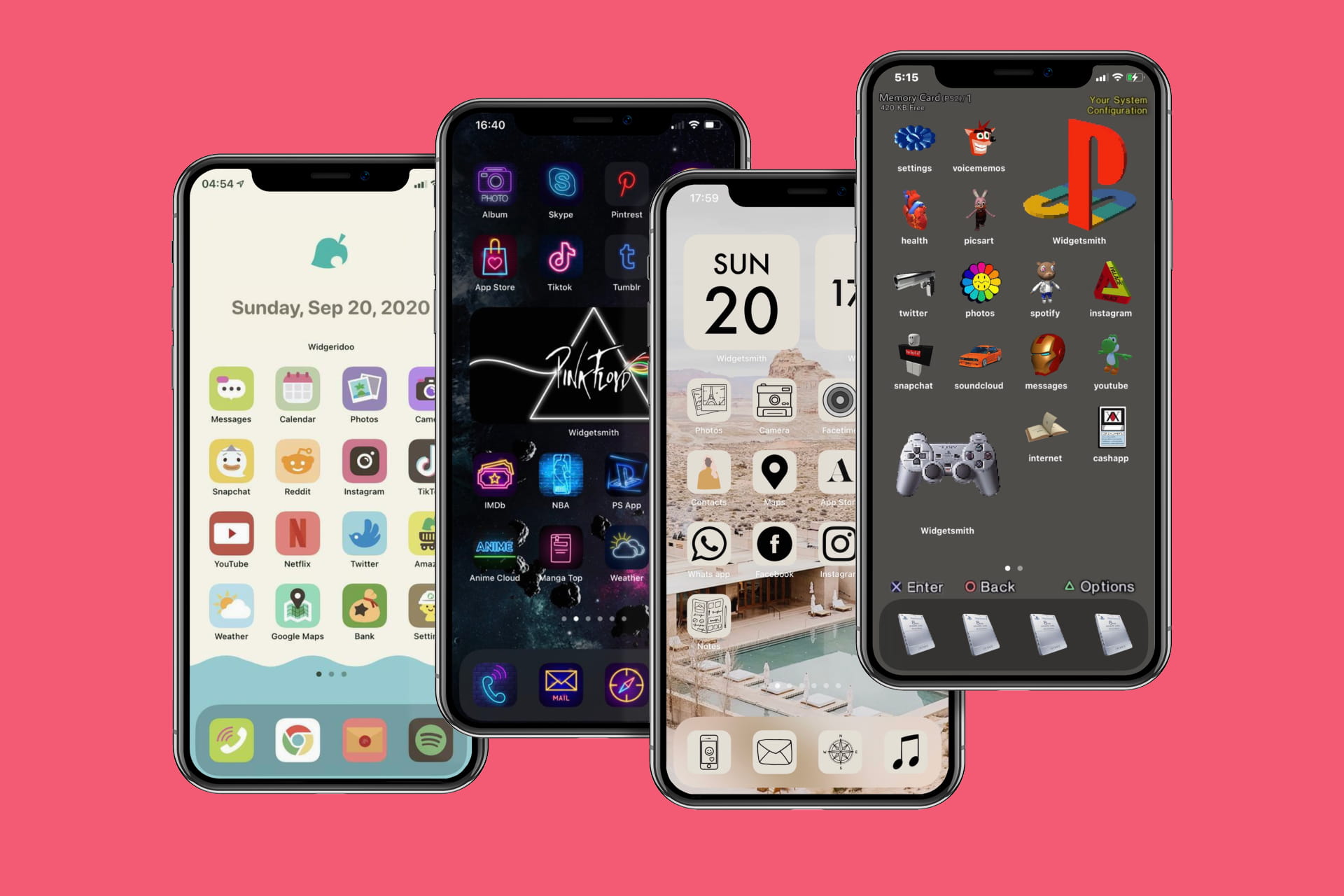Understanding the Home Screen Layout
The home screen of the iPhone 12 serves as the gateway to a world of apps, widgets, and shortcuts, offering a personalized and efficient digital experience. Understanding the layout of the home screen is essential for optimizing its functionality and tailoring it to individual preferences.
-
App Icons: The home screen is adorned with app icons, each representing a specific application. These icons are arranged in a grid pattern, allowing for easy navigation and access to various functionalities. Users can tap on these icons to launch the corresponding apps and streamline their daily tasks.
-
Widgets: In addition to app icons, the home screen accommodates widgets, which provide at-a-glance information and quick access to app features. Widgets come in different sizes and can be customized to display relevant content, such as weather updates, calendar events, or fitness metrics. By incorporating widgets, users can personalize their home screen to reflect their unique needs and interests.
-
Dock: Positioned at the bottom of the home screen, the dock serves as a convenient hub for frequently used apps. Users can customize the dock by adding their preferred apps for swift access, ensuring that essential tools are always within reach.
-
App Library: With the introduction of iOS 14, the App Library has become an integral part of the home screen layout. This feature automatically organizes apps into categories, making it easier for users to locate and launch applications without cluttering the home screen. By swiping to the rightmost page, users can access the App Library and explore their installed apps effortlessly.
Understanding the home screen layout empowers iPhone 12 users to optimize their digital environment, streamline their workflow, and personalize their device according to their unique preferences and usage patterns. By leveraging the inherent flexibility and customization options, individuals can transform their home screen into a tailored and efficient tool that enhances their daily productivity and enjoyment of the iPhone experience.
Customizing App Icons and Widgets
Customizing app icons and widgets on the iPhone 12 is a delightful way to infuse personality and functionality into the home screen. With a myriad of options at your fingertips, you can tailor the appearance and content of app icons and widgets to reflect your unique style and streamline your digital interactions.
App Icons Customization
The introduction of iOS 14 brought a long-awaited feature to iPhone users: the ability to customize app icons. This functionality allows individuals to replace the default app icons with personalized images, creating a visually appealing and cohesive aesthetic on the home screen. By utilizing the Shortcuts app, users can assign custom icons to their favorite apps, enabling them to curate a personalized and visually engaging home screen experience.
The process of customizing app icons involves creating a shortcut for the desired app and then assigning a custom image to represent it. This opens up a world of creative possibilities, as users can select images from their photo library, download icon packs from the App Store, or design their own icons using graphic design tools. Whether it's a minimalist monochrome theme, a vibrant and eclectic collage, or a sleek and professional look, the customization options are virtually limitless, allowing users to express their individuality and design preferences.
Widget Personalization
Widgets play a pivotal role in enhancing the functionality and visual appeal of the home screen. With iOS 14, Apple introduced an array of customizable widgets that provide at-a-glance information and quick access to app features. Users can choose from various widget sizes and types, including weather, calendar, news, fitness, and productivity widgets, among others, to cater to their specific needs and interests.
Furthermore, widget stacks enable users to stack multiple widgets of the same size on top of each other, creating a dynamic and space-efficient display of relevant information. This feature is particularly useful for organizing and accessing a diverse range of content without cluttering the home screen. By leveraging widget personalization options, users can curate a home screen that seamlessly integrates essential information and quick app access, elevating their overall digital experience.
Customizing app icons and widgets on the iPhone 12 empowers users to transform their home screen into a personalized and functional hub that aligns with their lifestyle, preferences, and organizational needs. By embracing the creative potential of app icon customization and widget personalization, individuals can craft a visually captivating and efficient digital environment that reflects their individuality and enhances their daily interactions with their device.
Organizing Apps into Folders
Organizing apps into folders on the iPhone 12 is a strategic approach to decluttering the home screen and streamlining app accessibility. With a growing collection of apps catering to various needs and interests, creating folders offers a practical solution for efficient app management and navigation.
To begin organizing apps into folders, users can tap and hold on an app icon until it enters the edit mode. Once the icons start jiggling, they can be dragged and dropped onto each other to create a folder. Users can then assign a name to the folder based on the category or theme of the apps it contains, such as "Productivity," "Entertainment," "Health & Fitness," or any other relevant classification.
By categorizing apps into folders, users can reduce visual clutter on the home screen, making it easier to locate specific apps and maintain a tidy and organized layout. This approach not only enhances the aesthetic appeal of the home screen but also improves overall usability by simplifying app navigation and reducing the time spent searching for individual apps.
Furthermore, organizing apps into folders allows users to optimize their workflow by grouping related apps together. For instance, creating a "Work" folder can consolidate productivity tools, communication apps, and task management utilities, facilitating seamless access to essential resources for professional tasks. Similarly, a "Media" folder can house entertainment, streaming, and social media apps, providing a dedicated space for leisure and social interactions.
The flexibility of folder organization enables users to tailor their app layout to their specific preferences and usage patterns. Whether it's arranging folders alphabetically, by color-coding, or based on frequency of use, individuals can customize their app organization to align with their unique organizational style and visual preferences.
In essence, organizing apps into folders on the iPhone 12 empowers users to curate a streamlined and personalized home screen that reflects their digital lifestyle and optimizes their app management experience. By harnessing the functionality of folders, individuals can elevate their interaction with their device, fostering a more efficient and enjoyable digital environment.
Setting Up App Library
The App Library, introduced with iOS 14, revolutionized the way iPhone users organize and access their apps. Serving as a centralized repository for all installed applications, the App Library offers a dynamic and intuitive approach to app management, enabling users to declutter their home screen while effortlessly discovering and launching their favorite apps.
Upon swiping to the rightmost page of the home screen, users are greeted with the App Library, which automatically categorizes apps into distinct folders based on their functionality and usage patterns. These categories include Suggestions, Recently Added, Social, Productivity, Creativity, Entertainment, and more. This automated organization simplifies app discovery, as users can swiftly locate specific apps without the need for manual sorting or extensive scrolling.
The App Library's adaptive nature ensures that frequently used apps are readily accessible, as they are prominently featured in the Suggestions category. This intelligent feature leverages machine learning to predict users' app usage patterns, presenting relevant apps at the forefront for convenient access. Additionally, the Recently Added category provides a convenient overview of newly installed apps, streamlining the process of integrating and familiarizing oneself with fresh additions to the app collection.
Furthermore, the App Library's search functionality empowers users to quickly locate apps by entering keywords or browsing through the categorized folders. This streamlined search experience eliminates the need to sift through numerous home screen pages, offering a seamless and efficient method for app retrieval.
The customization options within the App Library allow users to tailor their app management experience to suit their preferences. By hiding specific app pages from the home screen while retaining them in the App Library, users can maintain a clean and focused home screen layout without sacrificing access to less frequently used apps.
In essence, setting up the App Library on the iPhone 12 enhances app organization and accessibility, offering a user-centric approach to app management. By leveraging the automated categorization, intelligent suggestions, and streamlined search capabilities, users can optimize their digital experience, fostering a clutter-free home screen while effortlessly discovering and launching their preferred apps.
Using Shortcuts for Quick Access
Utilizing shortcuts on the iPhone 12 presents a versatile and efficient method for quick access to apps, actions, and personalized automations. The Shortcuts app, seamlessly integrated into the iOS ecosystem, empowers users to streamline their digital interactions and enhance productivity through customized workflows and expedited access to essential functionalities.
The Shortcuts app enables users to create personalized shortcuts that can be triggered with a single tap or through Siri voice commands, offering a convenient and time-saving approach to executing tasks. Whether it's launching a specific app, sending a pre-composed message, initiating a navigation route, or accessing vital information, shortcuts provide a direct pathway to essential actions, minimizing the time and effort required to accomplish routine tasks.
Moreover, the Shortcuts app offers a rich library of pre-built shortcuts, spanning various categories such as productivity, utilities, health, and entertainment. Users can explore this extensive collection to discover ready-made shortcuts that align with their needs, providing instant access to a diverse range of functionalities without the need for manual configuration.
The customization capabilities of the Shortcuts app extend beyond basic app launches, allowing users to create intricate sequences of actions and automations. This advanced functionality enables individuals to craft complex workflows that integrate multiple apps and system functions, empowering them to streamline repetitive tasks and optimize their digital workflow.
Furthermore, the integration of Siri suggestions and automation suggestions within the Shortcuts app enhances user convenience by proactively recommending relevant shortcuts based on usage patterns and contextual cues. This proactive assistance simplifies the process of discovering and implementing shortcuts, ensuring that users can leverage the full potential of this feature without extensive manual setup.
In essence, leveraging shortcuts for quick access on the iPhone 12 elevates the user experience by providing a seamless and personalized approach to app interactions and task execution. Whether through creating custom shortcuts tailored to individual needs or exploring the diverse library of pre-built shortcuts, users can optimize their digital workflow, enhance productivity, and streamline their daily interactions with their device.
Personalizing Wallpaper and Appearance
Personalizing the wallpaper and appearance of the iPhone 12 is a captivating way to imbue the device with individual flair and visual charm. The ability to customize the wallpaper, app icons, and overall appearance empowers users to create a personalized digital environment that resonates with their unique style and preferences.
Wallpaper Customization
The wallpaper serves as the backdrop for the entire user interface, setting the tone for the device's visual identity. With the iPhone 12, users can choose from a diverse array of built-in wallpapers, ranging from stunning landscapes to captivating abstract designs. Additionally, users have the flexibility to set their own photos as wallpapers, allowing them to showcase cherished memories or artistic compositions as the focal point of their device's display.
Furthermore, the introduction of dynamic wallpapers and live wallpapers adds an interactive dimension to the home screen, infusing it with movement and vitality. Dynamic wallpapers subtly shift in response to user interactions, while live wallpapers feature animated elements that breathe life into the display. These dynamic options offer a captivating way to personalize the device's aesthetic and create an engaging visual experience.
Appearance Customization
In addition to wallpaper customization, users can personalize the appearance of their iPhone 12 through various settings and options. The introduction of the Dark Mode feature allows users to switch to a darker color scheme, reducing eye strain in low-light environments and imparting a sleek and modern look to the interface. This customization option not only enhances visual comfort but also adds a touch of sophistication to the device's appearance.
Moreover, users can fine-tune the display settings, including text size, bold text, and color filters, to optimize visual accessibility and tailor the interface to their specific preferences. These customization features cater to individual needs, ensuring that users can interact with their device comfortably and efficiently.
App Icon Customization
Beyond wallpaper and appearance settings, users can further personalize the visual aesthetic of their home screen by customizing app icons, as discussed earlier. This advanced level of customization allows users to curate a cohesive and visually striking home screen by harmonizing app icons with the selected wallpaper and overall theme.
In essence, personalizing the wallpaper and appearance of the iPhone 12 transcends mere visual embellishment, offering users the opportunity to infuse their device with a sense of identity and personal expression. By leveraging the diverse customization options available, individuals can craft a visually captivating and harmonious digital environment that reflects their individuality and enhances their daily interaction with their device.