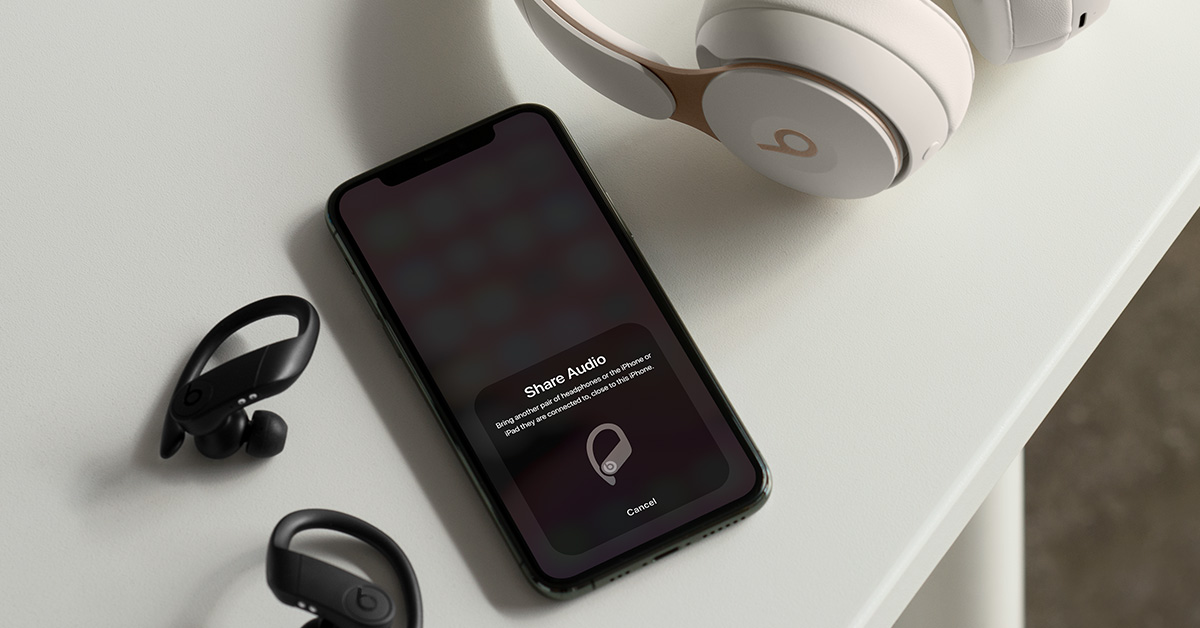Pairing the First Bluetooth Headphone
When it comes to enjoying shared audio from your iPhone with a friend or loved one, pairing two Bluetooth headphones is a fantastic way to immerse yourselves in the same audio experience. To begin this process, follow these simple steps to pair the first Bluetooth headphone with your iPhone.
-
Turn on the Bluetooth Headphone: Ensure that the first Bluetooth headphone is powered on and in pairing mode. This can typically be done by pressing and holding the power button or following the manufacturer's instructions for initiating pairing mode.
-
Access Bluetooth Settings on Your iPhone: Unlock your iPhone and navigate to the "Settings" app from the home screen. Look for the "Bluetooth" option, represented by a distinctive Bluetooth logo, and tap on it to access the Bluetooth settings.
-
Enable Bluetooth and Select the Headphone: Toggle the switch to enable Bluetooth if it's not already on. Once Bluetooth is activated, your iPhone will automatically start searching for nearby Bluetooth devices. The first Bluetooth headphone should appear in the list of available devices. Tap on its name to initiate the pairing process.
-
Complete the Pairing Process: Depending on the headphone model, you may be required to enter a pairing code or simply confirm the connection on your iPhone. Follow the on-screen instructions to complete the pairing process.
-
Confirmation and Connection: Once successfully paired, a confirmation message will appear on your iPhone, indicating that the first Bluetooth headphone is now connected and ready to deliver audio from your device.
By following these straightforward steps, you can seamlessly pair the first Bluetooth headphone with your iPhone, setting the stage for an immersive shared audio experience. This process sets the foundation for connecting the second Bluetooth headphone, allowing you and your companion to enjoy synchronized audio playback from a single source.
Pairing the Second Bluetooth Headphone
After successfully pairing the first Bluetooth headphone with your iPhone, the next step is to connect the second Bluetooth headphone to enable shared audio playback. Follow these straightforward instructions to pair the second headphone and elevate your audio experience to a whole new level.
- Ensure the First Headphone Is Connected: Before initiating the pairing process for the second headphone, ensure that the first headphone is already connected and delivering audio from your iPhone. This ensures a smooth transition when pairing the second headphone.
- Activate Pairing Mode on the Second Headphone: If the second Bluetooth headphone is not already in pairing mode, refer to the manufacturer’s instructions to activate this mode. Typically, this involves pressing and holding the power button or following a specific sequence of button presses to initiate pairing.
- Access Bluetooth Settings on Your iPhone: Unlock your iPhone and navigate back to the "Settings" app. Tap on "Bluetooth" to access the Bluetooth settings, where you can manage all connected devices and initiate new pairings.
- Search for Available Devices: Once in the Bluetooth settings, your iPhone will automatically search for nearby Bluetooth devices. The second Bluetooth headphone should appear in the list of available devices. Tap on its name to begin the pairing process.
- Complete the Pairing Process: Depending on the headphone model, you may need to enter a pairing code or simply confirm the connection on your iPhone. Follow the on-screen instructions to complete the pairing process for the second headphone.
- Confirmation and Dual Connection: After successfully pairing the second headphone, a confirmation message will appear on your iPhone, indicating that both Bluetooth headphones are now connected and ready to deliver synchronized audio from your device.
With both Bluetooth headphones successfully paired with your iPhone, you and your companion can now enjoy shared audio playback, creating a truly immersive and communal listening experience. The ability to pair two Bluetooth headphones simultaneously opens up a world of possibilities for enjoying music, movies, podcasts, and more in unison, no matter where you are.
Adjusting Volume and Audio Balance for Each Headphone
Once both Bluetooth headphones are successfully paired with your iPhone, you can fine-tune the audio settings to ensure optimal sound quality and personalized listening experiences for both users. This involves adjusting the volume and audio balance for each headphone, allowing you to cater to individual preferences and create a harmonious shared audio experience.
Follow these steps to adjust the volume and audio balance for each headphone:
- Access the Audio Settings: While the Bluetooth headphones are connected to your iPhone, open the audio or media playback app of your choice. This could be the Music app, a streaming platform, a podcast app, or any other application through which you intend to play audio.
- Adjust Volume Individually: Most audio playback apps or devices provide independent volume controls for each connected Bluetooth headphone. Look for the volume sliders or buttons within the app and adjust the volume level for each headphone according to individual preferences. This allows both users to set their preferred volume levels without affecting the other.
- Customize Audio Balance: Some audio settings also offer the option to customize the audio balance between the left and right channels for each headphone. This is particularly useful for users with varying degrees of hearing ability, as it allows them to adjust the audio balance to suit their specific needs.
- Sync Volume and Balance: If both users prefer the same volume level and audio balance, you can synchronize these settings for a uniform audio experience. This ensures that both Bluetooth headphones deliver audio in perfect harmony, creating a cohesive listening environment for shared content.
By adjusting the volume and audio balance for each Bluetooth headphone, you can tailor the audio output to accommodate individual preferences, hearing capabilities, and comfort levels. This level of customization enhances the shared audio experience, allowing both users to fully immerse themselves in the content while enjoying personalized audio settings.
Troubleshooting Common Issues
While the process of connecting two Bluetooth headphones to your iPhone for shared audio is relatively straightforward, there are instances where common issues may arise. Understanding how to troubleshoot these issues can help ensure a seamless and enjoyable shared audio experience. Here are some common problems and their troubleshooting solutions:
- Interference or Connectivity Problems: If one or both headphones experience intermittent connectivity or audio dropouts, try moving closer to your iPhone to minimize potential interference. Additionally, ensure that there are no obstructions or electronic devices causing interference between the headphones and your iPhone.
- Uneven Volume Levels: In some cases, one headphone may produce louder or softer audio compared to the other. To address this, check the individual volume settings for each headphone within the audio playback app and adjust them accordingly to achieve balanced volume levels.
- Audio Delay or Latency: If you notice a delay between the audio playback on the two headphones, it may be due to latency issues. In such cases, try disconnecting and reconnecting the headphones, as well as restarting the audio source to synchronize the playback.
- Battery Drain or Power Issues: If one or both headphones experience rapid battery drain or power-related issues, ensure that they are adequately charged before use. Additionally, check for any firmware updates or compatibility issues that may impact power management.
- Compatibility and Software Updates: Ensure that both Bluetooth headphones are compatible with your iPhone model and iOS version. If compatibility issues persist, check for firmware updates for the headphones and ensure that your iPhone is running the latest software version.
By familiarizing yourself with these common troubleshooting techniques, you can effectively address potential issues that may arise when connecting two Bluetooth headphones to your iPhone. This proactive approach ensures that you and your companion can enjoy uninterrupted, synchronized audio playback without being hindered by technical hiccups.
Benefits of Shared Audio
Embracing the concept of shared audio through the simultaneous connection of two Bluetooth headphones to your iPhone offers a myriad of compelling benefits, enriching the listening experience for both users. Here are several advantages of indulging in shared audio:
- Enhanced Social Listening: Shared audio fosters a sense of togetherness and shared enjoyment, allowing friends, family members, or partners to immerse themselves in the same audio content simultaneously. Whether it’s enjoying music, podcasts, or watching a movie, shared audio promotes communal engagement and shared experiences.
- Seamless Synchronization: With two Bluetooth headphones connected to a single audio source, users can experience synchronized playback, ensuring that both individuals are in perfect harmony with the audio content. This synchronization enhances the overall listening experience, eliminating disparities in audio timing or playback.
- Personalized Listening Preferences: Each user can customize their audio settings, including volume levels and audio balance, to suit their individual preferences and comfort. This level of personalization ensures that both users can enjoy the content at their preferred audio levels without compromising the other’s listening experience.
- Accessibility and Inclusivity: Shared audio accommodates individuals with varying hearing abilities, as it allows for personalized adjustments to the audio balance between the left and right channels for each headphone. This inclusivity ensures that everyone can enjoy the content comfortably, regardless of their specific hearing needs.
- Portability and Flexibility: Whether traveling, relaxing at home, or engaging in outdoor activities, the ability to share audio through dual Bluetooth headphones enhances portability and flexibility. Users can enjoy shared audio experiences in diverse settings without the need for external speakers or additional audio equipment.
By embracing shared audio through the connection of two Bluetooth headphones to your iPhone, you unlock a world of shared enjoyment, personalized listening experiences, and seamless synchronization. This innovative approach to audio sharing enhances social interactions, inclusivity, and flexibility, ultimately enriching the way we engage with and appreciate audio content.