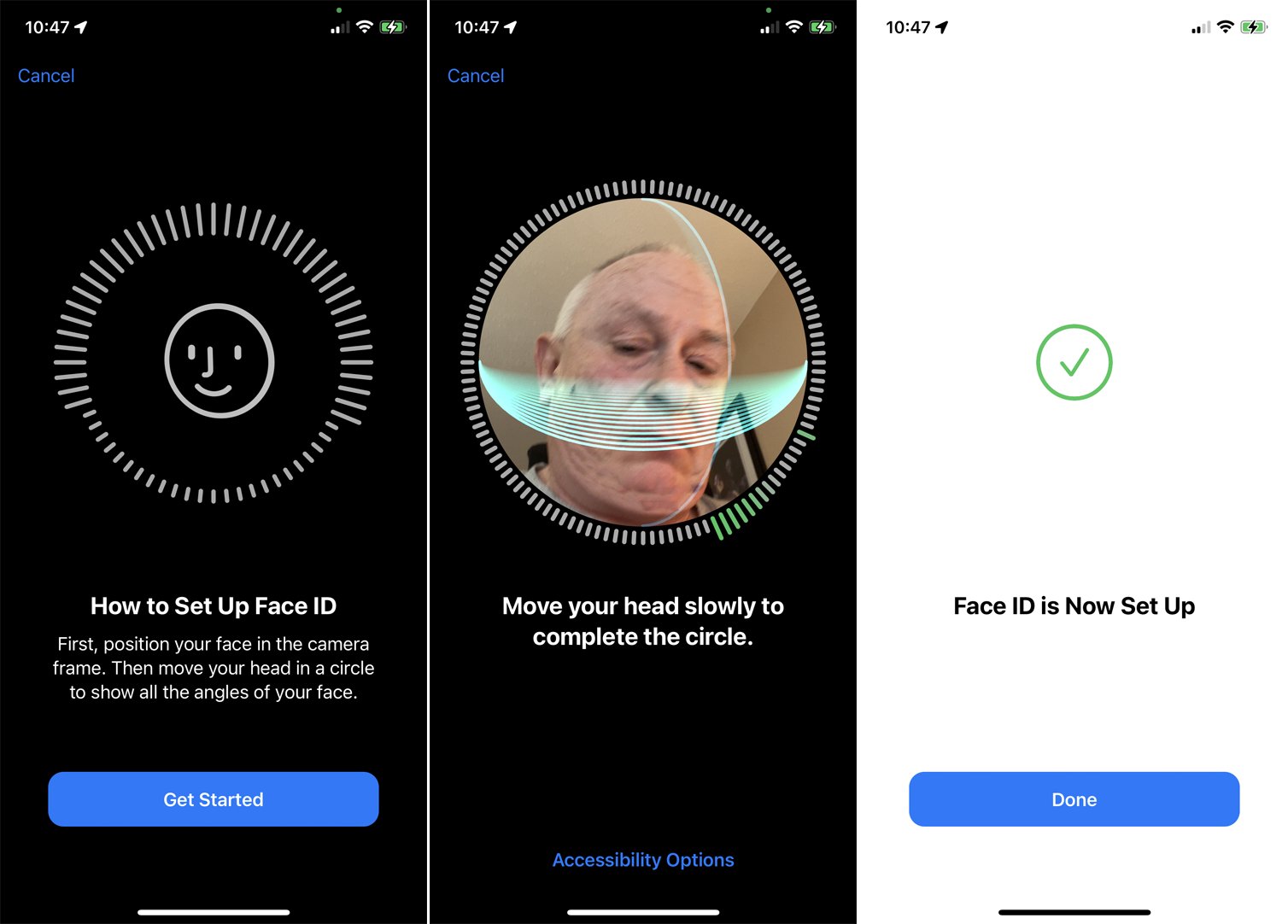Checking Compatibility
Before setting up Face ID on your iPhone 13, it's essential to ensure that your device is compatible with this feature. Face ID is a sophisticated biometric authentication system that utilizes advanced technologies to recognize your unique facial features. Here's how to check the compatibility of your iPhone 13 for Face ID:
-
Device Model: Face ID is available on certain iPhone models, including the iPhone X, iPhone XS, iPhone XS Max, iPhone XR, iPhone 11, iPhone 11 Pro, iPhone 11 Pro Max, iPhone 12, iPhone 12 mini, iPhone 12 Pro, iPhone 12 Pro Max, and the latest iPhone 13 series. If you own any of these models, you can proceed with setting up Face ID.
-
Operating System: Ensure that your iPhone 13 is running the latest version of iOS. Face ID requires iOS 11 or later to function optimally. To check your iOS version, go to Settings > General > Software Update. If an update is available, download and install it before setting up Face ID.
-
Physical Condition: Inspect the front-facing TrueDepth camera system, which is essential for Face ID. Ensure that the camera lens is clean and free from any obstructions. A clear and unobstructed camera lens is crucial for accurate facial recognition.
-
Environment: Face ID may not work as expected in certain environmental conditions, such as extremely bright sunlight or complete darkness. It's advisable to set up Face ID in a well-lit environment with natural or artificial light.
By verifying these compatibility factors, you can ensure a smooth and successful setup process for Face ID on your iPhone 13. Once you've confirmed compatibility, you can proceed with enrolling your facial data to enjoy the convenience and security offered by Face ID.
Enrolling Face ID
Enrolling Face ID on your iPhone 13 is a straightforward process that involves capturing a detailed image of your face to create a secure biometric profile. This innovative feature offers a seamless and secure way to unlock your device, authenticate app and website logins, and authorize Apple Pay transactions. Here's a step-by-step guide to enrolling Face ID on your iPhone 13:
-
Access Face ID Settings: Begin by navigating to the "Settings" app on your iPhone 13. Scroll down and select "Face ID & Passcode." You will be prompted to enter your device passcode to access the Face ID settings.
-
Enroll Face: Tap on "Set Up Face ID" to initiate the enrollment process. Position your face within the frame displayed on the screen, ensuring that it is clearly visible and well-lit. Follow the on-screen prompts to move your head in a circular motion, allowing the TrueDepth camera system to capture different angles of your face.
-
Complete First Face Scan: The TrueDepth camera will project infrared dots onto your face to create a precise depth map. It will also capture an infrared image. This data is used to create a mathematical representation of your face, which is then encrypted and stored securely on the device. Once the first scan is completed, you will be prompted to reposition your face for the second scan.
-
Second Face Scan: Follow the on-screen instructions to complete the second face scan. This ensures that Face ID has a comprehensive profile of your facial features, including different expressions and angles. It's important to hold the device at a comfortable distance and tilt your head to capture various perspectives.
-
Face ID Enrollment Complete: After successfully capturing the required facial data, you will receive a confirmation message indicating that Face ID enrollment is complete. You can now use Face ID to unlock your iPhone, authenticate app and website logins, and authorize Apple Pay transactions.
-
Additional Face ID Enrollment: If you share your device with a trusted individual, such as a family member, you can choose to "Set Up an Alternate Appearance" within the Face ID settings. This allows another person to enroll their facial data, expanding the accessibility of Face ID on your iPhone 13.
By following these steps, you can enroll Face ID on your iPhone 13 with precision and ease. Once enrolled, Face ID provides a seamless and secure authentication experience, enhancing the overall usability of your device.
Adjusting Accessibility Options
In addition to its primary function of biometric authentication, Face ID on the iPhone 13 offers a range of accessibility options that can be tailored to individual preferences and requirements. These options enhance the user experience by providing flexibility and customization. Here's a detailed exploration of the accessibility options available for Face ID on the iPhone 13:
Attention Awareness
The Attention Awareness feature within Face ID settings allows users to control whether their device unlocks only when they are actively looking at it. This feature is particularly beneficial for individuals with specific visual or motor impairments, as it ensures that the device remains secure while providing an additional layer of convenience.
Require Attention for Face ID
By enabling the "Require Attention for Face ID" setting, users can enhance the security of their device by ensuring that Face ID only unlocks when they are looking directly at the iPhone 13. This feature is especially useful for users who prioritize stringent security measures and wish to prevent unauthorized access to their device.
Attention Correction
Attention Correction is an advanced feature that utilizes augmented reality to adjust the gaze of the user during FaceTime video calls. This option can be particularly valuable for individuals with certain visual impairments, as it enhances the natural interaction and communication experience during video calls by creating the illusion of direct eye contact.
VoiceOver Recognition
For users who rely on VoiceOver, a powerful screen reader feature, the VoiceOver Recognition setting within Face ID options provides seamless integration. This feature ensures that Face ID works harmoniously with VoiceOver, allowing users with visual impairments to effortlessly unlock their iPhone 13 using facial recognition.
Alternative Appearance
The "Set Up an Alternate Appearance" option allows users to enroll an additional facial profile, accommodating changes in appearance due to various factors such as facial hair, accessories, or medical conditions. This feature is particularly beneficial for individuals who may experience fluctuations in their facial appearance and ensures consistent and reliable Face ID recognition.
Attention API for Developers
Developers can leverage the Attention API to integrate attention-aware features into their apps, enhancing accessibility for users with diverse needs. This empowers developers to create inclusive and user-friendly experiences by utilizing Face ID's attention awareness capabilities within their applications.
By adjusting these accessibility options, users can personalize their Face ID experience on the iPhone 13 to suit their specific needs, preferences, and accessibility requirements. These features not only enhance the usability of Face ID but also contribute to a more inclusive and accommodating user experience.
Using Face ID for Authentication
Utilizing Face ID for authentication on your iPhone 13 offers a seamless and secure approach to accessing your device, authorizing app and website logins, and validating Apple Pay transactions. This advanced biometric authentication system leverages the TrueDepth camera to create a detailed facial map, providing a highly accurate and convenient method of identity verification.
Unlocking Your iPhone
Upon raising your iPhone 13 or tapping the screen to wake it, Face ID instantly initiates the authentication process. The TrueDepth camera captures and analyzes your facial features, comparing them with the enrolled facial data. If the match is successful and the device recognizes your identity, the lock icon animates, indicating that the iPhone is unlocked and ready for use. This streamlined unlocking process eliminates the need for manual passcode entry, enhancing the overall user experience.
App and Website Logins
Face ID extends its functionality to streamline the authentication process for various apps and websites. When prompted to authenticate using Face ID, the TrueDepth camera swiftly verifies your identity, granting access to the desired platform without the need for manual input. This not only simplifies the login process but also reinforces security by ensuring that only authorized individuals can access sensitive information and accounts.
Authorizing Apple Pay Transactions
One of the notable conveniences of Face ID is its seamless integration with Apple Pay. When initiating a transaction at a supported point of sale or within an app, Face ID swiftly confirms your identity, allowing you to complete the payment with a simple glance. This frictionless and secure payment authentication method enhances the overall efficiency of transactions while maintaining robust security measures.
Security and Privacy
Face ID employs advanced technologies to ensure the security and privacy of your biometric data. The facial map created during enrollment is encrypted and stored securely on the device, safeguarding it from unauthorized access. Additionally, Face ID is designed to adapt to changes in your appearance over time, such as aging, facial hair variations, and accessory usage, ensuring consistent and reliable authentication.
User Experience
The seamless and intuitive nature of Face ID enhances the overall user experience on the iPhone 13. By eliminating the need for manual passcode entry in various scenarios, Face ID simplifies interactions with the device, saving time and enhancing convenience. Its integration with app logins and Apple Pay transactions further elevates the usability and efficiency of the iPhone 13.
By leveraging Face ID for authentication, users can experience a harmonious blend of security, convenience, and user-friendly interactions, making it a pivotal feature that enhances the overall functionality of the iPhone 13.
Troubleshooting Face ID
While Face ID on the iPhone 13 is designed to provide a seamless and reliable authentication experience, there are instances where users may encounter issues that affect its functionality. Understanding common troubleshooting methods can help address potential concerns and ensure the optimal performance of Face ID. Here are some effective troubleshooting steps to resolve Face ID-related issues:
Clean the TrueDepth Camera and Sensors
Dust, dirt, or residue on the TrueDepth camera system can hinder the accuracy of Face ID recognition. Gently wipe the front-facing camera and sensor area with a soft, lint-free cloth to remove any impurities that may obstruct the facial recognition process. Ensuring that the TrueDepth camera and sensors are clean and unobstructed can significantly improve the performance of Face ID.
Re-enroll Face ID
If Face ID encounters persistent recognition issues, re-enrolling facial data can recalibrate the biometric profile and address potential discrepancies. To re-enroll Face ID, navigate to the Face ID settings, delete the existing facial data, and proceed with the enrollment process again. This can help capture a more accurate facial map and enhance the reliability of Face ID authentication.
Check for Software Updates
Periodically check for iOS updates as Apple may release software enhancements that optimize the performance of Face ID. Updating to the latest iOS version can address underlying software-related issues and ensure that Face ID functions seamlessly with improved stability and accuracy.
Verify Attention Awareness Settings
The Attention Awareness feature within Face ID settings may impact the recognition process. Adjust the settings to enable or disable Attention Awareness based on your preference and usage scenarios. This can help tailor the Face ID behavior to better suit individual preferences and environmental conditions.
Reset Face ID Settings
In cases where Face ID behaves inconsistently, resetting the Face ID settings can resolve underlying configuration issues. By resetting Face ID, you can clear any stored facial data and reconfigure the biometric profile, potentially addressing recognition discrepancies and enhancing the accuracy of authentication.
By implementing these troubleshooting measures, users can effectively address common Face ID issues and optimize its performance on the iPhone 13. These steps can help ensure that Face ID functions reliably, providing a secure and convenient authentication experience for users.