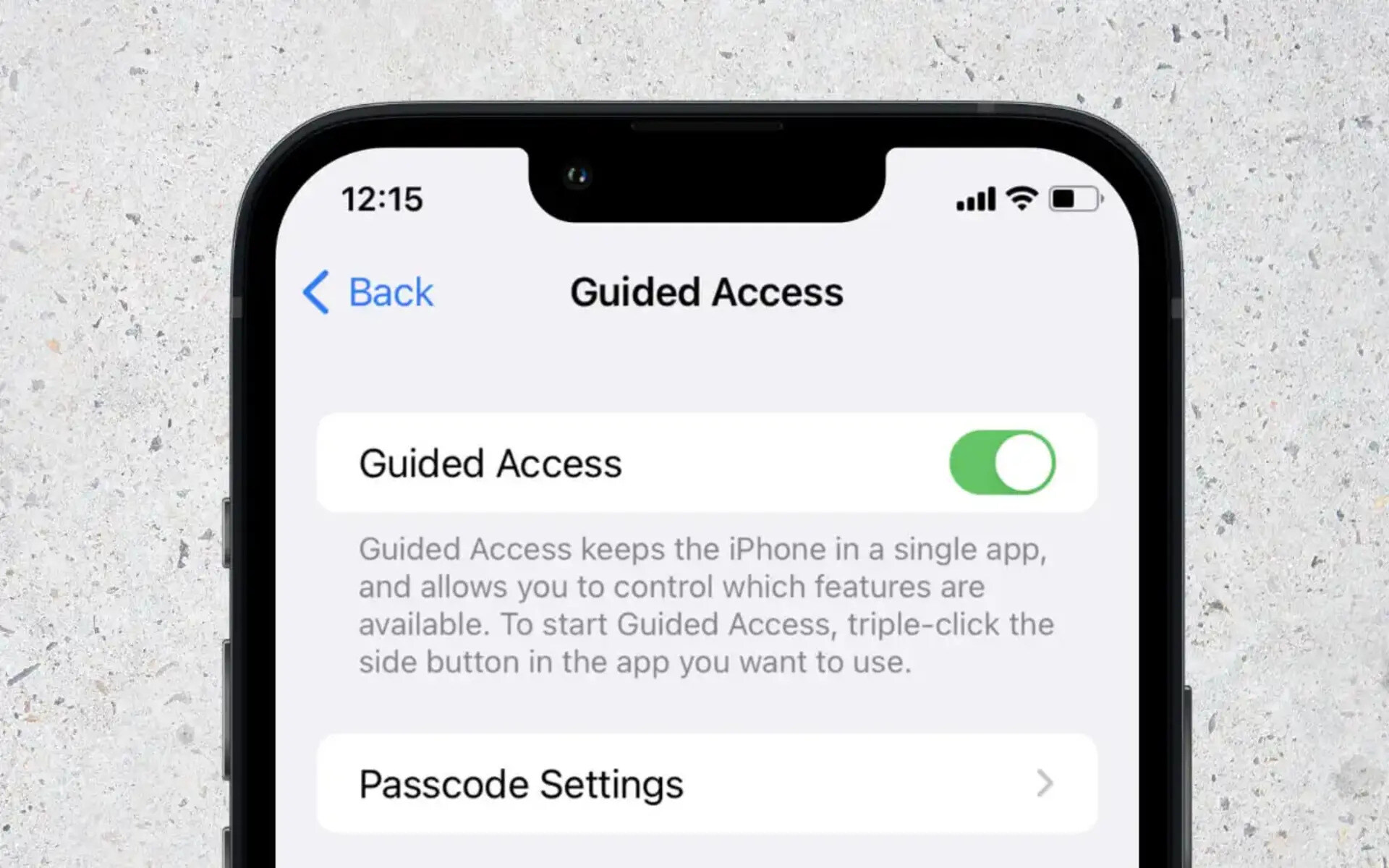What is Guided Access?
Guided Access is a powerful accessibility feature available on the iPhone 13 that allows users to restrict the device to a single app and control which features are available. This feature is particularly beneficial for individuals with autism or attention-related challenges, as well as for educational purposes, ensuring that the user remains focused on a specific task or activity.
When Guided Access is activated, the user's iPhone is limited to a single application, preventing them from navigating away from the designated app. This can be incredibly useful in educational settings, where teachers can ensure that students remain on task during assessments or learning activities. Additionally, for individuals with cognitive disabilities, Guided Access can provide a sense of security by preventing accidental access to other apps or sensitive information.
Furthermore, Guided Access allows for the customization of accessibility settings within a specific app. This means that users can tailor the experience to their individual needs, such as enabling larger text, reducing motion, or activating VoiceOver, which reads aloud the content of the screen. By providing these customization options, Guided Access empowers users to interact with their devices in a way that is comfortable and accessible for them.
In summary, Guided Access is a valuable tool that promotes focus, security, and accessibility for individuals with diverse needs. By restricting the iPhone 13 to a single app and offering tailored accessibility settings, Guided Access enhances the user experience and opens up new possibilities for education, productivity, and independence.
How to Enable Guided Access on iPhone 13
Enabling Guided Access on the iPhone 13 is a straightforward process that empowers users to customize their device's accessibility features and restrict it to a single app. This functionality is particularly beneficial for individuals who require focused interaction with specific applications, such as students during exams or individuals with attention-related challenges. To enable Guided Access on the iPhone 13, follow these simple steps:
-
Accessing Guided Access: Begin by navigating to the "Settings" app on your iPhone 13. From there, tap on "Accessibility" and then select "Guided Access" under the "General" section. This will open the Guided Access settings, allowing you to configure the feature to meet your specific needs.
-
Enabling Guided Access: Within the Guided Access settings, toggle the switch to enable the feature. This action activates Guided Access on your iPhone 13, allowing you to set up restrictions for individual apps and customize accessibility options.
-
Setting a Passcode: After enabling Guided Access, you have the option to set a passcode that will be required to exit the restricted app. This passcode adds an extra layer of security, ensuring that the user remains focused on the designated task without the ability to easily exit the app.
-
Configuring Accessibility Options: Once Guided Access is enabled, you can further customize the experience by adjusting accessibility settings within the specific app. This includes features such as VoiceOver, Zoom, and Display Accommodations, allowing users to tailor the app's appearance and functionality to their individual preferences.
-
Initiating Guided Access: To begin using Guided Access, open the app you want to restrict and triple-click the side button of your iPhone 13. This action activates Guided Access for the selected app, effectively limiting the device to that particular application and preventing the user from switching to other apps or features.
By following these steps, users can easily enable Guided Access on their iPhone 13, providing a focused and tailored experience for individuals with diverse accessibility needs. Whether it's for educational purposes, cognitive support, or enhanced productivity, Guided Access offers a valuable tool for customizing the iPhone 13 to meet specific user requirements.
Setting Time Limits with Guided Access
Guided Access on the iPhone 13 offers the flexibility to set time limits for app usage, providing a valuable tool for managing screen time and promoting healthy device usage habits. This feature is particularly beneficial for parents, educators, and individuals seeking to maintain a balanced approach to technology consumption. By implementing time restrictions within Guided Access, users can effectively manage the duration of app usage, fostering a mindful and controlled interaction with the device.
To set time limits with Guided Access, follow these steps:
-
Initiating Guided Access: Begin by opening the app for which you want to set time limits. Once the app is open, triple-click the side button of your iPhone 13 to activate Guided Access.
-
Accessing Time Limits: After initiating Guided Access, tap on the "Options" located at the bottom left corner of the screen. This will allow you to access additional settings, including the option to set a time limit for the app.
-
Setting Time Restrictions: Within the "Options" menu, tap on "Time Limit" to configure the duration for which the app will remain accessible. Users can specify the desired time limit, ranging from a few minutes to several hours, depending on their preferences and requirements.
-
Customizing Time Limit Alerts: Guided Access also provides the option to enable alerts that notify the user when the time limit is about to expire. This feature serves as a helpful reminder, allowing individuals to wrap up their activities within the app before the restriction takes effect.
-
Initiating Time-Limited Guided Access: Once the time limit is set and the desired configurations are in place, tap "Done" to initiate Guided Access with the specified time restrictions. The app will now be accessible within the defined time frame, after which Guided Access will automatically restrict further usage.
By setting time limits with Guided Access, users can effectively manage screen time, promote healthy device usage habits, and maintain a balanced approach to technology consumption. Whether it's for regulating app usage during study sessions, managing screen time for children, or promoting mindful interaction with digital resources, the ability to set time limits within Guided Access offers a valuable tool for fostering responsible and controlled device usage.
Using Touch ID or Face ID with Guided Access
In addition to its core functionality of restricting the iPhone 13 to a single app and customizing accessibility settings, Guided Access offers seamless integration with Touch ID or Face ID, providing an added layer of convenience and security for users. By leveraging biometric authentication, individuals can initiate and exit Guided Access with ease, enhancing the overall user experience and accessibility of the feature.
When using Touch ID or Face ID with Guided Access, the process is streamlined and intuitive, allowing users to seamlessly transition in and out of the restricted app. This integration is particularly valuable for individuals with motor impairments or those who prefer a more effortless and secure method of accessing their devices.
To utilize Touch ID or Face ID with Guided Access, users can follow these simple steps:
-
Enabling Biometric Authentication: Begin by navigating to the "Settings" app on the iPhone 13 and selecting "Accessibility." From there, tap on "Guided Access" and ensure that the "Touch ID or Face ID" option is enabled. This action activates the integration of biometric authentication with Guided Access, allowing users to utilize their unique fingerprints or facial features to initiate and exit the restricted mode.
-
Initiating Guided Access with Biometric Authentication: After enabling Touch ID or Face ID within Guided Access, users can open the desired app and triple-click the side button of their iPhone 13. This action prompts the device to authenticate the user's identity using Touch ID or Face ID, subsequently initiating Guided Access for the selected app.
-
Exiting Guided Access with Biometric Authentication: When the user is ready to exit the restricted app, they can once again utilize Touch ID or Face ID to seamlessly transition out of Guided Access. By authenticating their identity, users can effortlessly return to the standard device interface, providing a smooth and secure exit from the restricted mode.
The integration of Touch ID or Face ID with Guided Access not only enhances the accessibility and security of the feature but also contributes to a more user-friendly and inclusive experience for individuals with diverse needs. By leveraging biometric authentication, Guided Access empowers users to interact with their devices in a manner that is both convenient and secure, ultimately fostering a more seamless and personalized interaction with the iPhone 13.
In summary, the integration of Touch ID or Face ID with Guided Access represents a significant advancement in accessibility and user experience, offering a streamlined and secure method for initiating and exiting the restricted mode. This integration further underscores Apple's commitment to inclusivity and user empowerment, ensuring that individuals with diverse needs can navigate their devices with ease and confidence.
Accessibility Features within Guided Access
Accessibility features play a pivotal role in enhancing the user experience within Guided Access on the iPhone 13. By offering a range of customizable options, Guided Access empowers individuals with diverse needs to interact with their devices in a manner that is comfortable, accessible, and tailored to their specific requirements.
One of the key accessibility features within Guided Access is VoiceOver, a revolutionary screen reader that provides audible descriptions of on-screen elements, enabling users with visual impairments to navigate and interact with their devices effortlessly. By integrating VoiceOver within Guided Access, individuals can leverage this powerful tool to access and engage with the designated app, ensuring a seamless and inclusive user experience.
Additionally, Guided Access offers comprehensive support for Display Accommodations, allowing users to adjust the visual settings of the restricted app to suit their individual preferences. This includes the ability to modify text size, increase contrast, and enable color filters, catering to the unique visual needs of each user. By incorporating Display Accommodations within Guided Access, Apple has demonstrated a commitment to promoting accessibility and inclusivity, ensuring that individuals with visual sensitivities or specific visual requirements can engage with their devices comfortably and effectively.
Furthermore, Guided Access provides seamless integration with Zoom, a powerful magnification feature that enables users to enlarge content on the screen, facilitating improved visibility and interaction. This feature is particularly beneficial for individuals with low vision or those who require enhanced magnification to engage with on-screen elements. By incorporating Zoom within Guided Access, Apple has extended its support for individuals with diverse visual needs, ensuring that the user experience remains accessible and accommodating.
Moreover, Guided Access allows users to customize the interaction with the app through the use of Switch Control, a feature that enables individuals with motor impairments to navigate the device using external switches or adaptive devices. By integrating Switch Control within Guided Access, Apple has expanded the accessibility options, empowering users with motor challenges to interact with their devices in a manner that suits their unique abilities and requirements.
In summary, the accessibility features within Guided Access on the iPhone 13 encompass a comprehensive suite of tools and options that cater to the diverse needs of users. By integrating VoiceOver, Display Accommodations, Zoom, and Switch Control, Guided Access ensures that individuals with visual, motor, and cognitive challenges can engage with their devices in a manner that is accessible, inclusive, and empowering. This commitment to accessibility underscores Apple's dedication to fostering a more inclusive and accommodating user experience for all individuals.