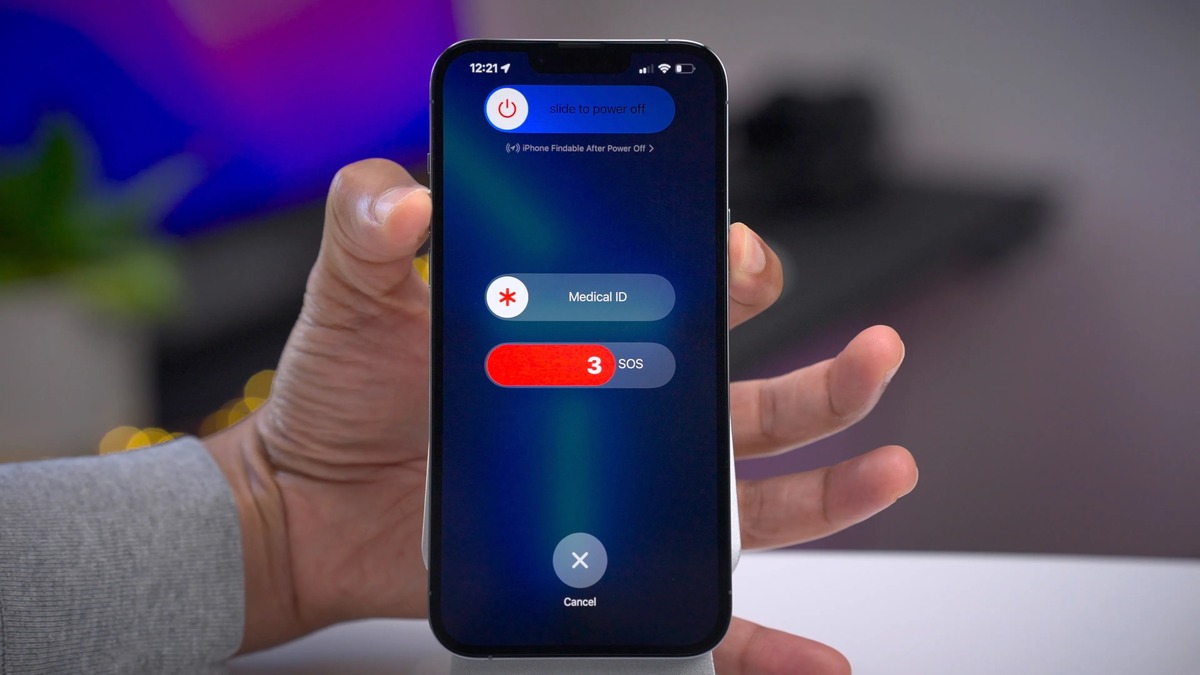Checking Battery Level
Before restarting your iPhone 13, it's essential to ensure that the device has sufficient battery power. A low battery level can lead to unexpected shutdowns and may interfere with the restart process. Here's how you can quickly check the battery level on your iPhone 13:
-
Access the Control Center: Swipe down from the top-right corner of the screen to open the Control Center. Here, you'll find a battery icon that indicates the remaining battery percentage. If the battery level is critically low, it's advisable to charge your device before proceeding with the restart.
-
Check the Battery Widget: On the Home Screen or Today View, you can add the Battery widget to monitor the battery level. This widget provides a convenient way to keep track of the battery percentage without accessing the Control Center.
-
Settings App: Navigate to the Settings app, select "Battery," and view the battery percentage under the "Battery Percentage" option. This method offers a detailed breakdown of battery usage and provides insights into the apps consuming the most power.
By ensuring that your iPhone 13 has sufficient battery power, you can proceed with confidence when initiating the restart process. This simple precaution can help prevent any interruptions during the restart and ensure a smooth experience with your device.
Remember, maintaining a healthy battery level is crucial for the optimal performance of your iPhone 13. Regularly monitoring the battery percentage and charging your device in a timely manner can contribute to a seamless and uninterrupted user experience.
Pressing and Holding Side Button
Pressing and holding the side button is a fundamental method to restart your iPhone 13. This simple yet effective technique can resolve various software-related issues and is often the go-to solution for troubleshooting minor glitches. Here's a detailed walkthrough of the steps involved in utilizing the side button to restart your device:
-
Locate the Side Button: The side button, located on the right side of the iPhone 13, serves multiple functions, including initiating the restart process. It's essential to identify this button before proceeding with the restart.
-
Press and Hold the Side Button: To initiate the restart, press and hold the side button along with either volume button until the "slide to power off" slider appears on the screen. This action prompts the iPhone 13 to enter the shutdown phase, preparing it for a fresh start.
-
Slide to Power Off: Once the "slide to power off" slider appears, release the side button and proceed to swipe the slider from left to right. This action effectively powers off the device, allowing it to undergo a complete shutdown.
-
Wait for the Device to Power Off: After swiping the slider, wait for the iPhone 13 to power off entirely. This may take a few moments, depending on the device's current state and any ongoing processes.
-
Press and Hold the Side Button to Power On: With the device powered off, press and hold the side button again until the Apple logo appears on the screen. This signifies that the iPhone 13 is booting up and initializing the operating system, effectively completing the restart process.
By following these simple yet crucial steps, you can leverage the power of the side button to restart your iPhone 13. This method is particularly useful when encountering unresponsive apps, system freezes, or other software-related issues. Additionally, it provides a quick and convenient way to refresh the device, ensuring optimal performance and a seamless user experience.
The side button, with its multifunctional capabilities, serves as a cornerstone of the iPhone 13's usability. Whether it's initiating a restart, accessing Siri, or managing emergency calls, this button plays a pivotal role in the device's functionality. Mastering the art of pressing and holding the side button empowers users to troubleshoot software issues and maintain the smooth operation of their iPhone 13.
In essence, the side button represents a gateway to essential device functions, and understanding its potential can significantly enhance the overall user experience with the iPhone 13.
Using Volume Buttons
Utilizing the volume buttons to restart an iPhone 13 offers a straightforward and efficient alternative to the traditional side button method. This approach can be particularly useful in scenarios where the side button may be unresponsive or inaccessible. By leveraging the volume buttons in conjunction with the side button, users can initiate the restart process with ease. Here's a comprehensive guide on how to effectively employ the volume buttons to restart your iPhone 13:
-
Locate the Volume Buttons: The volume buttons, comprising the volume up and volume down controls, are situated on the left side of the iPhone 13. Identifying these buttons is the first step towards utilizing them to facilitate the restart process.
-
Press and Release Volume Up Button: Begin by pressing and releasing the volume up button located on the left side of the device. It's essential to perform this action independently, ensuring that the volume up button is activated without simultaneous input from the side button.
-
Follow with the Volume Down Button: Subsequently, press and release the volume down button, which is positioned just below the volume up control. Similar to the previous step, ensure that the volume down button is activated independently, without concurrent input from other buttons.
-
Press and Hold the Side Button: After executing the steps involving the volume buttons, proceed to press and hold the side button located on the right side of the iPhone 13. This action, when combined with the preceding inputs from the volume buttons, triggers the appearance of the "slide to power off" slider on the screen.
-
Swipe to Power Off: Upon the appearance of the "slide to power off" slider, release the side button and proceed to swipe the slider from left to right. This action initiates the shutdown process, preparing the iPhone 13 for a complete restart.
-
Wait for the Device to Power Off: Following the swiping action, allow the device to power off entirely. This phase is crucial as it signifies the completion of the shutdown process, setting the stage for the subsequent restart.
-
Press and Hold the Side Button to Power On: With the device powered off, press and hold the side button once again until the Apple logo appears on the screen. This indicates that the iPhone 13 is booting up and initializing the operating system, effectively completing the restart process.
By following these sequential steps, users can harness the functionality of the volume buttons in tandem with the side button to restart their iPhone 13. This method not only provides an alternative approach to initiating a restart but also serves as a valuable troubleshooting tool in situations where the traditional side button method may not be viable. Mastering the utilization of the volume buttons empowers users to navigate software-related challenges and maintain the optimal performance of their iPhone 13.
In essence, the volume buttons, in conjunction with the side button, represent a versatile and reliable means of managing the device's functionality. Whether it's adjusting audio levels, capturing photos, or initiating a restart, these buttons play a pivotal role in enhancing the user experience and ensuring the seamless operation of the iPhone 13.
Using AssistiveTouch
Utilizing AssistiveTouch to restart an iPhone 13 offers a convenient and accessible method, particularly beneficial for individuals seeking an alternative to physical button interactions. AssistiveTouch is a built-in accessibility feature that empowers users to perform various functions using on-screen gestures and controls. By leveraging this feature, individuals can initiate a restart without relying on traditional physical button inputs. Here's a comprehensive guide on how to effectively employ AssistiveTouch to restart your iPhone 13:
-
Activate AssistiveTouch: Begin by accessing the Settings app on your iPhone 13. Navigate to "Accessibility" and select "Touch," followed by "AssistiveTouch." Toggle the AssistiveTouch switch to enable this feature. Once activated, a virtual floating button will appear on the screen, providing quick access to a range of functions.
-
Customize AssistiveTouch: Within the AssistiveTouch settings, users have the option to customize the virtual button's actions. By selecting "Customize Top Level Menu," individuals can tailor the functions accessible through AssistiveTouch, ensuring that the restart option is readily available within the menu.
-
Initiate Restart: With AssistiveTouch enabled, locate the virtual floating button on the screen. Tap the button to open the AssistiveTouch menu, which presents a variety of customizable actions. Select the designated restart function from the menu, prompting the iPhone 13 to initiate the restart process.
-
Confirm Restart: Upon selecting the restart option, the device will prompt a confirmation dialog to ensure that the user intends to proceed with the restart. Confirm the action, and the iPhone 13 will commence the shutdown process, preparing for a complete restart.
-
Wait for the Device to Power Off: Following the confirmation, allow the device to power off entirely. This phase is crucial as it signifies the completion of the shutdown process, setting the stage for the subsequent restart.
-
Press and Hold the Side Button to Power On: Once the device has powered off, press and hold the side button until the Apple logo appears on the screen. This indicates that the iPhone 13 is booting up and initializing the operating system, effectively completing the restart process.
By following these steps, users can leverage the power of AssistiveTouch to restart their iPhone 13 seamlessly. This method not only provides an alternative approach to initiating a restart but also serves as a valuable accessibility feature for individuals with specific physical or motor skill challenges. Mastering the utilization of AssistiveTouch empowers users to navigate software-related challenges and maintain the optimal performance of their iPhone 13.
In essence, AssistiveTouch represents a versatile and inclusive means of managing the device's functionality. Whether it's initiating a restart, accessing specific functions, or customizing on-screen controls, this feature plays a pivotal role in enhancing the user experience and ensuring the seamless operation of the iPhone 13.