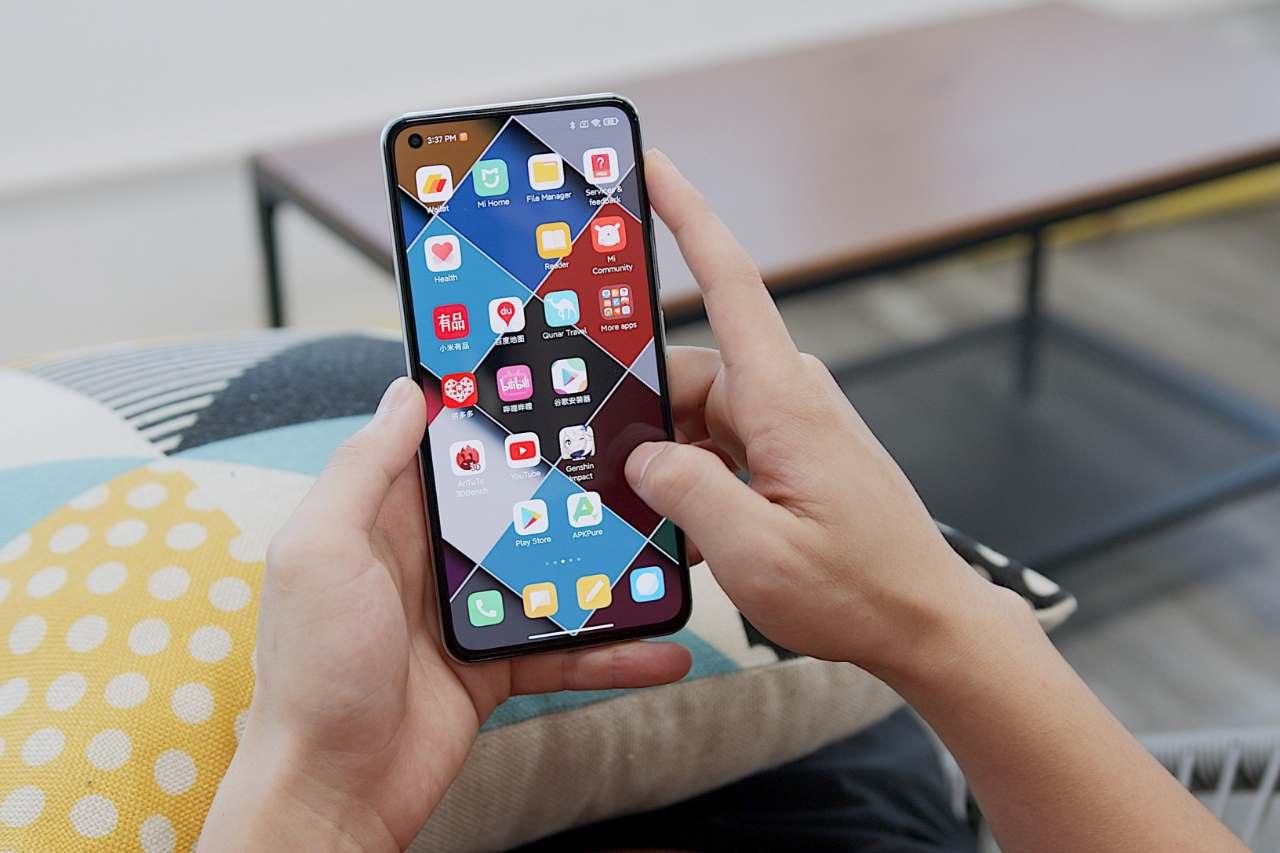Creating a Mi Account
Creating a Mi account is the first step in unlocking the full potential of your Xiaomi device. It allows you to access a multitude of features and services offered by Xiaomi, including Mi Cloud, Mi Message, and personalized device settings. Follow these steps to set up your Mi account:
-
Access Mi Account: Open the Settings app on your Xiaomi device and scroll down to find "Mi Account." Tap on it to begin the account setup process.
-
Sign Up or Sign In: If you already have a Mi account, simply sign in using your credentials. If not, you can easily sign up for a new account by selecting the "Create an account" option.
-
Enter Details: Provide the required information, including your email address, phone number, or any other preferred method of contact. Create a strong password to secure your account.
-
Verification: After entering your details, you may need to verify your identity through a verification code sent to your email or phone number.
-
Agree to Terms: Review and agree to the terms and conditions of using a Mi account and its associated services.
-
Complete Setup: Once you have verified your account and agreed to the terms, your Mi account setup is complete. You can now enjoy the seamless integration of Xiaomi services and features across your devices.
By creating a Mi account, you gain access to a wide range of benefits, including cloud storage, device synchronization, and personalized user experiences. This account serves as the gateway to a host of Xiaomi services and features, enhancing the functionality and convenience of your device.
Setting Up Mi Cloud Sync
Setting up Mi Cloud sync is a pivotal step in ensuring the security and accessibility of your data across multiple devices. Mi Cloud offers seamless synchronization of contacts, messages, photos, and more, providing a convenient and reliable backup solution. Follow these steps to set up Mi Cloud sync on your Xiaomi device:
-
Access Mi Cloud Settings: Open the Settings app on your Xiaomi device and navigate to the "Mi Account" section. Tap on "Mi Cloud" to access the cloud storage and synchronization settings.
-
Sign In to Mi Account: If you haven't already signed in to your Mi account, you will be prompted to do so before proceeding with Mi Cloud setup. Enter your credentials to sign in and gain access to Mi Cloud services.
-
Enable Mi Cloud Sync: Within the Mi Cloud settings, you will find options to enable synchronization for various types of data, including contacts, messages, gallery (photos and videos), notes, and more. Toggle the switches for the data types you wish to sync across devices.
-
Adjust Sync Settings: Mi Cloud offers additional settings to customize the synchronization process. You can choose the frequency of sync, manage data usage for synchronization, and select specific content for backup.
-
Verify Sync Status: Once you have enabled Mi Cloud sync for your preferred data types, verify the sync status to ensure that your data is being securely backed up to the cloud. You can also manually initiate a sync to ensure the latest data is uploaded to Mi Cloud.
-
Additional Features: Explore additional features offered by Mi Cloud, such as Find Device, which allows you to locate, lock, or remotely erase your device in case it is lost or stolen. These security features enhance the overall utility of Mi Cloud beyond data synchronization.
Setting up Mi Cloud sync empowers you to safeguard your valuable data while seamlessly accessing it across your Xiaomi devices. Whether it's preserving cherished memories captured in photos or ensuring that your contacts and messages are securely backed up, Mi Cloud sync offers a comprehensive solution for data management and accessibility. By following the aforementioned steps, you can leverage the full potential of Mi Cloud to streamline your digital experience and enhance the security of your personal data.
Configuring Mi Message Backup
Configuring Mi Message Backup on your Xiaomi device is a prudent step towards ensuring the security and preservation of your important conversations and media shared through messaging apps. Mi Message Backup seamlessly backs up your text messages, multimedia messages, and chat history, providing a convenient way to safeguard your communication data. Follow these comprehensive steps to configure Mi Message Backup on your Xiaomi device:
-
Access Mi Message Settings: Open the Messaging app on your Xiaomi device and locate the settings menu. Depending on the device model and software version, the settings menu may be accessible through a dedicated icon or by tapping the three-dot menu button within the app.
-
Initiate Backup Process: Within the messaging settings, navigate to the backup and restore section. Look for the option to configure message backup, which may be labeled as "Backup & Restore" or "Message Backup." Tap on this option to begin the setup process.
-
Select Backup Destination: Mi Message Backup allows you to choose the backup destination, offering the flexibility to store your message data locally on the device or in the cloud. Depending on your preference, you can opt for local backup, Mi Cloud backup, or other compatible cloud storage services.
-
Customize Backup Frequency: Mi Message Backup provides options to customize the backup frequency, allowing you to set automatic backups at regular intervals. You can choose daily, weekly, or custom intervals based on your usage patterns and data preservation preferences.
-
Enable Multimedia Message Backup: In addition to text messages, Mi Message Backup supports the backup of multimedia messages, including photos, videos, and audio clips shared through messaging apps. Ensure that multimedia message backup is enabled to comprehensively preserve your communication media.
-
Verify Backup Status: After configuring the backup settings, verify the backup status to ensure that your message data is being securely backed up. You can also manually initiate a backup to confirm that the latest conversations and media are included in the backup process.
By following these steps, you can effectively configure Mi Message Backup on your Xiaomi device, providing a layer of protection for your valuable communication data. Mi Message Backup not only offers peace of mind by preserving important conversations and media but also facilitates seamless data restoration in the event of device migration or data loss. With its user-friendly interface and robust backup capabilities, Mi Message Backup is an essential feature for users seeking to safeguard their messaging data effectively.
Managing App Permissions
Managing app permissions on your Xiaomi device is essential for maintaining control over how apps access sensitive data and features. By carefully managing app permissions, you can enhance your privacy and security while ensuring that apps function as intended. Here's a detailed guide on effectively managing app permissions:
Accessing App Permissions Settings
- Open the "Settings" app on your Xiaomi device and navigate to the "Apps" or "Apps & notifications" section.
- Select the specific app for which you want to manage permissions from the list of installed applications.
Reviewing App Permissions
- Within the app settings, locate the "Permissions" or "App permissions" section to view the permissions requested by the app.
- Review the list of permissions, which may include access to the camera, microphone, location, contacts, storage, and more.
Managing Individual Permissions
- Tap on each permission to access detailed settings and toggle the permission on or off based on your preferences.
- For example, you can choose to grant or revoke an app's access to your device's location, camera, or contacts, depending on the app's functionality and your privacy considerations.
Permission Categories
- Some permissions may be categorized as "dangerous permissions," requiring explicit user approval before granting access. These permissions typically involve sensitive data or device features.
- Be mindful of granting dangerous permissions and consider the necessity of each permission for the app to function properly.
App Permission Best Practices
- Regularly review app permissions to ensure that apps access only the necessary data and features.
- Exercise caution when granting sensitive permissions, especially for apps with questionable reputations or unknown developers.
- Consider the context of an app's functionality when managing permissions. For instance, a camera or photo editing app may legitimately require access to your device's camera and gallery.
System App Permissions
- In addition to third-party apps, manage permissions for system apps to control their access to device resources and personal data.
- System app permissions can influence crucial device functionalities, so it's important to review and adjust them as needed.
By proactively managing app permissions on your Xiaomi device, you can uphold your privacy, mitigate potential security risks, and maintain a better understanding of how apps interact with your personal data and device features. This conscientious approach to app permissions empowers you to make informed decisions regarding the access granted to apps, thereby enhancing your overall digital experience.
Enabling Data Saver Mode
Enabling Data Saver Mode on your Xiaomi device is a strategic approach to managing your data usage effectively, especially in situations where conserving data is crucial. Whether you have a limited data plan or want to optimize data usage to reduce costs, activating Data Saver Mode can significantly benefit your overall experience. Here's a comprehensive guide on how to enable and leverage Data Saver Mode on your Xiaomi device.
Accessing Data Saver Settings
- Open the "Settings" app on your Xiaomi device.
- Navigate to the "Network & Internet" or "Wireless & Networks" section, depending on your device's specific settings layout.
- Look for the "Data Usage" or "Data Saver" option within the network settings.
Enabling Data Saver Mode
- Once you have accessed the Data Saver settings, toggle the switch to enable Data Saver Mode.
- Upon activation, your device will initiate data-saving measures to restrict background data usage and optimize foreground data access.
Customizing Data Saver Preferences
- Xiaomi devices often offer additional options to customize Data Saver Mode based on individual preferences.
- Explore settings to tailor Data Saver Mode to your specific needs, such as allowing certain apps to bypass data restrictions or setting usage thresholds for triggering data-saving measures.
Benefits of Data Saver Mode
- Reduced Background Data Usage: Data Saver Mode effectively limits background data usage for apps, ensuring that data-hungry applications don't consume excessive data when running in the background.
- Optimized Foreground Data Access: While in Data Saver Mode, foreground apps still have access to data, but the mode intelligently optimizes data transmission to minimize consumption without sacrificing essential functionality.
- Cost-Efficient Data Management: By enabling Data Saver Mode, you can potentially reduce data charges from your service provider, making it an economical choice for users with limited data plans.
Data Saver Mode and User Experience
- Seamless Browsing and App Usage: Despite the data-saving measures, Data Saver Mode ensures that your browsing experience and app usage remain smooth and uninterrupted, allowing you to stay connected while conserving data.
- Transparent Data Management: Xiaomi devices provide visibility into data usage patterns and the impact of Data Saver Mode, empowering users to make informed decisions about their data consumption.
By enabling Data Saver Mode on your Xiaomi device, you can exercise greater control over your data usage, reduce unnecessary consumption, and potentially lower data-related costs. This feature aligns with Xiaomi's commitment to providing user-centric functionalities that enhance the overall digital experience, allowing users to stay connected without compromising on efficient data management.
Setting Up Data Usage Alerts
Setting up data usage alerts on your Xiaomi device is a proactive approach to managing your data consumption and staying informed about your usage patterns. By configuring data usage alerts, you can effectively monitor your data usage, prevent unexpected overages, and make informed decisions regarding your data plan. Here's a comprehensive guide on how to set up data usage alerts on your Xiaomi device.
Accessing Data Usage Settings
- Open the "Settings" app on your Xiaomi device.
- Navigate to the "Network & Internet" or "Wireless & Networks" section, depending on your device's specific settings layout.
- Look for the "Data Usage" or "Mobile Data" option within the network settings.
Configuring Data Usage Alerts
- Once you have accessed the Data Usage settings, locate the option for setting up data usage alerts.
- Enable the data usage alert feature and set a specific data usage threshold that aligns with your data plan or usage preferences.
- Xiaomi devices often offer the flexibility to customize the alert threshold based on your individual data consumption patterns and plan limits.
Benefits of Data Usage Alerts
- Usage Monitoring: Data usage alerts provide real-time monitoring of your data consumption, allowing you to stay informed about your usage habits and adjust your behavior accordingly.
- Cost Management: By setting up data usage alerts, you can actively manage your data usage to avoid exceeding your plan's limits, thereby mitigating potential overage charges.
- Awareness and Control: These alerts empower you to maintain control over your data usage, fostering a heightened awareness of your digital habits and promoting responsible data management.
Alert Notifications
- Upon reaching the specified data usage threshold, your Xiaomi device will notify you through an alert, ensuring that you are promptly informed about nearing your data limit.
- The alert notifications serve as proactive reminders, prompting you to assess your data consumption and take necessary actions to avoid exceeding your limits.
Customization and Flexibility
- Xiaomi devices often offer customization options for data usage alerts, allowing users to tailor the alerts based on their specific preferences and plan details.
- Explore the settings to adjust the frequency and intensity of the alerts, ensuring that they align with your desired level of data usage oversight.
By setting up data usage alerts on your Xiaomi device, you can effectively monitor and manage your data consumption, empowering you to make informed decisions and maintain control over your data usage. This proactive approach aligns with Xiaomi's commitment to providing user-centric features that enhance the overall digital experience, promoting responsible data management and cost-effective usage practices.
Configuring Network Settings
Configuring network settings on your Xiaomi device is essential for optimizing connectivity, managing data usage, and ensuring a seamless digital experience. From fine-tuning Wi-Fi preferences to adjusting mobile network settings, Xiaomi devices offer a range of options to customize network configurations based on individual preferences and usage scenarios.
Wi-Fi Settings
When configuring Wi-Fi settings on your Xiaomi device, you can access a comprehensive set of options to enhance your wireless connectivity experience. Within the Wi-Fi settings menu, you can:
-
Manage Saved Networks: View and manage a list of saved Wi-Fi networks, allowing you to prioritize connections and seamlessly switch between known networks.
-
Wi-Fi Direct: Explore the Wi-Fi Direct feature, enabling direct device-to-device connections without the need for a traditional wireless access point.
-
Advanced Wi-Fi Settings: Access advanced settings to adjust Wi-Fi frequency bands, enable Wi-Fi optimization, and customize Wi-Fi sleep policies to conserve battery while maintaining connectivity.
Mobile Network Settings
Configuring mobile network settings empowers you to tailor your cellular connectivity to suit your preferences and data usage requirements. Within the mobile network settings, you can:
-
Manage SIM Cards: If your Xiaomi device supports dual SIM functionality, you can manage SIM cards, including data usage preferences, call settings, and messaging options for each SIM.
-
Network Mode Selection: Choose the preferred network mode, such as 4G/3G/2G auto selection or specific network modes based on coverage and data speed considerations.
-
Access Point Names (APN): Customize APN settings to ensure seamless data connectivity, particularly when using mobile data or tethering.
Additional Network Settings
Xiaomi devices offer additional network settings to further enhance connectivity and data management:
-
Bluetooth Settings: Configure Bluetooth preferences, including device visibility, paired devices, and Bluetooth audio settings for a personalized wireless experience.
-
VPN Settings: Access VPN configurations to establish secure connections and safeguard your data when accessing public or private networks.
-
Mobile Hotspot: Set up and manage mobile hotspot settings, allowing you to share your device's data connection with other devices over Wi-Fi.
By meticulously configuring network settings on your Xiaomi device, you can tailor your connectivity experience to align with your usage patterns, preferences, and data management requirements. This comprehensive approach to network settings empowers users to leverage the full potential of their devices, ensuring seamless connectivity and efficient data usage across various network environments.
Managing Background Data Usage
Managing background data usage on your Xiaomi device is a crucial aspect of optimizing data consumption and ensuring efficient utilization of your data plan. Background data refers to the processes and activities that occur when apps are not actively in use, such as syncing data, receiving notifications, and updating content in the background. Effectively managing background data usage can help conserve data, prolong battery life, and minimize unnecessary data consumption. Here's a detailed exploration of how to manage background data usage on your Xiaomi device:
Accessing Background Data Settings
To begin managing background data usage, navigate to the "Settings" app on your Xiaomi device and locate the "Network & Internet" or "Wireless & Networks" section. Within this section, you will find the "Data Usage" or "App Data Usage" option, which provides insights into your data consumption patterns and allows you to manage background data usage for individual apps.
Reviewing App Data Usage
Upon accessing the data usage settings, you can view a list of installed apps along with their respective data consumption details. Identify apps that exhibit significant background data usage, as this information will guide your management efforts. Pay attention to apps that consume data excessively in the background, potentially impacting your data plan and device performance.
Restricting Background Data for Specific Apps
Xiaomi devices offer the flexibility to restrict background data usage for individual apps. Within the app data usage settings, select the app for which you want to limit background data usage. Toggle the switch to restrict background data, effectively preventing the app from consuming data when running in the background. This selective approach allows you to prioritize essential apps while minimizing data usage for less critical applications.
Optimizing Sync Settings
Certain apps rely on background data to synchronize content and receive updates. By adjusting sync settings for apps such as email clients, social media platforms, and cloud storage services, you can customize the frequency and method of data synchronization. Tailoring sync settings can reduce unnecessary background data usage while ensuring that essential content remains up to date.
Data Saver Integration
Leverage the Data Saver Mode on your Xiaomi device to comprehensively manage background data usage. When Data Saver Mode is enabled, background data access for apps is intelligently optimized to conserve data without compromising essential functionality. This feature seamlessly aligns with your efforts to minimize background data consumption while maintaining a connected and productive digital experience.
By proactively managing background data usage on your Xiaomi device, you can exercise greater control over your data consumption, prolong battery life, and optimize your data plan utilization. This meticulous approach aligns with Xiaomi's commitment to providing user-centric features that enhance the overall digital experience, empowering users to make informed decisions about their data usage and device performance.