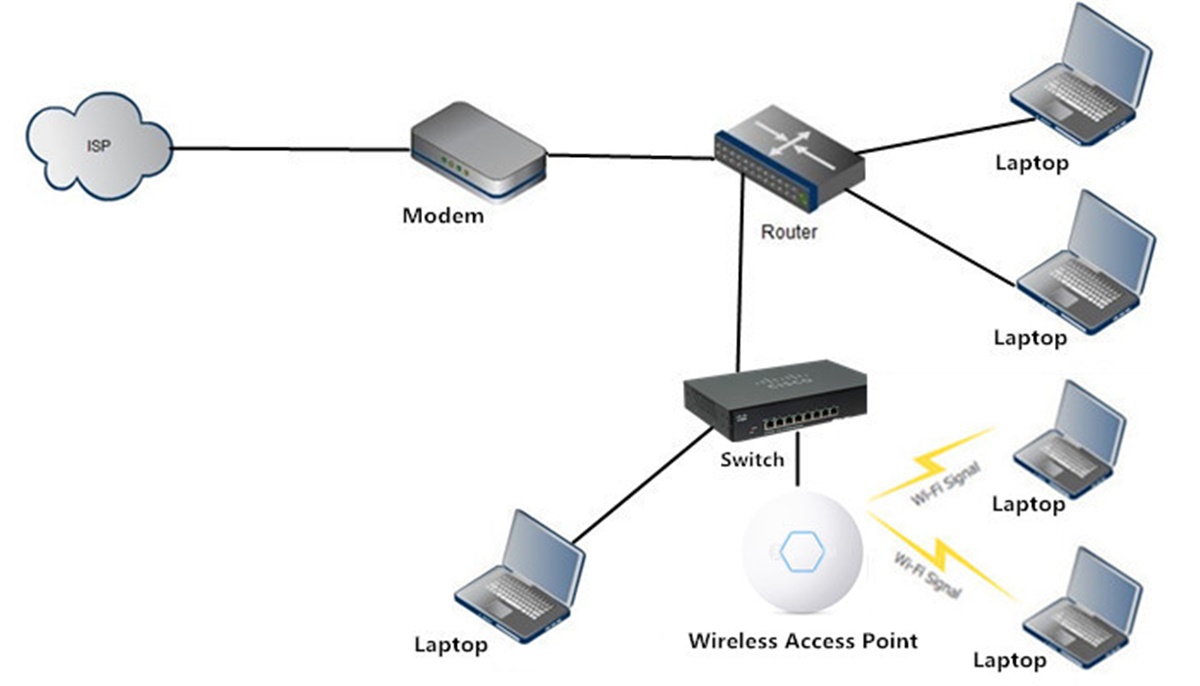What Is a Wireless Access Point?
A wireless access point, also known as an AP, is a device that enables wireless devices to connect to a wired network. It serves as a central hub for wireless communication, allowing multiple devices such as laptops, smartphones, and tablets to access the internet and share data within a specific radius.
Unlike a wireless router, which combines the functions of a router, switch, and access point in one device, a dedicated wireless access point focuses solely on providing wireless connectivity. It acts as a bridge between the wired and wireless networks, transmitting and receiving data packets over radio frequencies.
A wireless access point connects to a wired network through an Ethernet cable, allowing it to transmit and receive data from other devices connected to the network. It acts as a relay station for wireless communication, providing a secure and stable connection for devices within its range.
Wireless access points are commonly used in various settings, such as homes, offices, schools, and public spaces, to create wireless networks and increase connectivity options. They offer flexibility and convenience, especially in environments where running Ethernet cables to every device is not feasible or practical.
By deploying multiple wireless access points strategically, network coverage can be extended, ensuring a strong and reliable wireless signal throughout a larger area. This is especially important in larger buildings or outdoor spaces where a single access point may not provide sufficient coverage.
Overall, a wireless access point plays a crucial role in providing wireless connectivity and expanding network capabilities. It allows devices to connect to a network without the need for physical cables, enabling flexibility and convenience in modern digital environments.
How Does a Wireless Access Point Work?
A wireless access point works by transmitting and receiving wireless signals between connected devices and the wired network. It operates on radio frequencies and uses the wireless networking standards, such as Wi-Fi, to establish a connection between wireless devices and the network.
When a device, such as a laptop or smartphone, wants to connect to a network through a wireless access point, it first scans for available networks in its surroundings. Once it identifies the access point, it sends a connection request. The access point then authenticates the device and assigns it an IP address.
Once the connection is established, the wireless access point acts as a bridge between the wireless and wired networks. It receives the data packets from the connected device and transmits them over the wired network to the intended destination. Similarly, it receives incoming data packets from the wired network and sends them wirelessly to the connected device.
The communication between the wireless access point and the devices is achieved using radio waves. The access point emits these signals within a specific frequency band, typically 2.4 GHz or 5 GHz, and devices with compatible Wi-Fi capabilities receive and decode these signals to establish a connection.
Some wireless access points support multiple antennas, which can improve signal strength and coverage. These antennas transmit and receive signals in different directions, allowing for better range and reduced interference.
Wireless access points can be connected to a wired network using Ethernet cables or other networking technologies. They can be connected directly to a modem or router, allowing devices to access the internet, or they can be connected to a local area network (LAN), providing wireless connectivity within a specific network.
Benefits of Using a Wireless Access Point
Using a wireless access point offers numerous benefits for both individuals and businesses. Let’s explore some of the key advantages:
1. Increased Mobility: Wireless access points provide the freedom to connect to the internet and access network resources from anywhere within their range. This allows users to move around without being tied down by physical cables.
2. Easy Scalability: Wireless access points make it easy to expand or modify a network without the need for extensive cabling. Simply adding more access points can extend the network coverage and accommodate a growing number of devices.
3. Cost-effective Solution: Compared to wired networks, wireless access points eliminate the need for extensive Ethernet cabling, leading to reduced infrastructure costs. This makes them an affordable option for small businesses or homes.
4. Convenience and Flexibility: With wireless access points, users can connect multiple devices, such as laptops, smartphones, and tablets, to the network without the hassle of physical connections. This allows for seamless connectivity and easy sharing of files and resources.
5. Enhanced Collaboration: Wireless access points facilitate collaboration by enabling multiple users to connect and share information simultaneously. This is especially useful in office environments where employees need to collaborate on projects or access shared resources.
6. Improved Productivity: With the convenience of wireless access points, employees can access important files and information instantly, leading to increased productivity. It allows for efficient communication, quick access to data, and seamless collaboration.
7. Guest Access: Many wireless access points offer the option to create a separate guest network, allowing visitors to connect without gaining access to the main network. This enhances security by keeping sensitive data separate from public access.
8. Enhanced Connectivity: Wireless access points support the latest Wi-Fi standards, providing faster and more reliable connections. This translates to better streaming quality, faster downloads, and improved overall internet experience.
9. Reduced Cable Clutter: With wireless access points, the need for extensive Ethernet cables is eliminated, resulting in a cleaner and more organized workspace. This not only improves aesthetics but also reduces the risk of tripping over cables.
Overall, using a wireless access point offers a range of benefits, including increased mobility, scalability, cost-effectiveness, convenience, better collaboration, improved productivity, enhanced connectivity, and reduced cable clutter.
Different Types of Wireless Access Points
Wireless access points come in various types, each designed for specific needs and environments. Understanding the different types can help you choose the right access point for your requirements. Here are some common types:
1. Standalone Access Points: These are single access points that operate independently and are suitable for small-scale deployments. They are easy to set up and manage, making them ideal for homes or small offices.
2. Controller-Based Access Points: These access points require a central controller to manage and configure multiple access points. They offer centralized management, allowing for better control and scalability in larger-scale deployments.
3. Cloud-Managed Access Points: Cloud-managed access points are managed through a cloud-based platform. They offer convenience, as they can be easily deployed and managed remotely, making them a popular choice for businesses with multiple locations.
4. Outdoor Access Points: Designed to withstand outdoor conditions, these access points are weatherproof and ruggedized. They provide extended coverage and are commonly used in outdoor environments like parks, stadiums, or outdoor campuses.
5. Ceiling-Mounted Access Points: As the name suggests, these access points are mounted on the ceiling, allowing for optimal coverage and discrete placement. They are commonly used in office buildings, hotels, and other commercial spaces.
6. Wall-Mounted Access Points: These access points are designed to be mounted on walls, providing flexible placement options without occupying floor or desk space. They are commonly used in smaller spaces where ceiling mounting is not practical.
7. Mesh Access Points: Mesh access points work together to create a mesh network, expanding coverage by relaying signals between access points. They are especially useful in environments with challenging layouts or areas far from the main network infrastructure.
8. Wi-Fi Range Extenders/Repeaters: While not technically access points, these devices receive a Wi-Fi signal from an existing access point and rebroadcast it to extend coverage. They are a cost-effective solution for improving Wi-Fi coverage in homes or small offices.
9. Dual-Band and Tri-Band Access Points: These access points operate on multiple frequency bands simultaneously, providing more bandwidth and reducing interference. Dual-band access points typically support both 2.4 GHz and 5 GHz bands, while tri-band access points add an additional 5 GHz band for improved performance.
When choosing a wireless access point, consider factors such as coverage area, scalability, management capabilities, and the specific needs of your environment. Selecting the right type will ensure optimal performance and meet your wireless networking requirements.
Considerations When Choosing a Wireless Access Point
Choosing the right wireless access point is crucial to ensure optimal network performance and meet your specific requirements. Here are some important considerations to keep in mind when selecting a wireless access point:
1. Coverage Area: Evaluate the size of the area you need to cover with wireless connectivity. Consider factors like building size, layout, and potential obstacles. This will help determine the number and placement of access points needed to provide sufficient coverage.
2. Wireless Standards: Look for access points that support the latest Wi-Fi standards, such as 802.11ac or 802.11ax (Wi-Fi 6). These standards provide faster speeds, better performance, and improved security compared to older standards.
3. Antenna Technology: Consider the antenna capabilities of the access points, such as the number of antennas and their type (e.g., omnidirectional or directional). Multiple antennas can enhance coverage and signal strength, while directional antennas can focus the signal towards specific areas.
4. Network Capacity: Assess the number of devices that will be connecting to the network. If you expect a high volume of simultaneous connections, choose an access point with a higher client capacity to avoid congestion and ensure smooth performance.
5. Power over Ethernet (PoE) Support: Consider access points that support Power over Ethernet, as it allows for both data and power to be delivered over a single Ethernet cable. This simplifies installation and reduces the need for additional power sources near the access points.
6. Management and Monitoring: Evaluate the management and monitoring capabilities of the access points. Look for features like centralized management, remote access, and monitoring tools that provide visibility into network performance, security, and potential issues.
7. Security Features: Ensure that the access points offer robust security features to protect your network from unauthorized access and potential threats. Look for features such as encryption protocols (e.g., WPA2/WPA3), guest access controls, and advanced security measures like Intrusion Detection System (IDS) and Intrusion Prevention System (IPS).
8. Budget: Consider your budget and align it with your requirements. There are wireless access points available at different price points, so it’s important to find a balance between features and cost to meet your specific needs.
9. Future Expansion: Anticipate future network growth and scalability needs. Choose access points that support seamless integration with additional access points if your network needs to be expanded in the future.
By carefully considering these factors, you can choose a wireless access point that meets your requirements, provides reliable performance, and offers scalability for future network growth.
Installation and Configuration of a Wireless Access Point
Proper installation and configuration of a wireless access point are essential for optimal performance and security. Follow these steps to ensure a successful setup:
1. Determine the Placement: Choose the best location for the access point, considering factors like coverage area, potential interference, and proximity to power and network connections. Ceiling or wall mounting may be required for optimal coverage.
2. Connect the Access Point: Use an Ethernet cable to connect the access point to a power source and the network. If Power over Ethernet (PoE) is supported, connect the Ethernet cable to a PoE switch or injector for both power and data.
3. Access the Configuration Interface: Use the access point’s default IP address to access its configuration interface. This can usually be done by typing the IP address into a web browser on a connected device. Consult the access point’s documentation for the specific IP address and login credentials.
4. Configure Basic Settings: In the configuration interface, set up basic settings such as the access point’s name (SSID), security mode (e.g., WPA2/WPA3), and passphrase. These settings will allow devices to connect securely to the access point.
5. Adjust Advanced Settings: Explore the access point’s configuration interface to configure advanced settings based on your needs. This may include adjusting channel settings, radio power levels, VLAN configurations, or enabling features like guest networks or Quality of Service (QoS).
6. Ensure Firmware is Up to Date: Check for firmware updates for the access point and install the latest version if available. Updates often include bug fixes, security patches, and performance improvements.
7. Test the Connection: Once the access point is configured, test the wireless connection by connecting a device and ensuring it can access the network and the internet. Adjust settings as needed to optimize performance or resolve any connection issues.
8. Secure the Access Point: Implement security measures to protect the wireless network. This may include changing default login credentials, disabling unnecessary features, enabling encryption, and regularly updating passwords.
9. Perform Regular Maintenance: Regularly monitor the access point’s performance and security. Check for any updates or alerts from the manufacturer, conduct periodic network scans, and ensure that the access point is functioning optimally.
Remember that installation and configuration steps may vary depending on the specific model and manufacturer of the wireless access point. Always refer to the manufacturer’s documentation and guidelines for detailed instructions tailored to your specific device.
Troubleshooting Common Issues with Wireless Access Points
While wireless access points provide convenient wireless connectivity, they can sometimes encounter issues. Here are some common issues you may encounter with wireless access points and steps to troubleshoot them:
1. Weak or No Wireless Signal: Ensure that the access point is properly placed to provide optimal coverage. Check for potential sources of interference, such as microwave ovens or cordless phones, and move the access point away from them if possible. Adjust the antennas or consider using additional access points to enhance coverage.
2. Slow or Intermittent Connection: Check if multiple devices are experiencing the issue. If so, it could indicate network congestion. Consider adjusting the channel or enabling Quality of Service (QoS) settings on the access point to prioritize certain types of traffic. Also, ensure that the access point firmware is up to date.
3. Connection Drops or Disconnects: Verify that the wireless access point is not overheating. If it feels hot, ensure it has proper ventilation and consider relocating it to a cooler area. Check for firmware updates for the access point and install the latest version. Additionally, verify that the connected devices are within range of the access point and have sufficient signal strength.
4. Limited Range: If the range of your wireless access point is insufficient, consider adding additional access points strategically placed to extend coverage. Also, verify that there are no physical obstructions blocking the wireless signals. Adjusting the access point’s transmit power levels or directional antennas may also help improve range.
5. Inconsistent Speeds: If you are experiencing inconsistent speeds, check if other devices or applications are consuming large amounts of bandwidth. Limiting or prioritizing bandwidth usage through QoS settings on the access point can help address this issue. Also, ensure that the access point is set to use the optimum wireless channel and is not experiencing interference from neighboring access points.
6. Difficulty Connecting to the Access Point: Ensure that the access point is properly configured with the correct SSID and password. Try rebooting the access point and the connecting device. If the issue persists, confirm that the access point is not set to MAC address filtering, which only allows specific devices to connect. If necessary, reset the access point to its factory defaults and reconfigure it.
7. Unresponsive or Not Powering On: Check that the access point is properly plugged into a working power outlet and that the power cable is securely connected. Test the outlet with another device to ensure it is functional. If the access point remains unresponsive, consult the manufacturer’s documentation for troubleshooting or contact their support for further assistance.
8. Security Concerns: Regularly review and update the security settings of your wireless access point. Change default login credentials, enable encryption protocols such as WPA2/WPA3, and consider using a firewall to protect the network from malicious activities.
If you encounter difficulties resolving any of these issues, consult the manufacturer’s documentation, online forums, or contact their support for further assistance. Troubleshooting steps may vary depending on the specific access point model and configuration.
How to Secure Your Wireless Access Point
Securing your wireless access point (AP) is essential to protect your network and prevent unauthorized access. Here are some important steps to enhance the security of your AP:
1. Change Default Login Credentials: One of the first steps in securing your AP is to change the default login credentials. Use a strong, unique password that includes a combination of upper and lowercase letters, numbers, and special characters.
2. Update Firmware Regularly: Keep your AP’s firmware up to date by installing the latest manufacturer updates. Firmware updates often include security enhancements, bug fixes, and performance improvements.
3. Use Strong Encryption Protocols: Enable robust encryption protocols like WPA2 (or WPA3 if supported) to secure your wireless network. Avoid using older, less secure protocols like WEP (Wired Equivalent Privacy).
4. Configure a Strong Network SSID and Password: Set a unique and distinct Service Set Identifier (SSID) for your network to avoid confusion with nearby networks. Choose a strong, complex password for your Wi-Fi network to prevent unauthorized access.
5. Disable SSID Broadcast: Disable SSID broadcast so that your wireless network is not visible to others. This adds an extra layer of security by making it more difficult for unauthorized devices to discover and connect to your network.
6. Enable MAC Address Filtering: Implement MAC address filtering on your AP to only allow specific devices with registered MAC addresses to connect to your network. This can prevent unauthorized devices from accessing your network, although it is not foolproof as MAC addresses can be spoofed.
7. Enable Network Firewall: Configure a network firewall on your AP to filter incoming and outgoing traffic. This helps block unauthorized access attempts and protects your network from potential threats.
8. Limit Signal Range: Adjust the transmit power of your AP to limit the signal range. By reducing the coverage area to only what is necessary, you decrease the likelihood of unauthorized devices attempting to connect to your network from outside your premises.
9. Regularly Monitor and Audit Connected Devices: Keep an eye on the devices connected to your AP, and regularly audit the list of connected devices. If you notice any unfamiliar or unauthorized devices, immediately take actions to investigate and secure your network accordingly.
10. Implement Guest Network: Enable a separate guest network for visitors or public access. This isolates guest users from your main network, protecting your sensitive data while providing internet access to guests.
11. Disable Unused Features: Disable any unnecessary features or services on your AP that you are not using as they can introduce potential security vulnerabilities. Review your AP’s settings and selectively disable any features that are not essential to your network requirements.
12. Educate Users about Security Best Practices: Educate all network users about security best practices, such as not sharing network passwords with unauthorized individuals, avoiding suspicious websites and downloads, and being cautious of phishing attempts.
By implementing these security measures, you can significantly enhance the security of your wireless access point and protect your network and sensitive information from unauthorized access and malicious activities.
Best Practices for Managing Multiple Wireless Access Points
Managing multiple wireless access points (APs) efficiently is crucial to ensure seamless connectivity and optimal performance across your network. Here are some best practices to consider when managing multiple APs:
1. Centralized Network Management: Use a centralized network management system or controller to manage and monitor all your APs from a single interface. This allows for streamlined configuration, firmware updates, and troubleshooting, saving time and effort.
2. Plan Placement for Coverage and Capacity: Strategically plan the placement of your APs to ensure maximum coverage and to handle the capacity needs of your network. Consider the layout and architecture of your premises, obstacles that may impede signal strength, and future growth requirements.
3. Adjust Channel and Power Settings: Configure your APs to operate on non-overlapping channels to minimize interference. Adjust the transmit power levels of adjacent APs to prevent signal overlap and maintain optimal performance.
4. Use Consistent Network SSIDs and Authentication: Maintain consistent network SSIDs and authentication settings across all APs to provide a seamless roaming experience for devices. This allows connected devices to seamlessly transition from one AP to another without disrupting the connection.
5. Implement VLANs for Network Segmentation: Use Virtual Local Area Networks (VLANs) to segment your network into separate virtual networks, ensuring different user groups or departments have their own isolated network segments. This improves security and network efficiency.
6. Enable Fast Roaming Protocols: Enable fast roaming protocols, such as 802.11r and 802.11k, to facilitate smooth and seamless roaming between APs without interruption. This is particularly important in environments with mobile devices that move frequently, such as offices, universities, or hotels.
7. Regularly Update Firmware: Keep the firmware of all your APs up to date. Regularly check for firmware updates from the manufacturers and apply them to ensure your APs have the latest features, security patches, and performance improvements.
8. Conduct Site Surveys: Perform periodic site surveys to analyze and optimize the coverage and signal strength of your APs. This helps identify areas of weak coverage, interference sources, and potential issues that may impact network performance.
9. Monitor and Analyze Network Performance: Use network monitoring tools to continuously monitor the performance and health of your APs. Keep an eye on key metrics such as signal strength, client connections, bandwidth usage, and error rates. This allows you to proactively detect and address any network issues that may arise.
10. Implement Backup and Redundancy: Create regular backups of your AP configurations and settings to ensure quick recovery in case of hardware failure or configuration errors. Consider implementing redundancy by deploying multiple APs with overlapping coverage to minimize network downtime.
11. Regularly Inspect and Maintain AP Hardware: Periodically inspect the physical condition of your APs, including antennas, connectors, and cables. Clean the APs and antennas from dust and debris that may impact signal quality. Replace any faulty or damaged hardware promptly to maintain optimal performance.
12. Stay Up to Date with Industry Trends: Stay informed about the latest trends and advancements in wireless networking technologies. This allows you to adapt and implement new features and capabilities that can further enhance the performance and security of your wireless network.
By following these best practices, you can effectively manage multiple wireless access points, ensuring seamless coverage, reliable connectivity, and optimal performance across your network infrastructure.
Frequently Asked Questions about Wireless Access Points
Here are some commonly asked questions about wireless access points:
1. What is the difference between a wireless access point and a router?
A wireless access point is a device that enables wireless devices to connect to a wired network. It only focuses on providing wireless connectivity. On the other hand, a router combines the functions of a router, switch, and access point in one device. It routes network traffic between different networks and provides wired and wireless connectivity.
2. Can I use multiple wireless access points within the same network?
Absolutely! Multiple wireless access points can be used within the same network to extend coverage and improve connectivity. By strategically placing access points, you can create a seamless wireless network with consistent coverage throughout the desired area.
3. How do I secure my wireless access point?
To secure your wireless access point, follow these steps: change default login credentials, update firmware regularly, use strong encryption protocols, configure a strong network SSID and password, disable SSID broadcast, enable MAC address filtering, enable a network firewall, limit signal range, regularly monitor and audit connected devices, and educate users about security best practices.
4. How can I troubleshoot connectivity issues with my wireless access point?
If you are experiencing connectivity issues, try the following troubleshooting steps: verify power and network connections, check for firmware updates, ensure the access point is not overheating, check for potential sources of interference, adjust antenna positions, verify device placement in relation to access point range, and reboot the access point and connected devices.
5. Can I use multiple brands of wireless access points within the same network?
Yes, it is possible to use multiple brands of wireless access points within the same network. However, it is recommended to use access points from the same manufacturer or ones that are compatible with each other for seamless configuration and management.
6. What factors should I consider when choosing a wireless access point?
Considerations when choosing a wireless access point include coverage area, wireless standards supported, antenna technology, network capacity, Power over Ethernet (PoE) support, management and monitoring capabilities, security features, budget, and future expansion considerations.
7. Can I connect wired devices to a wireless access point?
Yes, you can connect wired devices to a wireless access point. Most wireless access points have Ethernet ports that allow you to connect wired devices and provide them with network access.
8. Can I set up a guest network with a wireless access point?
Yes, many wireless access points offer the option to create a separate guest network. This allows visitors to connect to the internet without gaining access to the main network, enhancing security by keeping guest users isolated from your main network.
9. Do wireless access points need regular maintenance?
Yes, wireless access points require regular maintenance. This includes firmware updates, monitoring network performance, inspecting hardware for any issues or damage, and ensuring proper ventilation and cleanliness to prevent overheating.
10. Can I use a wireless access point without an internet connection?
Yes, you can use a wireless access point without an internet connection. In such cases, the access point will create a local network, allowing connected devices to communicate with each other, share files, and access local resources.
These answers should provide a basic understanding of wireless access points and help clarify some common questions. For more specific information or troubleshooting assistance, refer to the manufacturer’s documentation or consult technical support.