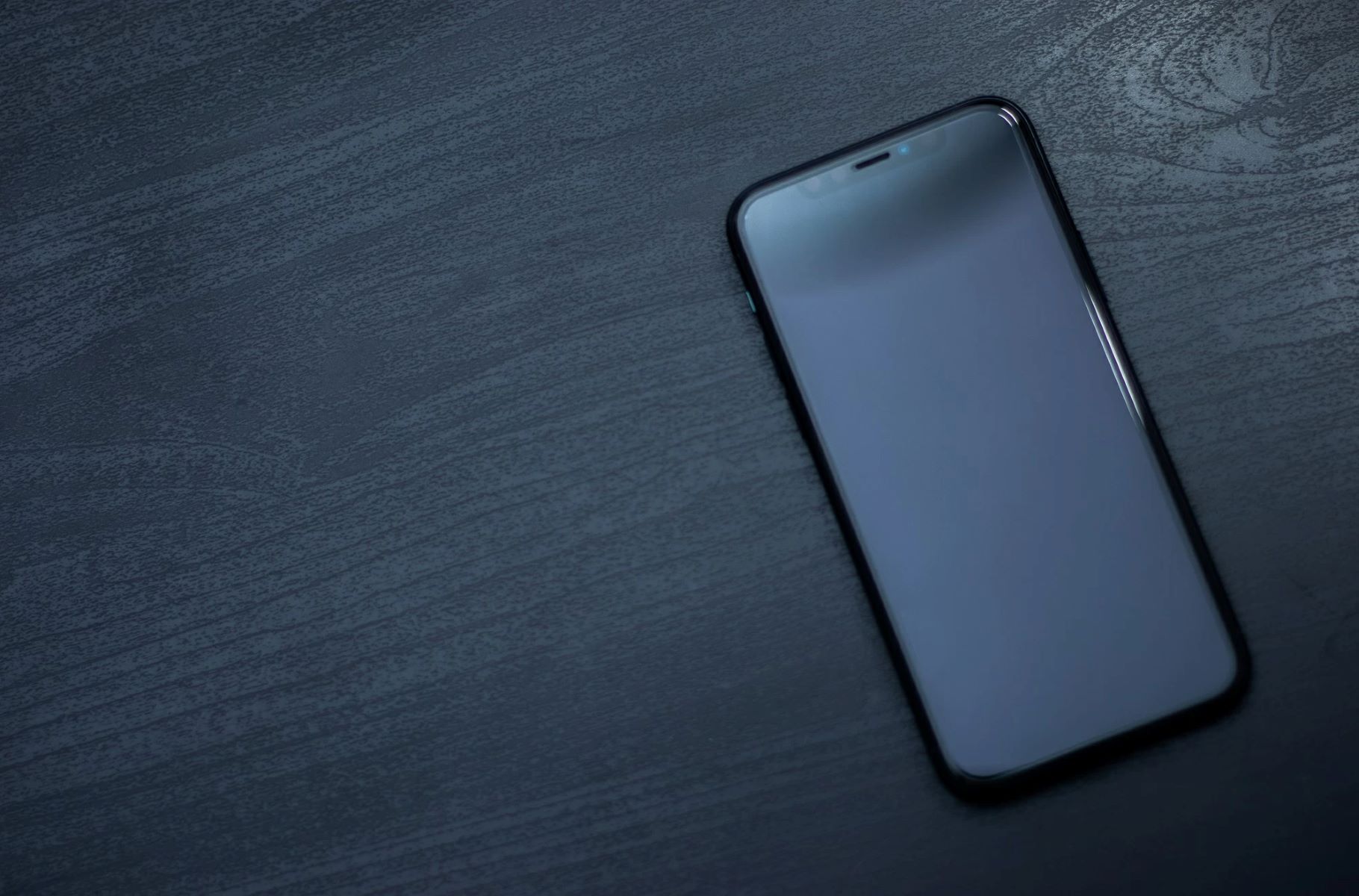Common Causes of Black Screen on iPhone 13
The iPhone 13 is a remarkable piece of technology, but like any electronic device, it can encounter issues. One of the most frustrating problems that iPhone 13 users may encounter is the black screen issue. When your iPhone 13 screen goes black, it can be a cause for concern. Understanding the common causes of this problem can help you troubleshoot and resolve it effectively.
-
Software Glitches: Software glitches can cause the screen to go black on your iPhone 13. This can occur when an app or the operating system encounters an error, leading to a temporary black screen.
-
Hardware Malfunction: Physical damage or hardware malfunction can also result in a black screen. If the display or internal components of the iPhone 13 are damaged, it can lead to a black screen issue.
-
Battery Problems: A drained or faulty battery can cause the iPhone 13 screen to go black. If the battery is unable to power the device properly, it can result in a sudden black screen.
-
Overheating: Overheating can also trigger a black screen on the iPhone 13. When the device becomes too hot, it may automatically shut down or display a black screen to prevent damage.
-
Water Damage: Exposure to water or moisture can damage the internal components of the iPhone 13, leading to a black screen issue.
Understanding these common causes can provide valuable insights when troubleshooting the black screen problem on your iPhone 13. By identifying the root cause, you can take appropriate steps to address the issue and restore your device to full functionality.
Troubleshooting Steps for Black Screen Issue
When faced with a black screen issue on your iPhone 13, it's essential to follow a systematic approach to troubleshoot and resolve the problem. By carefully implementing the following steps, you can effectively diagnose and address the underlying causes of the black screen, restoring your device to normal functionality.
-
Check for Physical Damage: Begin by inspecting the exterior of your iPhone 13 for any signs of physical damage. Look for cracks, dents, or other visible issues that may indicate hardware damage. If physical damage is evident, it's crucial to seek professional assistance to address the underlying hardware issues.
-
Charge the Device: Connect your iPhone 13 to a power source using the original charging cable and adapter. Allow the device to charge for at least 30 minutes, even if the screen remains black. In some cases, a drained battery can cause the screen to appear black, and charging the device may resolve the issue.
-
Perform a Force Restart: To perform a force restart on your iPhone 13, quickly press and release the volume up button, then do the same with the volume down button. Finally, press and hold the side button until the Apple logo appears. This action can help reset the device's software and address temporary glitches that may be causing the black screen.
-
Check for Software Updates: Access the Settings app on your iPhone 13 and navigate to "General" and then "Software Update." If an update is available, follow the on-screen instructions to download and install the latest software. Software updates often include bug fixes and improvements that can resolve underlying issues causing the black screen problem.
-
Reset All Settings: In some cases, resetting all settings on the iPhone 13 can help resolve software-related issues that may be causing the black screen. To do this, navigate to "Settings," then "General," "Reset," and select "Reset All Settings." Keep in mind that this action will reset all settings to their default values, so it's essential to back up your data beforehand.
-
Contact Apple Support: If the black screen issue persists after attempting the above steps, it's advisable to contact Apple Support for further assistance. Apple's support team can provide personalized guidance and recommend additional steps to address the problem. They may also facilitate a hardware inspection or repair if necessary.
By following these troubleshooting steps, you can systematically address the black screen issue on your iPhone 13, identifying and resolving the underlying causes to restore your device to optimal functionality.
How to Force Restart iPhone 13
A force restart, also known as a hard reset, is a valuable troubleshooting technique that can effectively address various software-related issues, including the black screen problem, on the iPhone 13. This method allows you to forcibly restart the device, potentially resolving temporary glitches or unresponsive behavior. Performing a force restart on the iPhone 13 involves specific button combinations and can be executed with ease.
To initiate a force restart on the iPhone 13, follow these straightforward steps:
-
Quickly Press Volume Up: Begin by quickly pressing and releasing the volume up button located on the left side of the device. It's essential to execute this action swiftly and ensure that the button is pressed and released without delay.
-
Quickly Press Volume Down: After completing the first step, proceed to quickly press and release the volume down button, which is also situated on the left side of the iPhone 13. Similar to the previous step, swift and precise execution is crucial.
-
Press and Hold the Side Button: Following the volume button actions, press and hold the side button, located on the right side of the device. Continue holding the side button until the Apple logo appears on the screen. This final step may take several seconds to initiate the restart process.
By performing these sequential actions, you can effectively force restart your iPhone 13, potentially resolving the black screen issue and other software-related anomalies. It's important to note that a force restart does not affect your data or settings, making it a safe and non-invasive troubleshooting method.
The force restart process serves as a valuable tool for addressing temporary software glitches and unresponsiveness, providing iPhone 13 users with a straightforward and effective solution to common device issues. Whether encountering a black screen problem or other software-related challenges, the force restart method can serve as a first-line troubleshooting approach, empowering users to swiftly resolve such issues without the need for advanced technical expertise.
Incorporating the force restart technique into your troubleshooting repertoire can enhance your ability to address software-related issues on the iPhone 13, ensuring that you can swiftly and effectively restore your device to optimal functionality.
Checking for Software Updates
Checking for software updates on your iPhone 13 is a crucial step in addressing various issues, including the black screen problem. Apple regularly releases software updates that contain bug fixes, security enhancements, and performance improvements. By ensuring that your device is running the latest software version, you can mitigate potential software-related issues that may lead to a black screen or other anomalies.
To check for software updates on your iPhone 13, follow these simple steps:
-
Access the Settings App: Begin by unlocking your iPhone 13 and navigating to the home screen. Locate and tap the "Settings" app, which is represented by a gear icon.
-
Navigate to General: Within the Settings menu, scroll down and tap on "General." This section contains essential device management and configuration options.
-
Select Software Update: In the General settings, tap on "Software Update." Your iPhone 13 will then check for available updates. If an update is available, you will be prompted to download and install it.
-
Download and Install the Update: If a software update is detected, follow the on-screen instructions to download and install it. Ensure that your device is connected to a stable Wi-Fi network and has sufficient battery life to complete the update process.
-
Restart Your Device: After the update is successfully installed, it's advisable to restart your iPhone 13 to ensure that the changes take effect. A restart can help optimize the device's performance and resolve any lingering software-related issues.
By regularly checking for software updates and keeping your iPhone 13 up to date, you can benefit from the latest features, security patches, and performance optimizations. Additionally, installing software updates can address underlying software glitches that may contribute to the black screen problem, ensuring a smoother and more reliable user experience.
Incorporating the habit of checking for software updates on your iPhone 13 can contribute to the overall health and functionality of your device. It empowers you to proactively address potential software-related issues, enhancing the stability and performance of your iPhone 13 while minimizing the impact of common anomalies such as the black screen problem.
Resetting iPhone 13 Settings
Resetting the settings on your iPhone 13 can serve as a valuable troubleshooting step when encountering persistent issues such as the black screen problem. This process allows you to revert all settings to their default configurations, potentially resolving software-related anomalies and restoring the device to optimal functionality.
To initiate a reset of the settings on your iPhone 13, follow these steps:
-
Access the Settings App: Unlock your iPhone 13 and navigate to the home screen. Locate and tap the "Settings" app, represented by a gear icon, to access the device's settings menu.
-
Navigate to General: Within the Settings menu, scroll down and tap on "General." This section contains essential device management and configuration options, including the reset functionality.
-
Select Reset: In the General settings, tap on "Reset." This option provides various reset actions to address different aspects of the device's configuration.
-
Choose Reset All Settings: Within the Reset menu, select "Reset All Settings." You may be prompted to enter your device passcode or Apple ID credentials to confirm the action.
-
Confirm the Reset: After selecting "Reset All Settings," a confirmation prompt will appear. Confirm the action to proceed with resetting all settings to their default values.
It's important to note that resetting all settings on your iPhone 13 does not erase your personal data, such as photos, videos, or documents. However, it does revert all system settings, including network configurations, display settings, privacy preferences, and accessibility options, to their default states.
By performing a reset of the settings, you can effectively address software-related inconsistencies that may contribute to the black screen problem. This action can clear any conflicting configurations or preferences that could be impacting the device's display functionality, potentially resolving the issue and restoring normal operation.
After completing the reset process, it's advisable to monitor the device for any changes in behavior. Additionally, you may need to reconfigure certain settings, such as Wi-Fi networks, display brightness, and privacy preferences, to align with your preferences and usage patterns.
Incorporating the reset of settings into your troubleshooting approach empowers you to address software-related issues comprehensively, ensuring that your iPhone 13 operates smoothly and reliably. By leveraging this method, you can proactively resolve anomalies such as the black screen problem, enhancing the overall user experience and device performance.
Contacting Apple Support for Further Assistance
If the black screen issue persists on your iPhone 13 despite attempting the troubleshooting steps mentioned earlier, reaching out to Apple Support for further assistance is a prudent course of action. Apple's support team comprises knowledgeable professionals who can provide personalized guidance and recommend additional steps to address the problem effectively.
To contact Apple Support, you can explore various convenient options tailored to suit your preferences and urgency. The following avenues are available for seeking assistance:
-
Apple Support Website: Visit Apple's official support website to access a wealth of resources, including articles, guides, and troubleshooting tools. The website offers comprehensive information on resolving common issues, and you can explore specific troubleshooting guides related to the black screen problem on the iPhone 13.
-
Apple Support App: Download and utilize the Apple Support app, available on the App Store, to access personalized support resources. The app allows you to initiate a chat or phone call with Apple's support team, enabling real-time assistance tailored to your specific issue.
-
Phone Support: Contact Apple's support hotline to speak with a representative who can provide guidance and troubleshooting assistance over the phone. The support hotline is an efficient way to address urgent issues and receive immediate support from Apple's knowledgeable staff.
-
In-Person Support: If necessary, schedule an appointment at an Apple Store or authorized service provider for an in-person evaluation of your iPhone 13. This option allows for a hands-on assessment of the device and facilitates potential hardware inspections or repairs if required.
When reaching out to Apple Support, it's beneficial to provide detailed information about the black screen problem, including any relevant troubleshooting steps you've already taken. Describing the onset of the issue, any specific patterns or triggers, and the duration of the problem can assist the support team in diagnosing and addressing the underlying causes effectively.
Apple's support professionals are equipped to handle a wide range of technical issues, and their expertise can be instrumental in resolving the black screen problem on your iPhone 13. By leveraging the resources and assistance offered by Apple Support, you can navigate the complexities of device troubleshooting with confidence, ensuring that your iPhone 13 receives the attention and resolution it requires.
Seeking assistance from Apple Support demonstrates a proactive approach to addressing technical challenges, underscoring your commitment to maintaining the optimal functionality of your iPhone 13. With the guidance and expertise of Apple's support team, you can navigate the resolution process with clarity and assurance, ultimately restoring your device to its full potential.