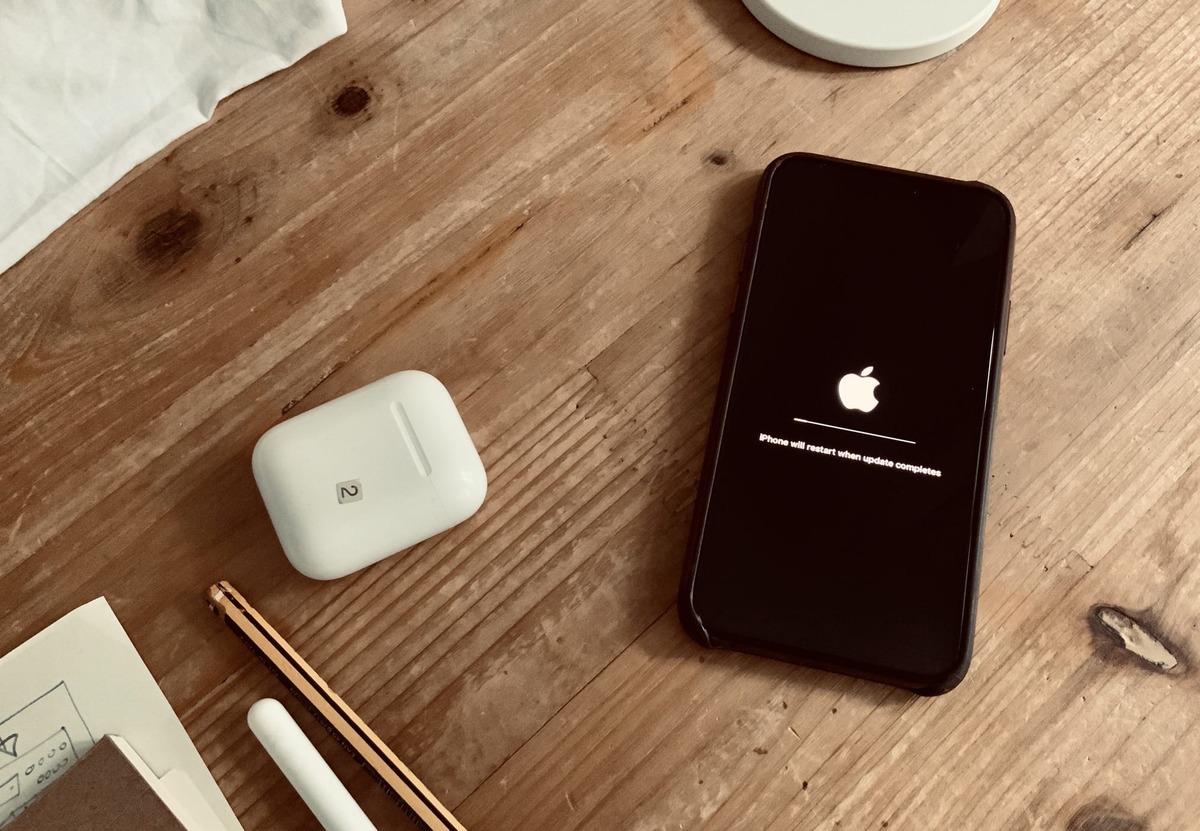Common Issues with iPhone 10 Screen
The iPhone 10, with its stunning display and advanced technology, has revolutionized the way we interact with our smartphones. However, like any electronic device, it is not immune to screen-related issues. Understanding the common problems that can arise with the iPhone 10 screen is crucial for troubleshooting and ensuring a seamless user experience.
-
Unresponsive Touchscreen: One of the most prevalent issues iPhone 10 users encounter is an unresponsive touchscreen. This can be frustrating, especially when attempting to navigate through apps or type messages. The unresponsiveness may be attributed to software glitches, physical damage, or even a faulty screen protector.
-
Screen Flickering: Another common issue is screen flickering, where the display intermittently flashes or dims. This can be a result of software bugs, incompatible apps, or hardware malfunctions. Screen flickering not only disrupts the user experience but also strains the eyes.
-
Dead Pixels: Dead pixels are individual pixels on the screen that remain unlit, appearing as small black dots. While this issue may not significantly impact the overall functionality of the device, it can be visually distracting and detract from the immersive display quality of the iPhone 10.
-
Screen Freezing: Screen freezing occurs when the display becomes unresponsive, often accompanied by the inability to interact with the device. This can be caused by software conflicts, insufficient memory, or outdated operating system versions.
-
Ghost Touches: Ghost touches refer to the phenomenon where the screen registers touches or swipes without any physical contact. This can lead to erratic behavior, random app openings, and unintended inputs, disrupting the user's ability to use the device effectively.
Understanding these common issues with the iPhone 10 screen empowers users to identify and address potential problems effectively. In the following sections, we will explore the steps to restart the iPhone 10, including utilizing AssistiveTouch and force restarting the device, as well as the option to seek assistance from Apple Support for more complex screen-related issues.
Steps to Restart Your iPhone 10
Restarting your iPhone 10 can often resolve minor software glitches and temporary issues with the screen. This simple yet effective troubleshooting step can help restore the device to its optimal functionality. Here's a step-by-step guide to restarting your iPhone 10:
-
Power Button: Locate the power button on your iPhone 10. It is typically situated on the right side of the device.
-
Press and Hold: Press and hold the power button along with either volume button simultaneously. Hold these buttons for a few seconds until the "slide to power off" slider appears on the screen.
-
Slide to Power Off: Once the "slide to power off" slider appears, swipe it from left to right to power off your iPhone 10.
-
Wait: Allow the device to power off completely. This may take a few seconds.
-
Power On: After the device has powered off, press and hold the power button again until the Apple logo appears on the screen. This indicates that the iPhone 10 is restarting.
By following these simple steps, you can effectively restart your iPhone 10, potentially resolving minor screen-related issues and restoring the device to a fully functional state. If the screen issues persist after restarting the device, it may be necessary to explore alternative troubleshooting methods, such as utilizing AssistiveTouch or performing a force restart.
Restarting your iPhone 10 is a fundamental troubleshooting step that can often resolve common screen-related issues, providing a quick and convenient solution for users encountering minor glitches or unresponsive displays. It is important to note that while restarting the device can address temporary software issues, persistent or hardware-related screen problems may require further intervention, such as contacting Apple Support for professional assistance.
In the next sections, we will delve into alternative methods for restarting the iPhone 10, including utilizing AssistiveTouch and performing a force restart, offering users comprehensive options for addressing screen-related issues and ensuring a seamless user experience with their devices.
Using AssistiveTouch to Restart Your iPhone 10
In situations where the physical buttons of the iPhone 10 are unresponsive or inaccessible, utilizing AssistiveTouch can provide an alternative method to restart the device. AssistiveTouch is a built-in accessibility feature designed to assist users in navigating and interacting with their iPhones, particularly if they encounter challenges with the physical buttons or gestures.
To use AssistiveTouch to restart your iPhone 10, follow these steps:
-
Enable AssistiveTouch: Access the Settings app on your iPhone 10 and navigate to "Accessibility." Within the Accessibility settings, select "Touch," then "AssistiveTouch," and toggle the switch to enable this feature. Once enabled, a virtual floating button will appear on the screen, providing quick access to various functions.
-
Access Device Options: Tap the AssistiveTouch floating button to open the menu of available actions. Select "Device" from the menu to access essential device functions, including restarting the iPhone 10.
-
Restart Your iPhone: Within the Device menu, tap "Lock Screen" and hold the virtual button until the "slide to power off" slider appears on the screen. Once the slider appears, swipe it from left to right to power off the device.
-
Power On: After the iPhone 10 has powered off, press and hold the virtual button again until the Apple logo appears, indicating that the device is restarting.
Utilizing AssistiveTouch to restart your iPhone 10 provides a convenient alternative when traditional button combinations are not feasible. This feature empowers users to navigate essential device functions, including restarting the device, with ease and accessibility.
By incorporating AssistiveTouch into the troubleshooting process, iPhone 10 users can effectively address screen-related issues, even when faced with unresponsive physical buttons. This accessibility feature exemplifies Apple's commitment to ensuring that all users can interact with their devices seamlessly, regardless of physical limitations or technical challenges.
In the event that screen issues persist after utilizing AssistiveTouch to restart the iPhone 10, users may consider performing a force restart or seeking further assistance from Apple Support to diagnose and resolve more complex screen-related issues.
The integration of AssistiveTouch as a versatile tool for device interaction underscores Apple's dedication to inclusivity and user empowerment, providing a valuable resource for users to navigate and troubleshoot their iPhone 10 effectively.
Force Restarting Your iPhone 10
When standard restart methods prove ineffective in addressing persistent screen issues or unresponsive behavior, performing a force restart on your iPhone 10 can serve as a powerful troubleshooting technique. Unlike a regular restart, a force restart involves a more direct approach to resetting the device, potentially resolving underlying software conflicts or system disruptions.
To initiate a force restart on your iPhone 10, follow these steps:
-
Press Volume Up: Begin by quickly pressing and releasing the Volume Up button located on the left side of your iPhone 10.
-
Press Volume Down: Immediately after pressing the Volume Up button, repeat the same action with the Volume Down button, also situated on the left side of the device.
-
Press and Hold Side Button: Following the quick succession of pressing the Volume Up and Volume Down buttons, press and hold the Side button (previously known as the Sleep/Wake button) located on the right side of the iPhone 10. Continue holding this button until the Apple logo appears on the screen.
By executing these steps, you initiate a force restart, prompting the iPhone 10 to undergo a more comprehensive reset process. This method can effectively address persistent screen issues, unresponsiveness, or software conflicts that may be impacting the device's performance.
The force restart procedure serves as a valuable tool for troubleshooting screen-related issues and can be particularly beneficial when standard restart methods prove insufficient. It offers a more direct approach to resetting the device, potentially resolving underlying software conflicts or system disruptions that may be contributing to screen-related challenges.
In the event that the screen issues persist even after performing a force restart, it is advisable to explore additional troubleshooting options or seek professional assistance from Apple Support. The force restart method exemplifies a proactive approach to addressing screen-related issues, providing users with a powerful tool to restore their iPhone 10 to optimal functionality.
By incorporating the force restart technique into the troubleshooting process, users can effectively navigate and resolve screen-related challenges, ensuring a seamless and reliable user experience with their iPhone 10. This method underscores the device's versatility and the user's ability to address technical issues with confidence and efficacy.
Contacting Apple Support
In instances where the screen issues persist despite attempting the aforementioned troubleshooting methods, reaching out to Apple Support can provide users with professional guidance and technical assistance tailored to their specific concerns. Apple's dedicated support channels offer a direct line of communication to knowledgeable experts who can diagnose and address complex screen-related issues with precision and expertise.
To contact Apple Support for assistance with iPhone 10 screen problems, users can explore several convenient avenues:
-
Apple Support Website: The official Apple Support website serves as a comprehensive resource for troubleshooting, product information, and support documentation. Users can access troubleshooting guides, community forums, and self-help resources to address common screen issues. Additionally, the website provides options to initiate a support chat or schedule a callback from an Apple representative, offering personalized assistance based on the user's specific needs.
-
Apple Support App: The Apple Support app, available on the App Store, offers a streamlined and user-friendly interface for accessing support resources. Users can explore troubleshooting articles, initiate support chats, and schedule phone calls with Apple's support team directly from the app. The app's intuitive design and accessibility features make it a convenient option for seeking assistance with iPhone 10 screen issues.
-
Phone Support: Apple's phone support service enables users to connect with Apple representatives for personalized assistance over the phone. By contacting Apple's support hotline, users can discuss their screen-related concerns with a knowledgeable support specialist who can provide tailored guidance and troubleshooting steps. This direct communication channel allows for real-time interaction and personalized support, enhancing the user's experience in resolving screen issues effectively.
-
Apple Store Genius Bar: For users seeking in-person assistance, scheduling an appointment at an Apple Store's Genius Bar can provide hands-on support for iPhone 10 screen problems. Apple's retail locations offer personalized support sessions with Apple Geniuses, who can diagnose and address screen-related issues through on-site troubleshooting and device assessment. This option allows for direct interaction with Apple's technical experts, fostering a collaborative approach to resolving complex screen challenges.
By leveraging these support channels, users can access the expertise and guidance of Apple's support network, empowering them to address persistent screen issues with confidence and precision. Apple's commitment to customer satisfaction and technical excellence is exemplified through the diverse and accessible support options available to users, ensuring that individuals encountering screen-related challenges receive the assistance they need to optimize their iPhone 10 experience.
In summary, contacting Apple Support presents a valuable opportunity for users to seek professional guidance and technical expertise in addressing complex screen issues with their iPhone 10. By leveraging the diverse support channels offered by Apple, users can access personalized assistance, troubleshooting resources, and hands-on support, ultimately ensuring a seamless and reliable user experience with their devices.