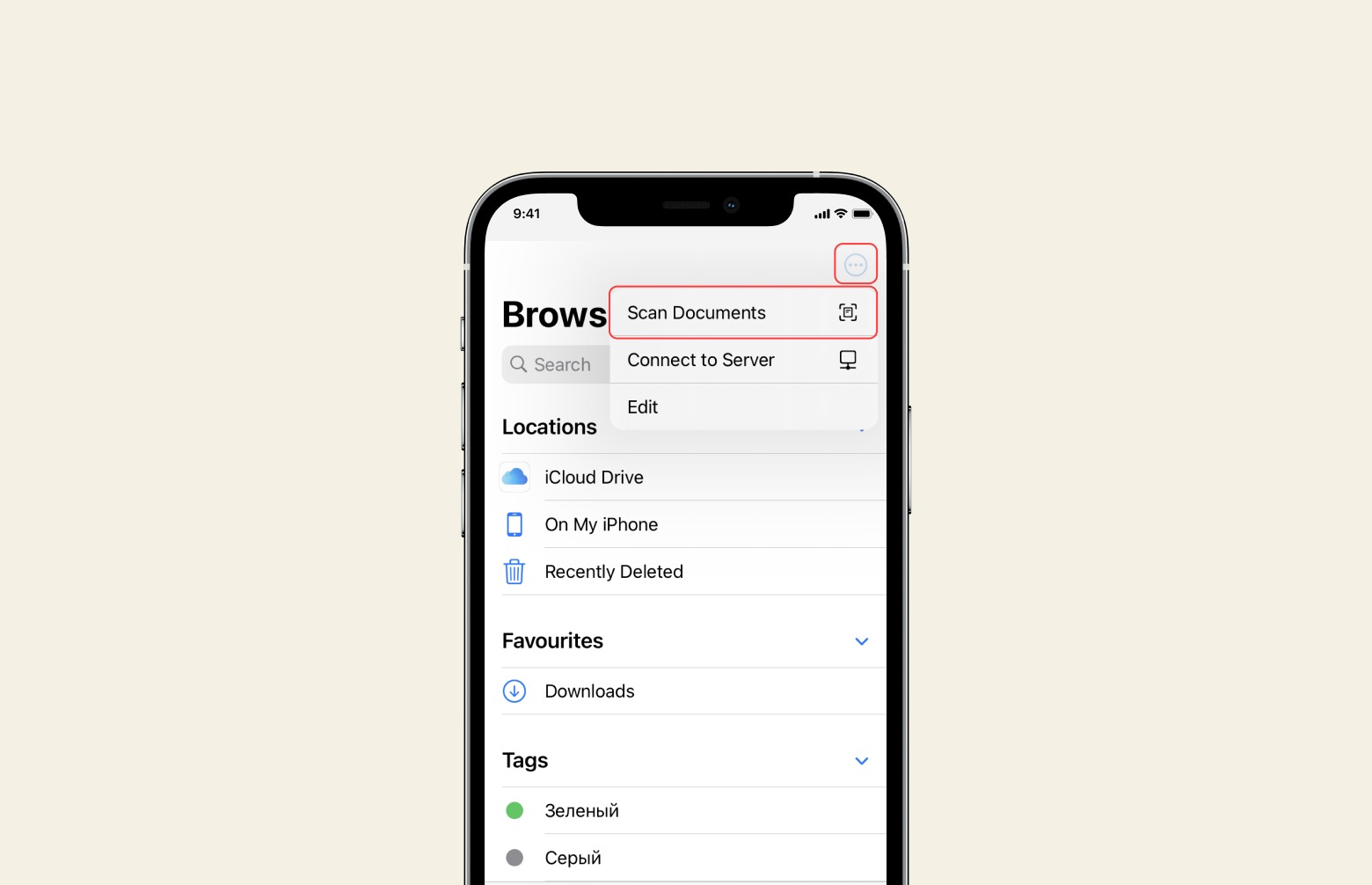Understanding the Basics of Scanning
Scanning has revolutionized the way we handle documents, allowing us to digitize physical papers and store them electronically. With the advent of smartphones, scanning has become more accessible than ever. Understanding the basics of scanning is crucial for harnessing the full potential of this technology.
Scanning involves capturing an image of a physical document or photo and converting it into a digital format. This process enables you to store, share, and organize documents with ease. With the built-in scanner on the iPhone 14, users can effortlessly digitize various types of documents, including receipts, contracts, handwritten notes, and more.
The key to successful scanning lies in achieving clear and high-quality digital reproductions of the original documents. This involves factors such as proper lighting, alignment, and resolution. By ensuring that the document is well-lit and positioned correctly within the scanning frame, you can capture a sharp and legible image.
Furthermore, understanding the different file formats used in scanning is essential. The most common formats include PDF, JPEG, and PNG. Each format serves specific purposes, with PDF being ideal for preserving the original layout and text, while JPEG and PNG are suitable for images and graphics.
Moreover, comprehending the concept of optical character recognition (OCR) is valuable. OCR technology enables scanned documents to be converted into editable and searchable text. This feature is particularly useful for extracting and manipulating text from scanned documents, enhancing their usability and accessibility.
In essence, mastering the basics of scanning involves grasping the fundamental principles of capturing, storing, and processing digital documents. With this knowledge, users can harness the full potential of scanning technology to streamline their document management processes and enhance productivity.
Using the Built-in Scanner on iPhone 14
The iPhone 14 is equipped with a powerful built-in scanner that offers a seamless and efficient document digitization experience. Leveraging this feature empowers users to transform physical documents into digital format with remarkable ease and convenience.
To access the built-in scanner on the iPhone 14, users can utilize the Notes app, which integrates scanning functionality. Upon opening the Notes app, users can create a new note or select an existing one. Next, tapping the (+) icon within the note and choosing "Scan Documents" initiates the scanning interface. This user-friendly process ensures quick access to the scanning feature, allowing for swift document digitization.
The scanner interface presents various options to enhance the scanning process. Users can opt to manually capture the document by aligning it within the frame and tapping the shutter button. Alternatively, the iPhone 14 scanner offers an automatic capture feature, which detects the document within the frame and promptly captures the image. This intuitive functionality streamlines the scanning process, catering to diverse user preferences.
Furthermore, the built-in scanner on the iPhone 14 provides real-time document edge detection and perspective correction. This advanced capability ensures that scanned documents appear crisp, straightened, and free from distortions, enhancing the overall quality of digitized materials. Additionally, users can leverage the scanner's color adjustment feature to optimize the document's visual clarity, ensuring that scanned images accurately represent the original documents.
The scanner on the iPhone 14 supports multi-page document scanning, enabling users to seamlessly capture and compile multiple pages into a single digital file. This functionality is particularly beneficial for scanning lengthy documents, contracts, or reports, as it simplifies the process of digitizing comprehensive materials.
Moreover, the built-in scanner seamlessly integrates with iCloud, facilitating effortless synchronization and storage of scanned documents across Apple devices. This seamless integration ensures that digitized documents are readily accessible across the user's ecosystem, promoting enhanced document management and accessibility.
In essence, the built-in scanner on the iPhone 14 embodies a user-centric approach to document digitization, offering intuitive features and seamless functionality. By leveraging this powerful tool, users can effortlessly transition from physical to digital documents, unlocking the potential for enhanced productivity and streamlined document management.
Adjusting Settings for Optimal Scanning
Fine-tuning the scanning settings on the iPhone 14 is pivotal for achieving optimal results when digitizing documents. The device offers a range of customizable settings that empower users to enhance the quality and usability of scanned materials.
One of the key settings to consider is the resolution. The iPhone 14 scanner allows users to adjust the resolution of scanned documents, offering options for standard, high, and ultra-high resolutions. Selecting the appropriate resolution is crucial, as it directly impacts the clarity and detail captured in the scanned document. While standard resolution may suffice for basic text documents, opting for high or ultra-high resolution is advisable for intricate graphics, detailed images, or documents requiring precise reproduction.
Moreover, adjusting the color mode can significantly impact the visual fidelity of scanned documents. The iPhone 14 scanner provides options for color, grayscale, and black-and-white modes. By selecting the appropriate color mode based on the nature of the document, users can ensure that scanned materials accurately reflect the original colors and tones. Grayscale mode is ideal for capturing nuanced shades in documents, while black-and-white mode is suitable for text-focused materials, optimizing legibility and file size.
Furthermore, the scanner settings offer the ability to enable or disable automatic cropping and straightening. This feature automatically detects document edges and applies perspective correction, ensuring that scanned documents appear aligned and distortion-free. Users can choose to manually adjust cropping and straightening, providing greater control over the final appearance of scanned materials.
Additionally, the iPhone 14 scanner allows users to customize file formats and naming conventions. Users can select the preferred file format for scanned documents, such as PDF, JPEG, or PNG, based on their intended use. Furthermore, the device offers options for naming scanned files, enabling users to implement organizational conventions and easily identify digitized materials.
By adjusting these settings, users can optimize the scanning process to suit their specific document digitization needs. Fine-tuning resolution, color mode, cropping, and file format settings empowers users to capture high-quality, tailored digital reproductions of physical documents, enhancing the usability and visual fidelity of scanned materials.
In essence, the iPhone 14 scanner's customizable settings offer a versatile toolkit for users to tailor the scanning process to their unique requirements, ensuring that digitized documents meet their desired standards of quality and usability.
Organizing and Managing Scanned Documents
Efficiently organizing and managing scanned documents is essential for maintaining a streamlined and accessible digital document repository. The iPhone 14 provides robust capabilities for users to categorize, label, and store scanned materials, facilitating seamless document management.
The Notes app on the iPhone 14 serves as a central hub for organizing scanned documents. Upon digitizing a document, users can leverage the app's intuitive interface to categorize and label scanned materials. Creating dedicated folders within the Notes app enables users to systematically organize scanned documents based on categories such as receipts, contracts, personal notes, and more. This structured approach simplifies document retrieval and enhances overall accessibility.
Furthermore, the iPhone 14 offers annotation and markup tools within the Notes app, empowering users to add contextual information, highlights, and annotations to scanned documents. This feature facilitates the customization and enhancement of digitized materials, allowing users to emphasize key points, add remarks, or highlight important sections within scanned documents. The ability to annotate scanned materials enriches their usability and aids in conveying additional information or context.
The integration of iCloud with the Notes app ensures seamless synchronization and backup of scanned documents across Apple devices. This synchronization capability enables users to access their digitized documents from various Apple devices, promoting flexibility and accessibility. Additionally, iCloud serves as a secure cloud storage solution, safeguarding scanned documents and ensuring data integrity.
Users can also leverage the search functionality within the Notes app to swiftly locate specific scanned documents. By implementing descriptive titles and utilizing relevant keywords when organizing scanned materials, users can expedite the retrieval process. The search feature enables users to locate specific documents based on content, titles, or annotations, enhancing overall document accessibility.
Moreover, the iPhone 14 facilitates seamless sharing and collaboration on scanned documents. Users can effortlessly share digitized materials via email, messaging apps, or collaborative platforms, fostering efficient information dissemination. This sharing capability is particularly valuable for collaborative projects, document reviews, or sharing important receipts and contracts with relevant parties.
In essence, the iPhone 14 empowers users to efficiently organize, annotate, and manage scanned documents within the Notes app, fostering a cohesive and accessible digital document ecosystem. By leveraging the device's robust organizational features, users can streamline document management, enhance accessibility, and optimize the usability of digitized materials.
Sharing and Exporting Scanned Documents
Sharing and exporting scanned documents from the iPhone 14 is a seamless process that empowers users to disseminate digitized materials efficiently and collaborate with others. The device offers a range of intuitive features and functionalities to facilitate the sharing and exporting of scanned documents, enhancing overall accessibility and information dissemination.
Upon digitizing documents using the built-in scanner on the iPhone 14, users can effortlessly share the scanned materials via various communication channels. The Notes app provides direct integration with email and messaging applications, enabling users to share scanned documents as email attachments or instant message attachments with just a few taps. This streamlined sharing process ensures that digitized materials can be promptly disseminated to intended recipients, fostering efficient communication and information exchange.
Furthermore, the iPhone 14 supports the export of scanned documents in versatile file formats, including PDF, JPEG, and PNG. This flexibility allows users to tailor the exported format based on the specific requirements of recipients or the intended use of the digitized materials. For instance, exporting scanned documents in PDF format preserves the original layout and text, making it ideal for professional documents and formal correspondence. On the other hand, exporting in JPEG or PNG format is suitable for sharing images and graphics, catering to diverse document types and content.
The device also facilitates seamless integration with cloud storage and collaborative platforms, enabling users to export scanned documents to cloud storage services such as iCloud, Google Drive, or Dropbox. This integration ensures that digitized materials are securely stored in the cloud, promoting accessibility and data backup. Additionally, users can export scanned documents to collaborative platforms such as Microsoft OneDrive or Slack, facilitating collaborative document sharing and project management.
Moreover, the iPhone 14 offers the option to export scanned documents to third-party applications for further processing or integration with specialized document management tools. This capability empowers users to leverage advanced document processing and management solutions, expanding the utility of digitized materials beyond the device's native ecosystem.
In essence, the iPhone 14's robust sharing and exporting capabilities for scanned documents empower users to disseminate digitized materials seamlessly, collaborate effectively, and integrate with diverse communication and document management platforms. By leveraging these features, users can enhance information exchange, streamline collaborative workflows, and maximize the utility of scanned documents in various professional and personal contexts.